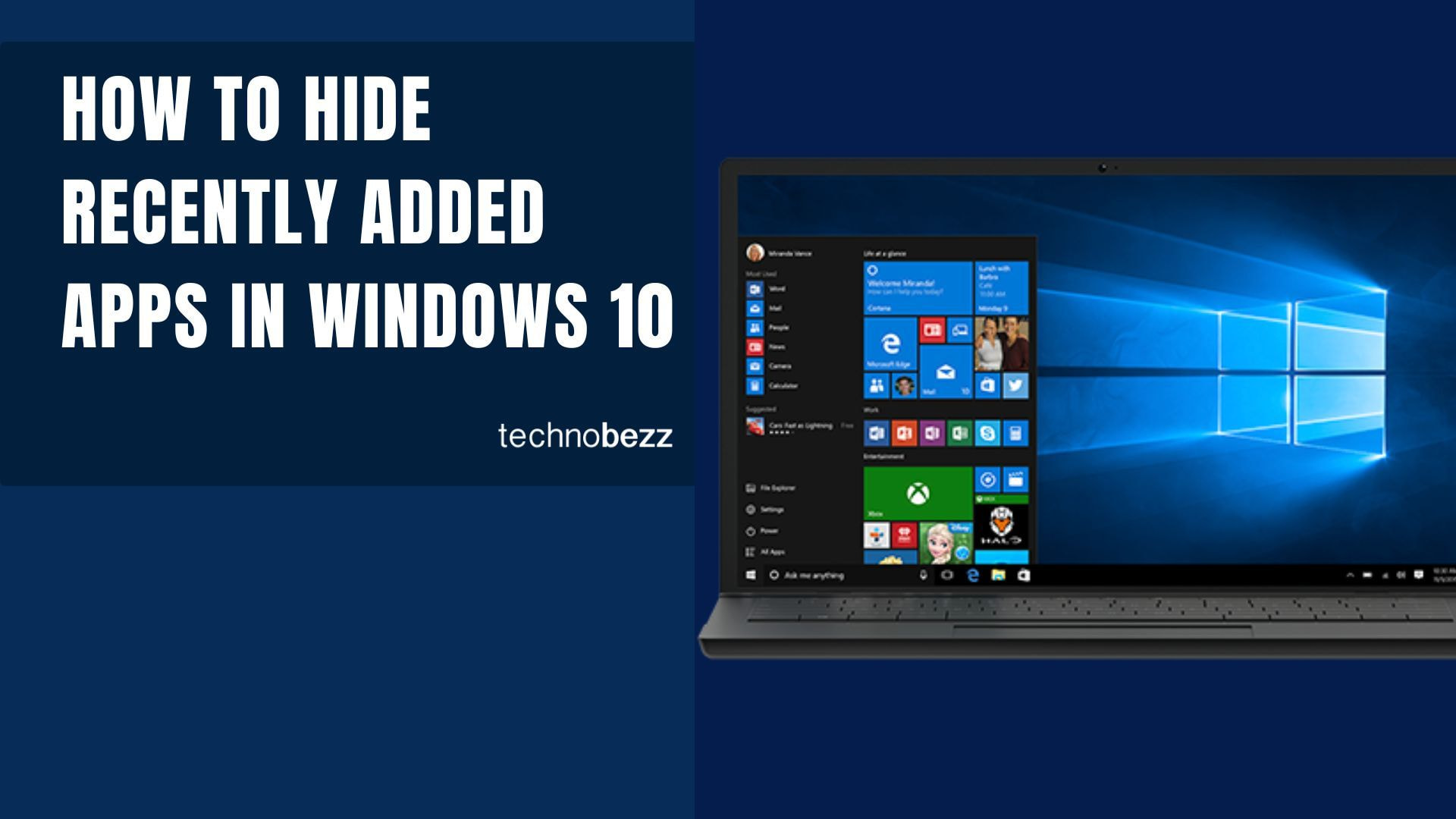When you open the Windows 10 Start menu, you'll notice a "Recently Added" section at the top of your apps list. This feature automatically shows the latest apps you've installed, which can be helpful for quick access. But if you prefer a cleaner look or want to keep your app installations private, you can easily hide this section.
Turn Off Recently Added Apps
Follow these simple steps to remove the recently added apps from your Start menu:
- 1.Click the Start button in the bottom-left corner of your screen
- 2.Select the gear icon to open Settings
- 3.
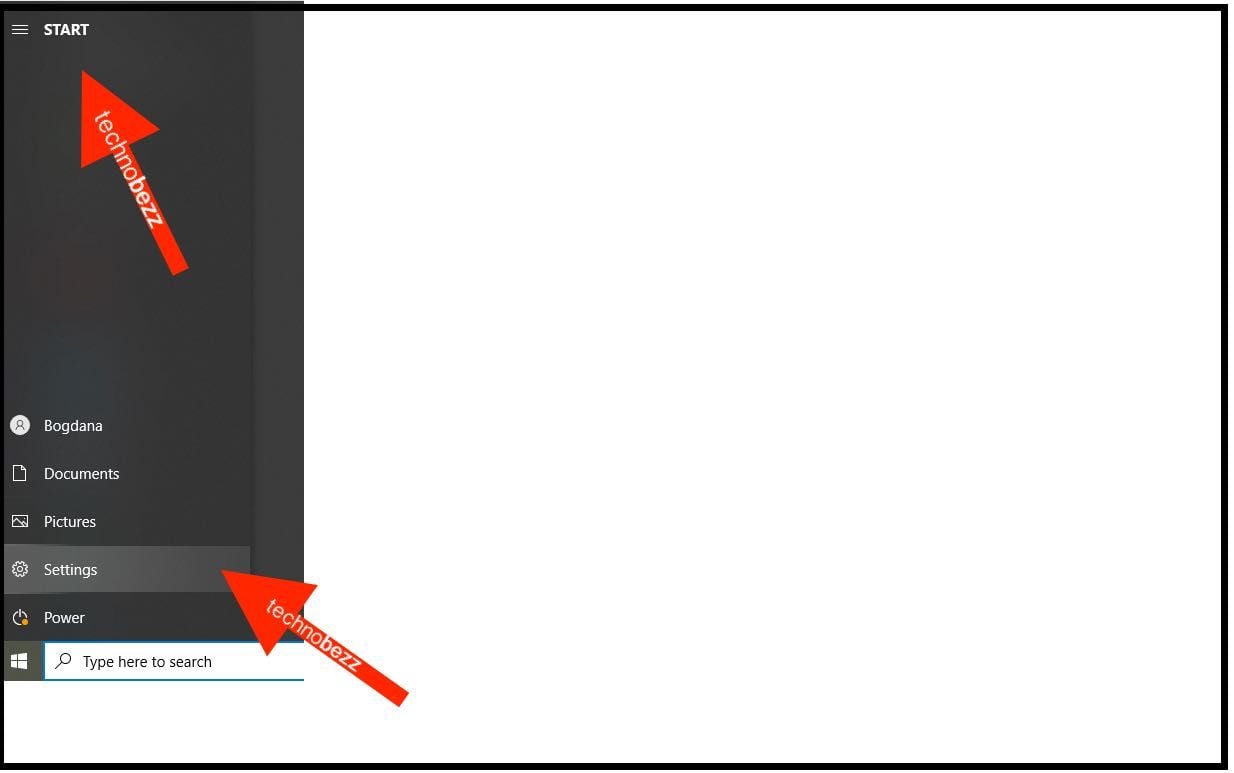 Click to expand
Click to expand - 4.Choose Personalization from the options
- 5.Click Start in the left sidebar
- 6.Find the toggle switch labeled "Show recently added apps"
- 7.
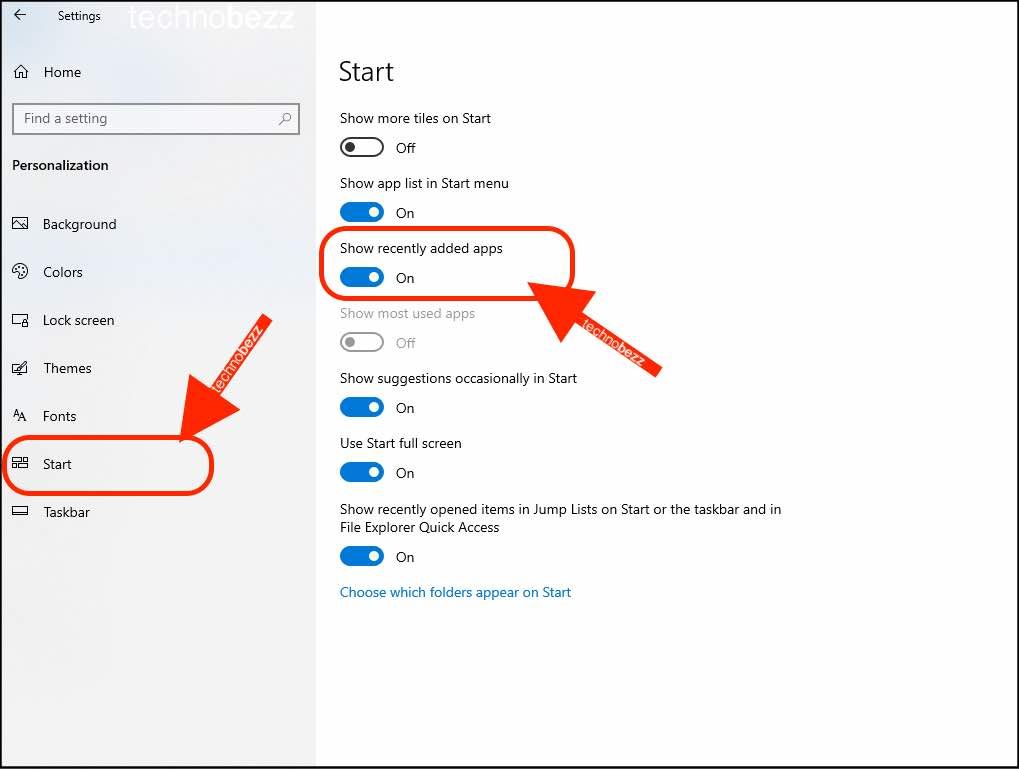 Click to expand
Click to expand - 8.Click the switch to turn it Off (it will change from blue to gray)
The change takes effect immediately. The next time you open your Start menu, the recently added apps section will be gone.
What Happens After You Hide It
When you disable this feature, Windows 10 stops displaying newly installed apps in that top section. Your recently installed apps are still available - you can find them in the full alphabetical apps list or use the search box in the Start menu to locate them quickly.
This setting only affects the visual display in your Start menu. It doesn't uninstall or remove any apps from your computer. If you change your mind later, you can always return to the same settings and turn the "Show recently added apps" option back on.
Keeping your Start menu organized this way gives you a cleaner interface while maintaining full access to all your installed applications.