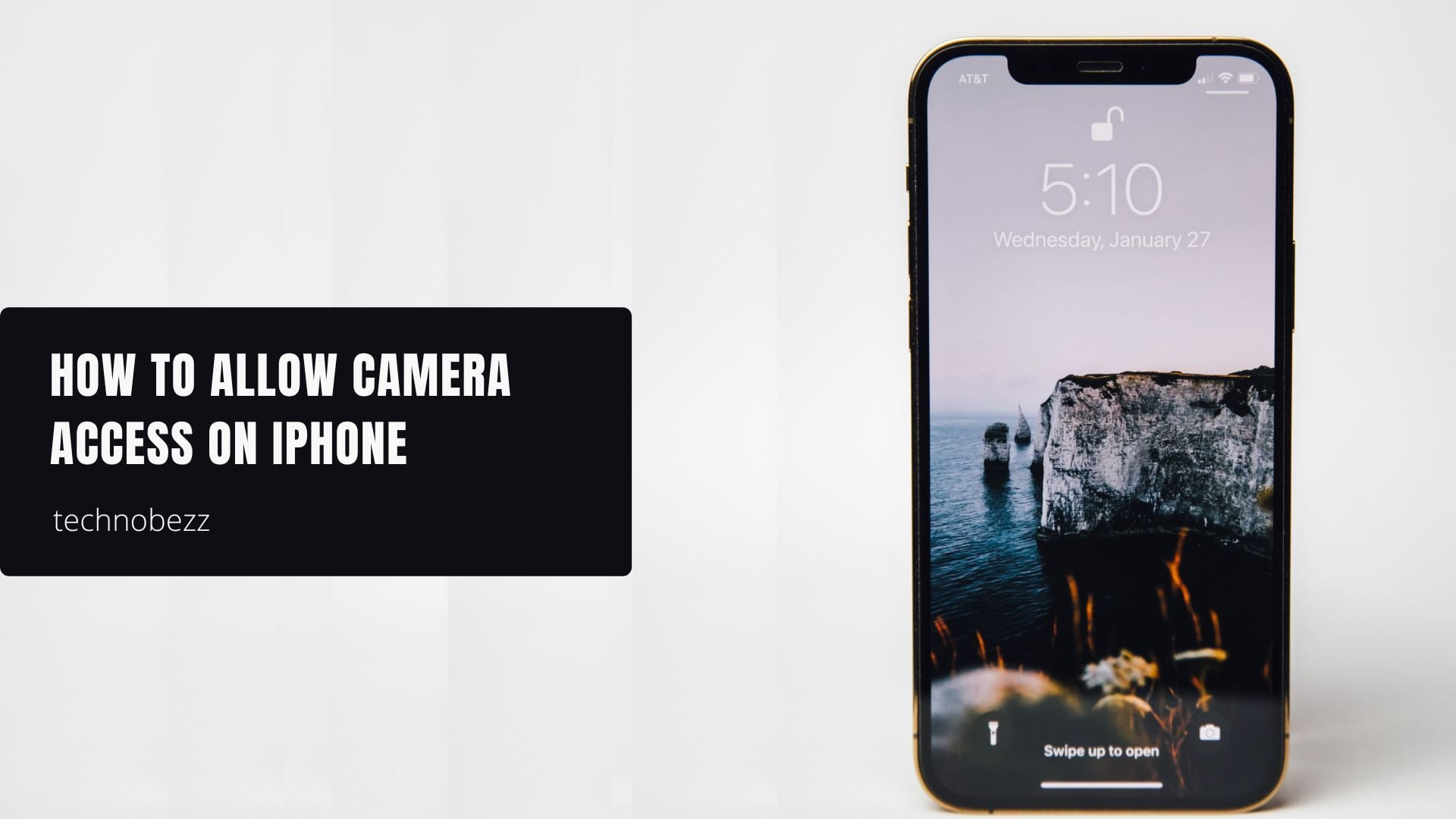When you install a new app from the App Store, it will typically ask for permission to access your iPhone's camera. You can choose to allow or decline this request right away, or you can enable camera access later when you need it.
Before any app can use your camera or microphone, iOS requires it to request your permission and explain why it needs access. This privacy protection gives you control over which apps can use your iPhone's hardware features.
How To Enable Camera Access For Apps
Here's how to allow camera access for any app on your iPhone:
- 1.Open the Settings app from your home screen
- 2.Scroll down and tap on "Privacy & Security"
- 3.Select "Camera" from the list of hardware features
- 4.You'll see all apps that have requested camera access
- 5.Toggle the switch next to each app to allow or block camera usage
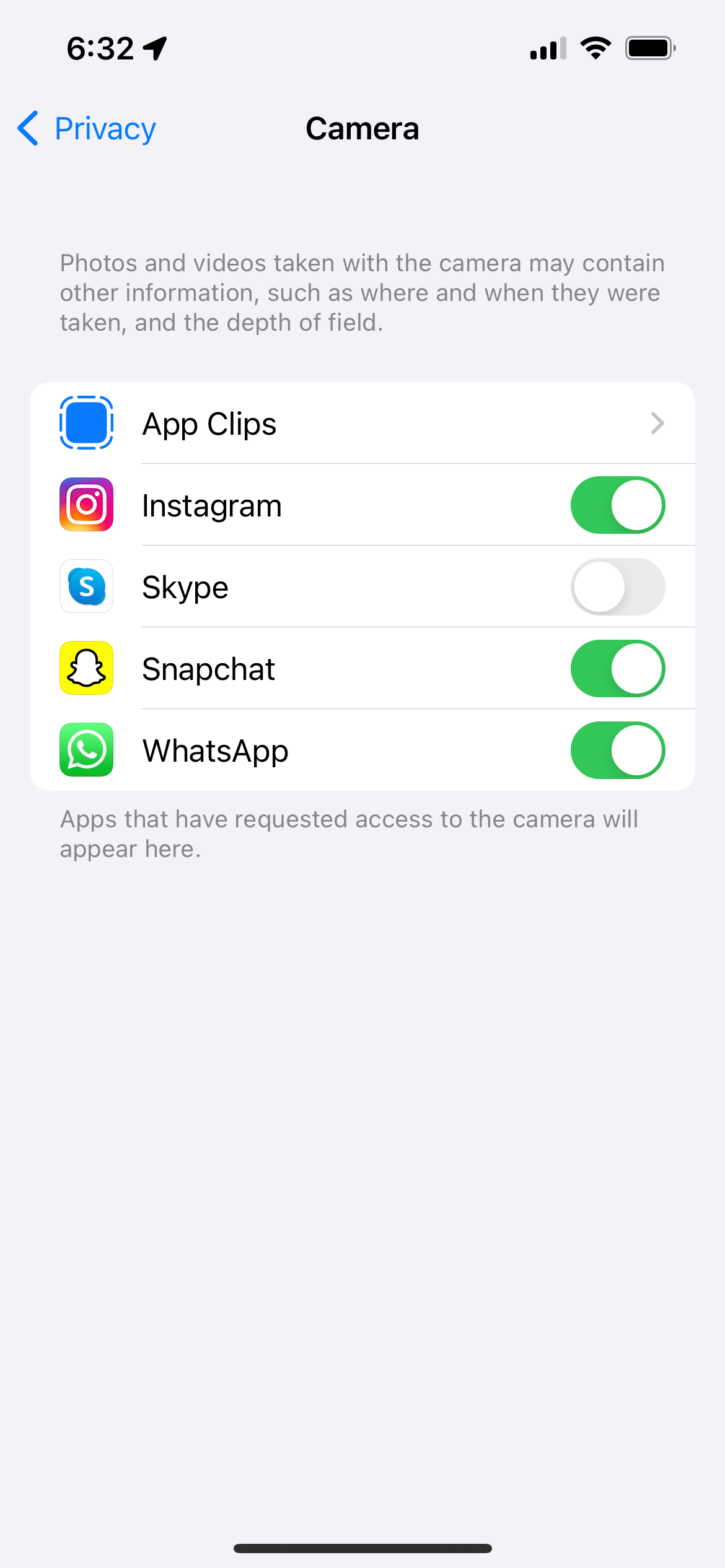
Managing Individual App Permissions
You can also manage camera permissions for specific apps directly through their individual settings:
- 1.Go to Settings and scroll down to find the app you want to manage
- 2.Tap on the app name to open its settings
- 3.Look for the Camera permission toggle
- 4.Switch it on to enable camera access for that specific app
This method lets you review exactly what permissions each app wants and enable only what you're comfortable with.
Enabling Microphone Access
Many apps that use the camera also need microphone access, especially for video recording or video calls. To enable microphone permissions:
- 1.Go to Settings > Privacy & Security
- 2.Tap on "Microphone"
- 3.Toggle the switch next to apps that need microphone access
Troubleshooting Camera Access Issues
If you've enabled camera access but an app still can't use your camera, try these solutions:
Check iPhone Storage
Make sure your iPhone has enough available storage. Go to Settings > General > iPhone Storage to check your storage status.
Restart the App
Close the app completely and reopen it. Sometimes apps need to be restarted after permission changes.
Reinstall the App
If camera access still doesn't work, try deleting and reinstalling the app. This will trigger a fresh permission request.
Verify App Settings
Some apps have additional camera settings within the app itself. Check the app's settings menu for any camera-related options.
Camera Access Indicators
When an app is actively using your camera, iOS displays a green indicator in the status bar. This lets you know when your camera is in use, providing an extra layer of privacy awareness.
You can always review and change camera permissions at any time through your iPhone's Settings. This gives you complete control over which apps can access your camera and when.