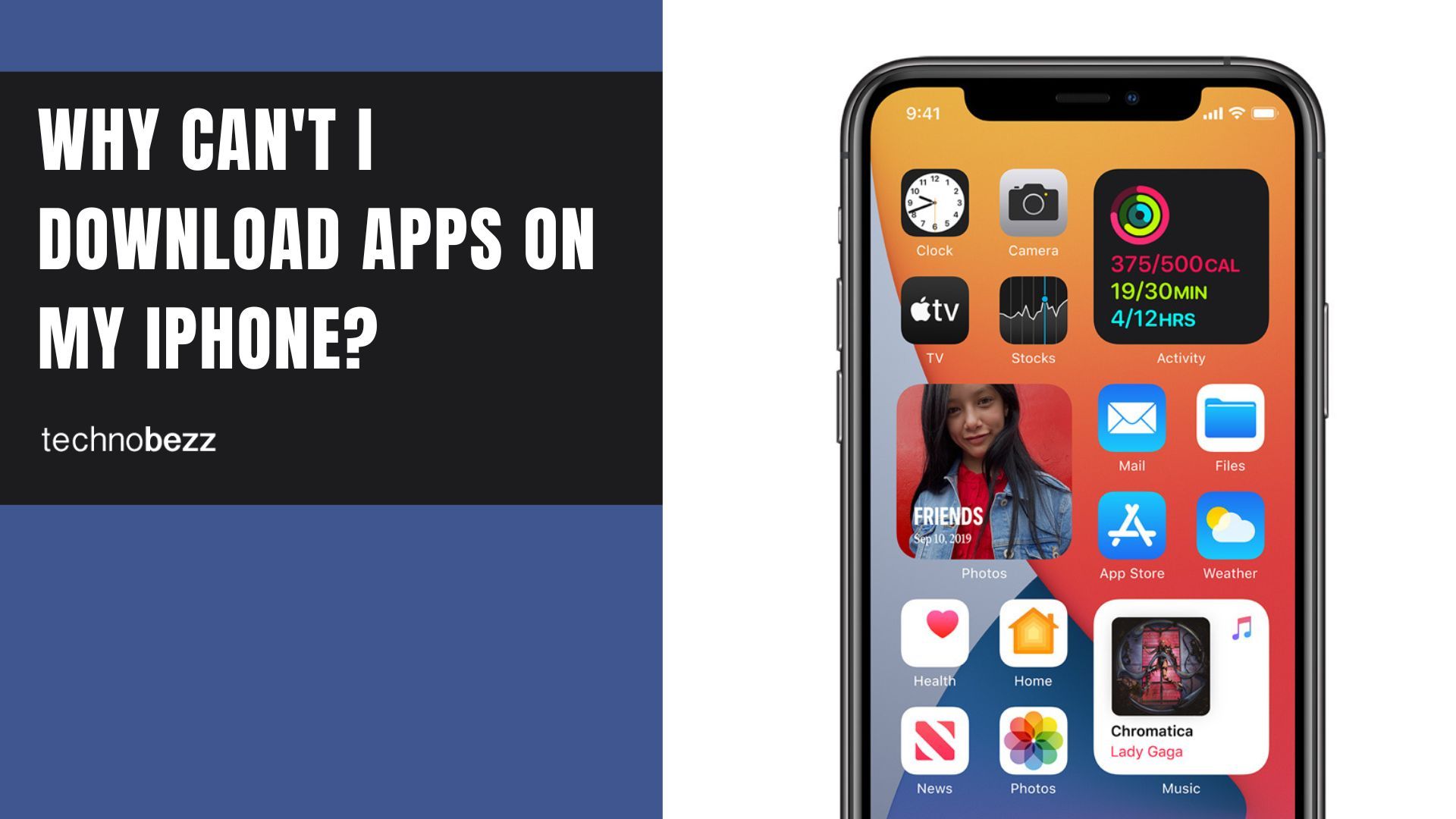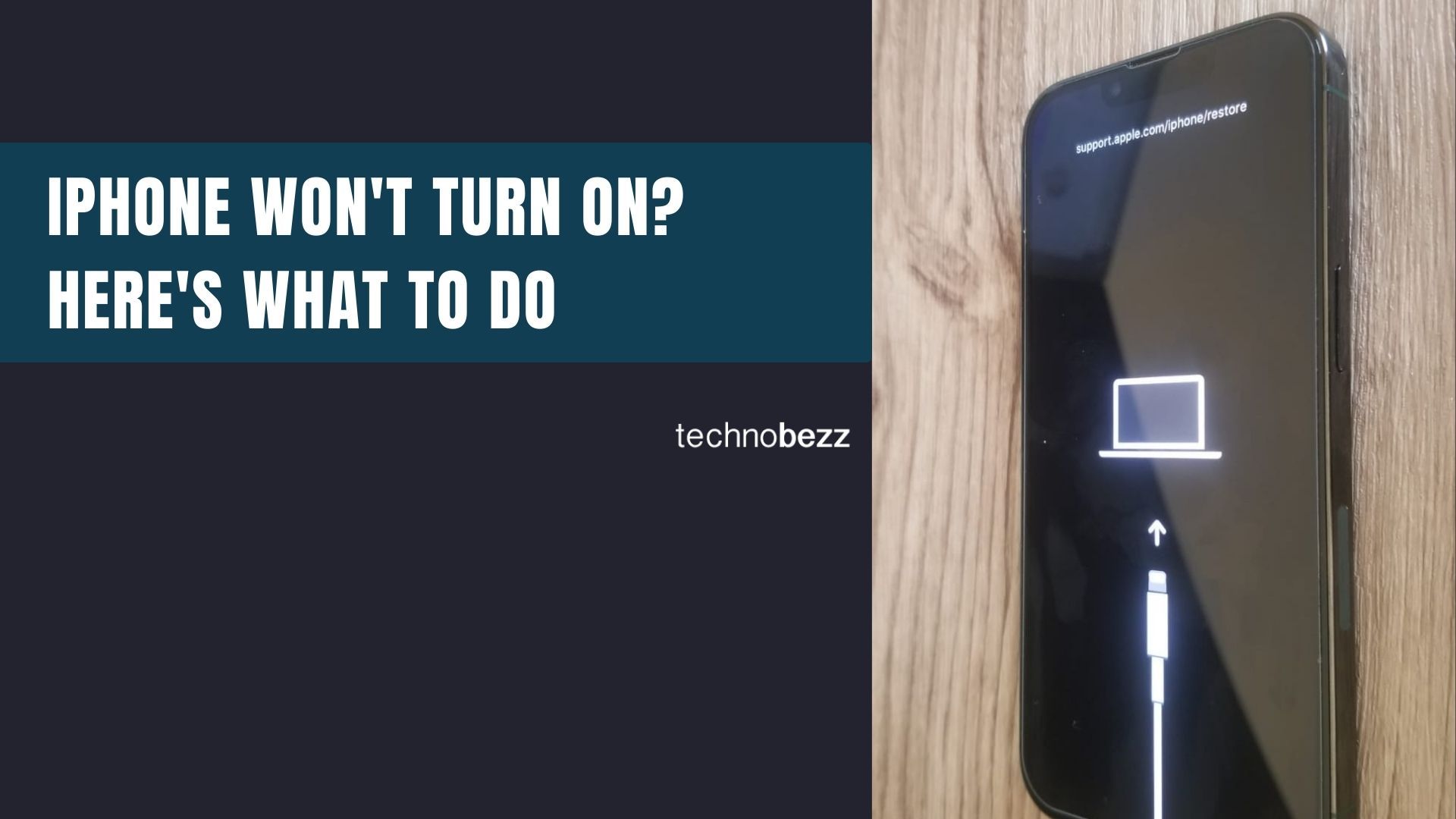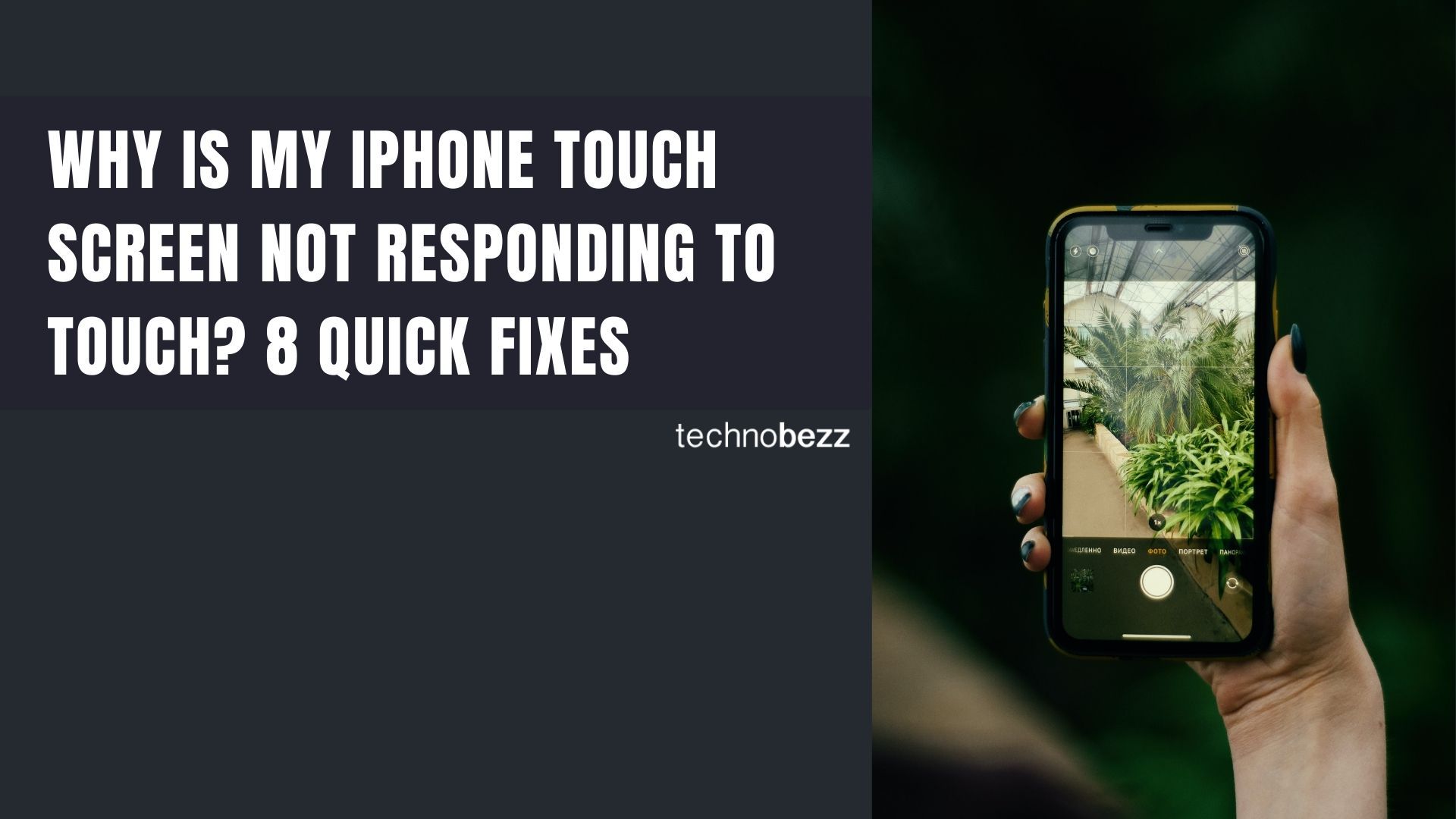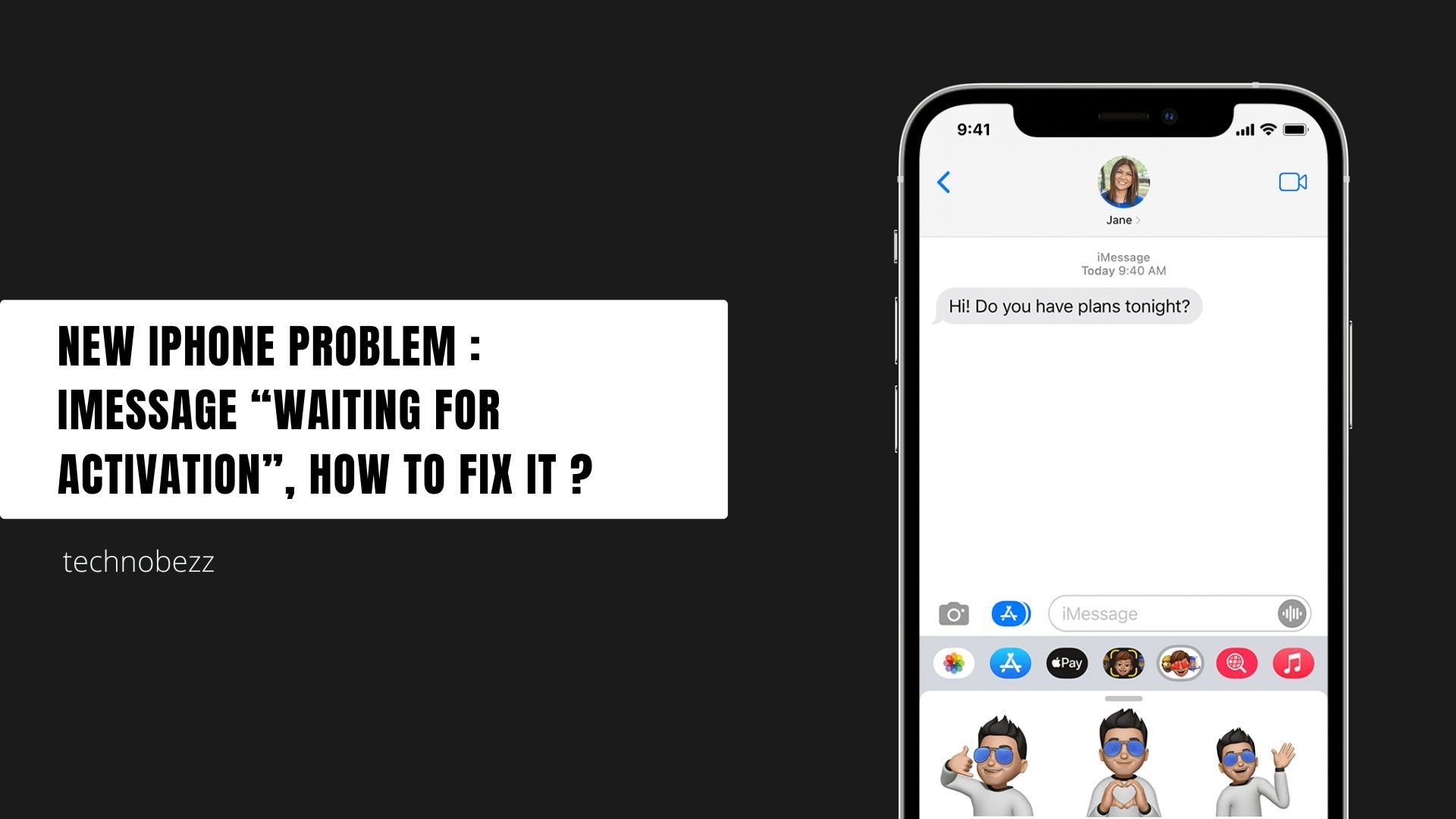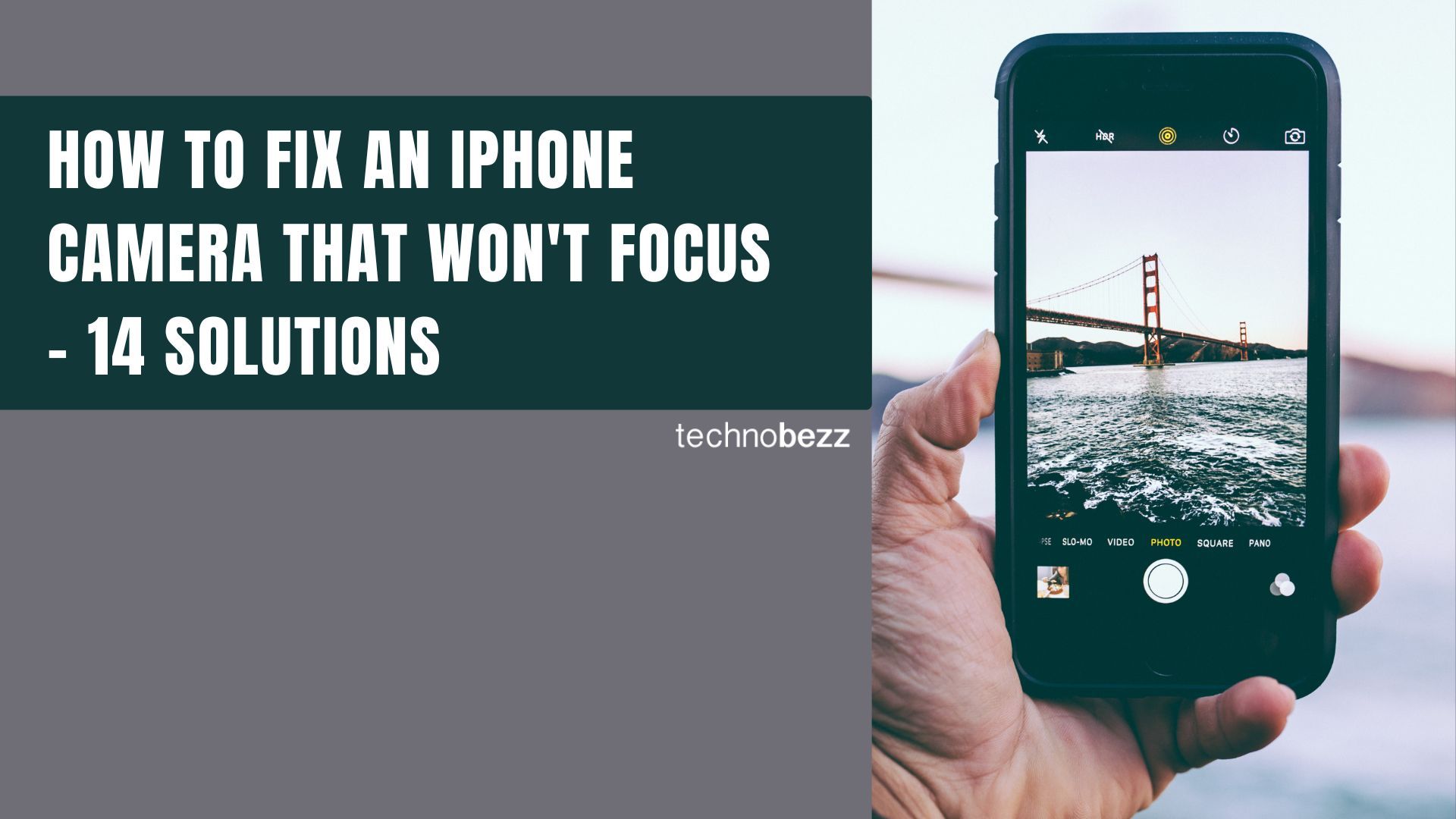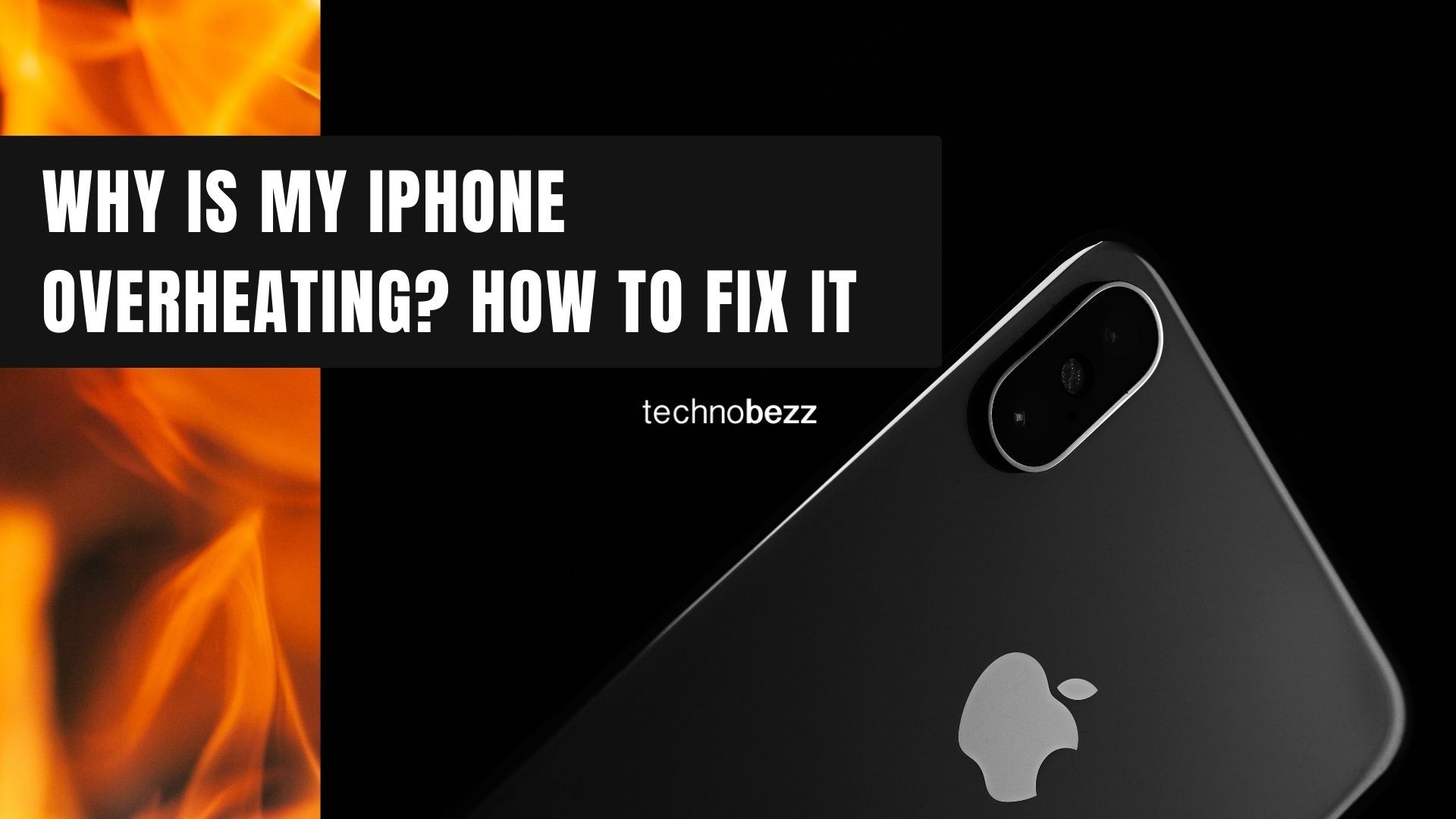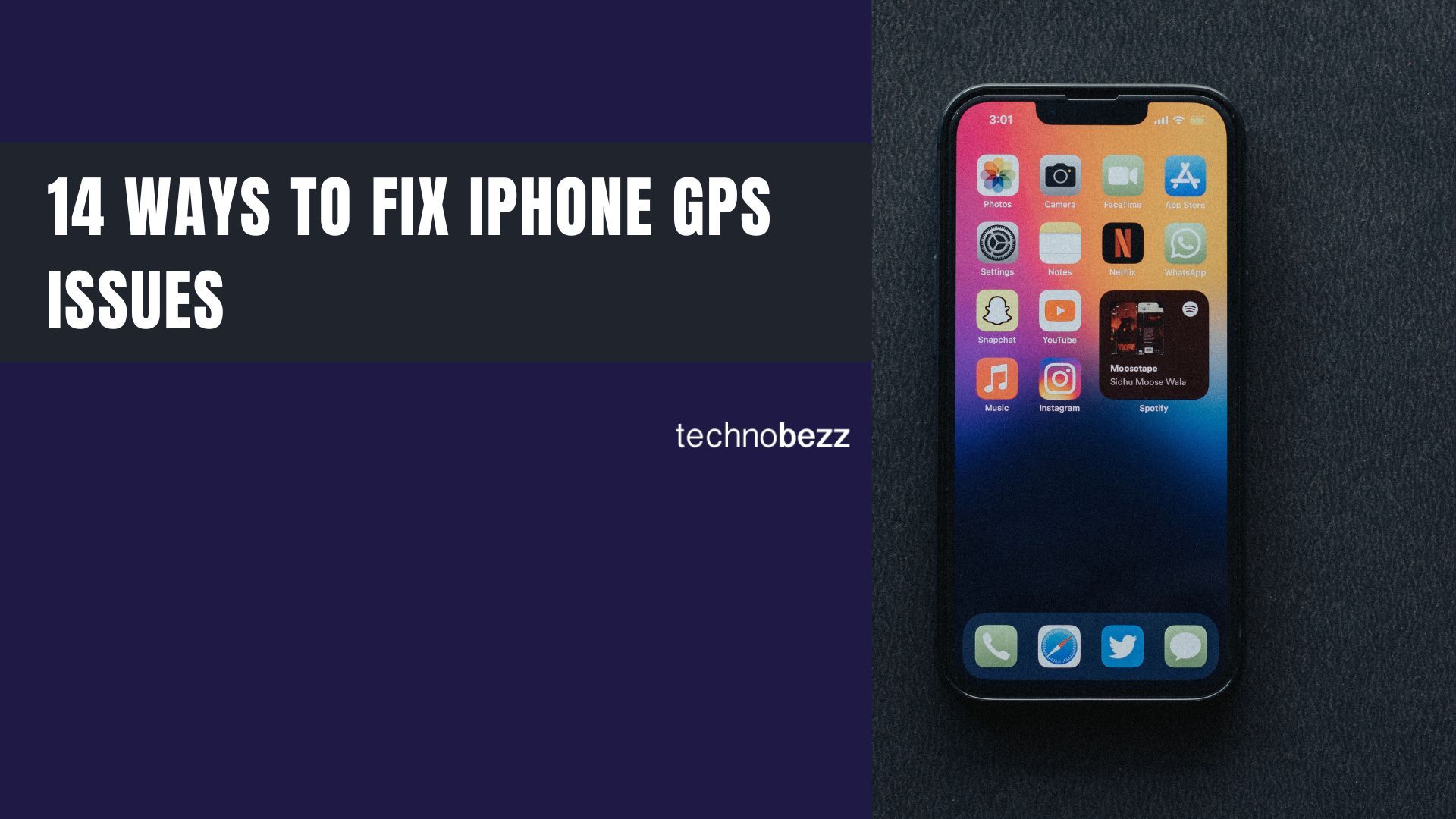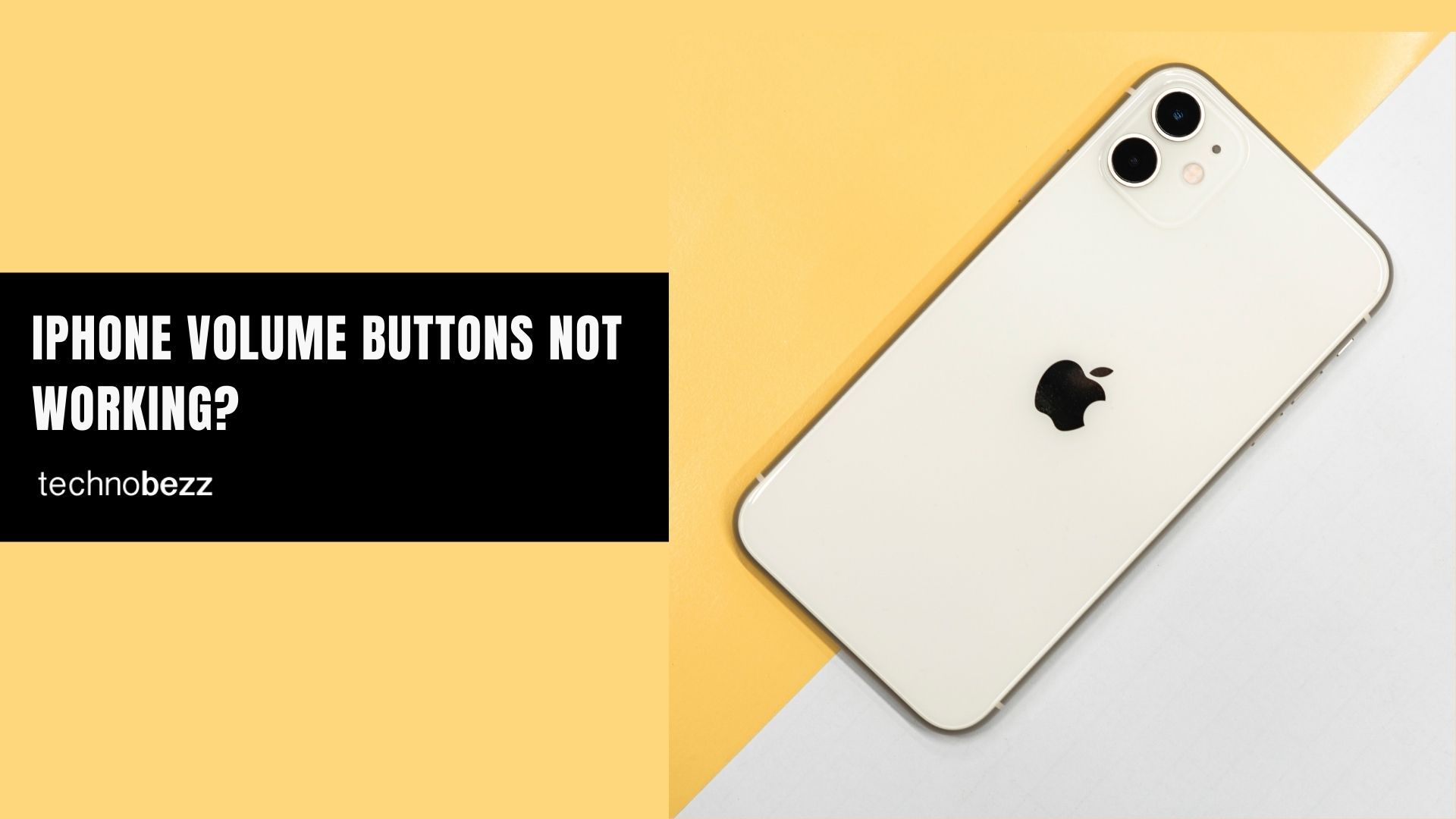If your iPhone isn't getting texts from Android friends, you're not alone. This common issue usually stems from iMessage settings, network problems, or carrier glitches. The good news is most fixes are quick and easy to try.
Read also - Android Not Receiving Texts From iPhones? Here’s How to Fix It
Why Your iPhone Might Not Get Android Texts
There are several reasons why Android texts might not reach your iPhone:
- iMessage conflicts: If iMessage isn't working properly, it can block regular SMS messages
- Network connectivity: Poor signal or network settings can interrupt message delivery
- Carrier issues: Sometimes the problem is on your carrier's end
- Blocked contacts: You might have accidentally blocked the sender
- Software glitches: Temporary bugs in iOS can disrupt messaging
Before diving into solutions, check these basics:
- Make sure you have good cellular signal
- Verify Airplane mode is off
- Confirm you haven't blocked the sender's number
Read more - Fix iMessage Waiting for Activation 19 Ways to Get It Working
Quick Fixes to Try First
Toggle Airplane Mode
This simple trick refreshes your iPhone's network connections:
- 1.Swipe down from the top-right corner to open Control Center
- 2.Tap the airplane icon to turn on Airplane mode
- 3.Wait 10-15 seconds
- 4.Tap the airplane icon again to turn it off

Check Your Message Settings
Make sure your iPhone can receive all types of messages:
- 1.Go to Settings > Messages
- 2.Ensure "Send as SMS" is turned on
- 3.Verify iMessage is enabled
- 4.
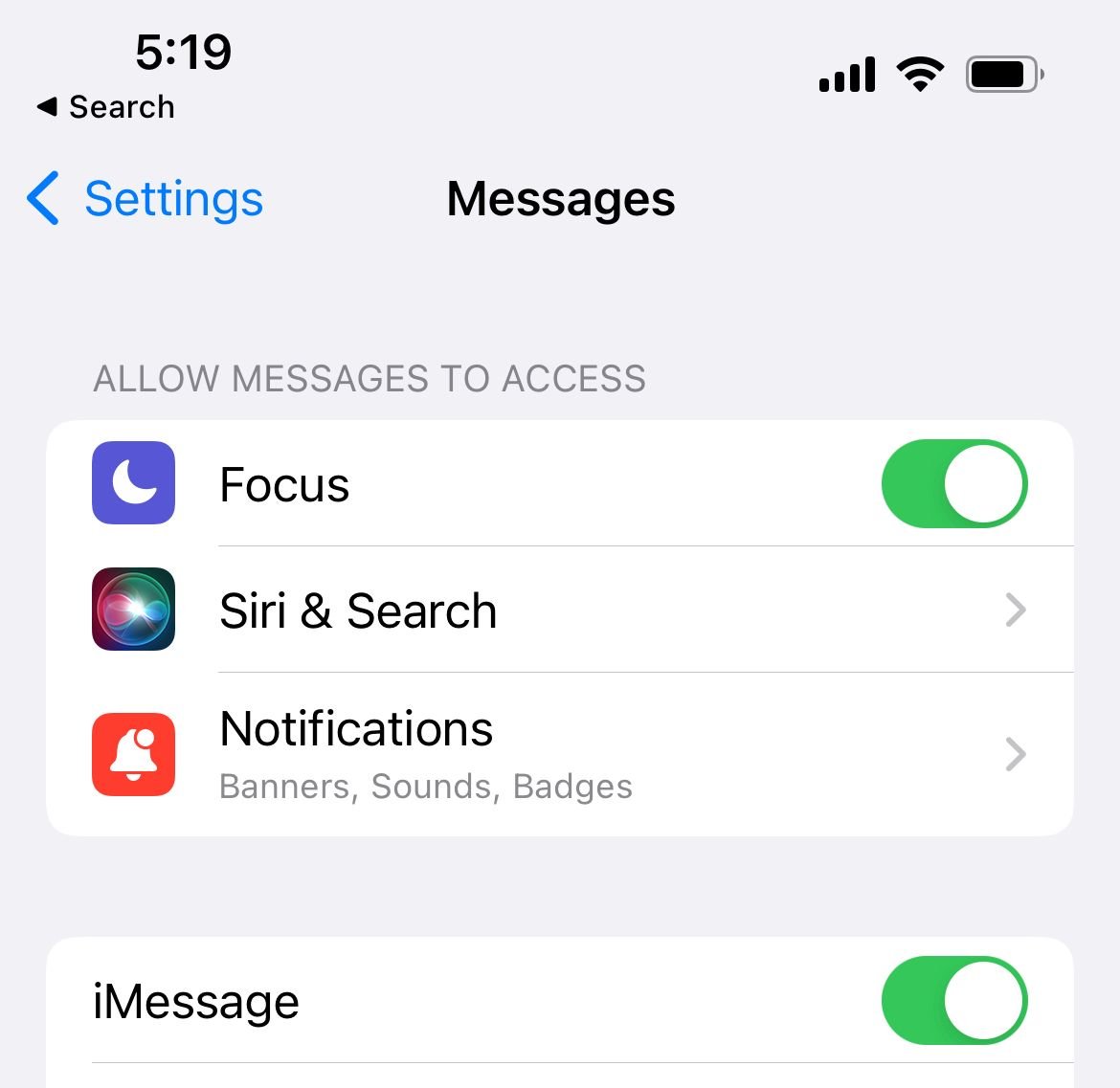 Click to expand
Click to expand - 5.Make sure MMS messaging is active
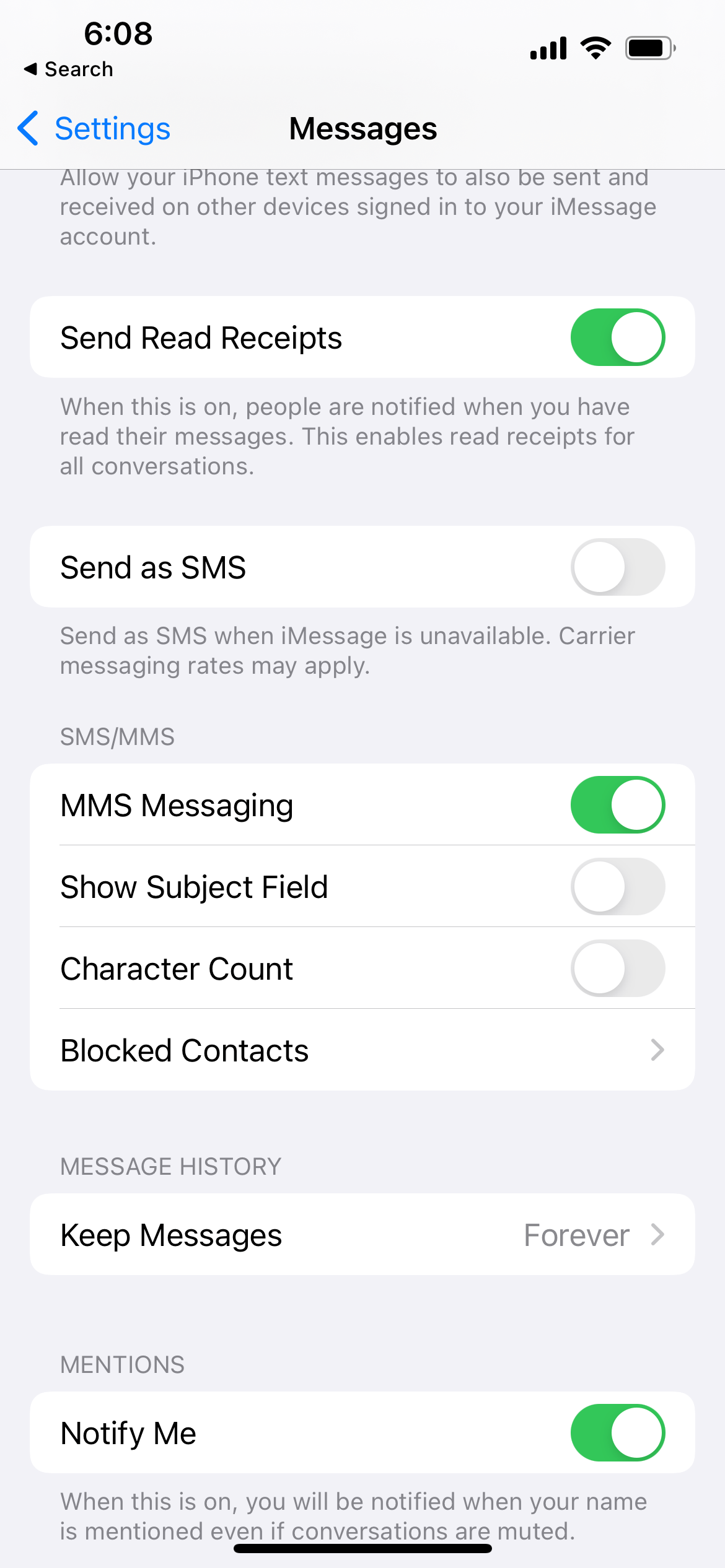
Restart Your iPhone
A simple restart can fix many temporary software issues:
- 1.Hold the power button and either volume button until the slider appears
- 2.Slide to power off
- 3.Wait 30 seconds, then press the power button to turn it back on
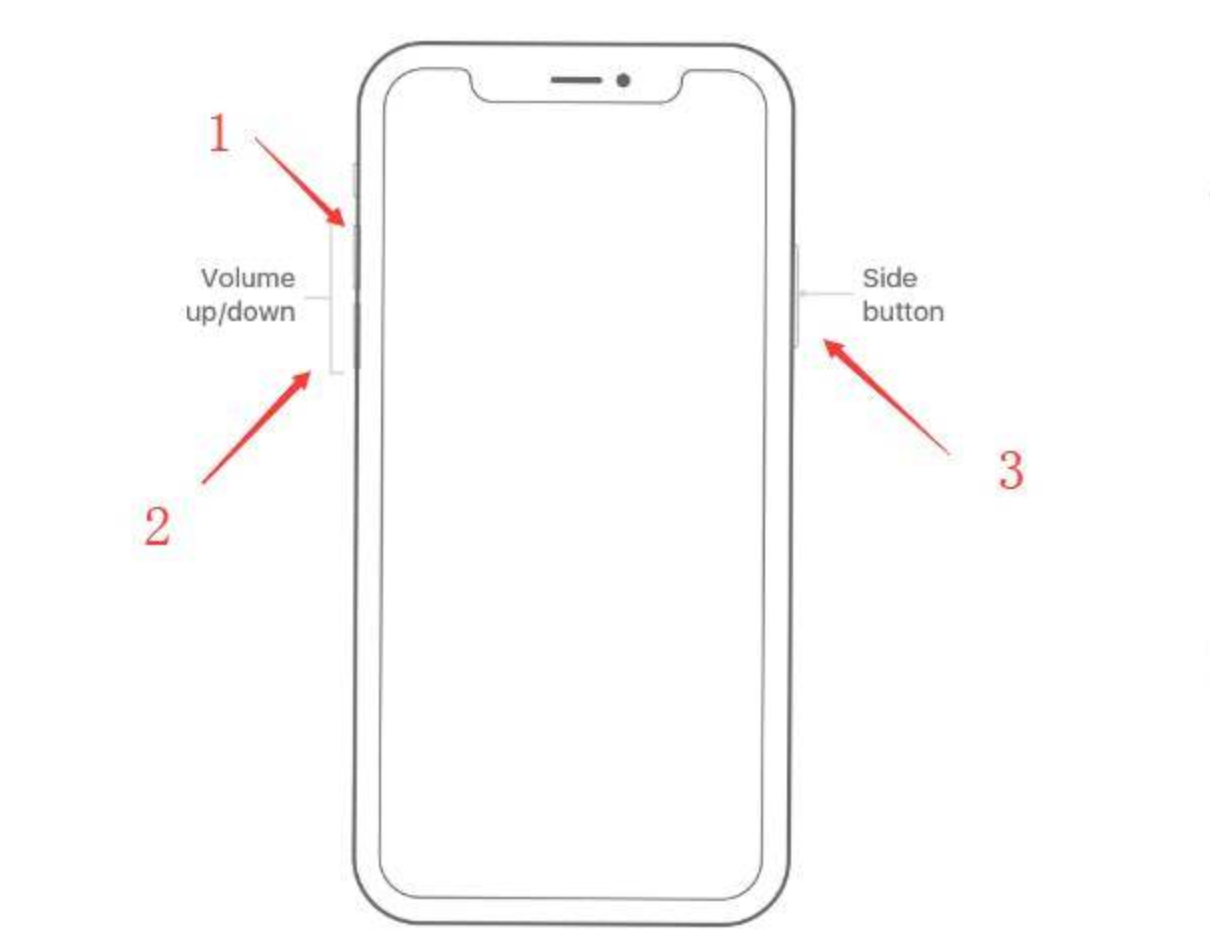
Advanced Troubleshooting
Sign Out and Back Into Apple ID
This refreshes your iMessage connection:
- 1.Go to Settings > [Your Name]
- 2.Scroll down and tap "Sign Out"
- 3.Restart your iPhone
- 4.Sign back into your Apple ID
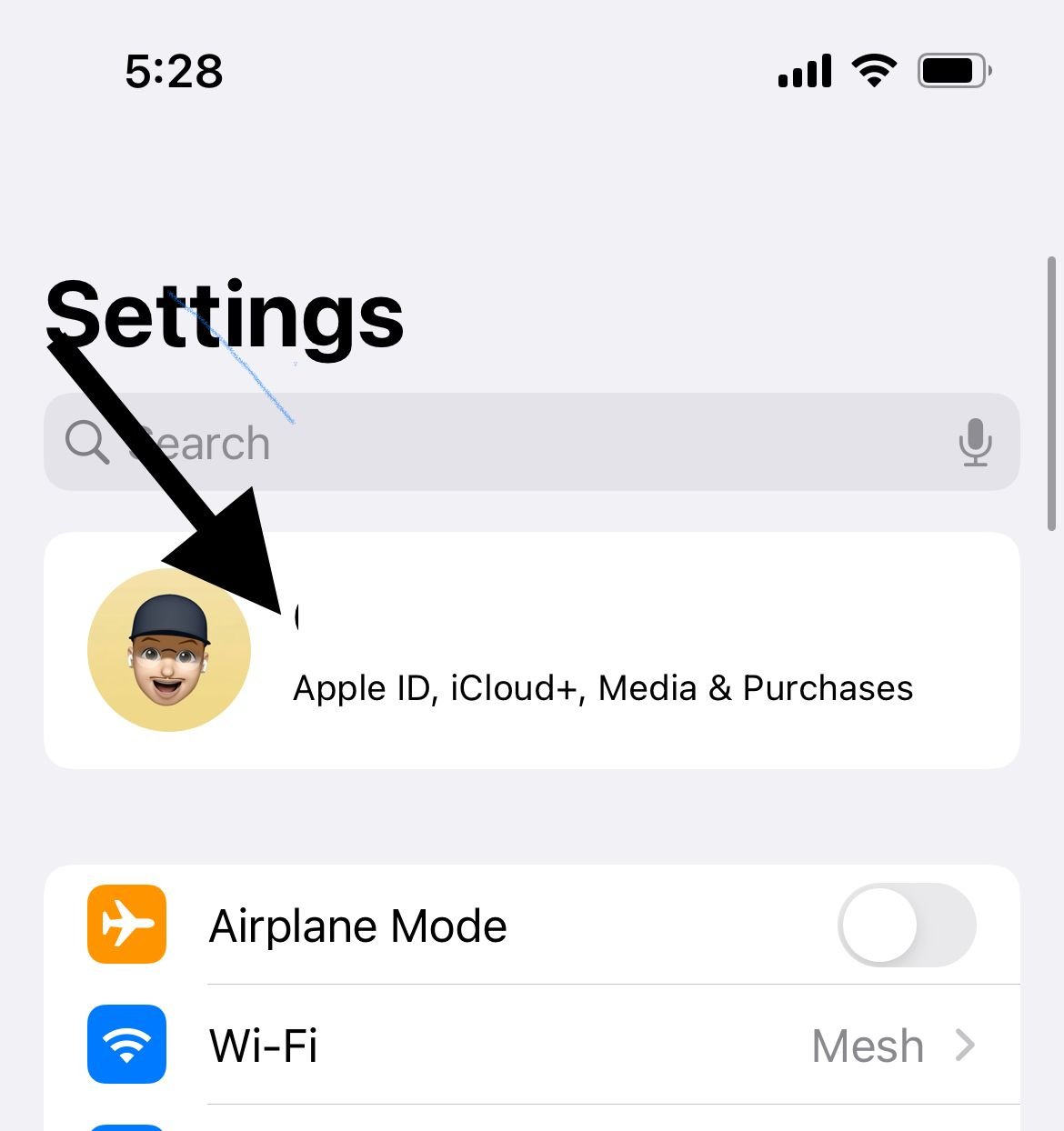
Reset Network Settings
This clears any network configuration issues:
- 1.Go to Settings > General > Transfer or Reset iPhone
- 2.Tap "Reset"
- 3.Select "Reset Network Settings"
- 4.Enter your passcode to confirm

Update Carrier Settings
Carrier updates can fix messaging compatibility:
- 1.Go to Settings > General > About
- 2.If a carrier update is available, you'll see a prompt
- 3.Tap "Update" if shown
Check for iOS Updates
Software updates often include messaging fixes:
- 1.Go to Settings > General > Software Update
- 2.Download and install any available updates
Specific Scenario Solutions
Fix Group Text Issues
Group texts with Android users often have problems:
- 1.Go to Settings > Messages
- 2.Turn on "MMS Messaging"
- 3.Ensure "Group Messaging" is enabled
- 4.Try sending a new group message
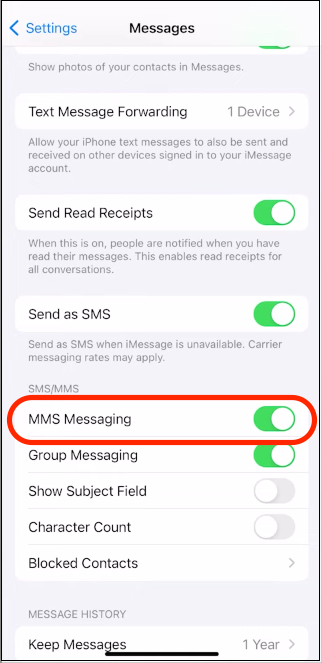
Verify Date and Time Settings
Incorrect time settings can cause message delivery issues:
- 1.Go to Settings > General > Date & Time
- 2.Turn on "Set Automatically"
- 3.If that doesn't work, manually set the correct time zone

Check Blocked Contacts
Make sure you haven't accidentally blocked the sender:
- 1.Go to Settings > Phone
- 2.Tap "Blocked Contacts"
- 3.Remove the contact if they're listed
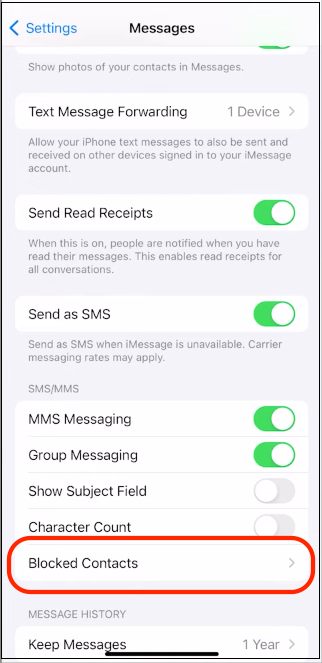
When to Contact Your Carrier
If none of these solutions work, the issue might be with your carrier:
- Contact customer support and explain the problem
- Ask them to check for network issues in your area
- Request they resynchronize your MMS settings
- Verify your account doesn't have messaging restrictions
Final Resort Options
Reset All Settings
This resets all settings to factory defaults without deleting your data:
- 1.Go to Settings > General > Transfer or Reset iPhone
- 2.Tap "Reset All Settings"
- 3.Enter your passcode to confirm
Reinsert Your SIM Card
Sometimes the physical connection needs refreshing:
- 1.Use a SIM ejector tool to remove your SIM card
- 2.Check for any damage or dirt
- 3.Reinsert the SIM card properly
- 4.Restart your iPhone
Most iPhone messaging issues with Android phones can be resolved with these troubleshooting steps. Start with the quick fixes and work your way through the list until your texts start coming through properly.