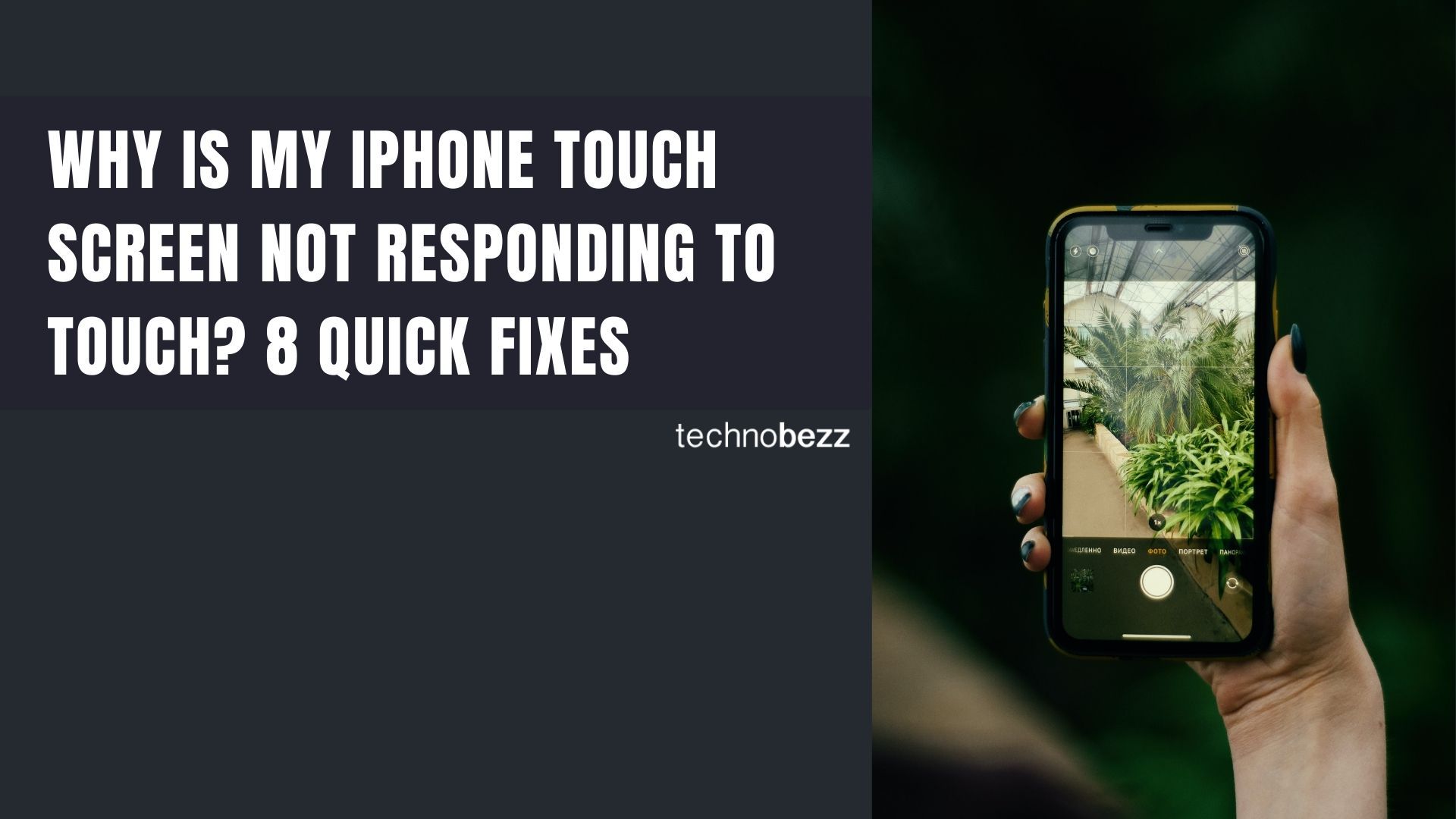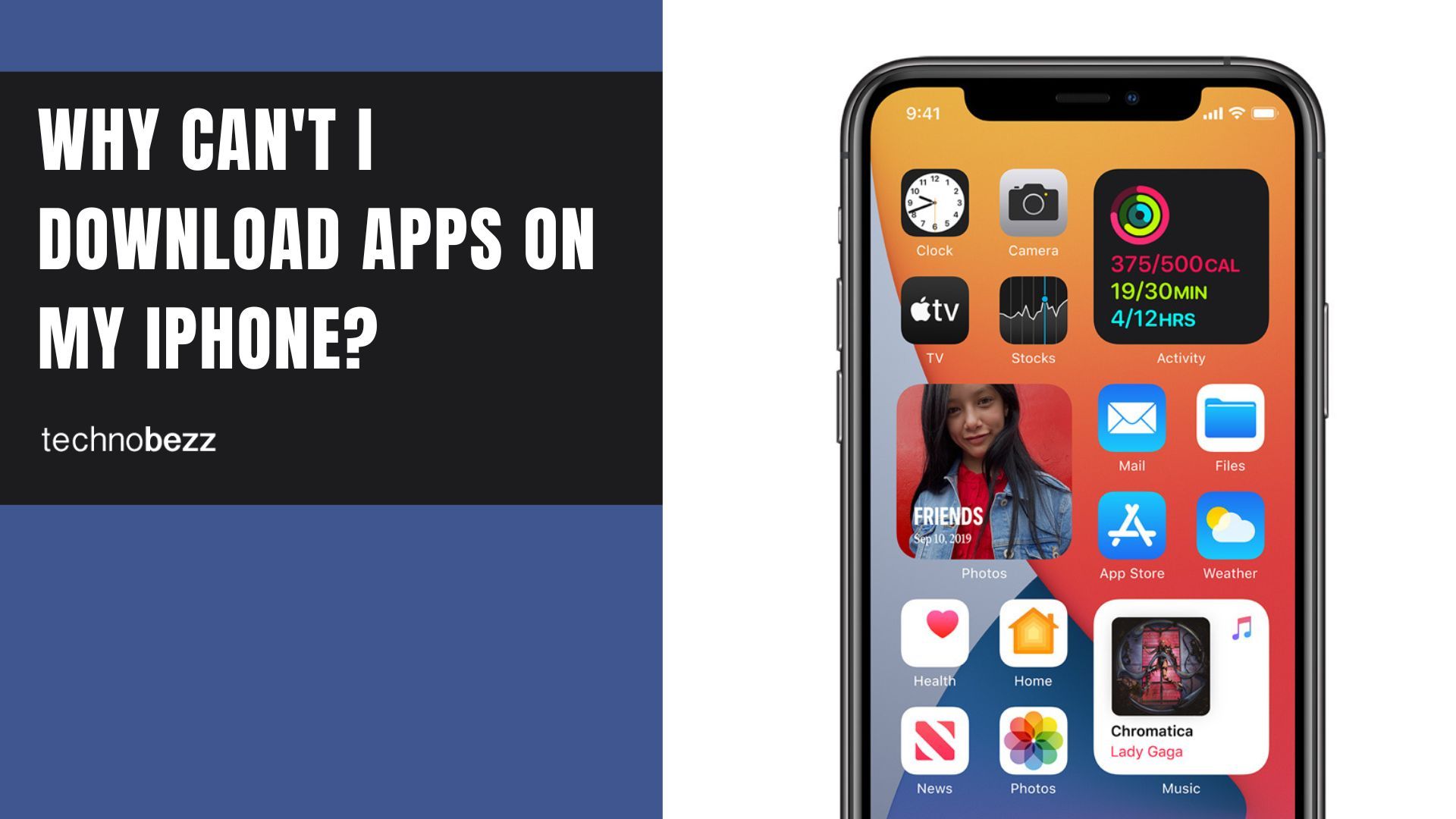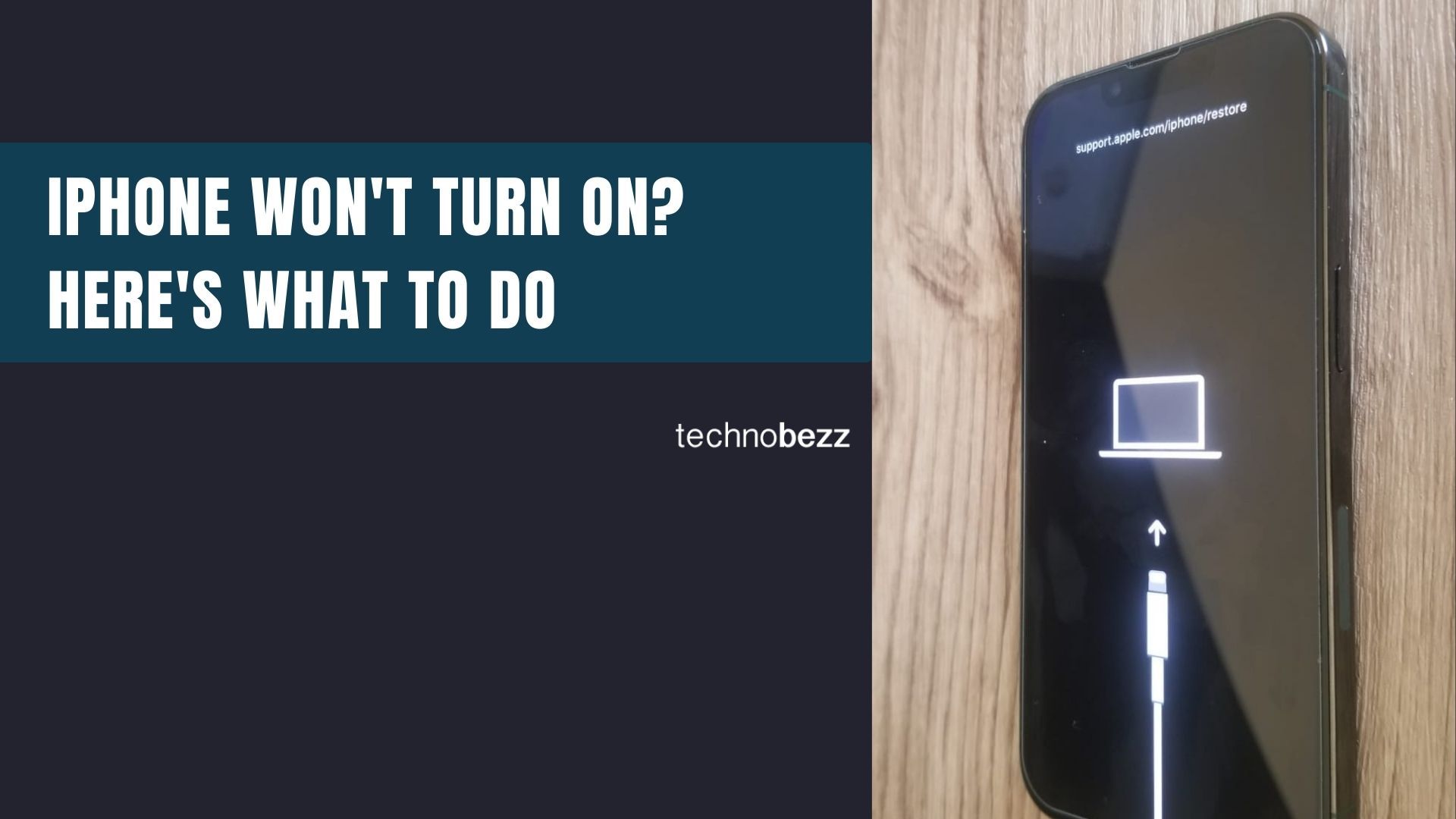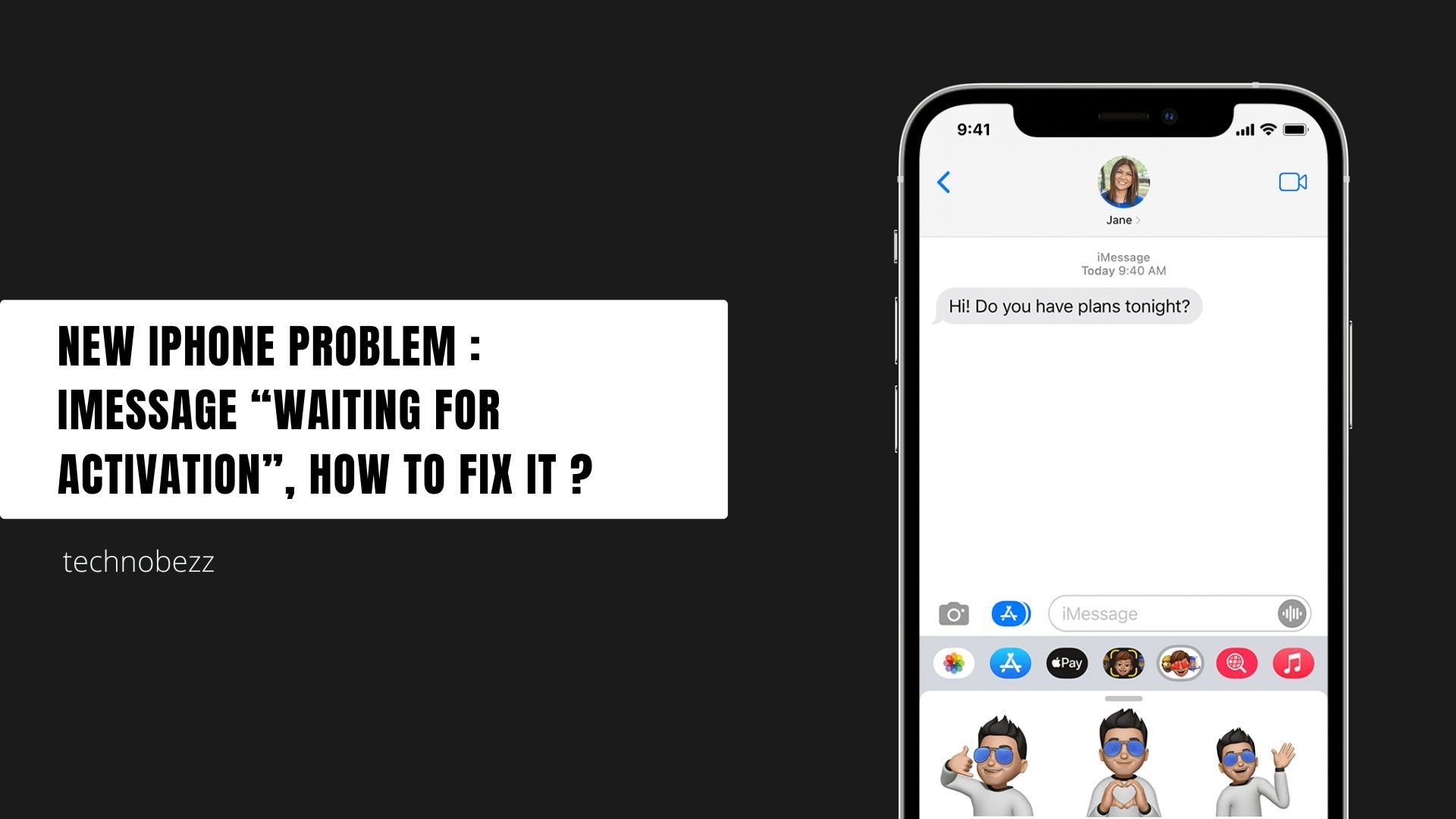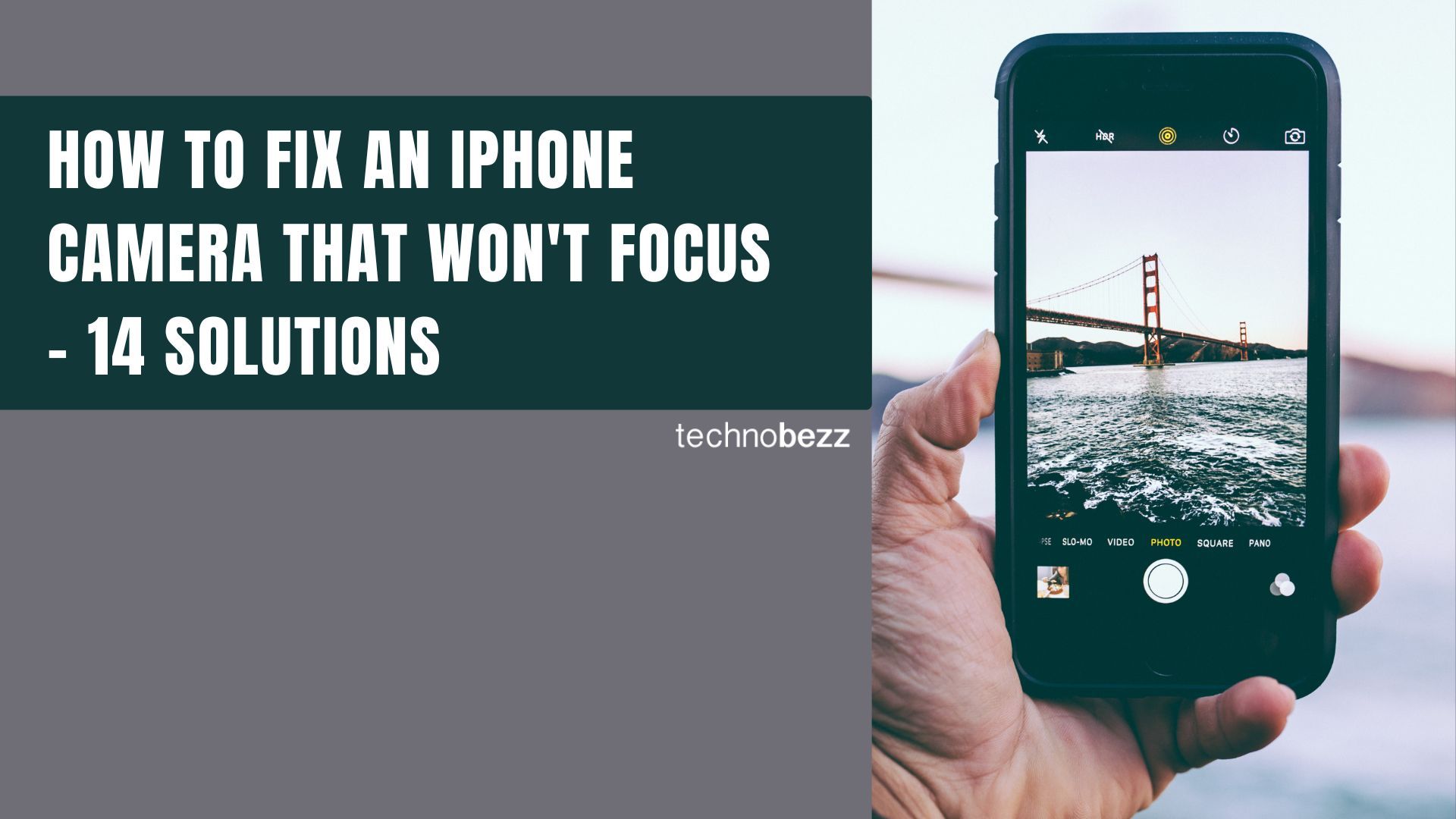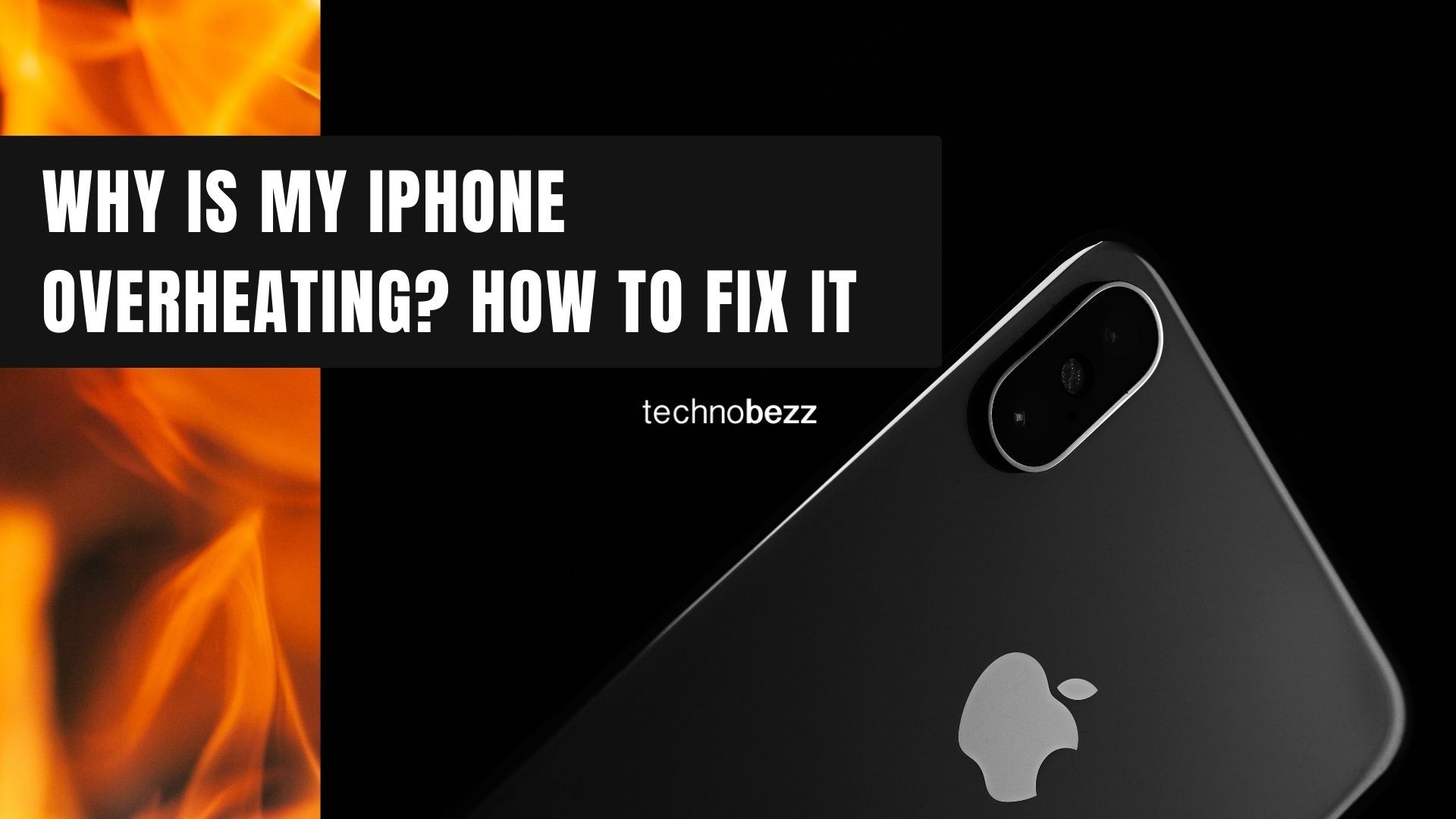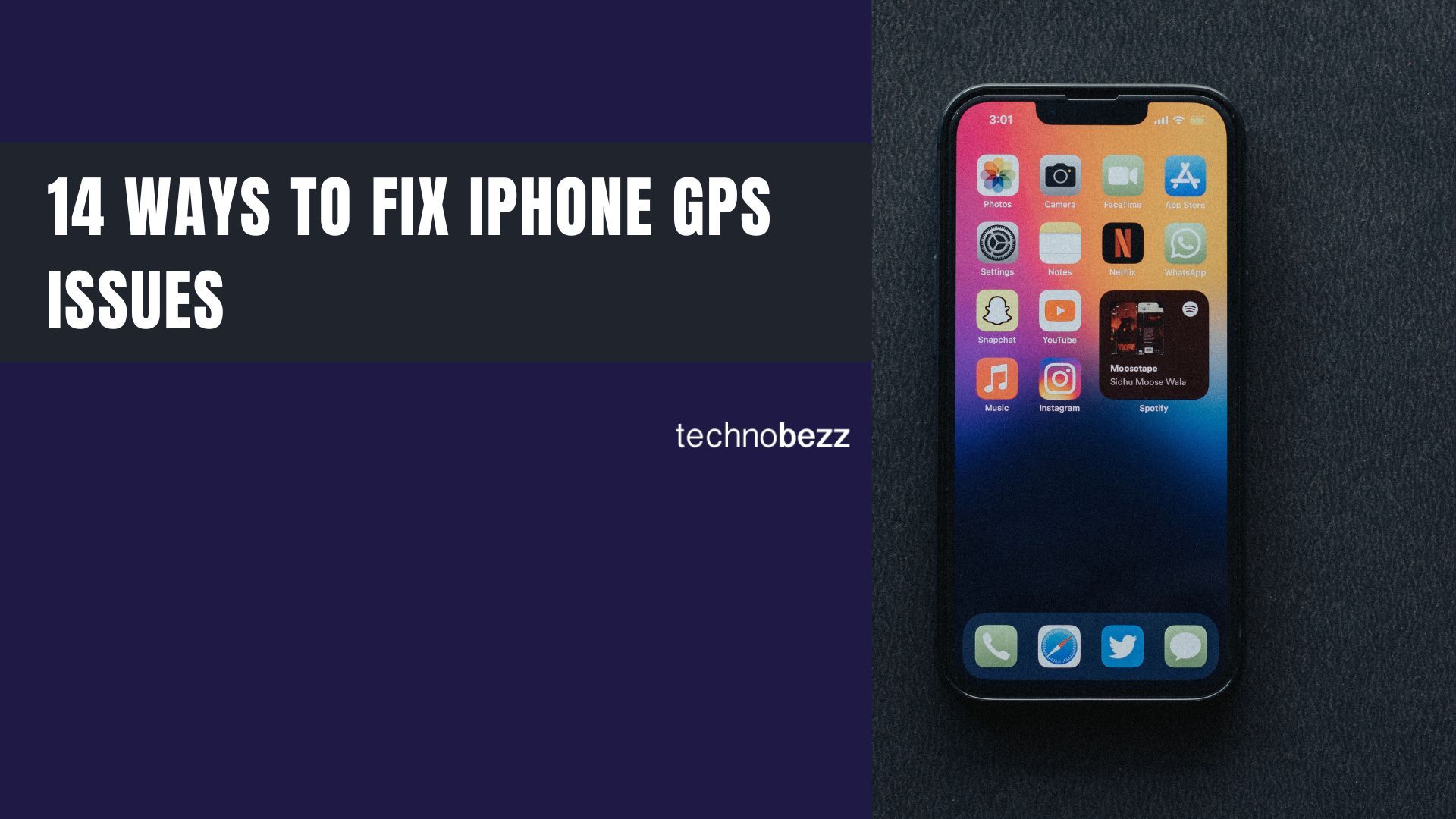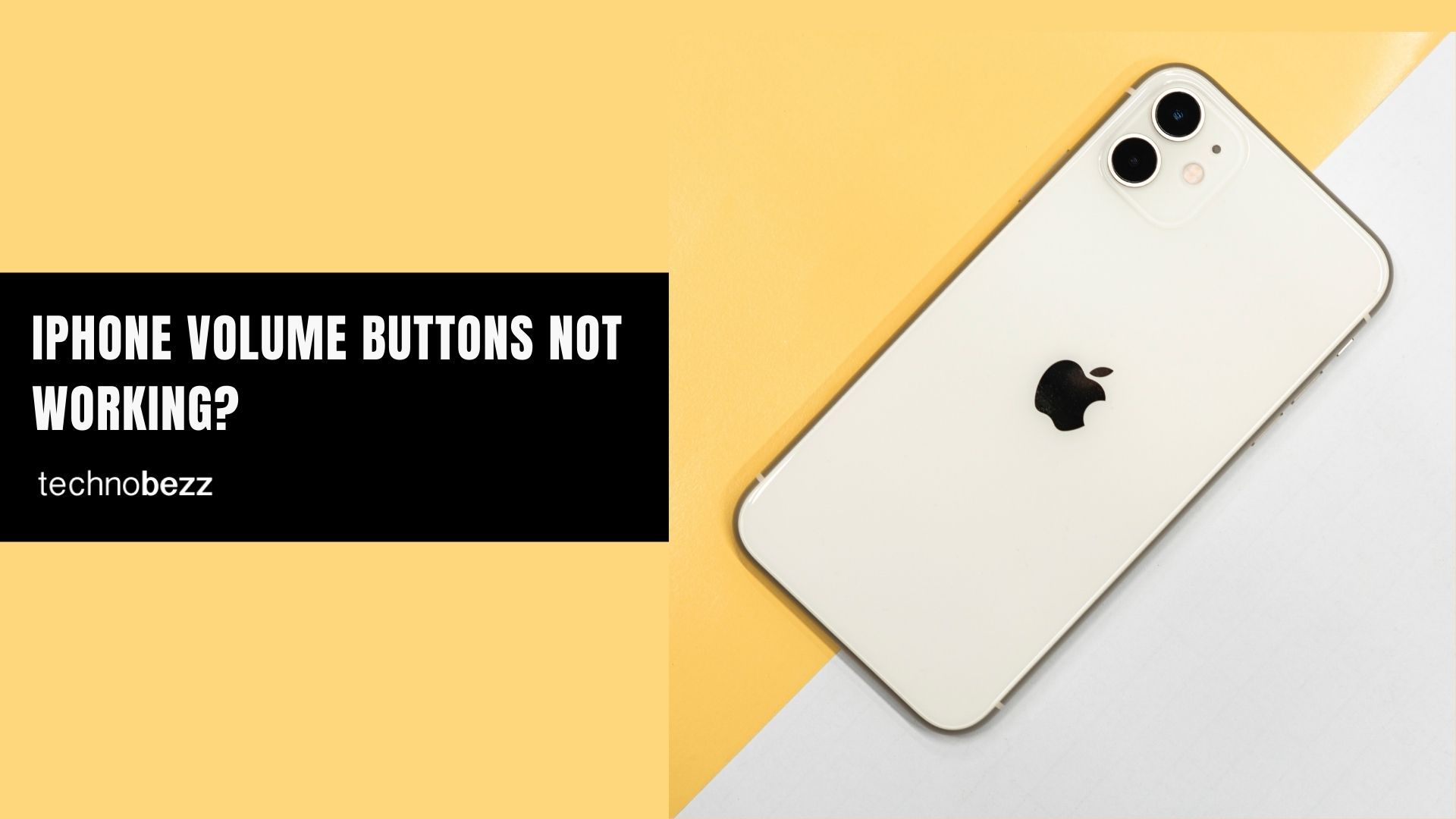When your iPhone touch screen stops responding, becomes laggy, or feels too sensitive, it can be incredibly frustrating. The good news is that most touch screen issues can be resolved with some simple troubleshooting steps before you need to consider professional repair.
Touch screen problems can stem from various causes - from temporary software glitches to physical issues with the screen itself. Let's walk through the most effective solutions to get your iPhone responding properly again.
Before You Start
- Back up your data - Always ensure you have a recent backup before attempting any major troubleshooting
- Check your hands - Make sure your fingers are clean and dry, as moisture or debris can interfere with touch sensitivity
- Remove accessories - Take off any gloves, cases, or screen protectors that might be affecting touch detection
1. Clean Your Screen Properly
Sometimes the simplest solution is the most effective. A dirty screen can cause touch detection issues.
- Power off your iPhone and unplug it from any power source
- Use a soft, lint-free microfiber cloth (avoid towels or rough materials that could scratch)
- Apply cleaning solution to the cloth, not directly to the screen
- Gently wipe the screen without applying excessive pressure
2. Remove Cases and Screen Protectors

Low-quality cases or damaged screen protectors can interfere with touch sensitivity. Remove all accessories and test your screen's responsiveness. If the problem disappears, you've found the culprit.
3. Use Original Apple Chargers
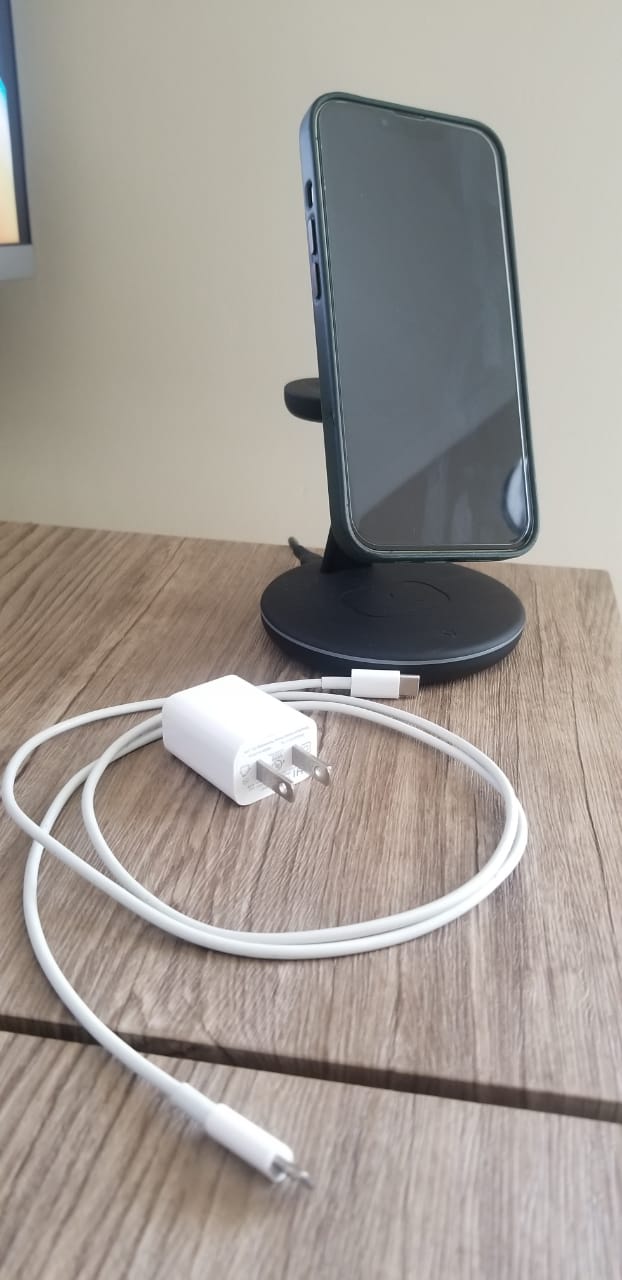
Non-certified chargers and cables can cause touch screen issues. Always use Apple-certified (MFi) accessories. Charge your iPhone with the original cable and adapter, then test the touch screen response.
4. Restart Your iPhone
A simple restart can resolve many temporary software glitches:
- Press and hold the sleep/wake button until the power-off slider appears
- Slide to power off
- Wait 30 seconds, then turn your iPhone back on
If your screen is completely unresponsive, you'll need to try a force restart instead.
5. Force Restart Your iPhone
Force restarting clears temporary memory and can fix stubborn touch issues without deleting your data.
For iPhone 8 and newer :
- Press and quickly release the volume up button
- Press and quickly release the volume down button
- Press and hold the side button until the Apple logo appears

For iPhone 7 and 7 Plus:
- Press and hold both the volume down and sleep/wake buttons simultaneously
- Release when the Apple logo appears
For iPhone 6s and earlier:
- Press and hold both the home and sleep/wake buttons
- Release when the Apple logo appears
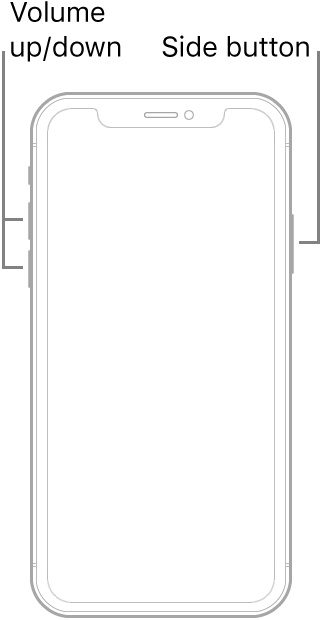
6. Update or Remove Problematic Apps
Buggy apps can cause touch screen issues. Check for app updates in the App Store or consider removing recently installed apps:
- Go to the App Store and tap your profile icon
- Tap "Update All" to install available updates
- If issues persist, delete suspicious apps by holding their icons until they jiggle, then tap the X
- Reinstall from the App Store if needed
7. Reset Settings
If touch problems continue, reset your iPhone's settings without erasing your data:
- Go to Settings > General > Transfer or Reset iPhone > Reset
- Select "Reset All Settings"
- Enter your passcode and confirm
- Your iPhone will restart with default settings
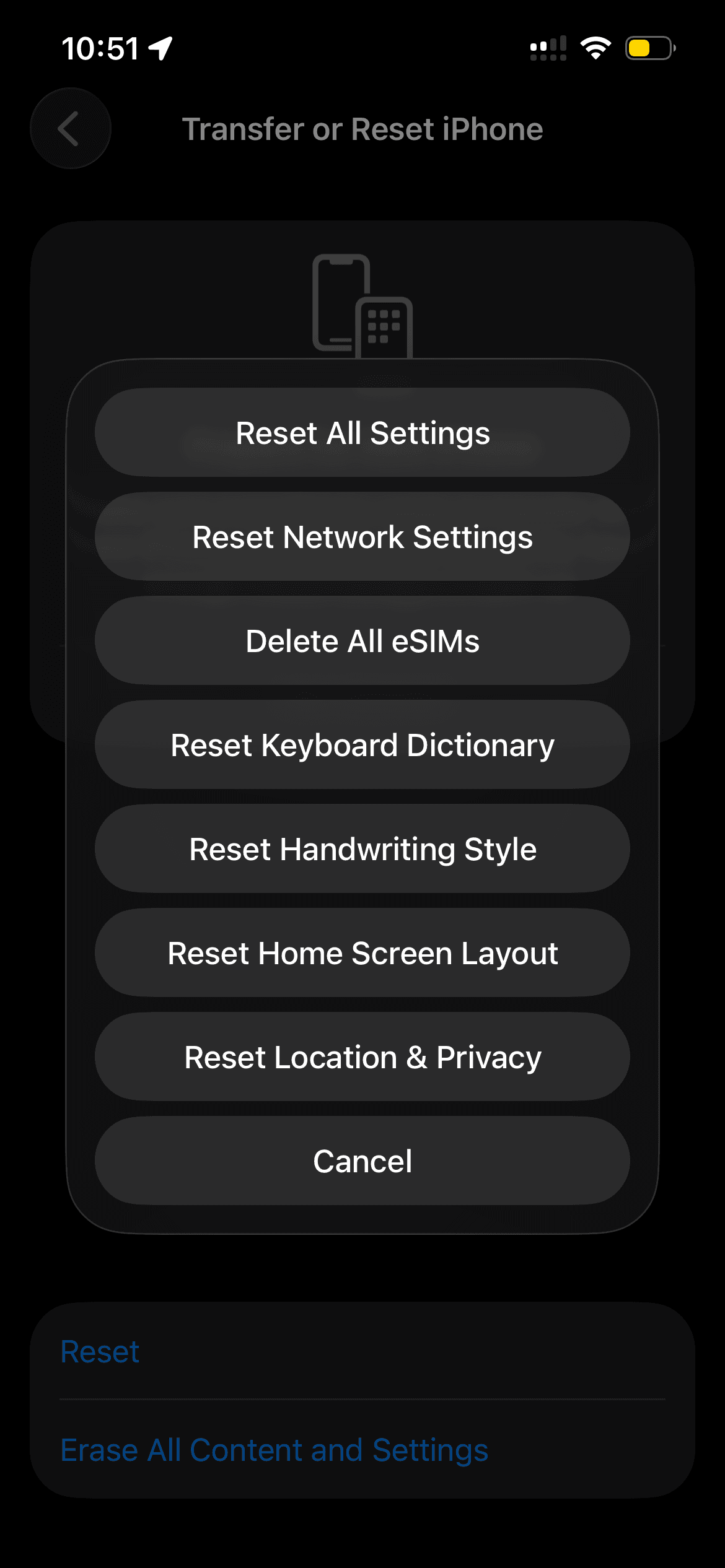
8. Restore Your iPhone
For persistent touch screen issues, a full restore might be necessary. This works even with an unresponsive screen.
Enter Recovery Mode on iPhone 8 and newer:
- Turn off your iPhone and connect it to a computer
- Press and hold the side button while connecting to the computer
- Continue holding until the recovery screen appears
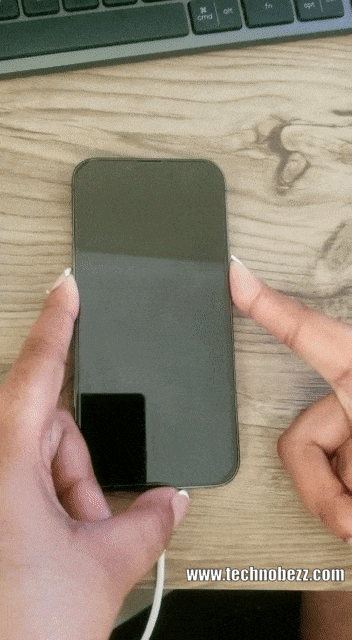
Restore Process:
- Open Finder (Mac) or iTunes (Windows)
- Select your iPhone from the device list
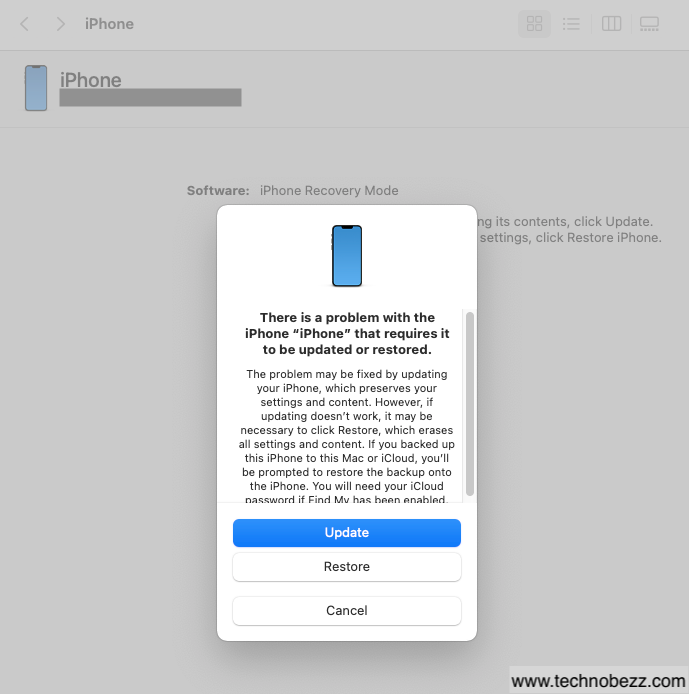 Click to expand
Click to expand- Click "Restore iPhone"
- Follow the on-screen instructions
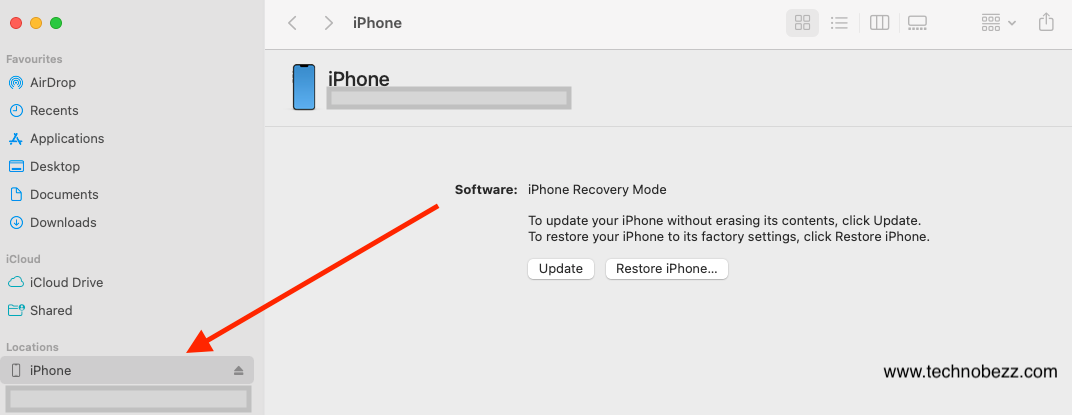
When All Else Fails
If none of these solutions work, you're likely dealing with a hardware issue. This could be a damaged digitizer, loose connections, or screen damage. Visit an Apple Store or authorized service provider for professional diagnosis and repair.