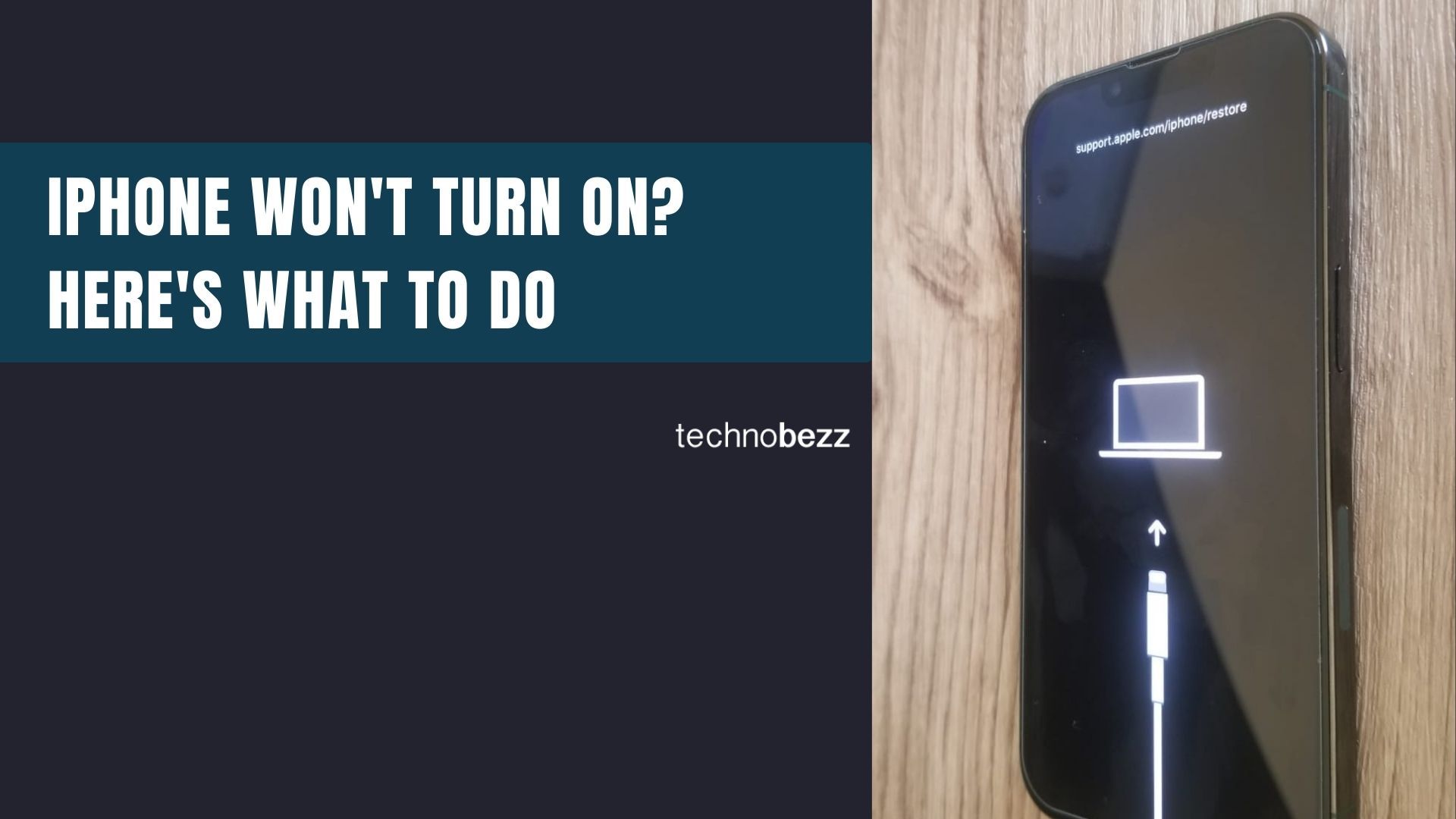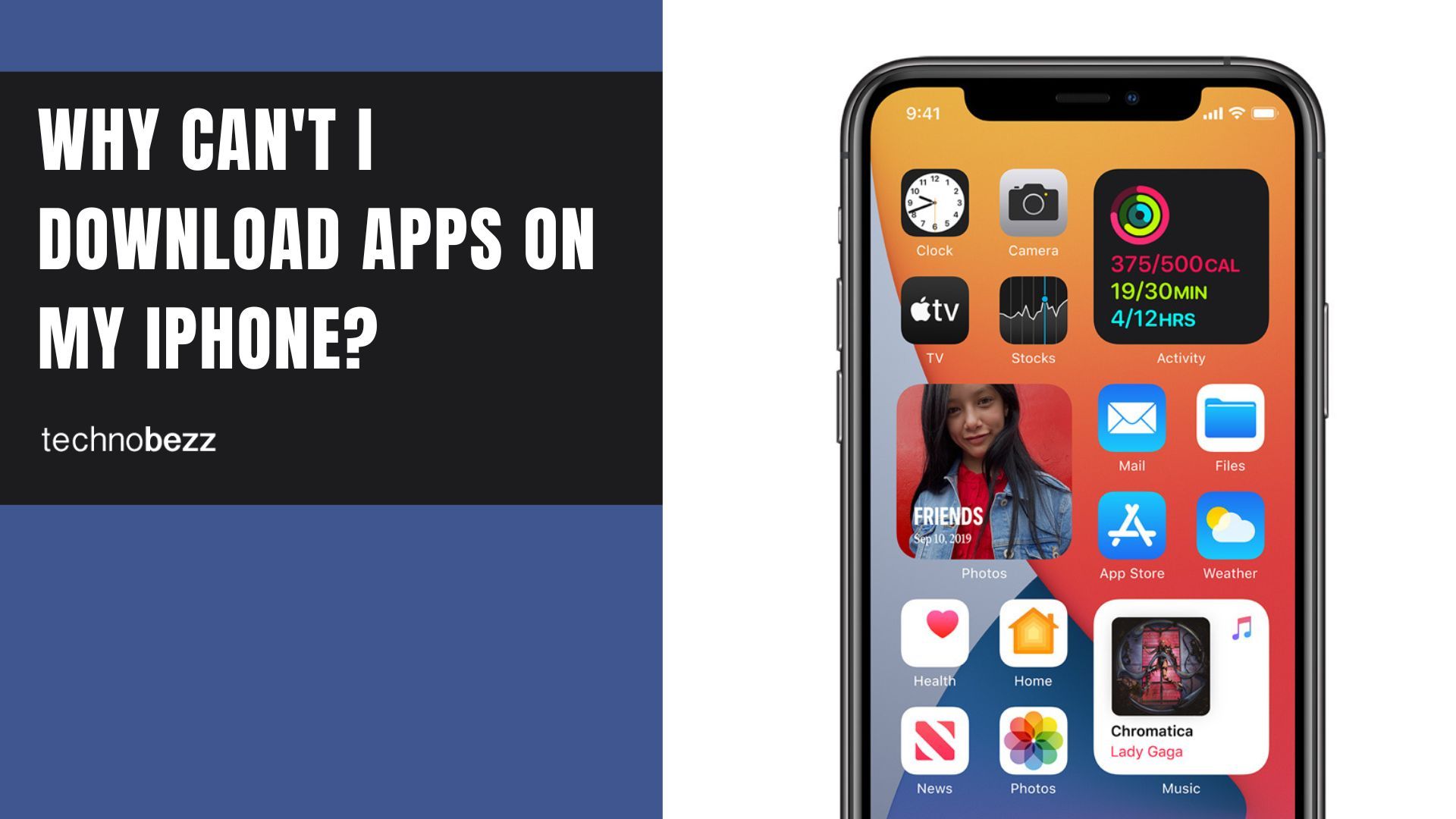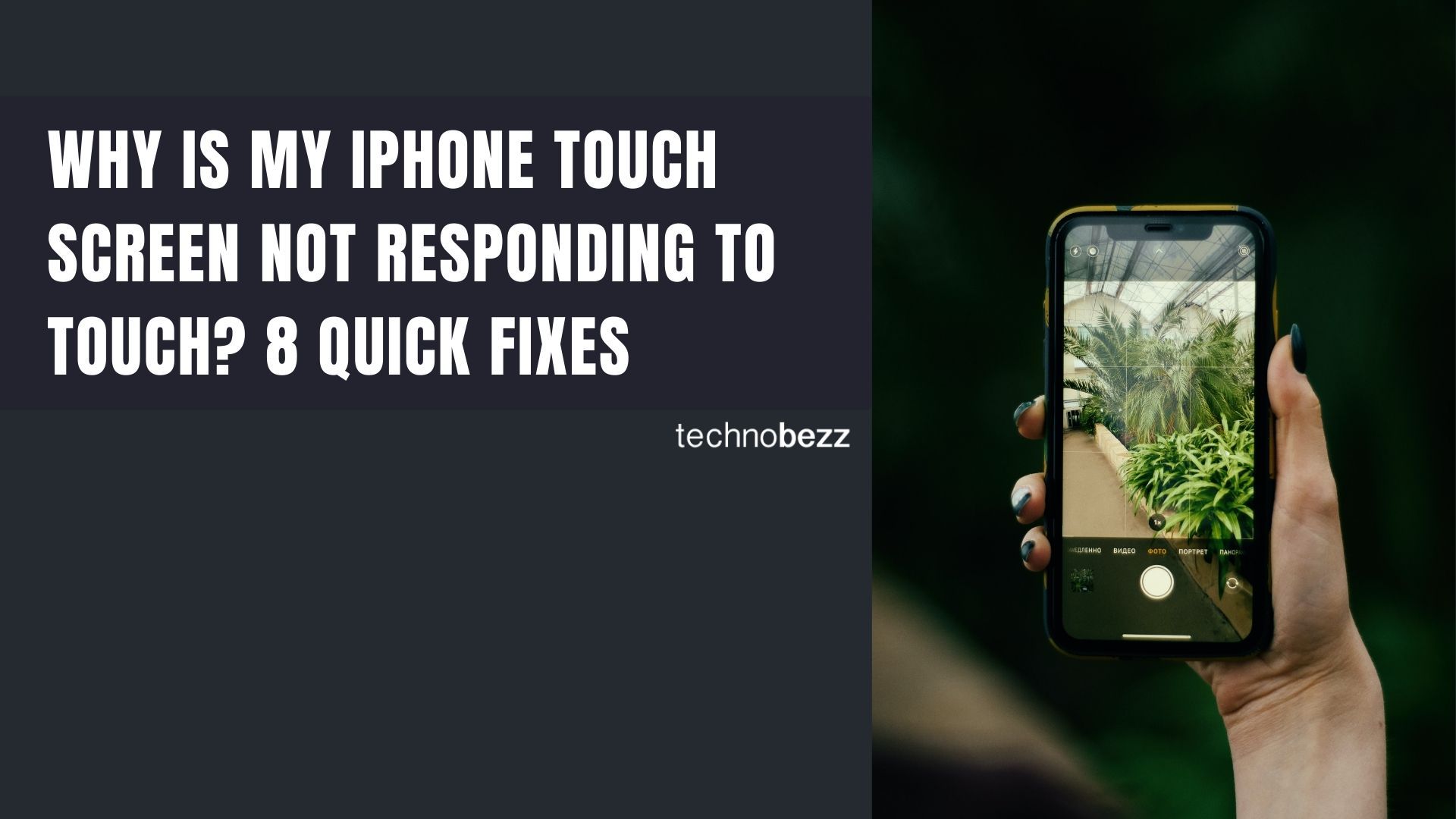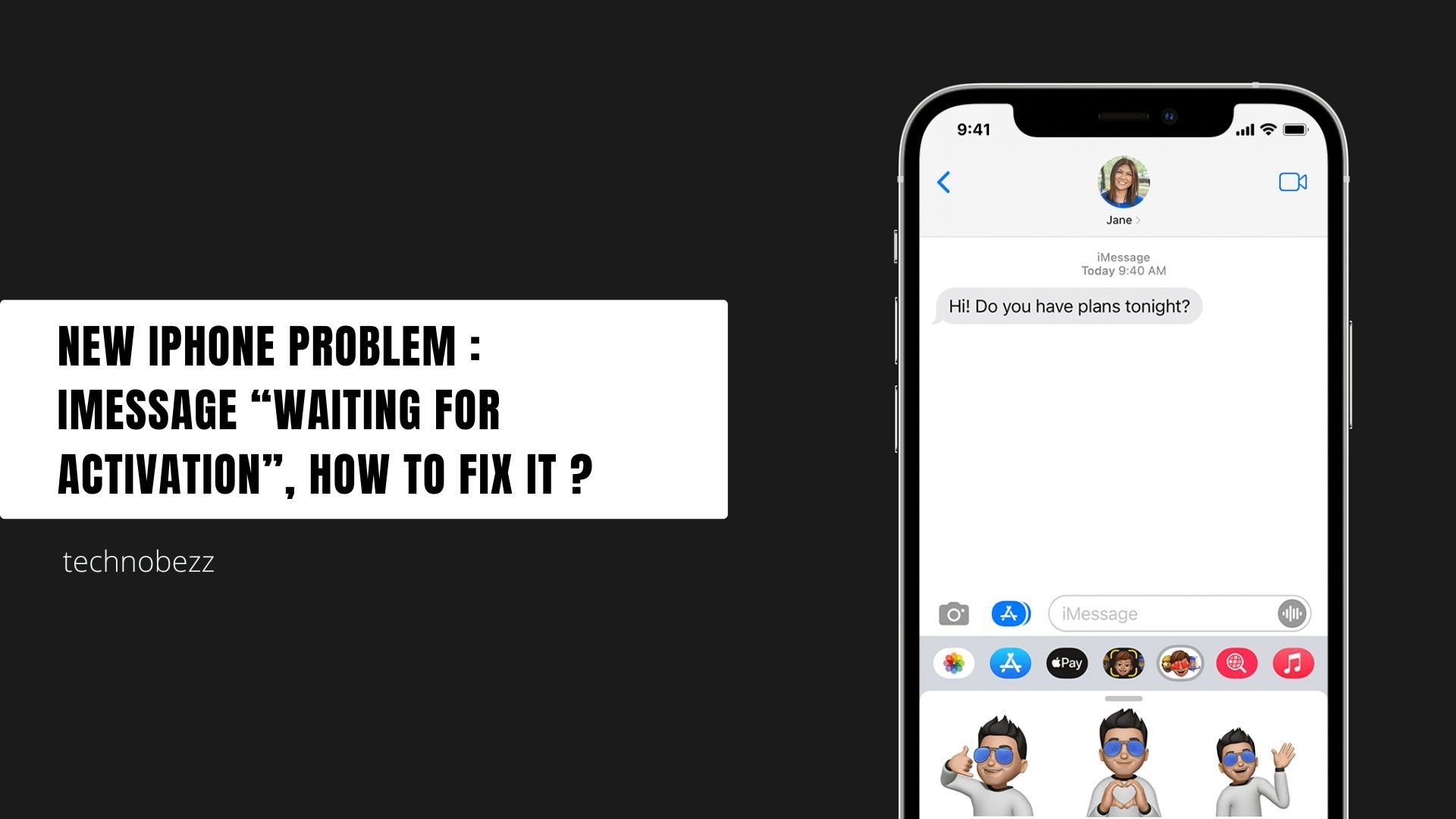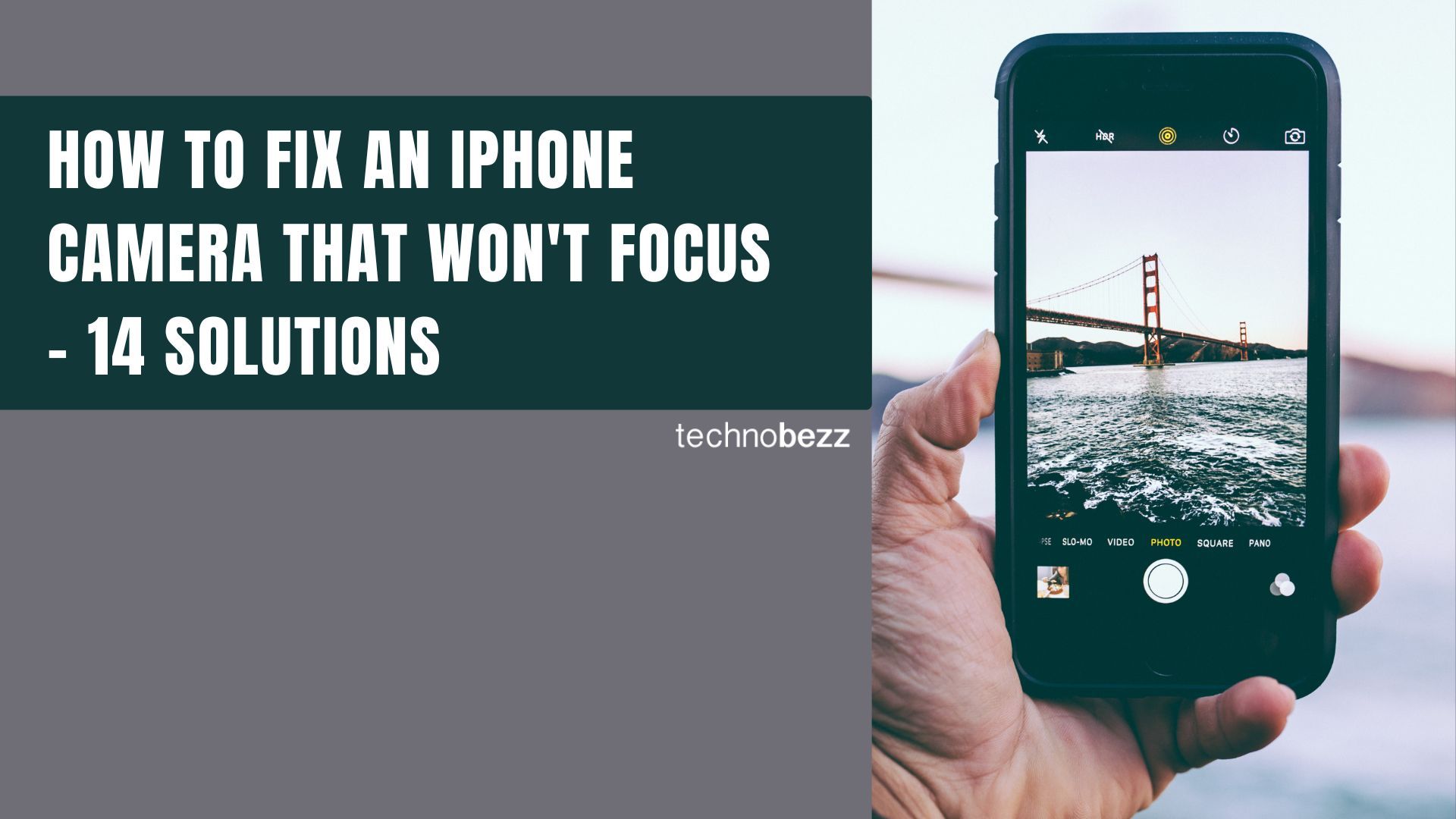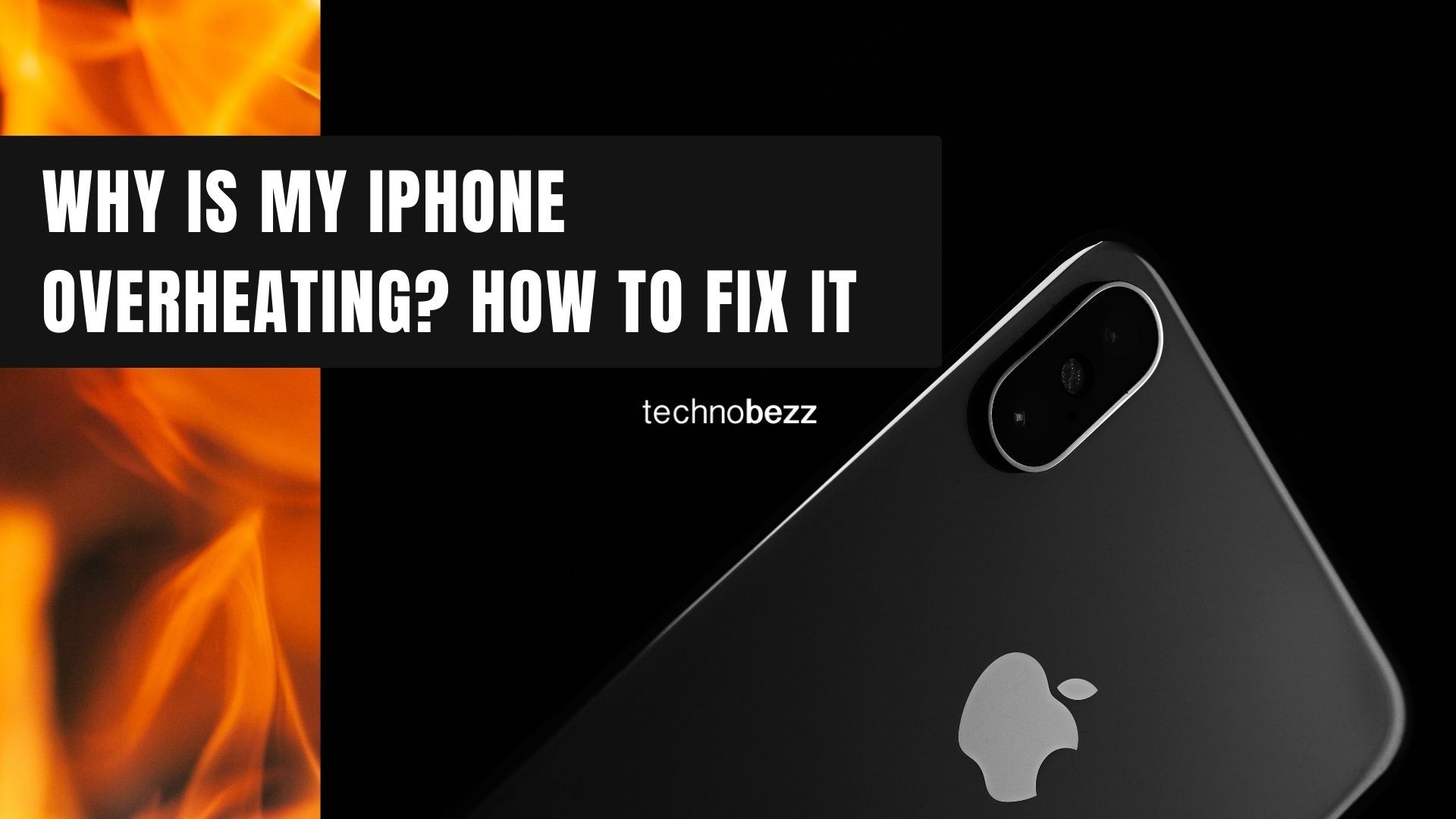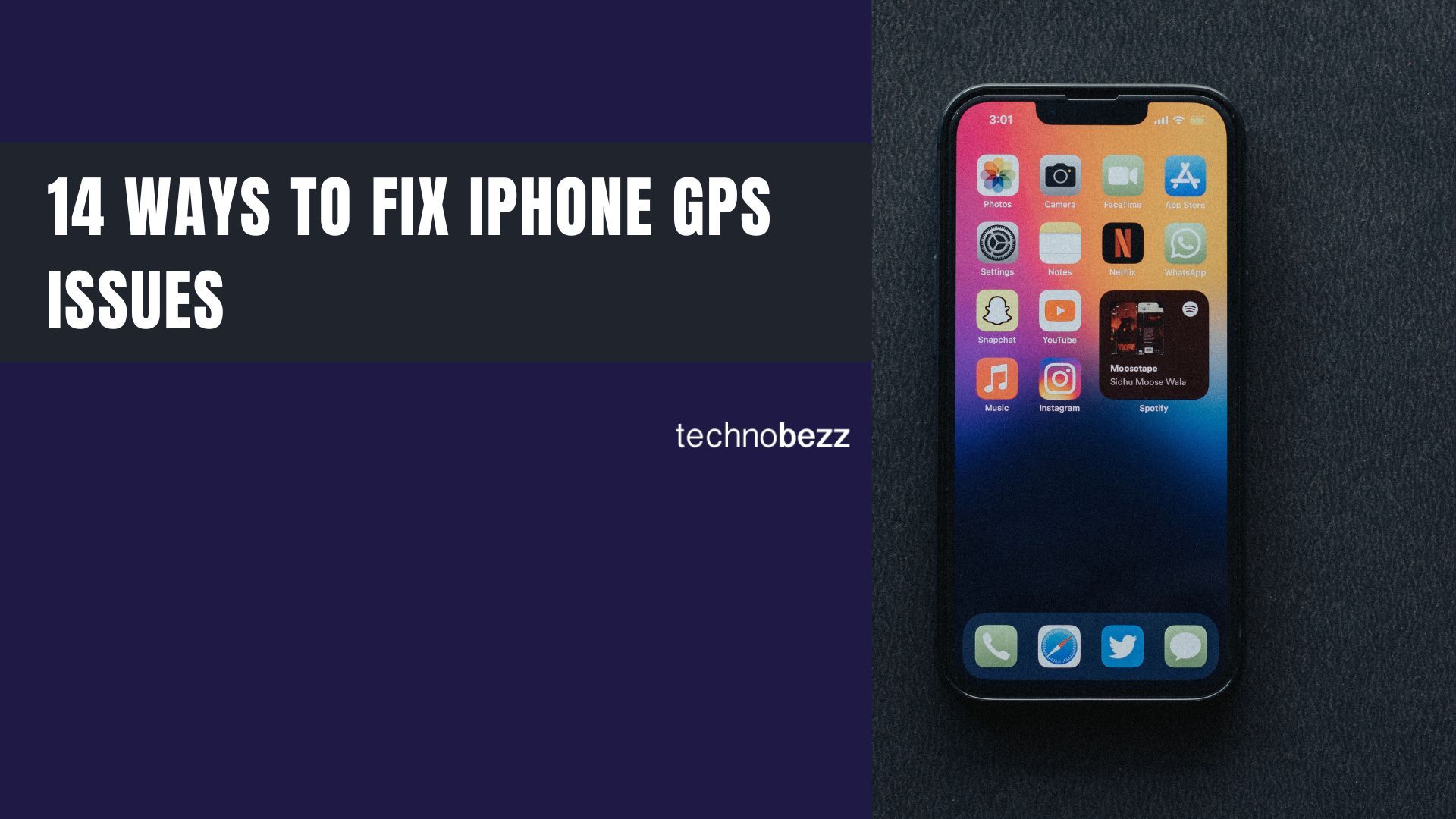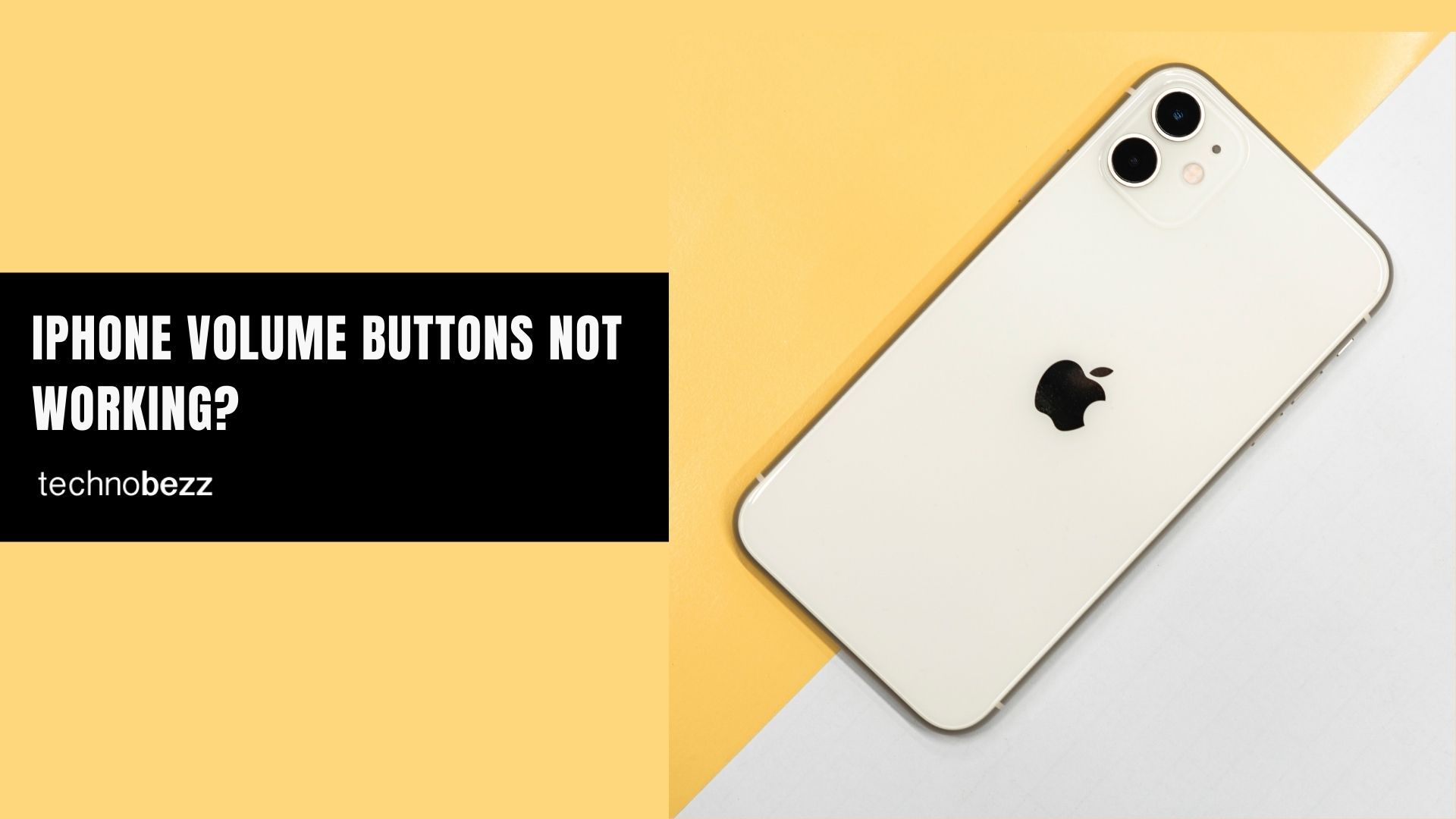When your iPhone won't turn on, don't panic. A black screen doesn't always mean your phone is broken. Before you take it to a technician, try these troubleshooting steps first.
Read more - iPhone Touch Screen Not Working Here's the Real Fix
Why Your iPhone Won't Turn On
Understanding the cause can help you choose the right solution. Common reasons include:
- Water damage: If your iPhone got wet recently, don't charge or turn it on. Dry it thoroughly first
- Software issues: A failed software update or corrupted firmware can cause startup problems
- Battery problems: A completely drained battery needs sufficient charging time before it can power on
- Overheating: iPhones automatically shut down when they get too hot to prevent damage
How to Fix an iPhone That Won't Turn On
1. Force Restart Your iPhone
A force restart often resolves temporary software glitches. The method varies by iPhone model:
For iPhones with Face ID (iPhone X and later):
- Press and quickly release the volume up button
- Press and quickly release the volume down button
- Press and hold the side button until the Apple logo appears

For iPhone 8, iPhone SE (2nd generation and later):
- Press and quickly release the volume up button
- Press and quickly release the volume down button
- Press and hold the side button until the Apple logo appears
For iPhone 7:
- Press and hold the volume down and sleep/wake buttons simultaneously
- Release both buttons when the Apple logo appears
For iPhone 6s or iPhone SE (1st generation):
- Press and hold the sleep/wake and home buttons simultaneously
- Release both buttons when the Apple logo appears
2. Charge Your iPhone Properly
If your battery is completely drained, it needs adequate charging time:
- Charge for at least 30 minutes before attempting to turn it on
- Try different charging methods: wall outlet, computer USB, or wireless charging
- Check your charging cable for damage and ensure it's Apple-certified
- Remove any phone cases, MagSafe accessories, or battery packs
- Inspect the charging port for debris or damage
3. Check for Overheating
If your iPhone gets too hot, it may refuse to turn on:
- Let your iPhone cool down in a cool place for at least 45 minutes
- Avoid using your iPhone for extended periods, especially during intensive tasks like gaming or video streaming
- Don't leave your iPhone in direct sunlight or hot environments
4. Restore Your iPhone in Recovery Mode
If other methods fail, recovery mode can help restore your iPhone:
For iPhones with Face ID:
- Turn off your device and connect it to a computer
- Open Finder (on Mac) or iTunes (on Windows)
- Press and hold the side button and volume down button for 20 seconds
- Release when the recovery screen appears
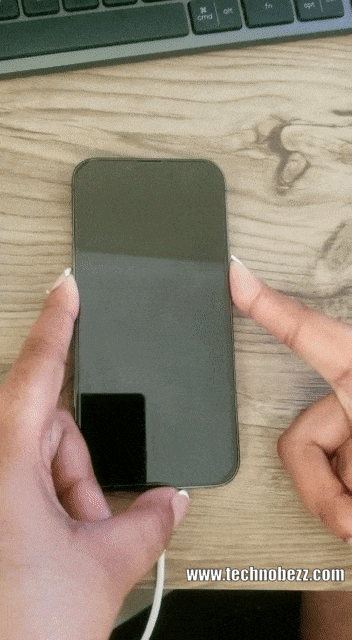
For iPhone 7 and iPhone 7 Plus:
- Turn off your device and connect it to a computer
- Open Finder (on Mac) or iTunes (on Windows)
- Press and hold the sleep/wake and home buttons for 20 seconds
- Release when the recovery screen appears
For iPhone 6 and older:
- Turn off your device and connect it to a computer
- Open Finder (on Mac) or iTunes (on Windows)
- Press and hold the sleep/wake and home buttons for 20 seconds
- Release when the recovery screen appears
To exit recovery mode:
- For Face ID iPhones: Press and hold volume down, volume up, and side buttons together until restart
- For iPhone 7: Press and hold volume down and sleep/wake buttons together until restart
- For iPhone 6 and older: Press and hold home and sleep/wake buttons together until restart
When your computer detects your iPhone in recovery mode, you'll see a message stating, "There is a problem with the iPhone that requires it to be updated or restored." Choose "Restore" to proceed with the restoration process.
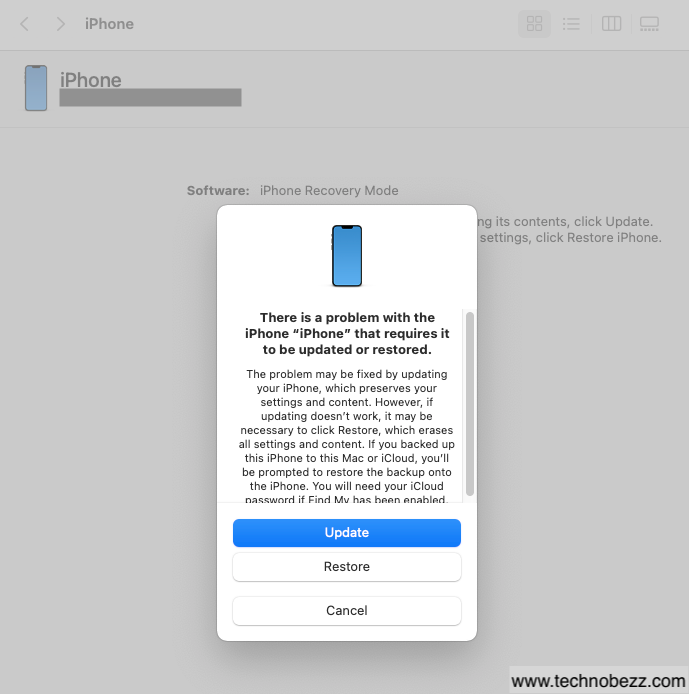
The Restore Process
- 1.Open Finder on your Mac or iTunes on Windows
- 2.Ensure your iPhone is connected to the computer
- 3.In the left sidebar under "Locations," click on your iPhone
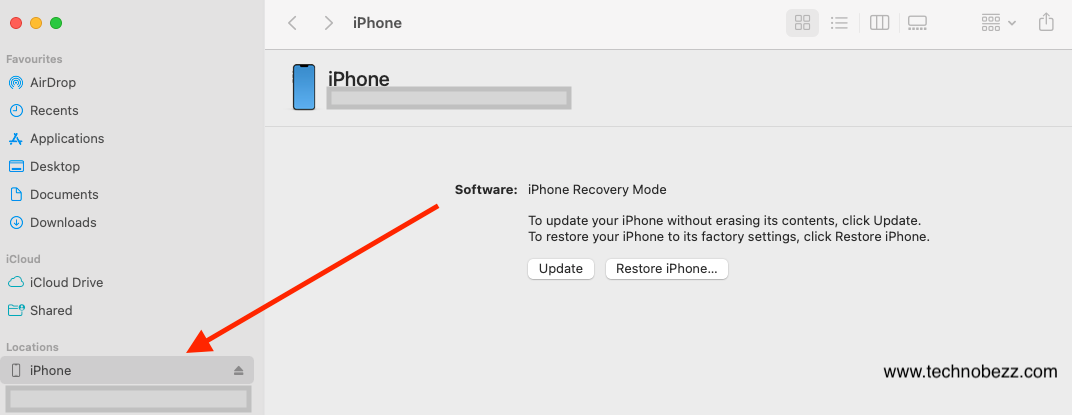
- 1.Click "Restore iPhone" in the Summary panel
- 2.Wait for the process to complete - your device will reboot automatically
- 3.Follow the on-screen setup instructions
If none of these solutions work, your iPhone may have hardware damage that requires professional repair. Contact Apple Support or visit an authorized service provider for further assistance.