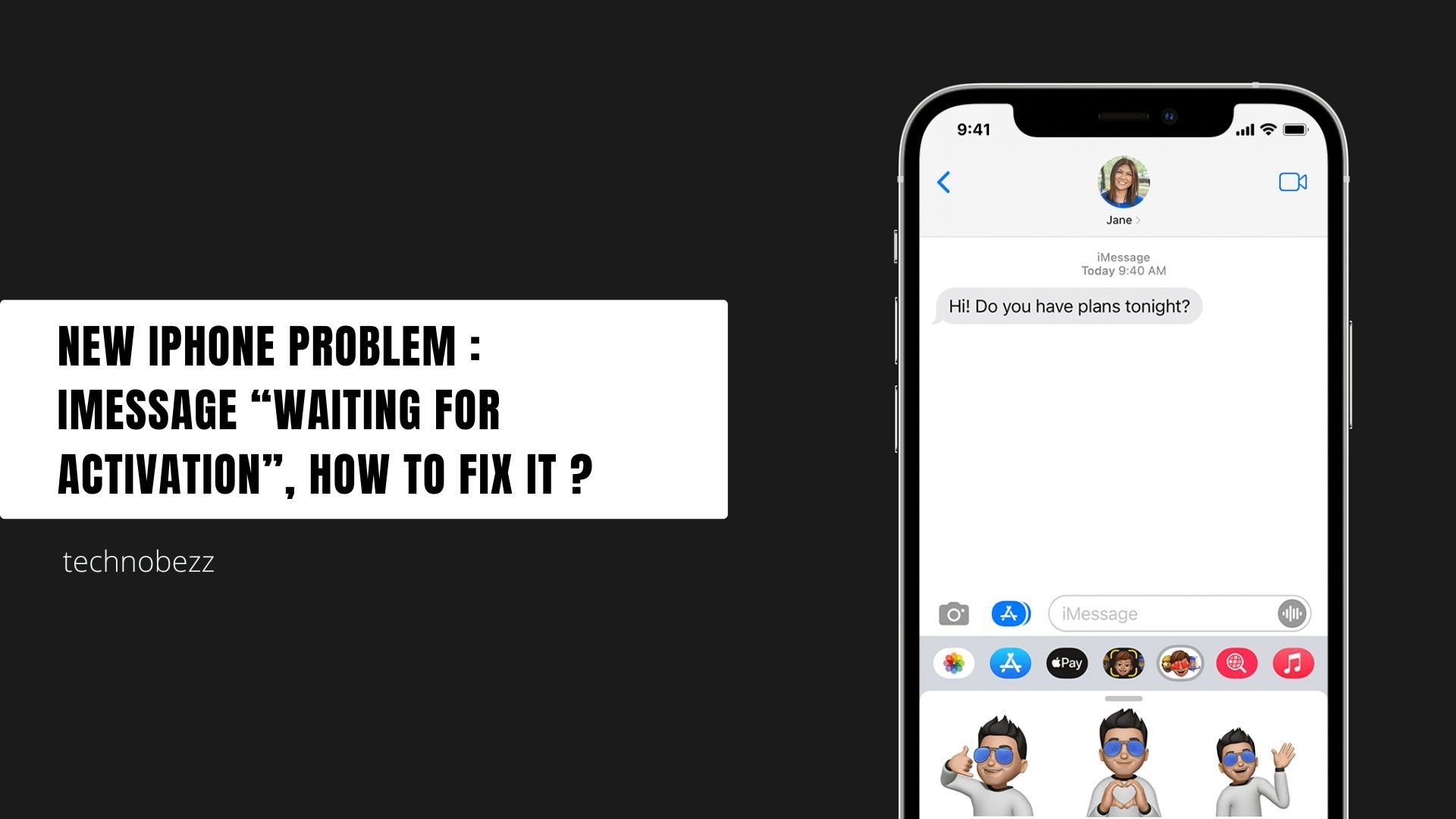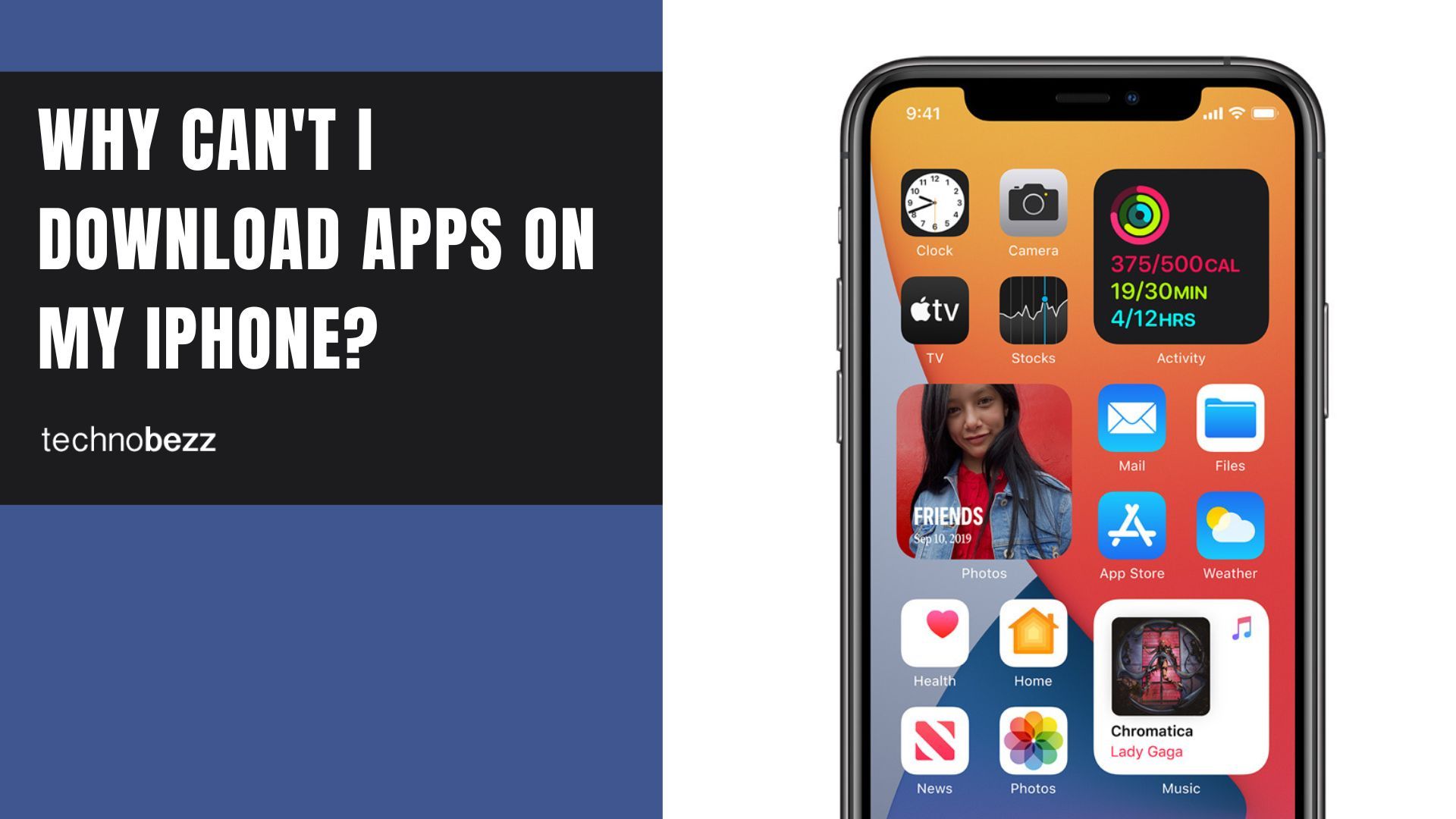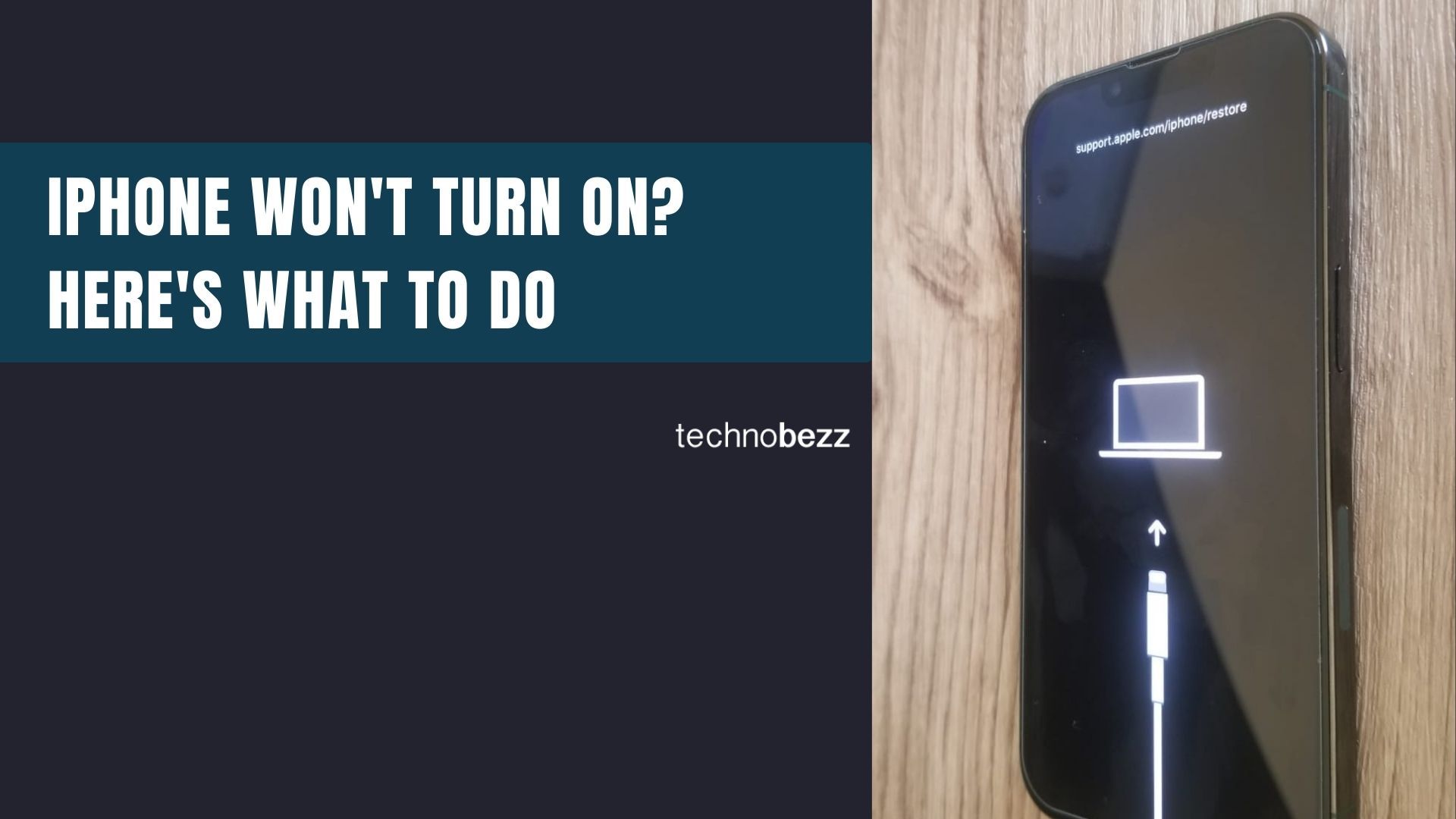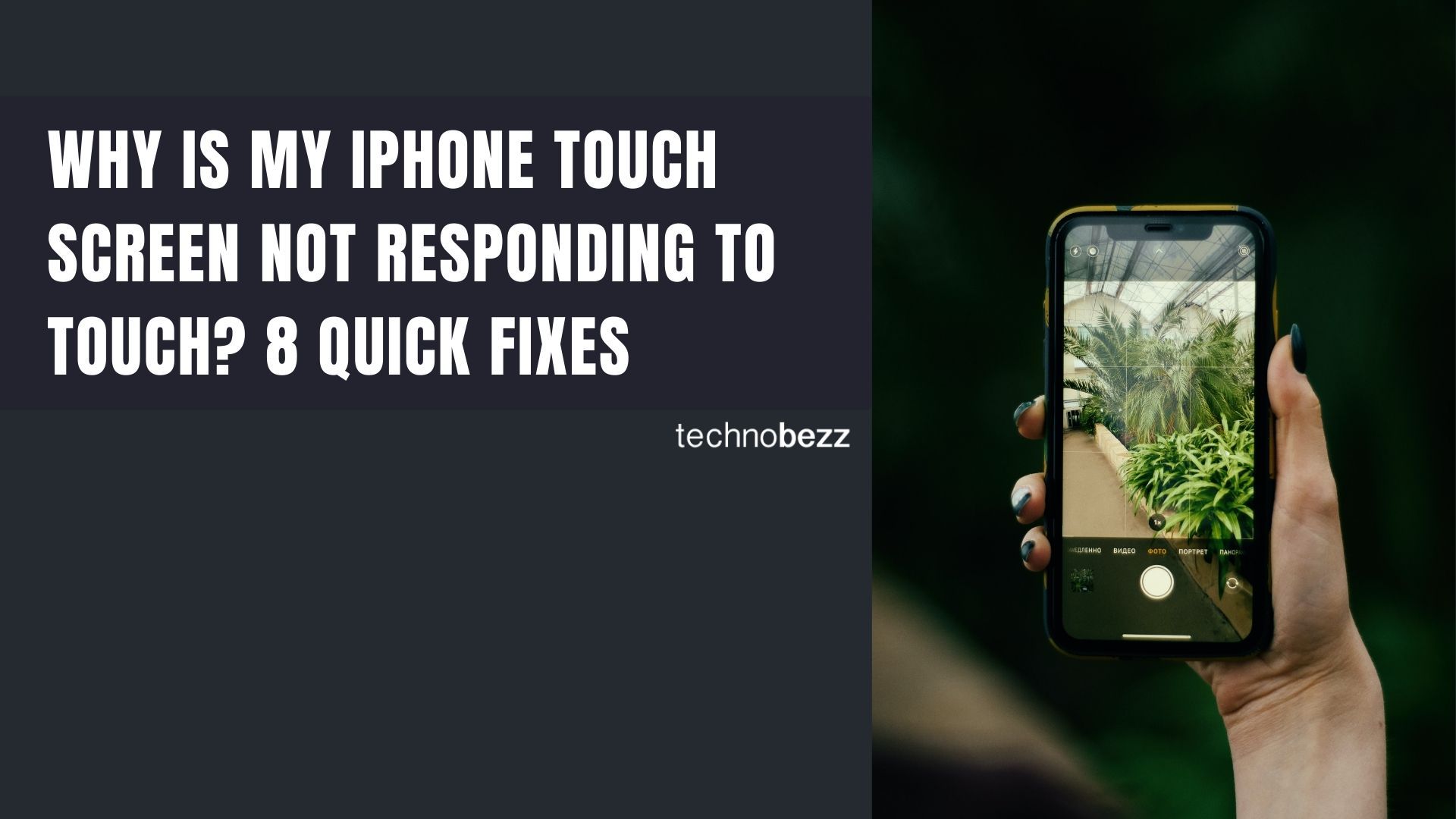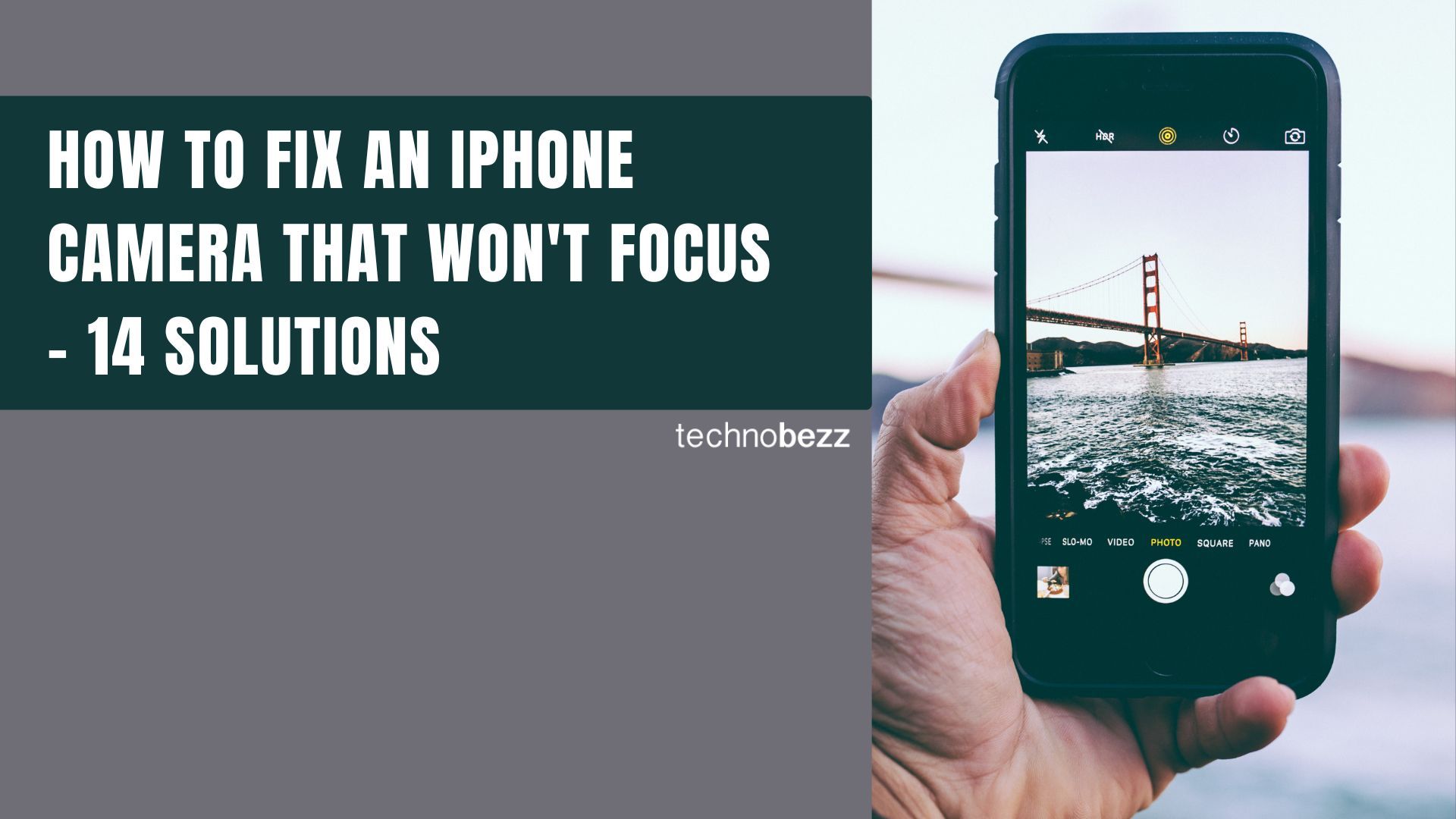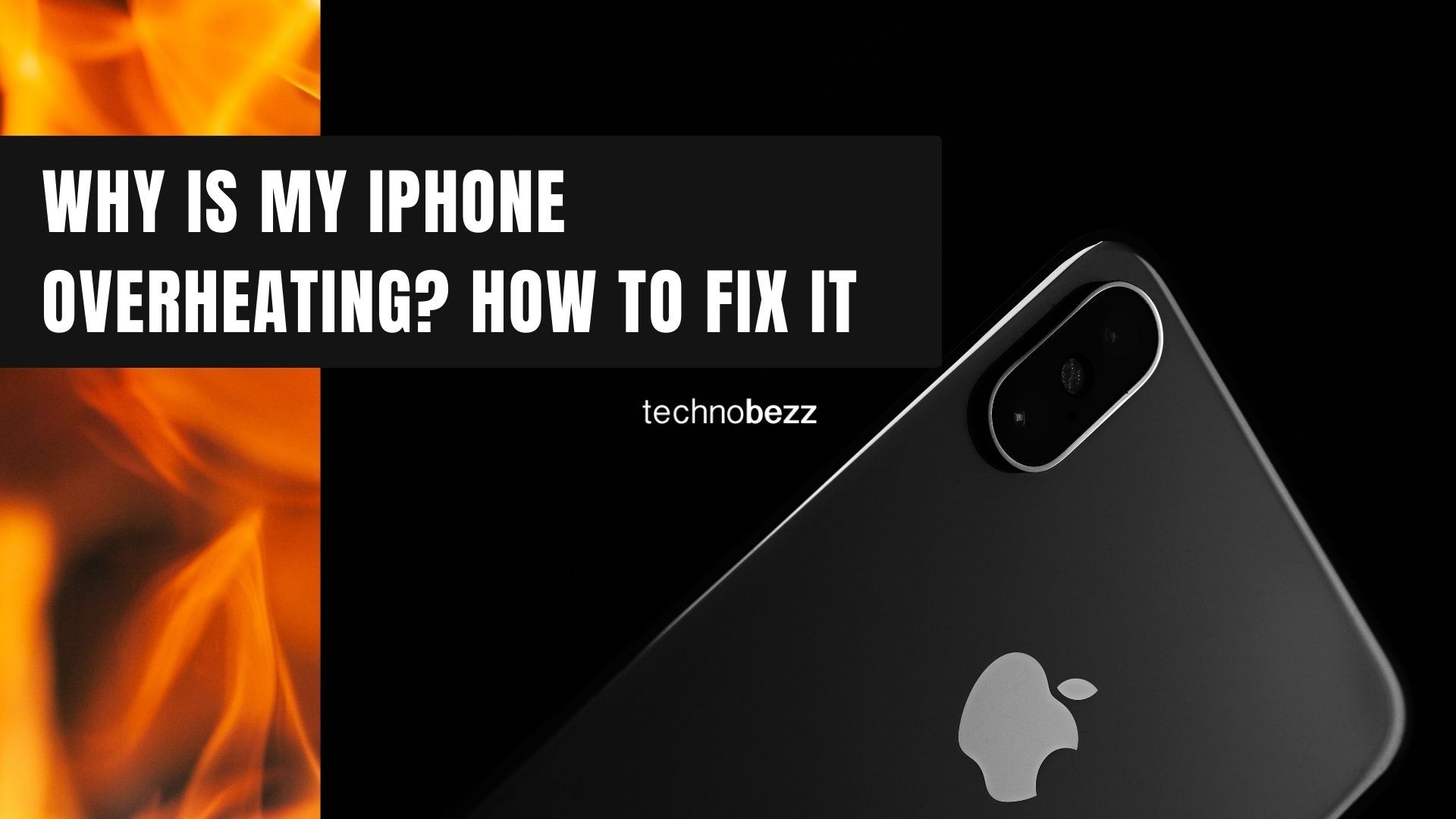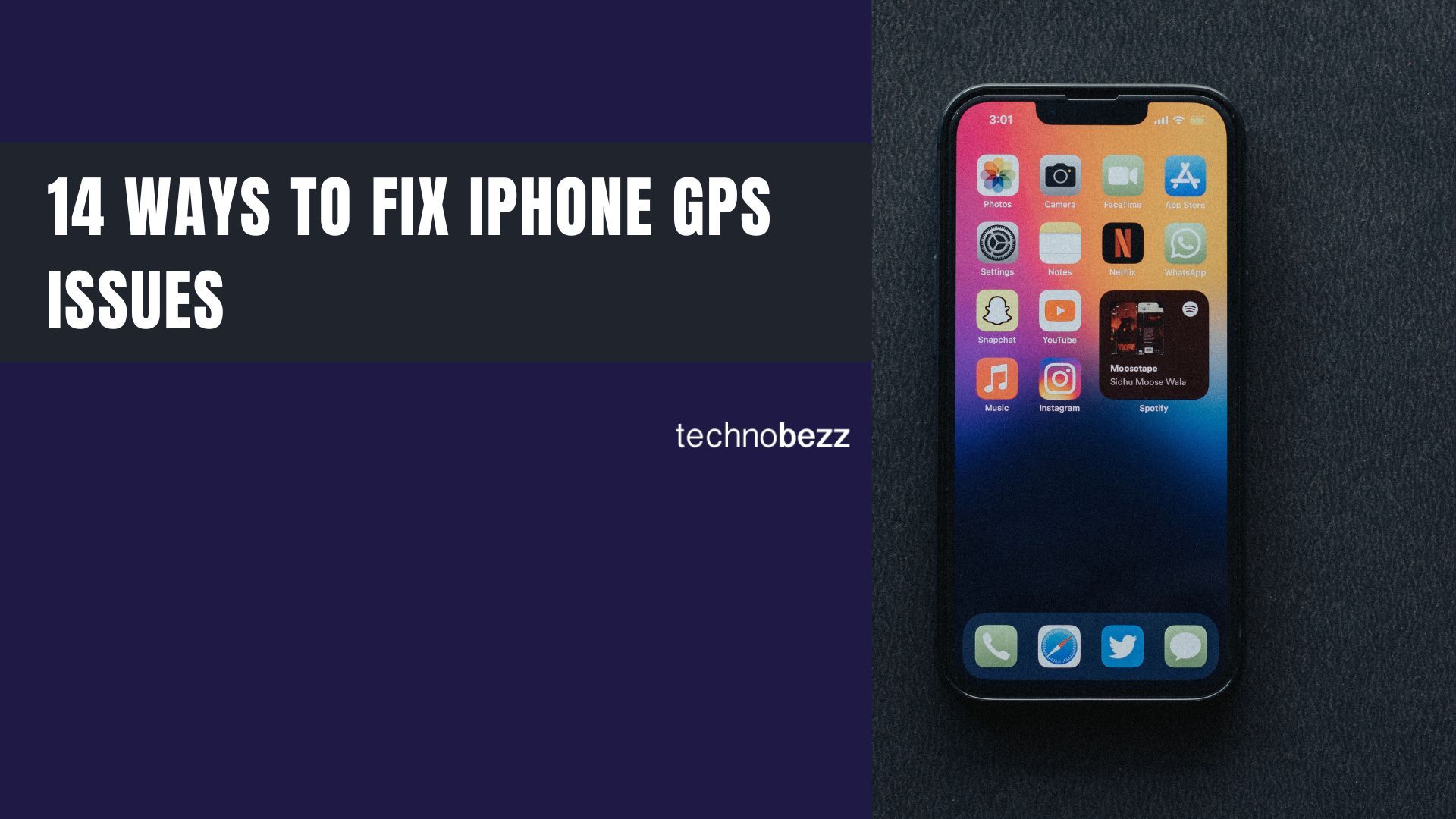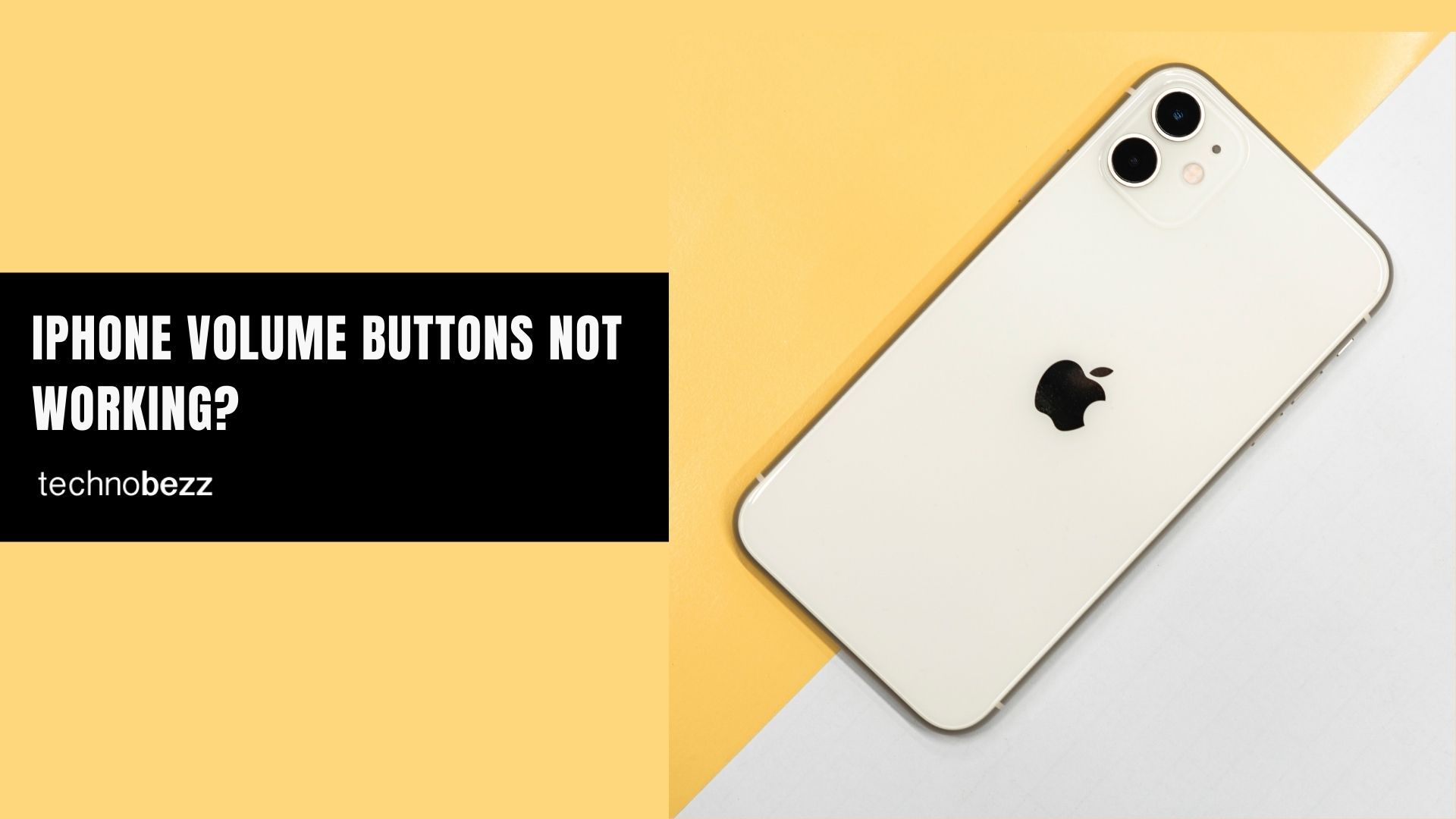Seeing "waiting for activation" on your iPhone can be frustrating, especially when iMessage won't work properly. The activation process typically takes up to 24 hours, but most users see it complete within an hour. If your iMessage is stuck on this message for longer, these solutions can help get things moving.
Read more - How To Fix No Service On iPhone
Before diving into troubleshooting, make sure you have a stable internet connection and can send regular text messages. iMessage activation requires SMS verification, so basic messaging needs to work first.
Read more - iPhone Not Receiving Texts From Android Try These Solutions
Quick Fixes to Try First
Check Your Phone Number
Make sure your phone number is correctly listed in your iPhone settings:
- 1.Go to Settings > Phone
- 2.Verify your number appears as "My number"
- 3.If incorrect or missing, tap "My number" to add or correct it
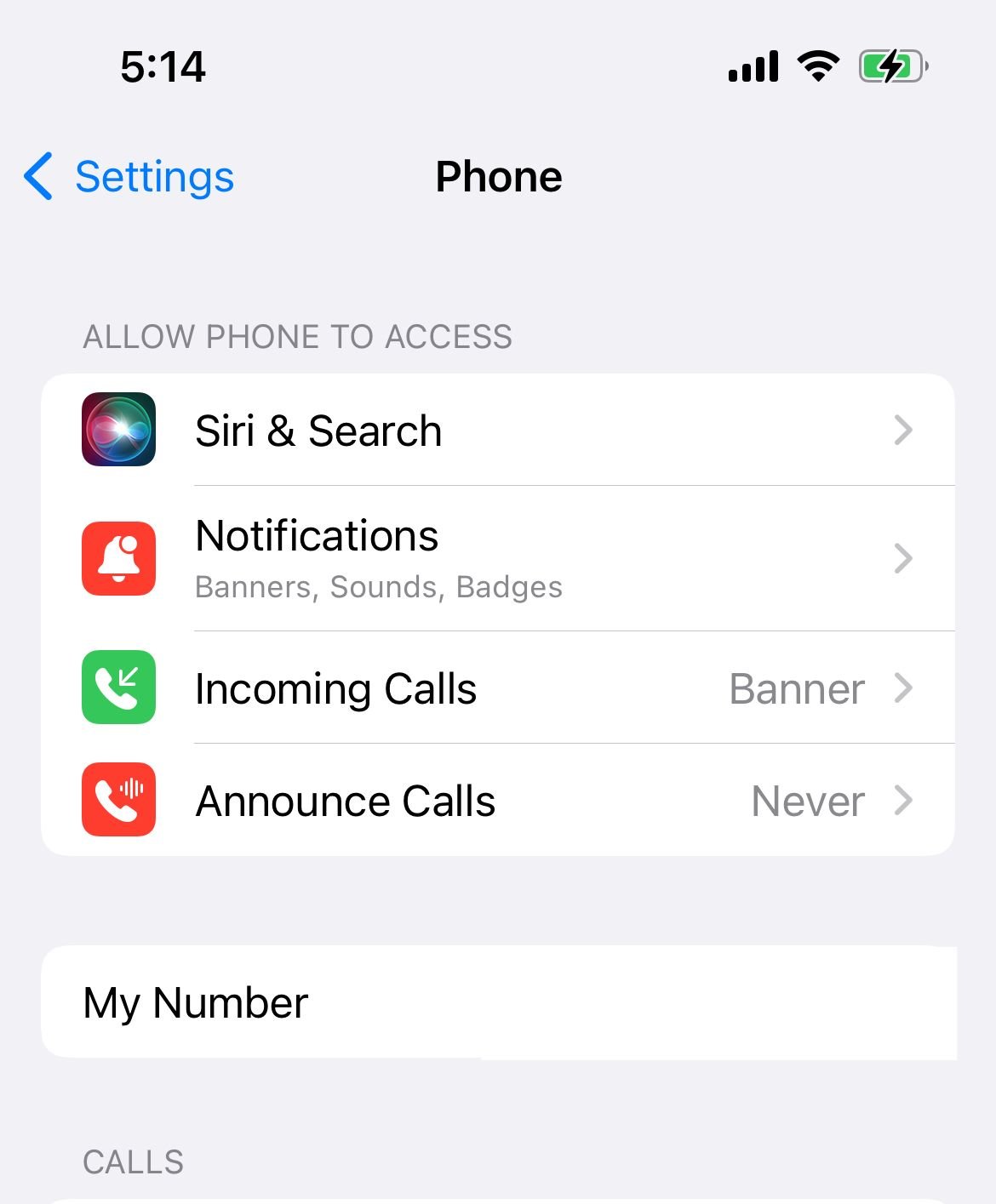
Verify Date and Time Settings
Incorrect date and time settings can interfere with iMessage activation:
- 1.Navigate to Settings > General > Date & Time
- 2.Enable "Set automatically" if it's off
- 3.If the time zone is wrong, toggle automatic setting off and set it manually

Toggle Airplane Mode
This simple reset often resolves connectivity issues:
- 1.Open Settings and turn on Airplane mode
- 2.Wait 30 seconds
- 3.Turn Airplane mode off
- 4.Check if iMessage activates after a few minutes
Restart iMessage and Your iPhone
A fresh start can clear temporary glitches:
- 1.Go to Settings > Apps > Messages and turn off iMessage
- 2.Restart your iPhone (hold power button or volume down + power for newer models)
- 3.After restart, go back to Settings > Apps > Messages and turn iMessage on
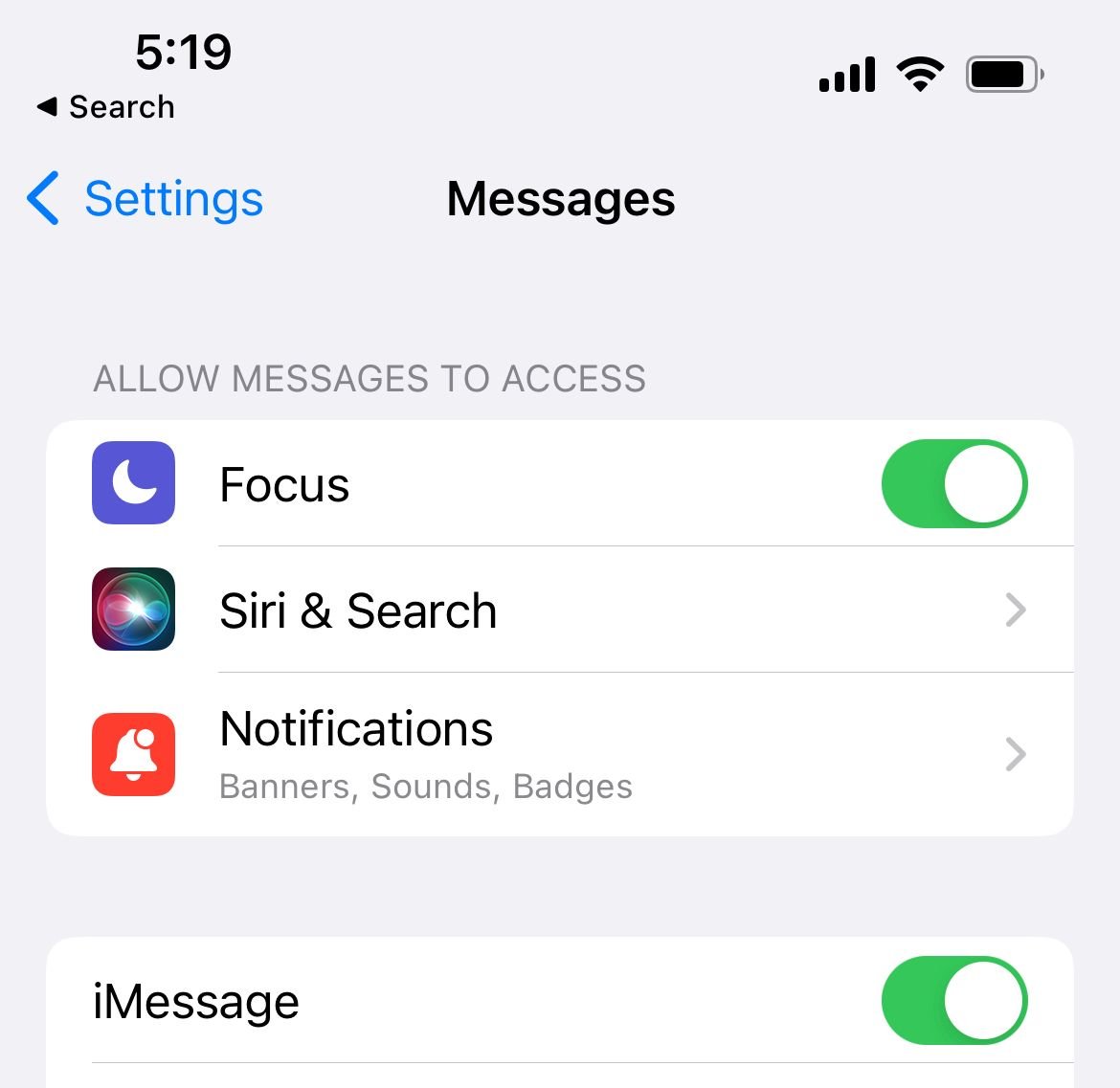
Account and Connection Solutions
Refresh Send & Receive Settings
Update your messaging addresses:
- 1.Go to Settings > Apps > Messages > Send & Receive
- 2.Verify your phone number and email addresses are selected
- 3.Toggle options off and on if needed
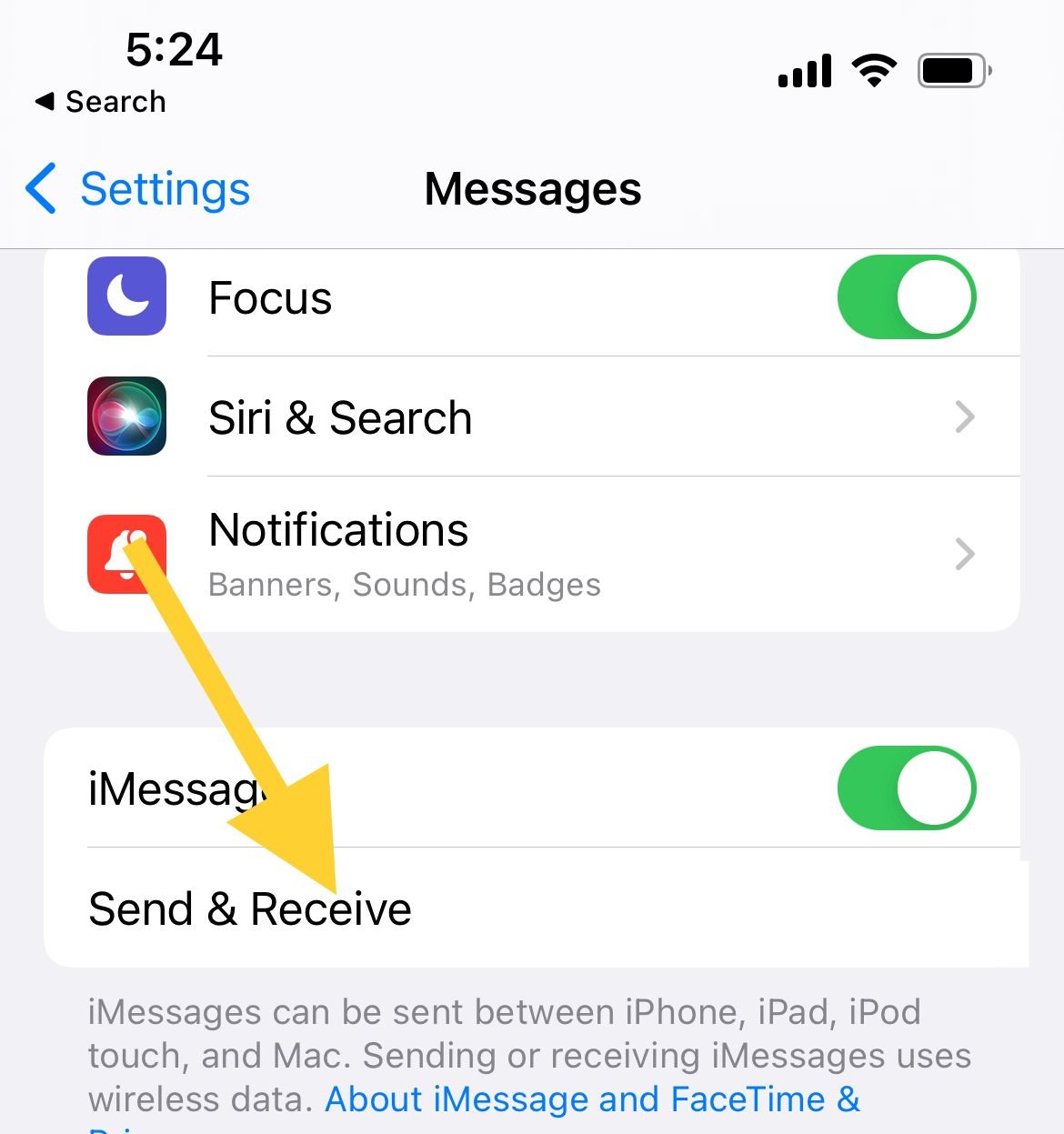
Sign Out and Back Into Apple ID
Refresh your account connection:
- 1.Go to Settings > [Your Name] at the top
- 2.Scroll down and tap Sign Out
- 3.
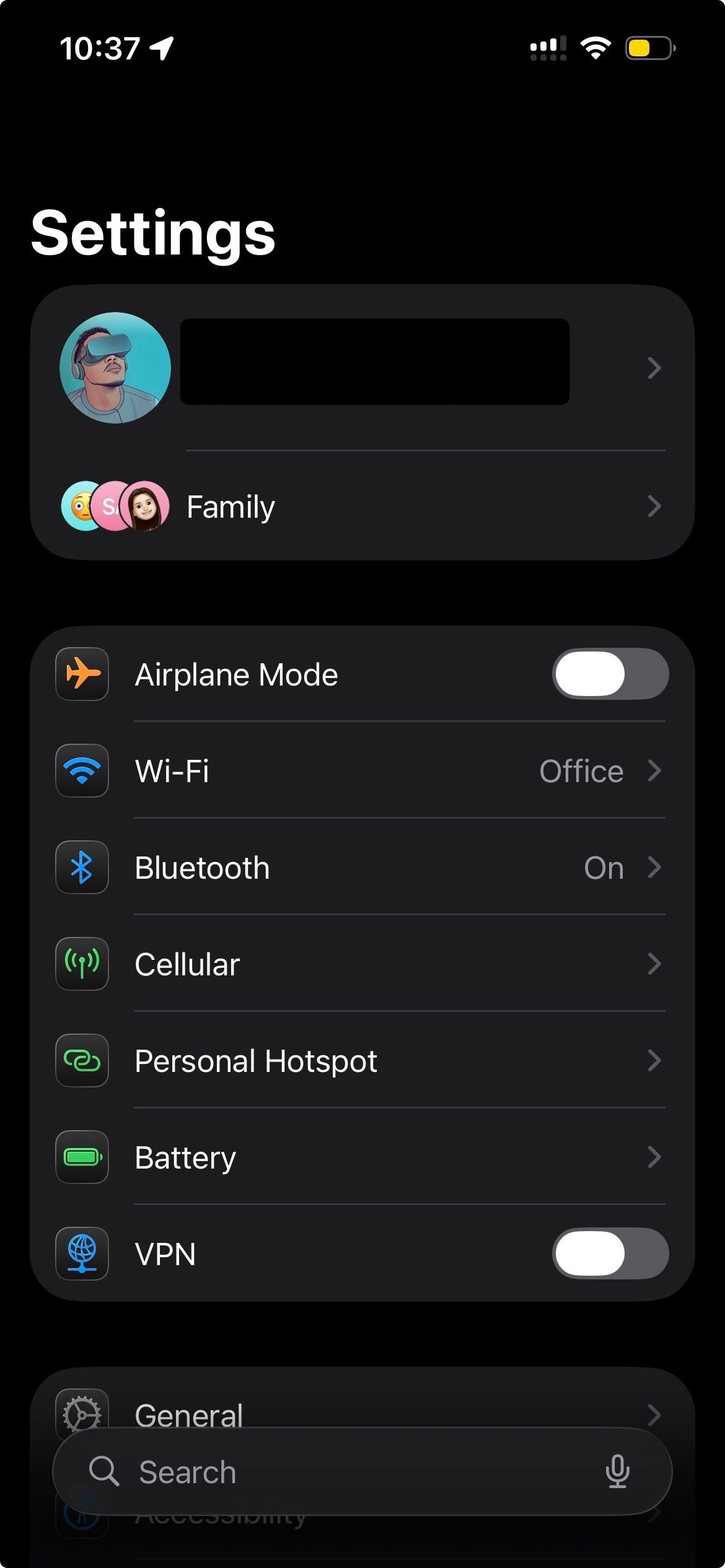 Click to expand
Click to expand - 4.Restart your iPhone
- 5.Sign back into your Apple ID
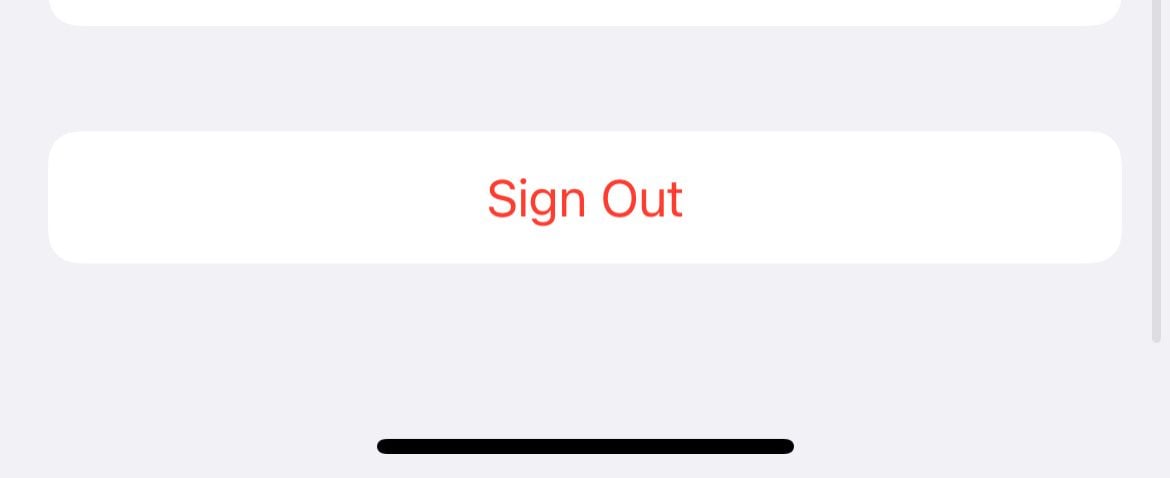
Check Other Apple Devices
Ensure consistency across your Apple ecosystem:
- On Mac: Open Messages > Preferences > iMessage
- Verify it uses the same Apple ID as your iPhone
- Make sure "Enable this account" is checked
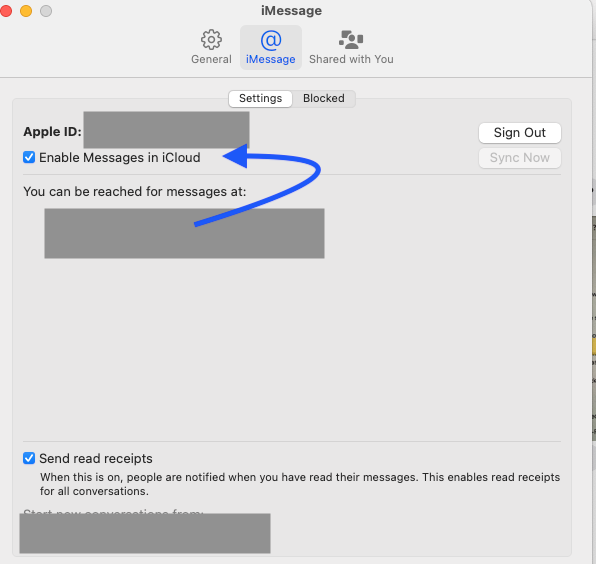
On iPad or other iOS devices:
- Check Settings > Messages > Send & Receive
- Confirm the same Apple ID is signed in
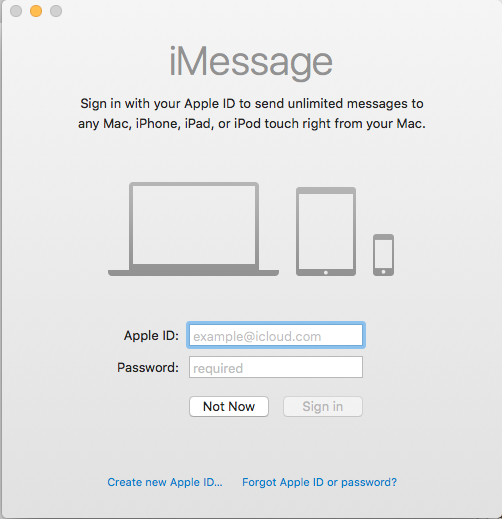
Reset Network Settings
This clears network-related issues but removes saved Wi-Fi passwords:
- 1.Go to Settings > General > Transfer or Reset > Reset
- 2.Tap Reset Network Settings
- 3.Enter your passcode to confirm
- 4.Reconnect to Wi-Fi networks afterward
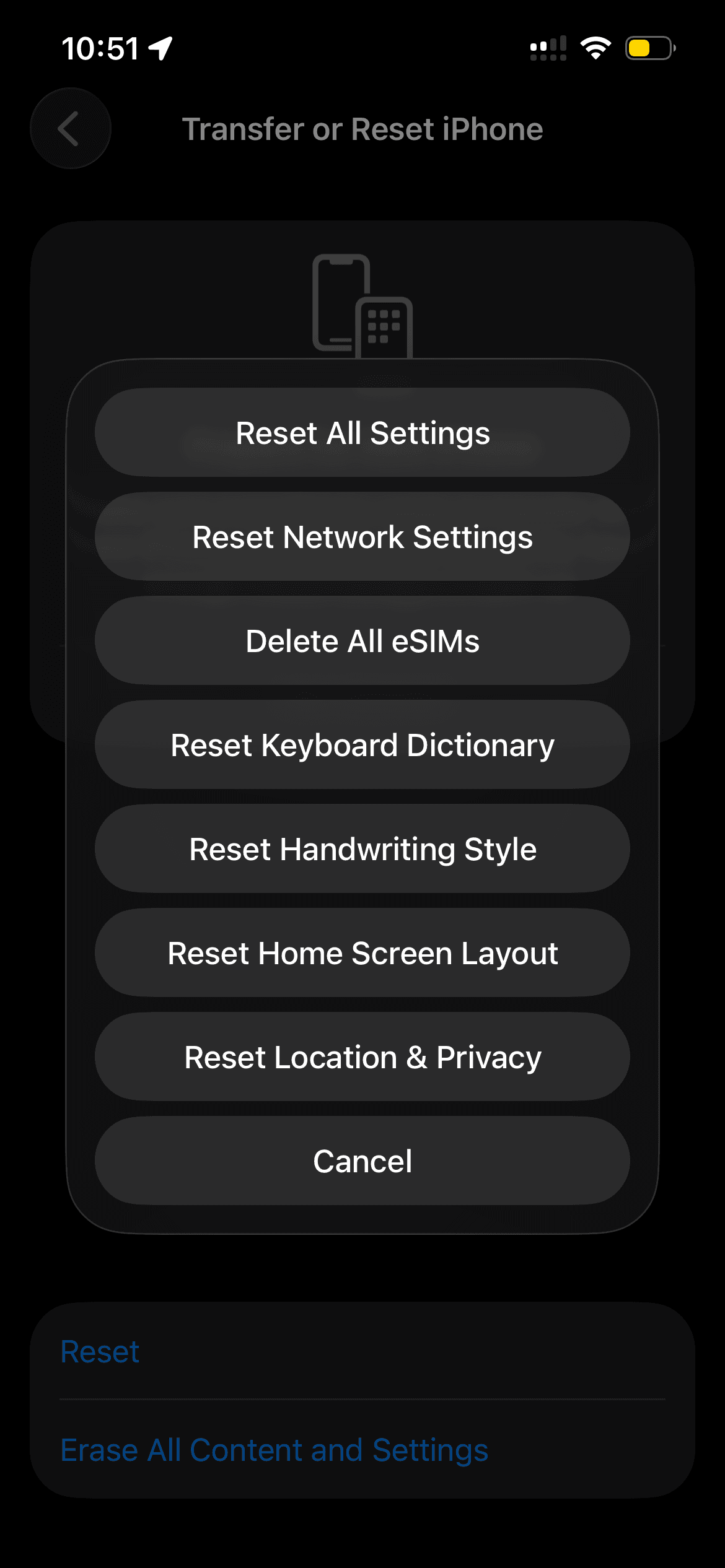
Advanced Troubleshooting
Reinsert Your SIM Card
Physical connection issues can affect activation:
- 1.Turn off iMessage in Settings >Apps> Messages
- 2.Restart your iPhone
- 3.Remove and reinsert your SIM card
- 4.Turn your iPhone back on
- 5.Enable iMessage again
Update iOS Software
Outdated software can cause activation problems:
- 1.Connect to power and Wi-Fi
- 2.Go to Settings > General > Software Update
- 3.Download and install any available updates
- 4.Restart your iPhone if prompted
Check VPN Settings
VPNs can interfere with iMessage activation:
- 1.Go to Settings > General > VPN & Device Management
- 2.If you see installed VPN profiles, remove them
- 3.Try iMessage activation without VPN enabled
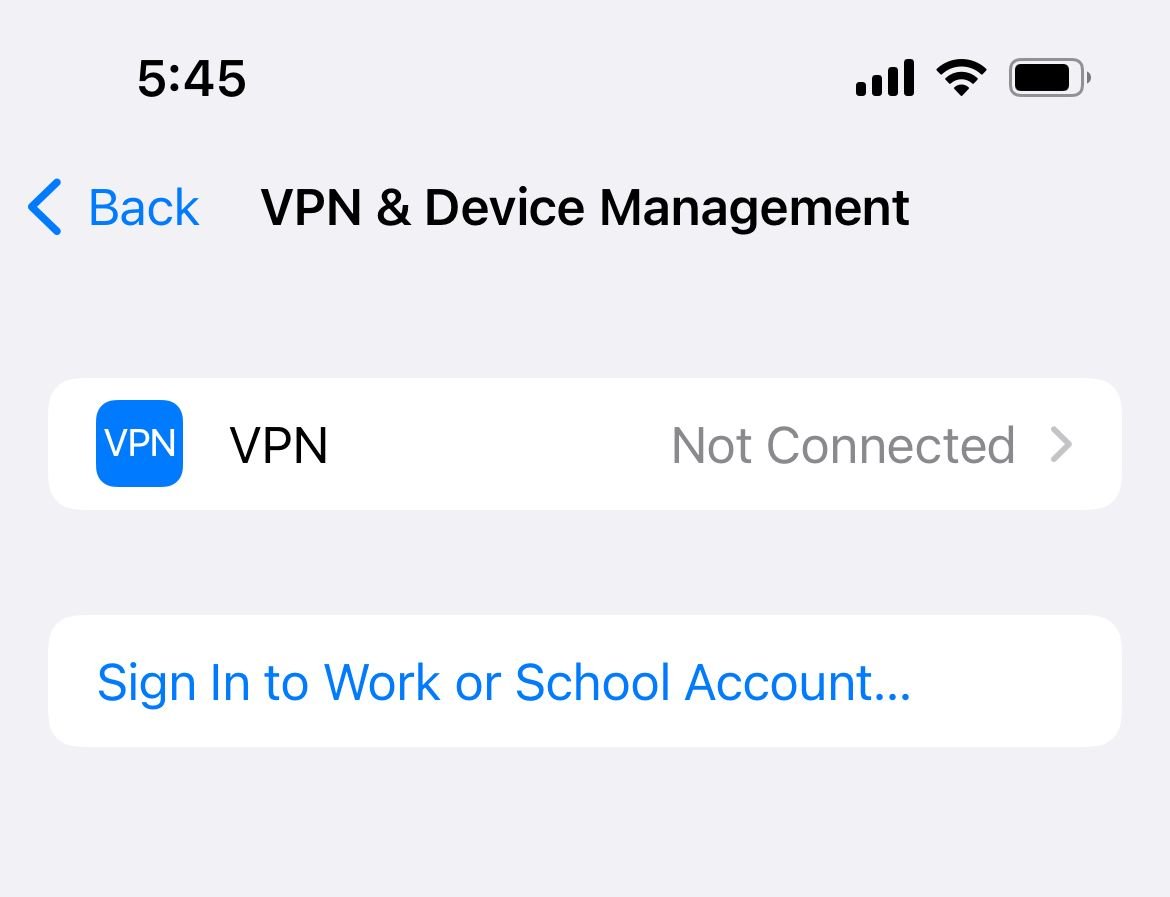
Reset Location and Privacy
Reset these settings if location services interfere:
- 1.Go to Settings > General > Transfer or Reset > Reset
- 2.Tap Reset Location & Privacy
- 3.Enter your passcode to confirm
- 4.Re-grant permissions to apps as needed
Check Apple Server Status
Sometimes the issue is on Apple's end:
- Visit Apple's System Status page
- Look for iMessage service status
- If servers are down, wait for Apple to resolve
Toggle iMessage and FaceTime Together
Both services share activation processes:
- 1.Go to Settings > Apps > Messages and turn off iMessage
- 2.Go to Settings > Apps > FaceTime and turn it off
- 3.Wait 30 seconds
- 4.Turn both services back on
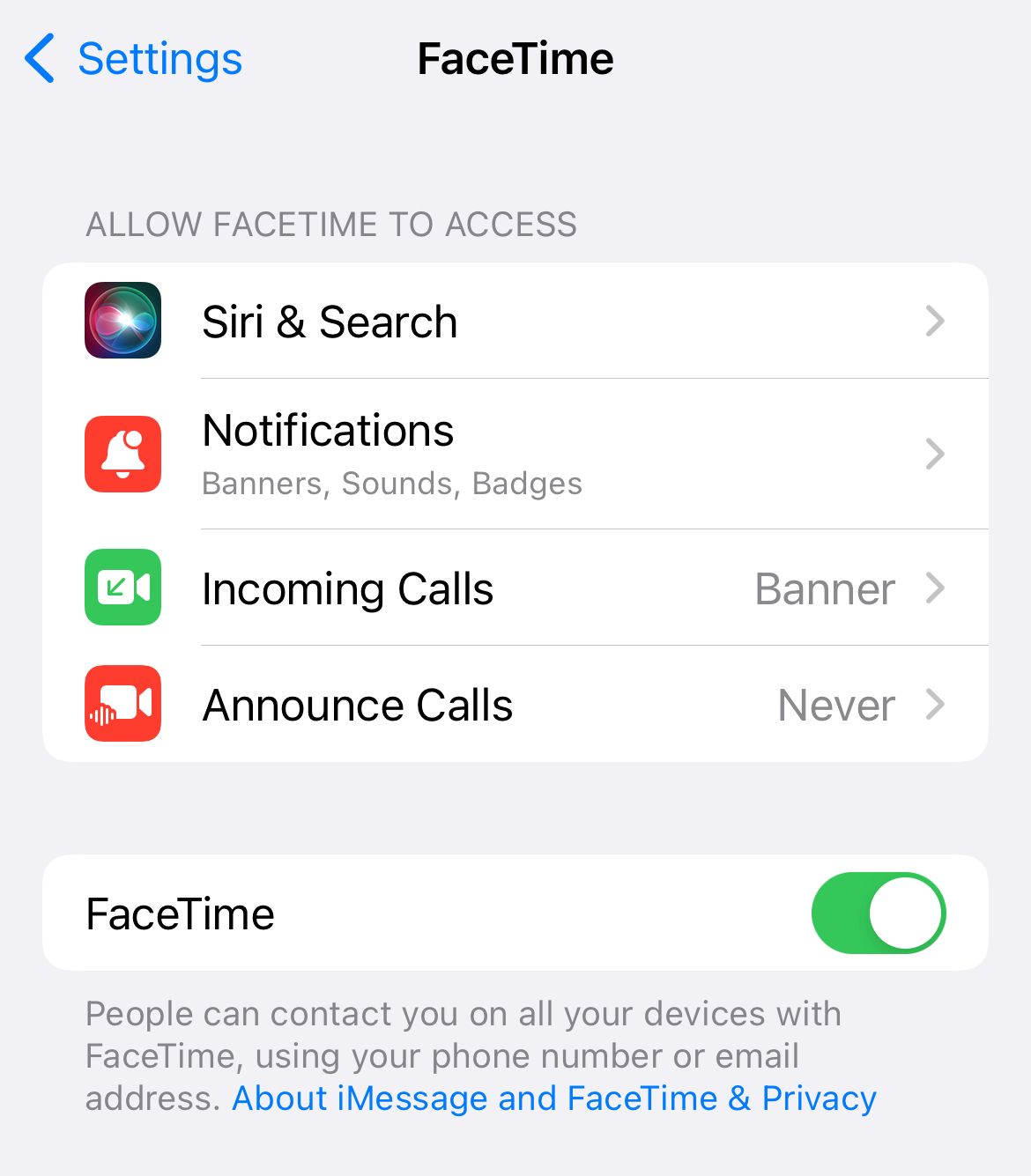
Last Resort Solutions
Complete Device Reset
Only use this if nothing else works (back up first):
- 1.Go to Settings > General > Transfer or Reset > Reset
- 2.Tap Erase All Content and Settings
- 3.Enter your passcode
- 4.Set up as new device and activate iMessage
Special Scenarios
After iOS Update Issues
If iMessage stops working after an update:
- Toggle Airplane mode
- Verify date and time settings
- Restart iMessage and your iPhone
- Reset network settings
- Reinsert SIM card
International Roaming Problems
When traveling abroad:
- Ensure roaming is enabled with your carrier
- Connect to Wi-Fi when possible
- Contact your carrier about international SMS support
- Try using email address instead of phone number for activation
Prevention Tips
- Keep iOS updated to the latest version
- Maintain stable internet connection during activation
- Ensure your Apple ID information is current
- Avoid interrupting the activation process
- Check carrier support for SMS activation
Most iMessage activation issues resolve with these simple steps. Start with the quick fixes and work your way through the list if needed. If you're still having trouble after trying everything, contact Apple Support for personalized assistance.