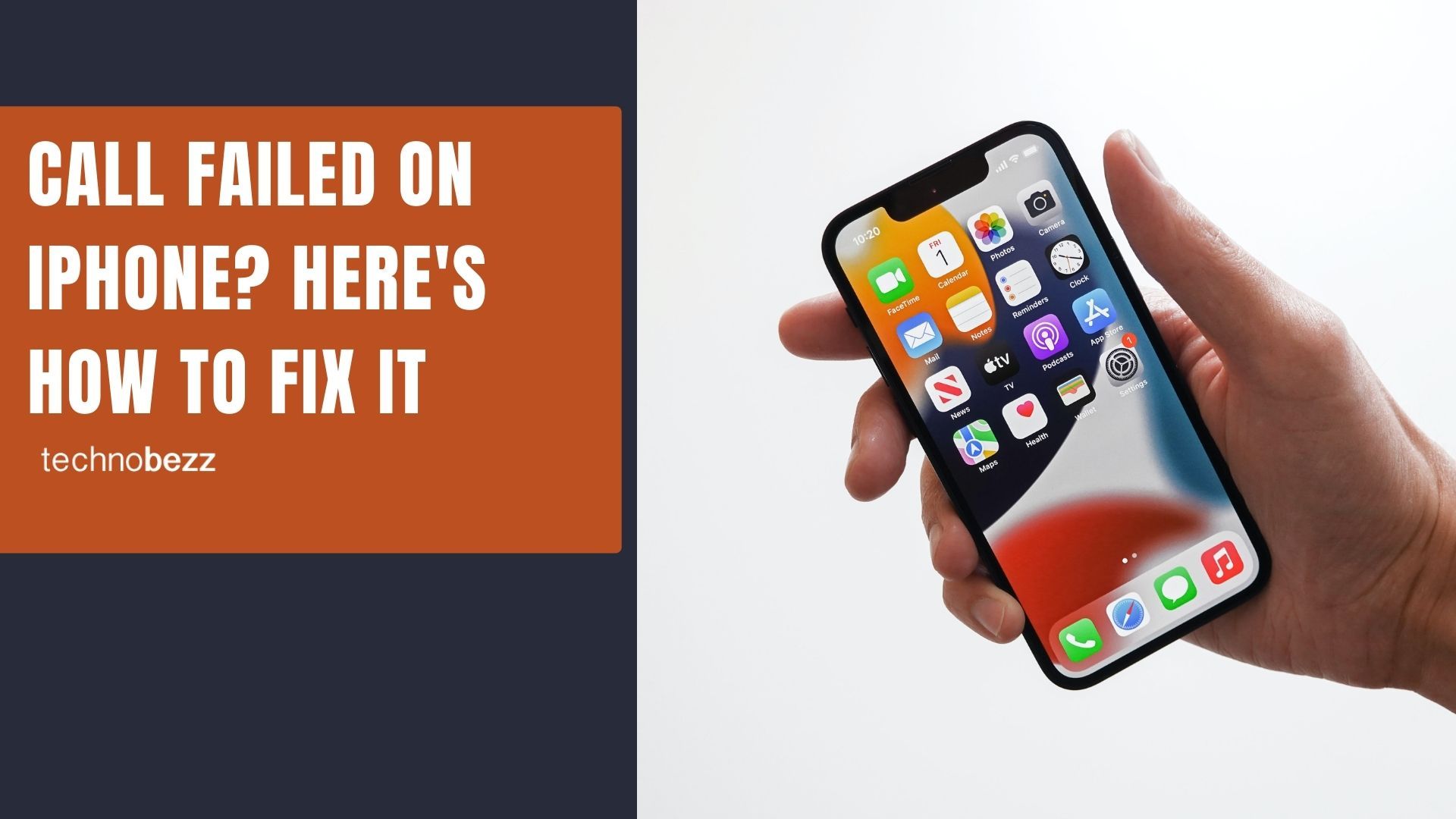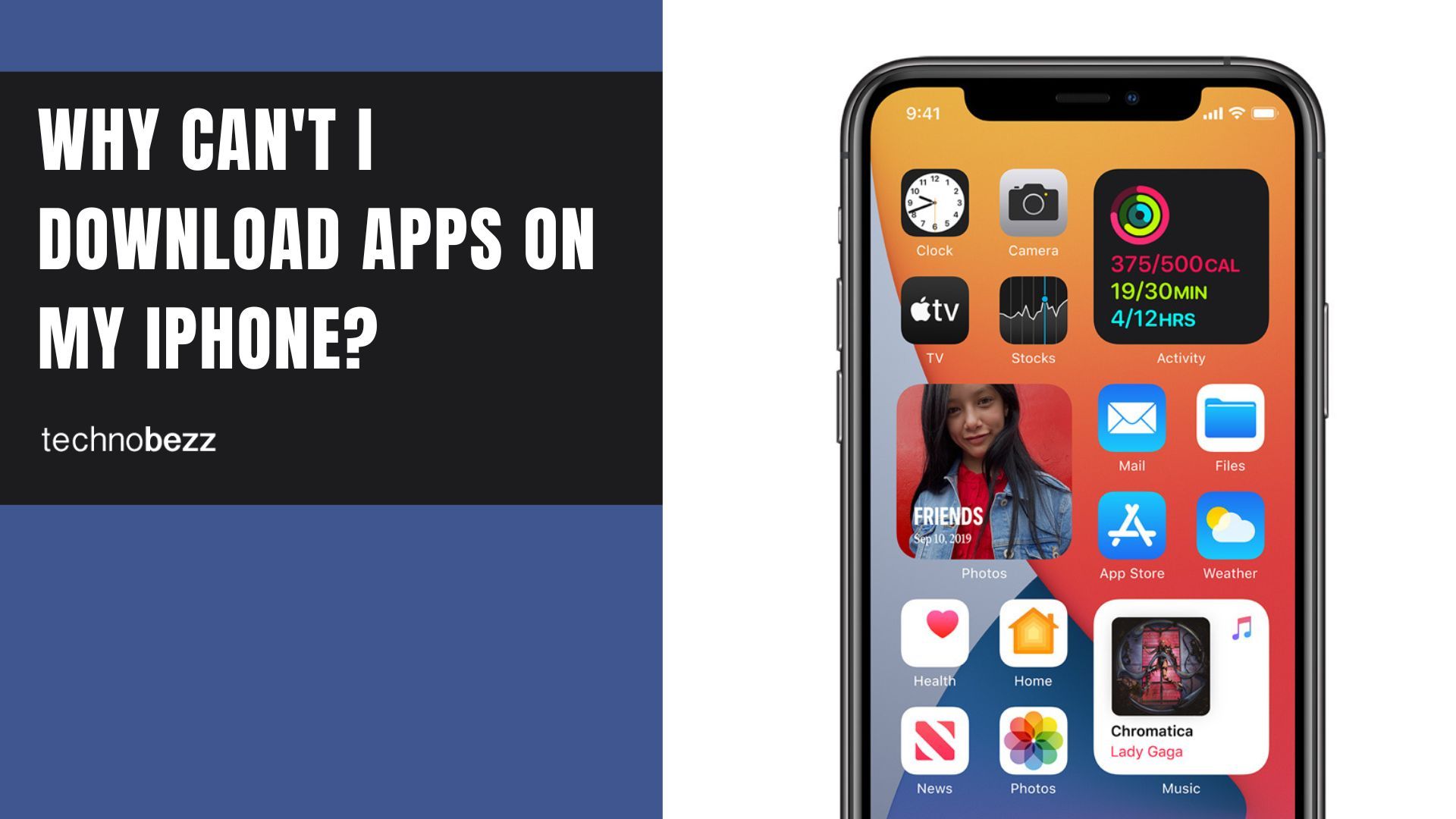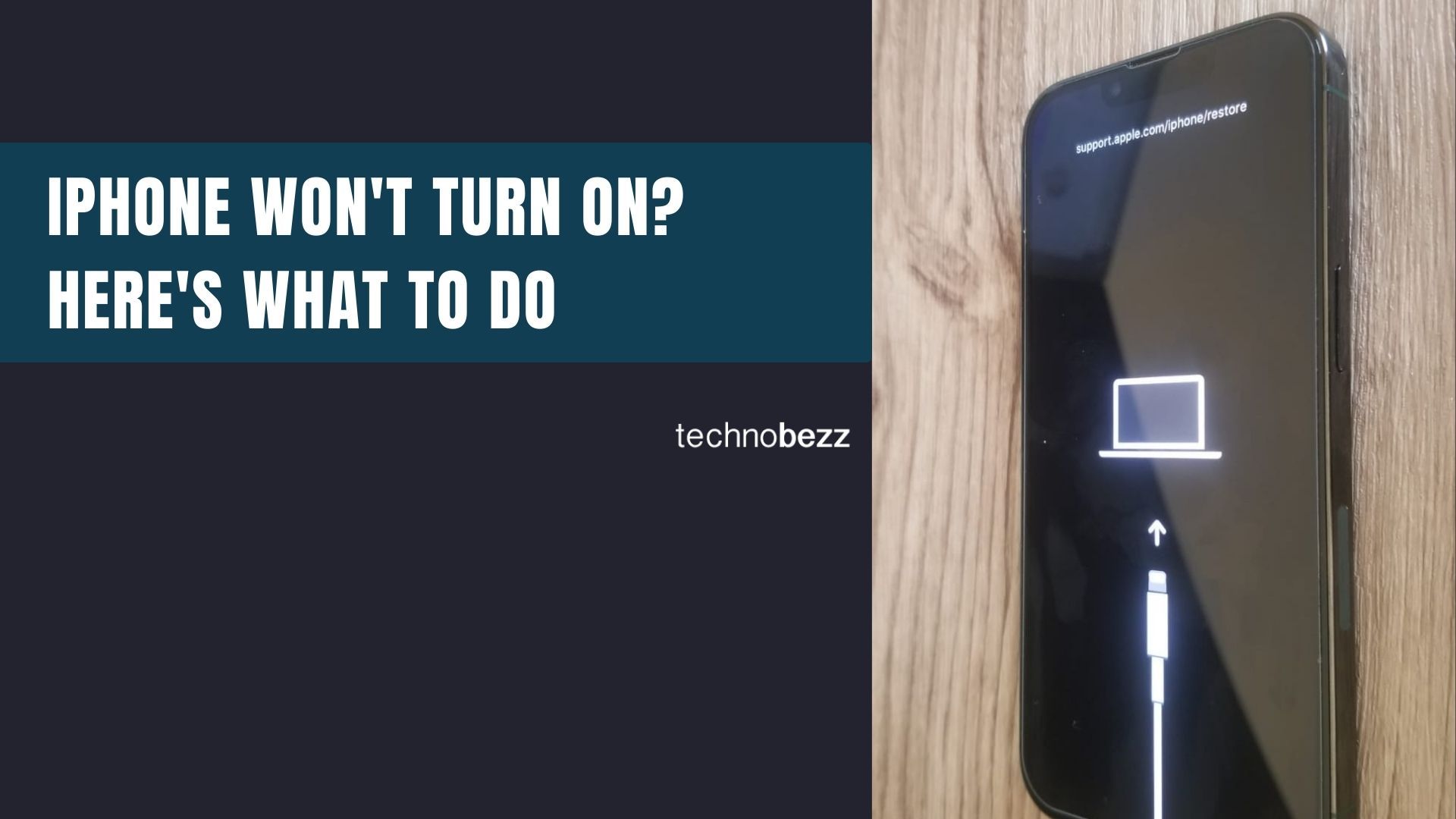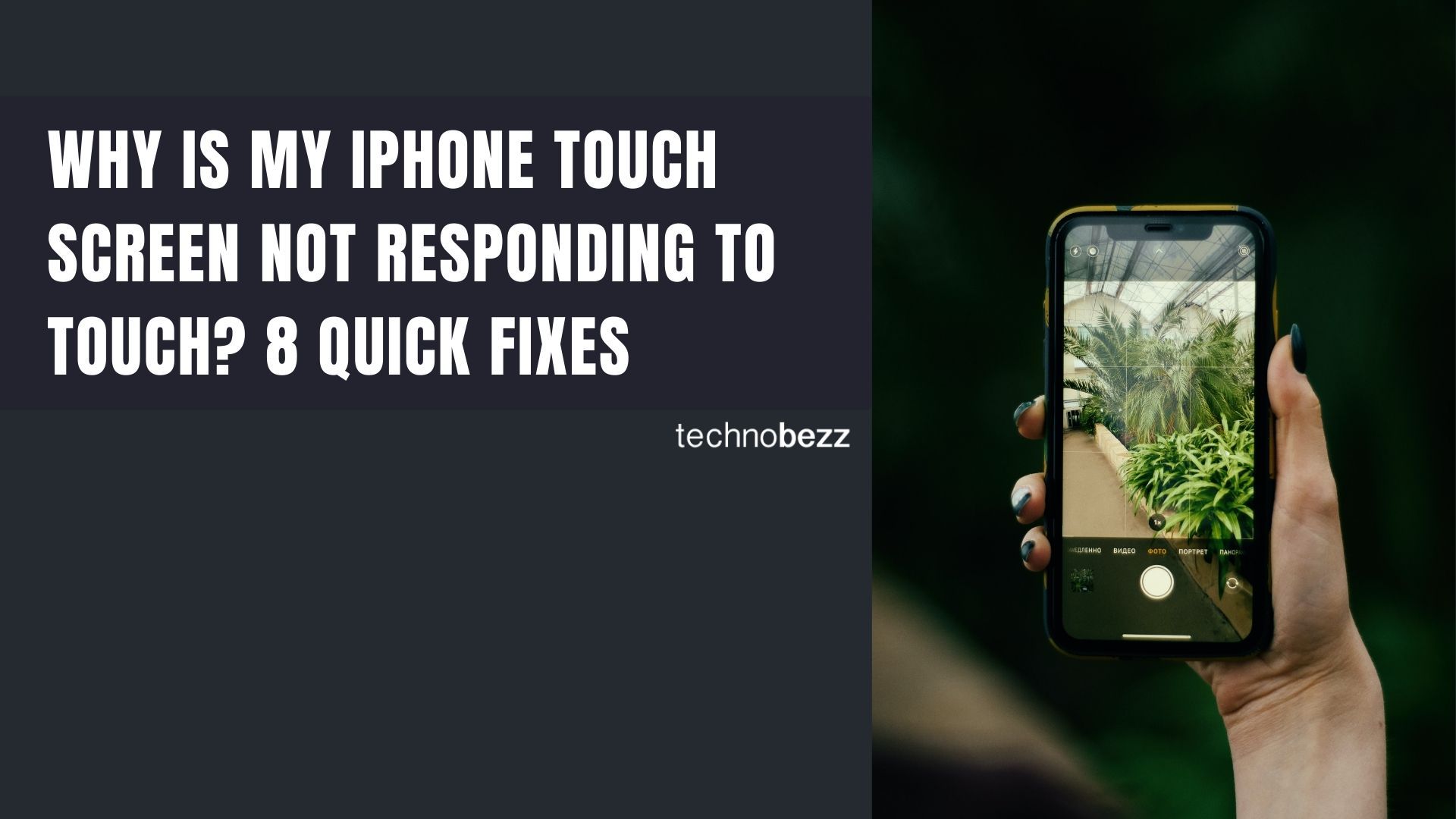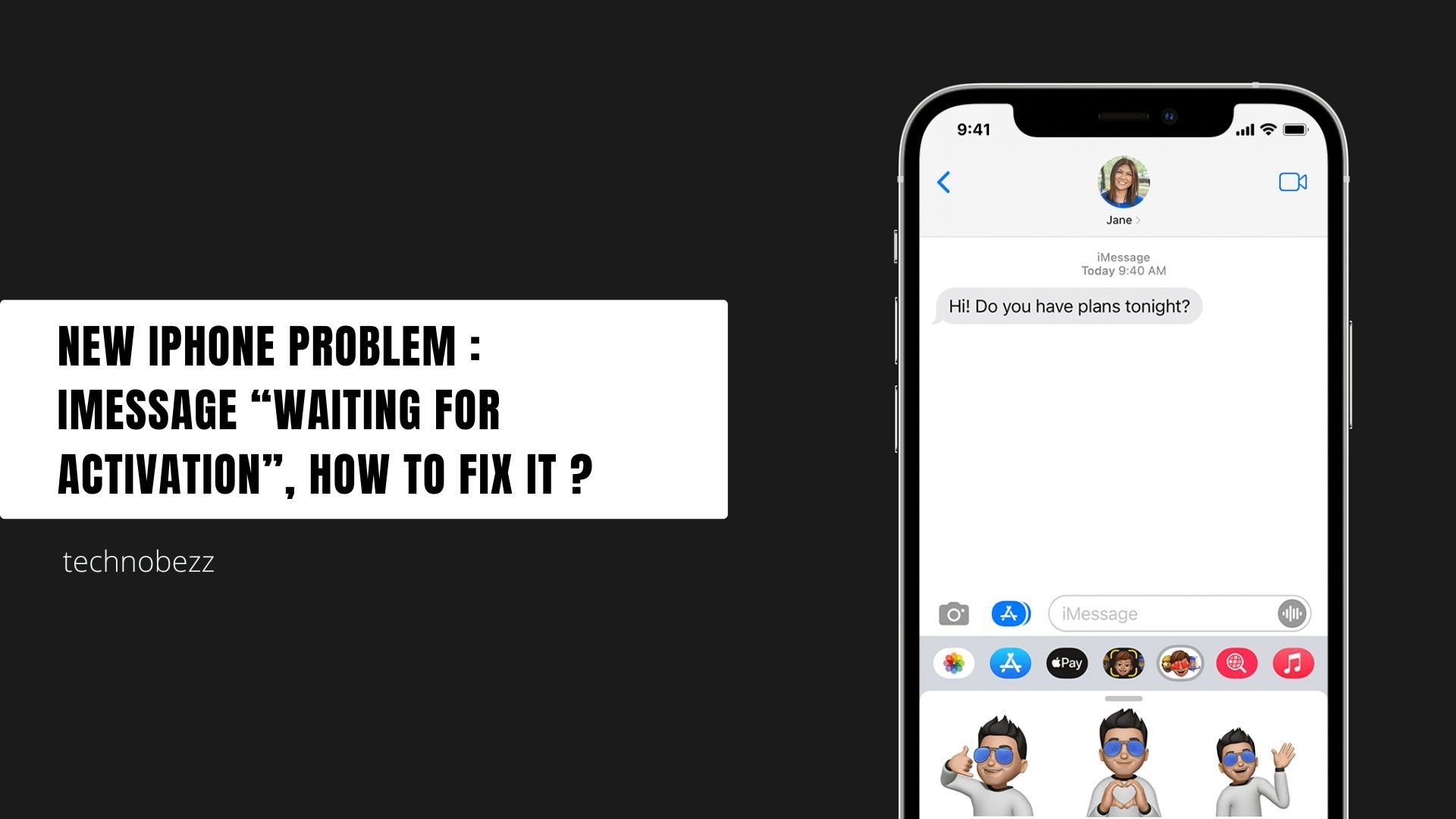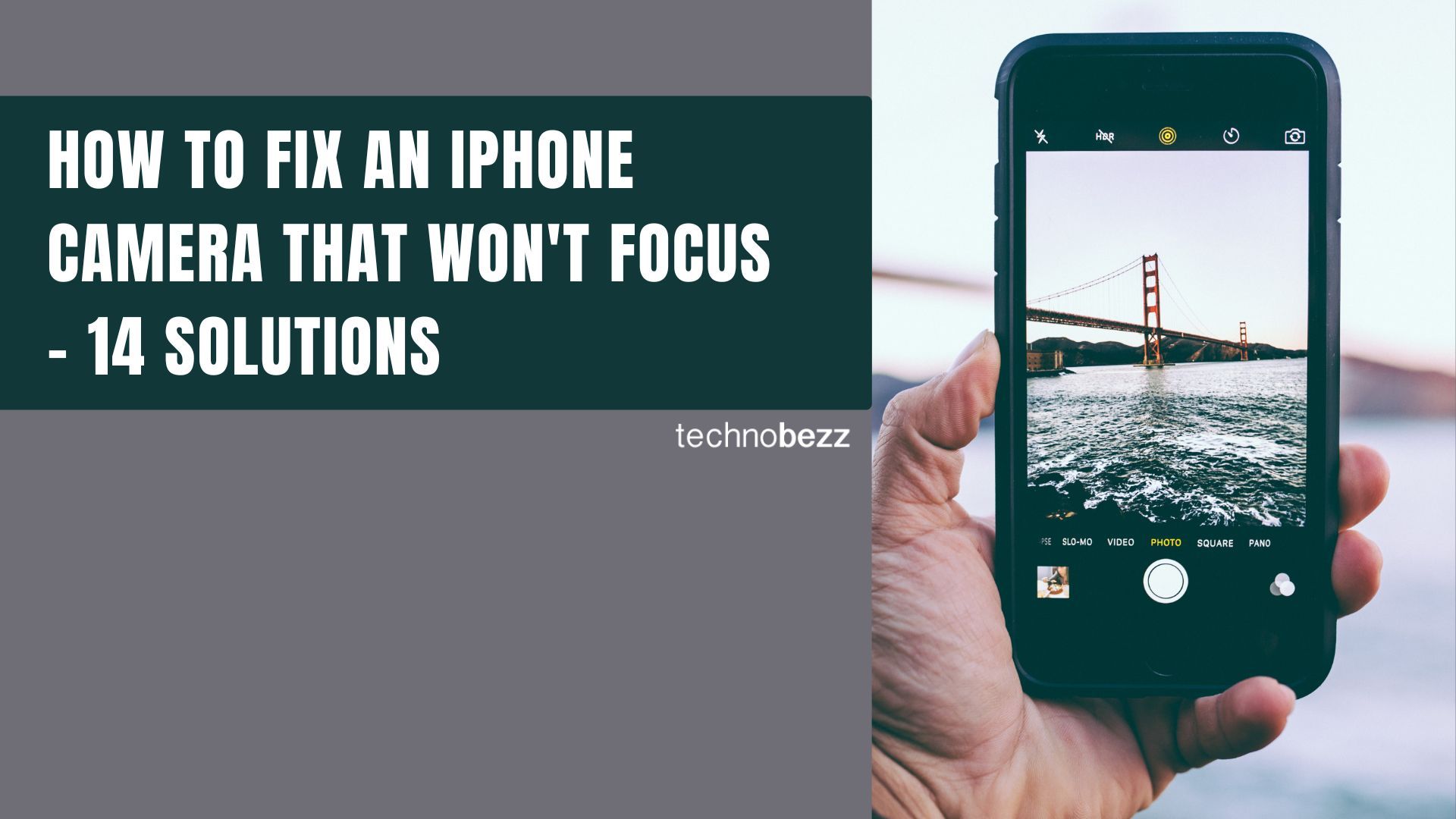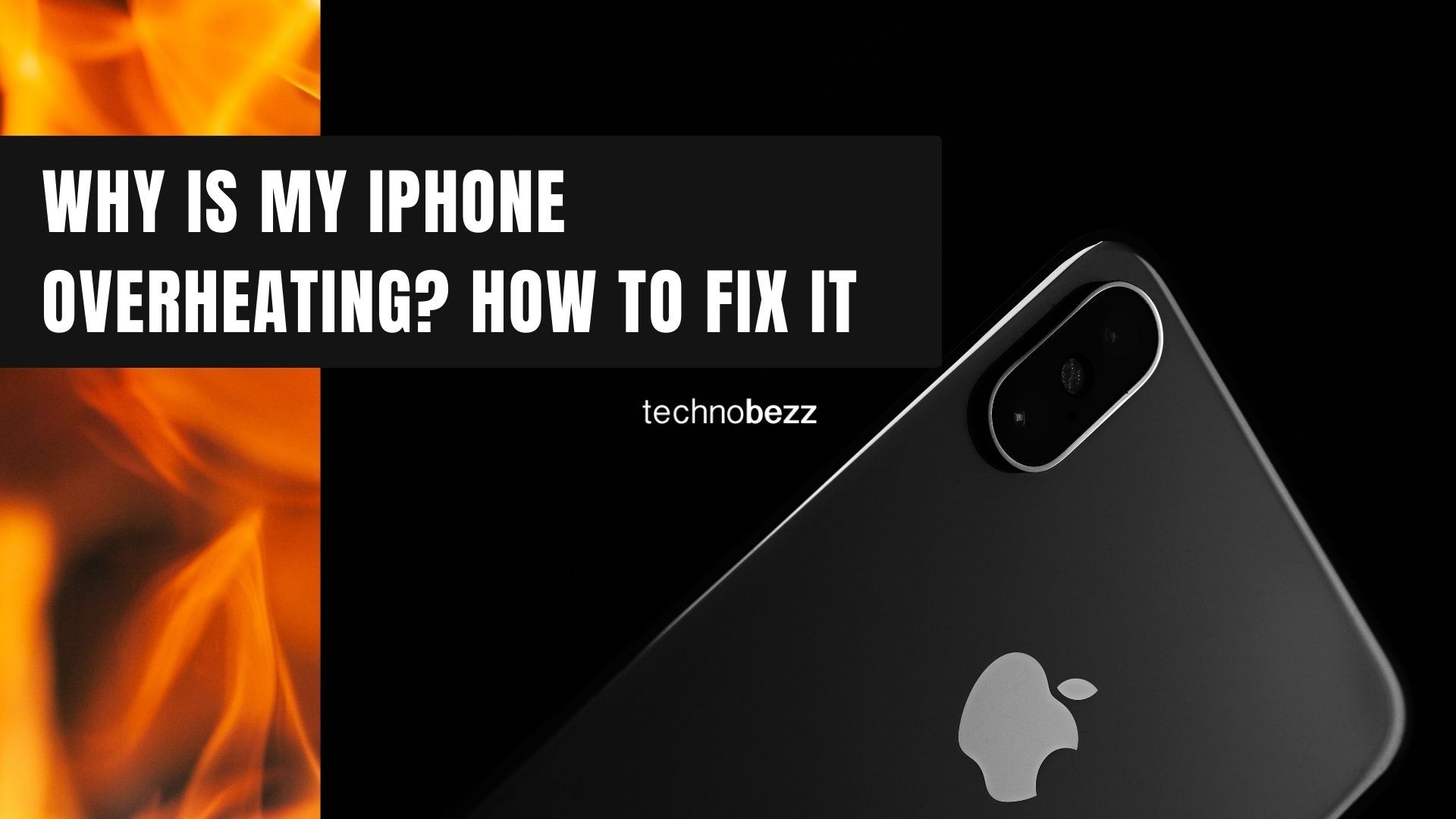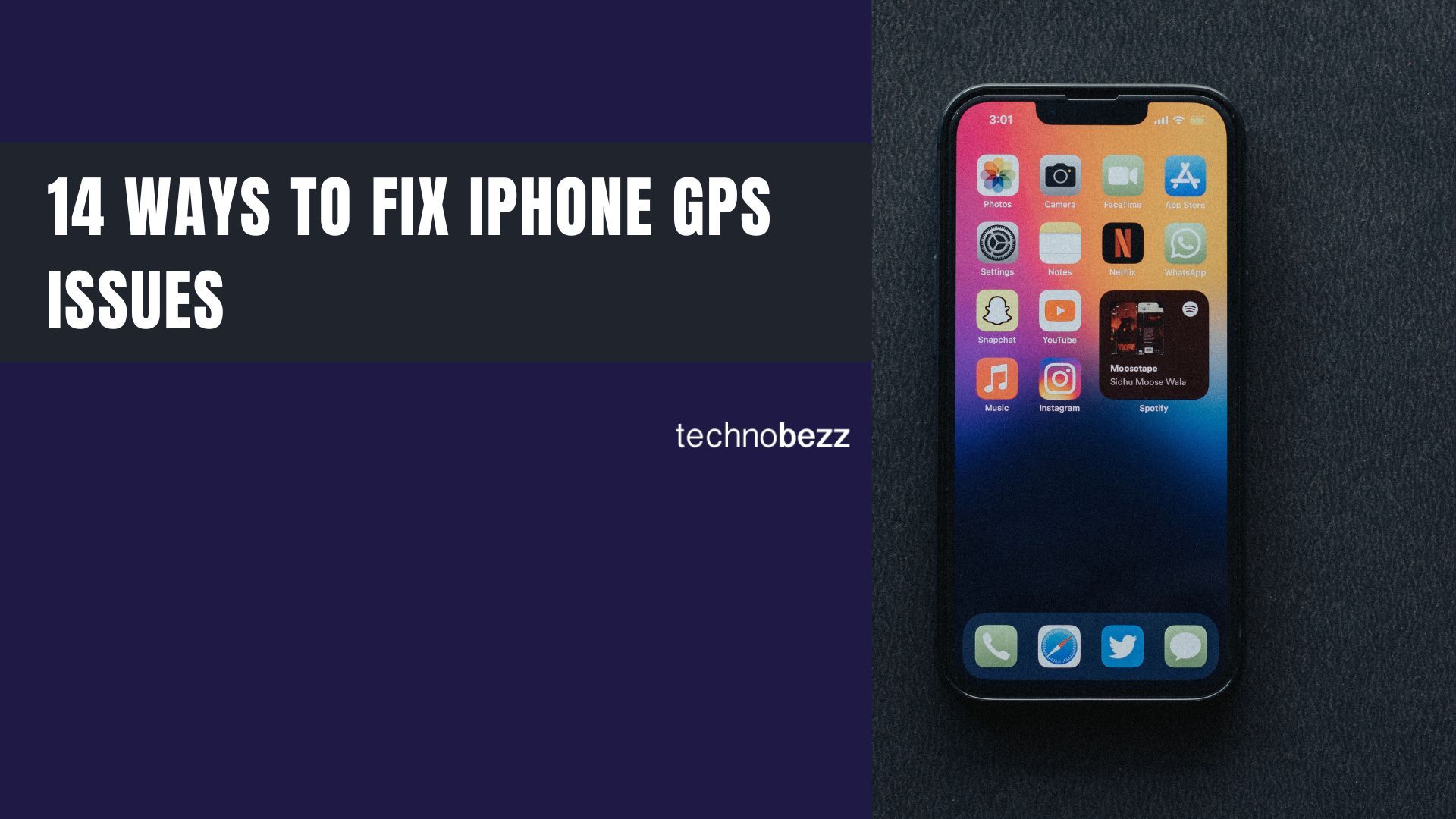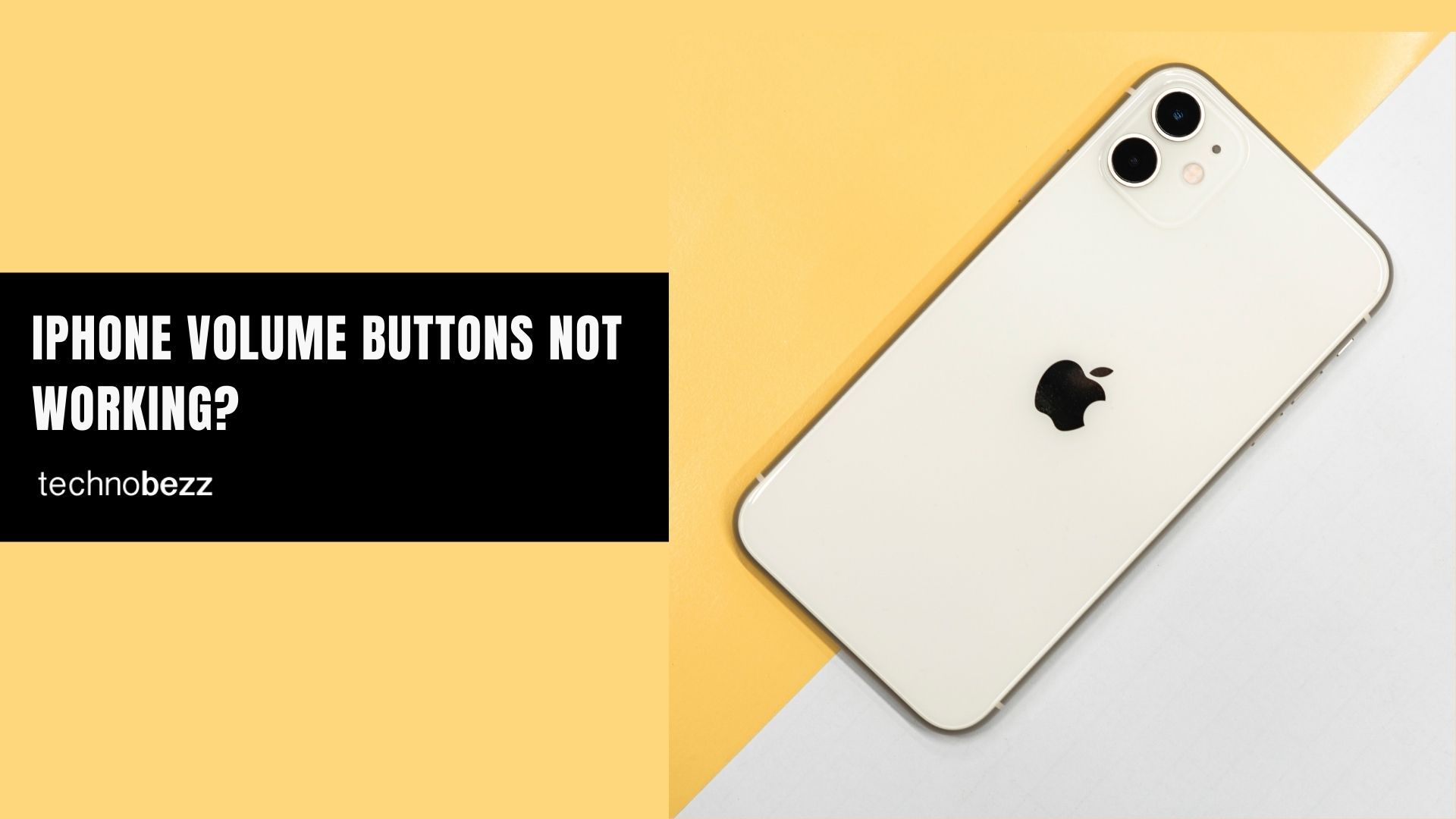Seeing "Call Failed" on your iPhone can be frustrating, especially when you need to make an important call. This error typically happens when your iPhone can't connect to the cellular network properly. Weak signals, software glitches, or incorrect settings are usually to blame.
Here are 13 effective ways to fix the iPhone call failed error, starting with the quickest solutions.
Read more - How to Fix iPhone SIM Failure No SIM or Invalid SIM Messages
1. Toggle Airplane Mode
The fastest fix is to reset your cellular connection by turning Airplane Mode on and off. This clears temporary network glitches that can cause call failures.
- Swipe down from the top-right corner of your screen
- Tap the Airplane icon to turn it on
- Wait 10-15 seconds
- Tap the Airplane icon again to turn it off

2. Check Your Signal Strength
Weak cellular signal is the most common reason for call failures. Check the signal bars in the top-right corner of your screen. If you have one bar or no service, move to a different location or near a window for better reception.
3. Restart Your iPhone
A simple restart can fix many software-related issues. Press and hold the Side button and either Volume button until the power-off slider appears. Slide to power off, wait 30 seconds, then press the Side button to turn it back on.
4. Check Focus and Do Not Disturb
Focus modes and Do Not Disturb can sometimes interfere with calls. Make sure these aren't blocking your incoming calls.
- Swipe down from the top-right corner
- Check if Focus or Do Not Disturb is active
- Tap to turn them off if needed
5. Update Date and Time Settings
Incorrect date and time settings can cause network connection issues. Enable automatic time setting to fix this.
- Go to Settings > General > Date & Time
- Turn on "Set Automatically"

6. Check Blocked Contacts
Make sure you haven't accidentally blocked the number you're trying to call.
- Go to Settings > Phone > Blocked Contacts
- Check if the number is listed
- Swipe left to unblock if necessary
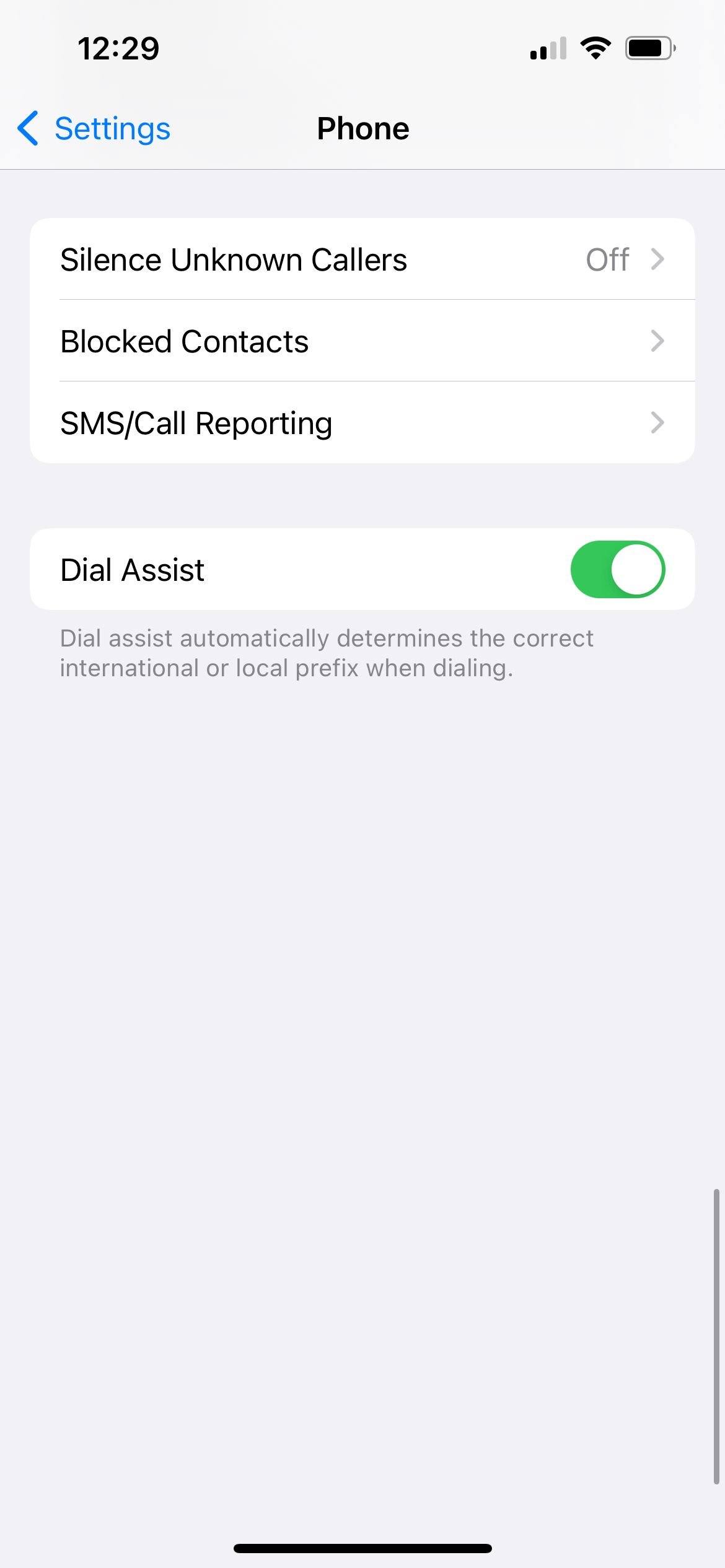
7. Verify Cellular Data and Roaming
Ensure your cellular data is enabled, especially when traveling.
- Go to Settings > Cellular
- Make sure Cellular Data is turned on
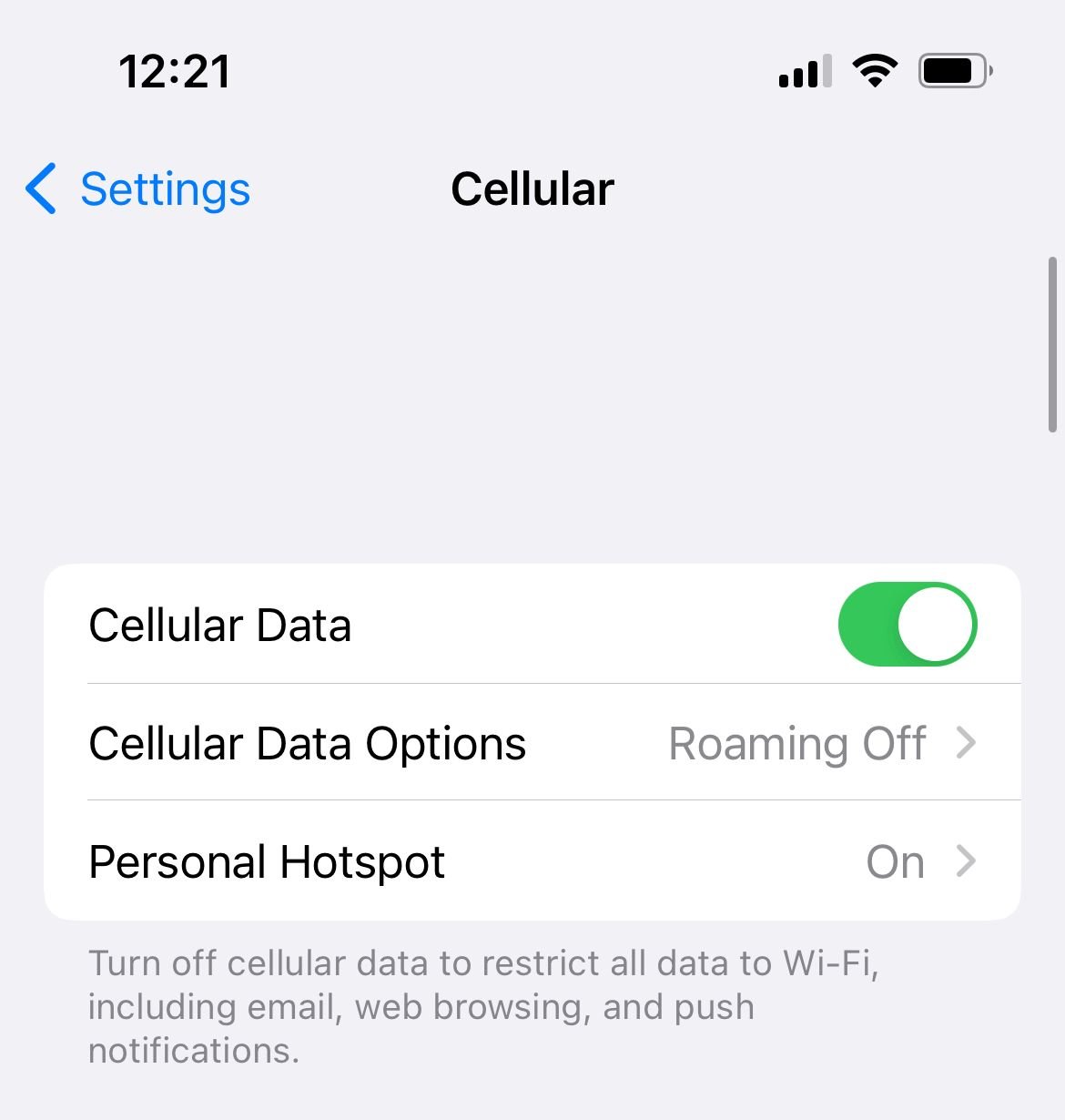 Click to expand
Click to expand- For roaming: Settings > Cellular > Cellular Data Options > Data Roaming
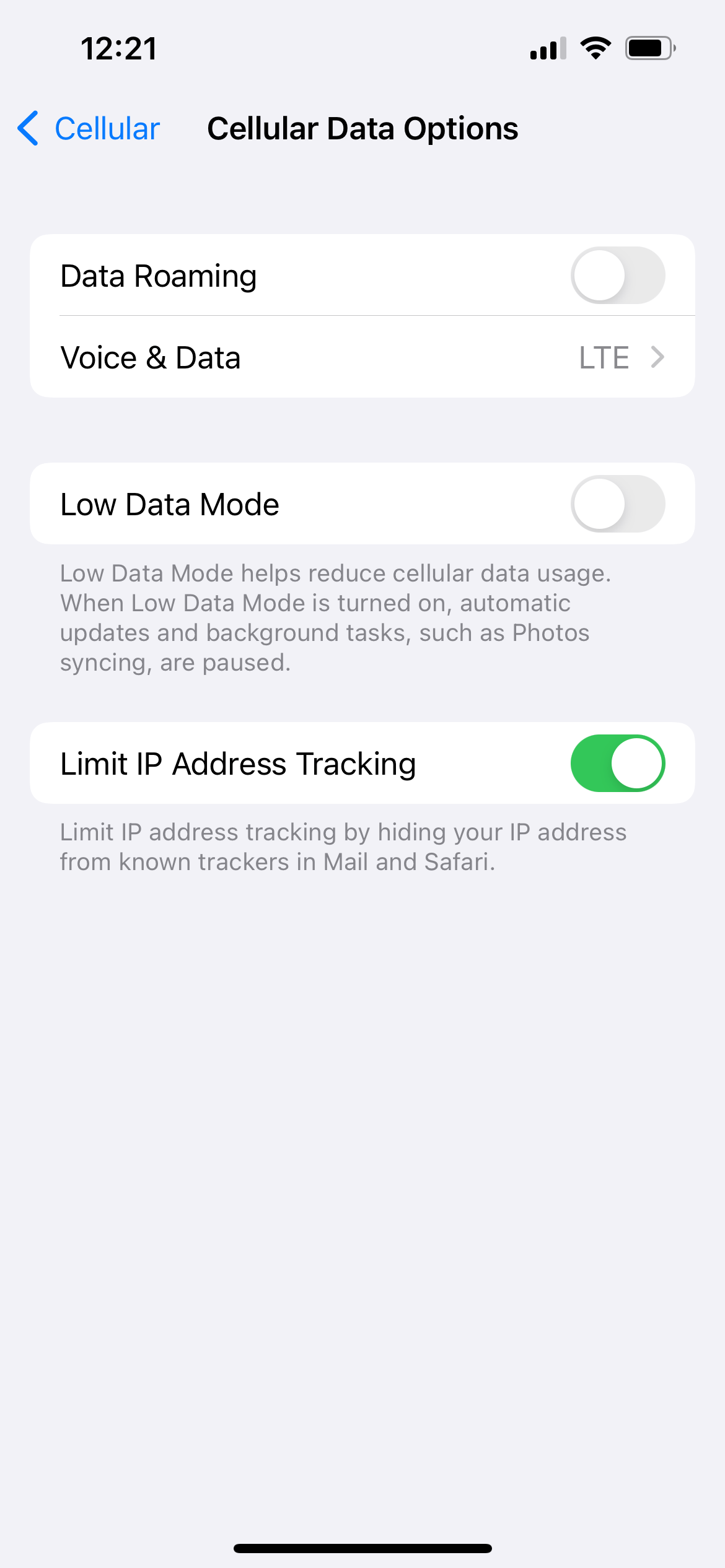
8. Update Carrier Settings
Carrier updates improve network connectivity and fix calling issues.
- Connect to Wi-Fi
- Go to Settings > General > About
- If an update is available, you'll see a prompt
9. Temporarily Disable LTE
Sometimes LTE connections can cause call problems. Try switching to 3G temporarily.
- Go to Settings > Cellular > Cellular Data Options > Voice & Data
- Select 3G instead of LTE
- Test your calls, then switch back to LTE
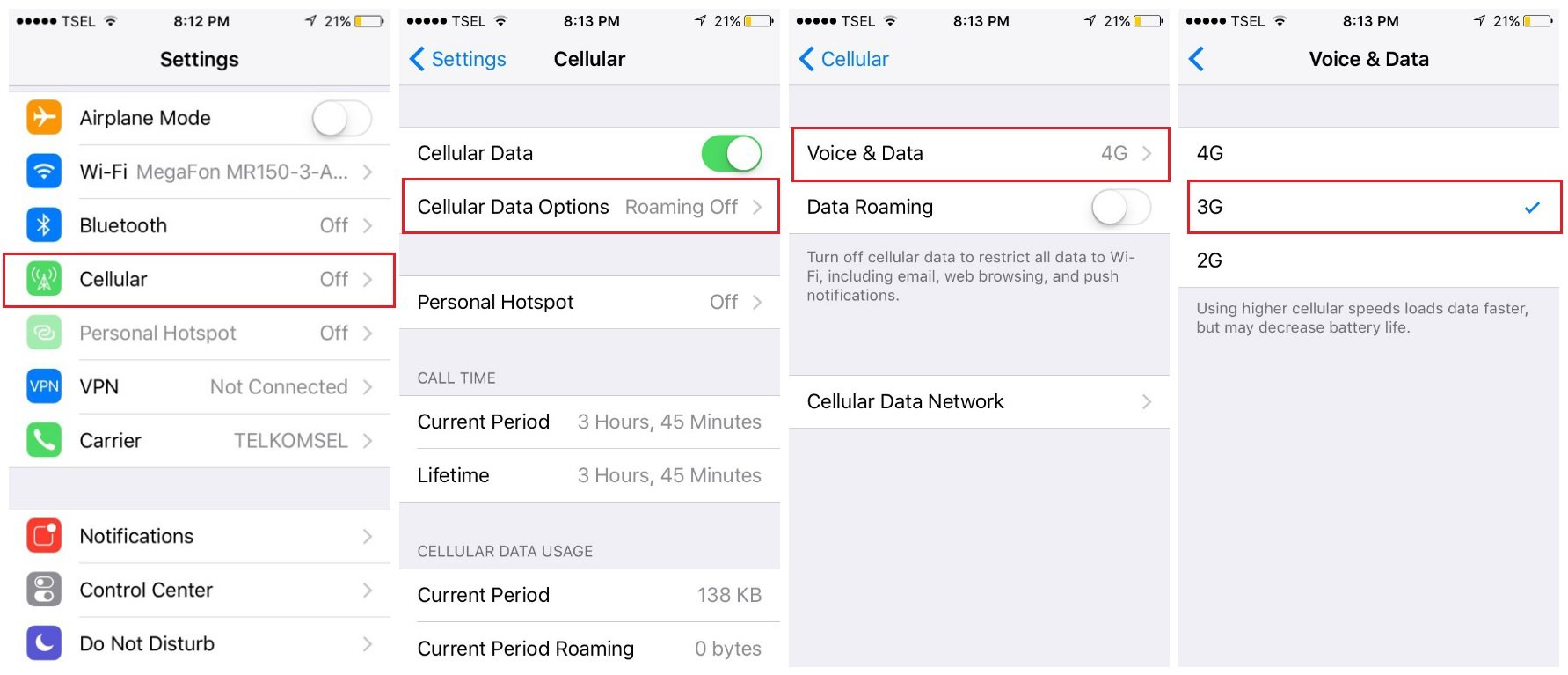
10. Check Your SIM Card
A faulty or damaged SIM card can cause call failures.
- Use a paper clip to eject the SIM tray
- Remove and reinsert the SIM card
- Try the SIM in another phone if possible
- Contact your carrier for a replacement if needed
11. Update iOS Software
Software updates include bug fixes that can resolve calling issues.
- Connect to Wi-Fi and ensure at least 50% battery
- Go to Settings > General > Software Update
- Download and install any available updates
12. Reset Network Settings
This clears all network configurations without deleting your personal data.
- Go to Settings > General > Transfer or Reset iPhone
- Tap Reset > Reset Network Settings
- Enter your passcode to confirm

13. Contact Your Carrier
If none of the above solutions work, the issue might be with your carrier's network.
- Call your carrier's customer service
- Ask about network outages in your area
- Request a SIM card replacement if needed
- Inquire about account or service issues
For persistent problems, you can also visit an Apple Store or authorized service provider for professional assistance.