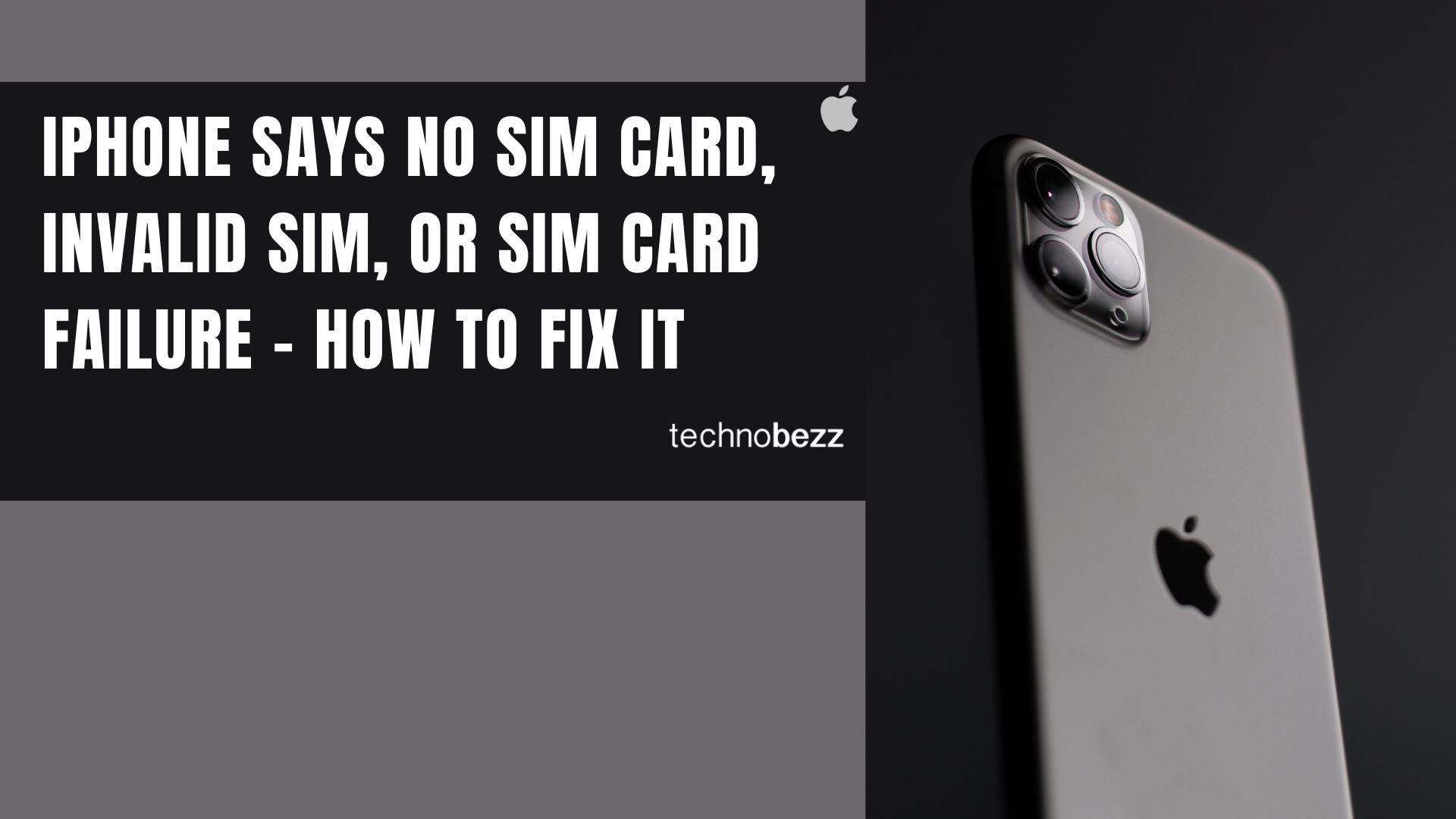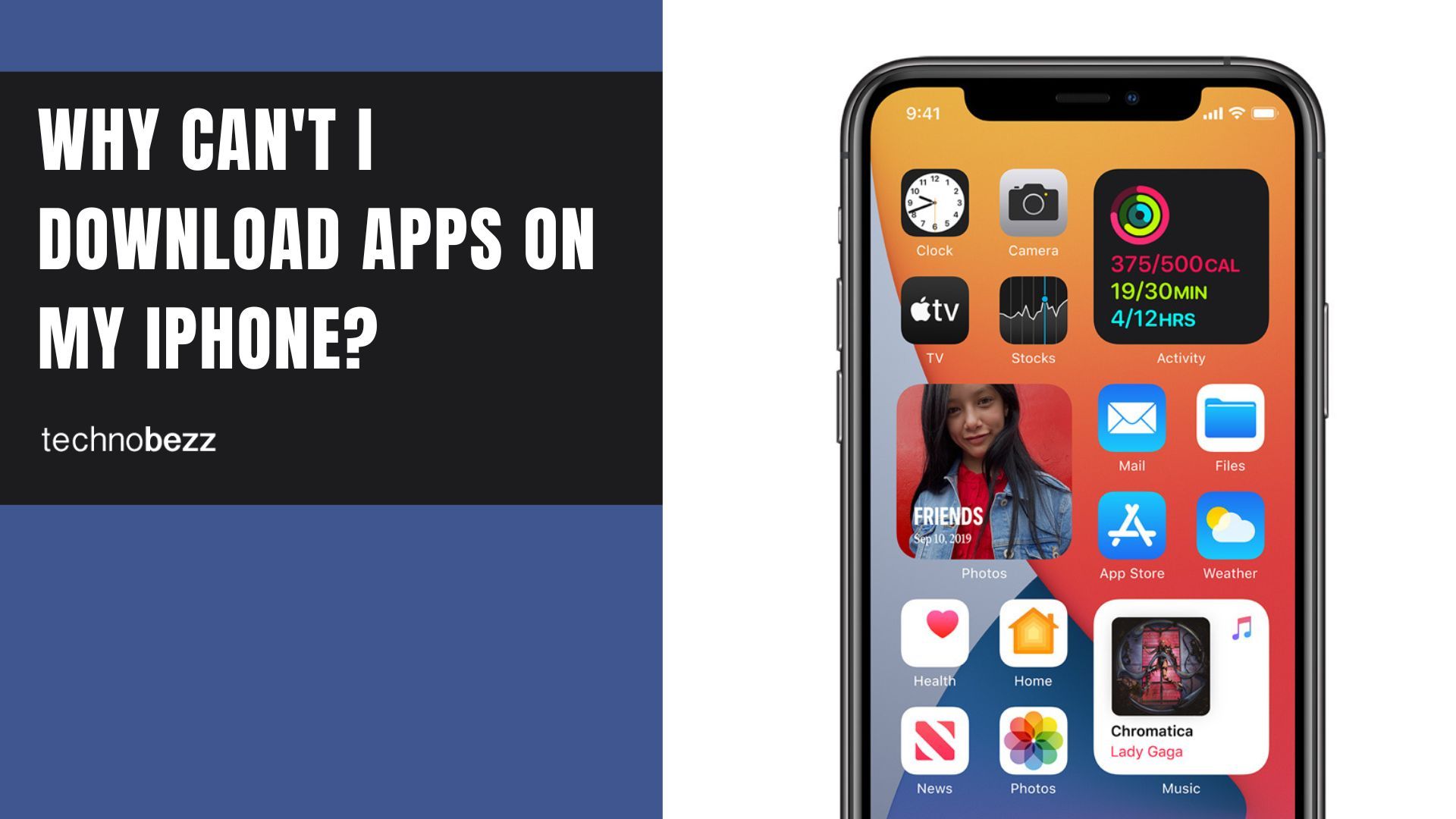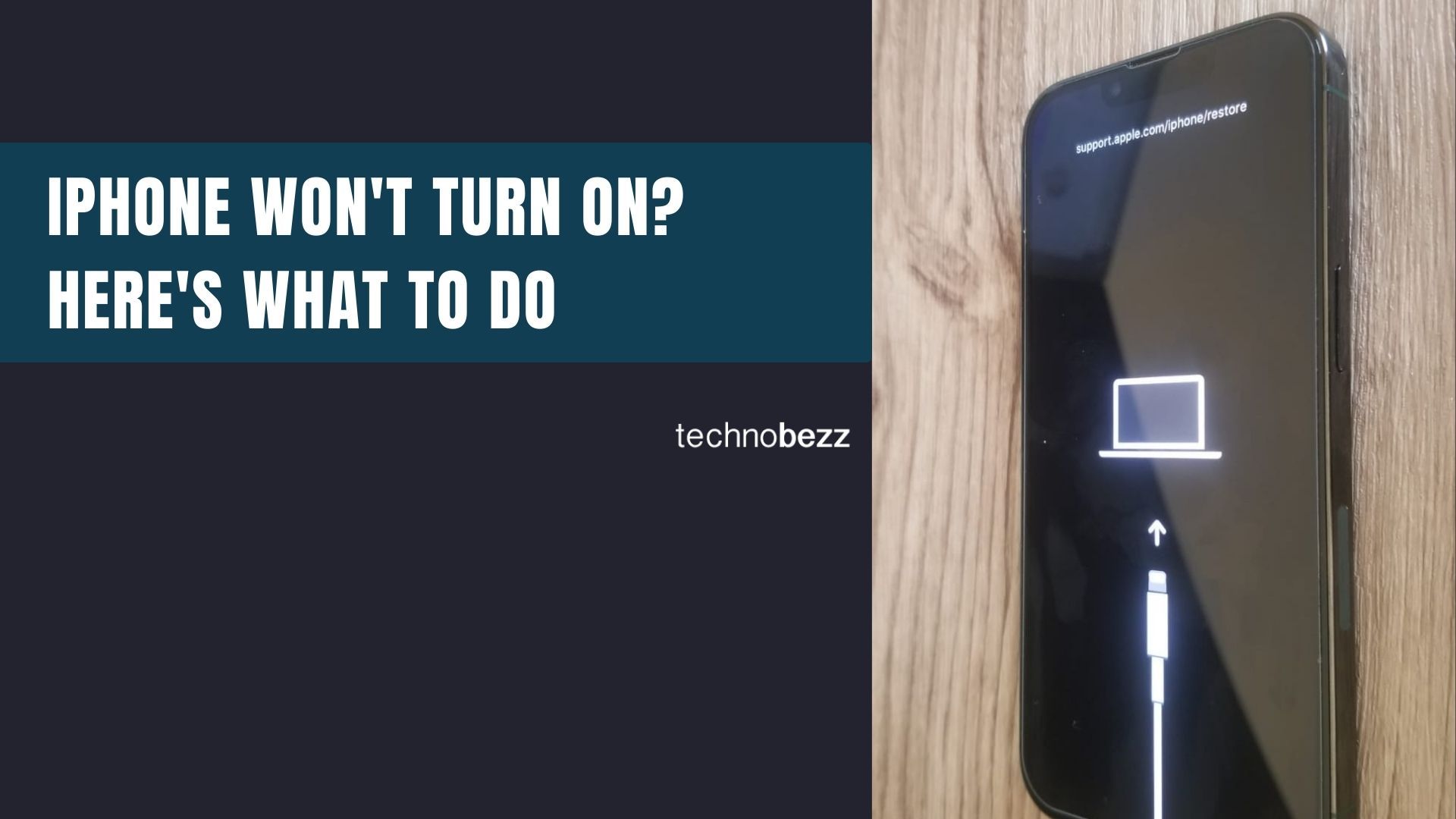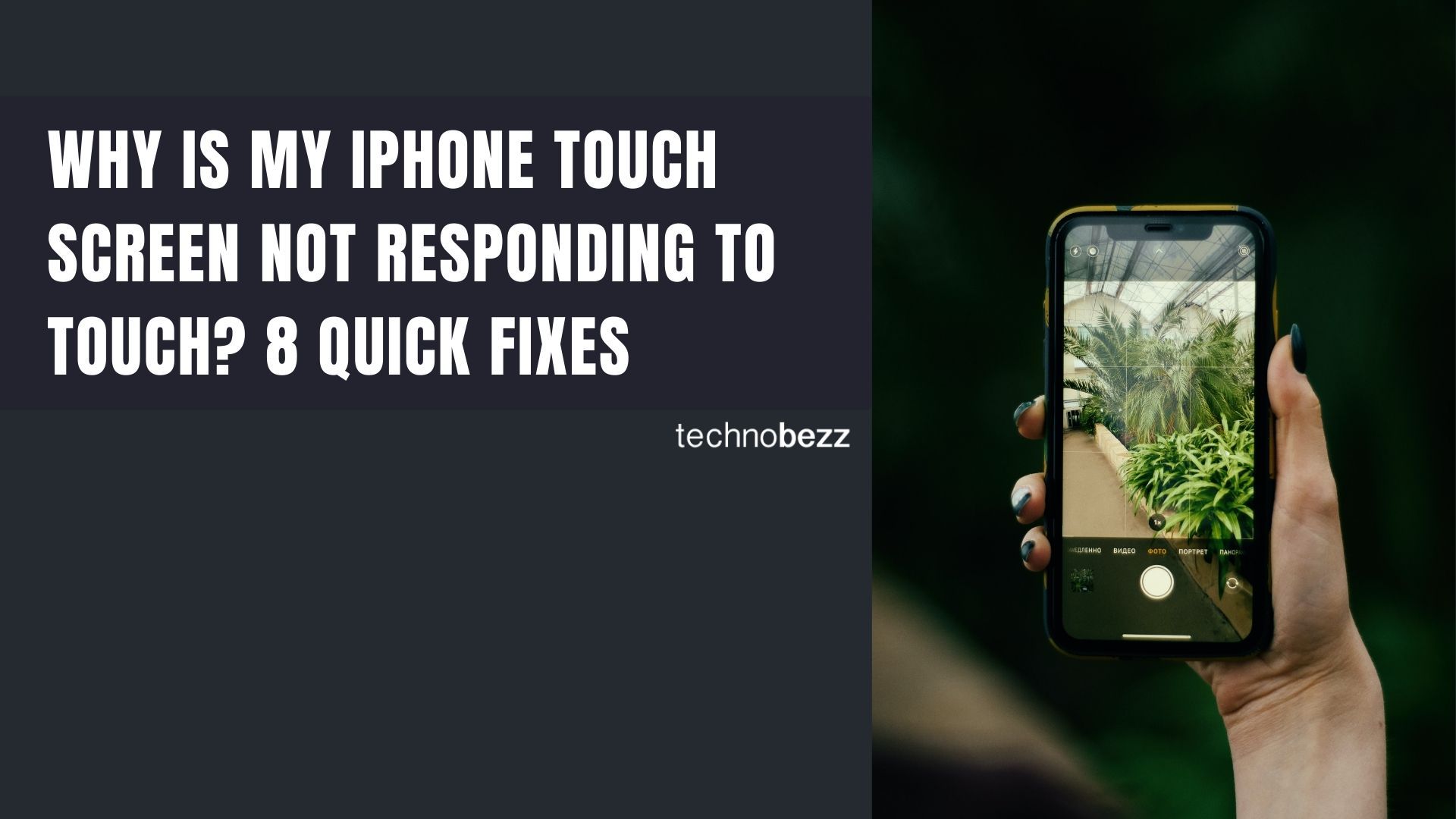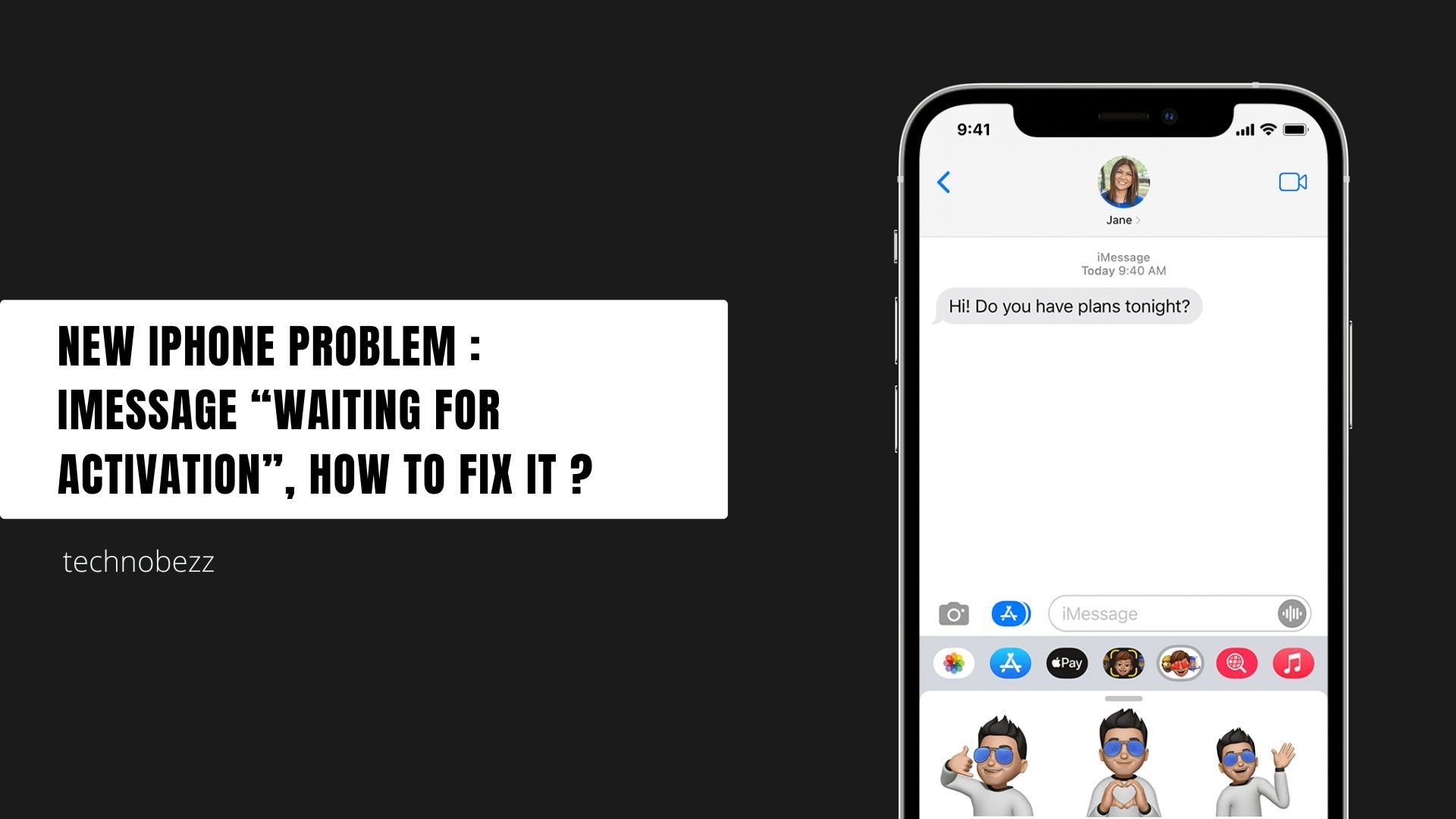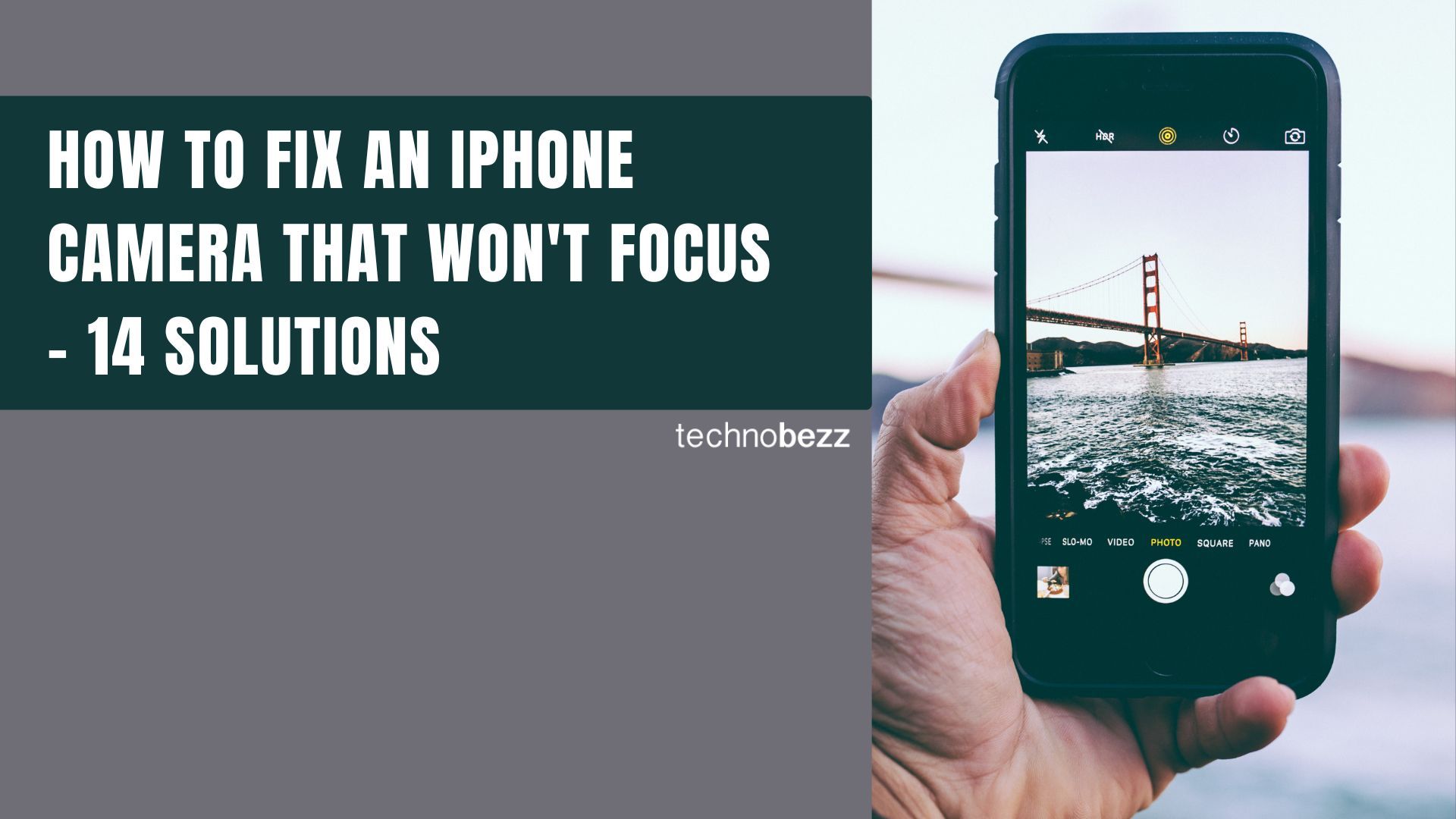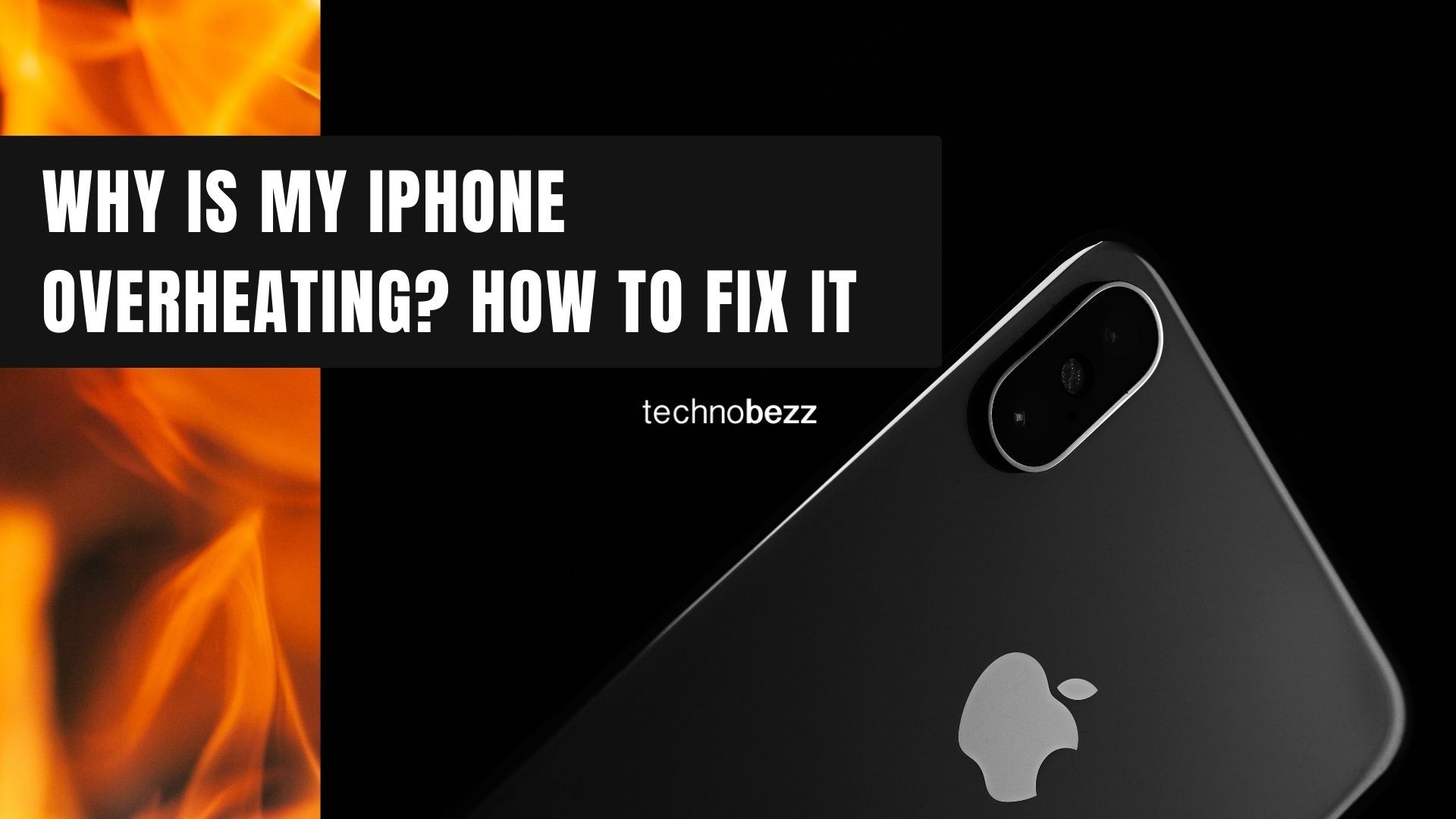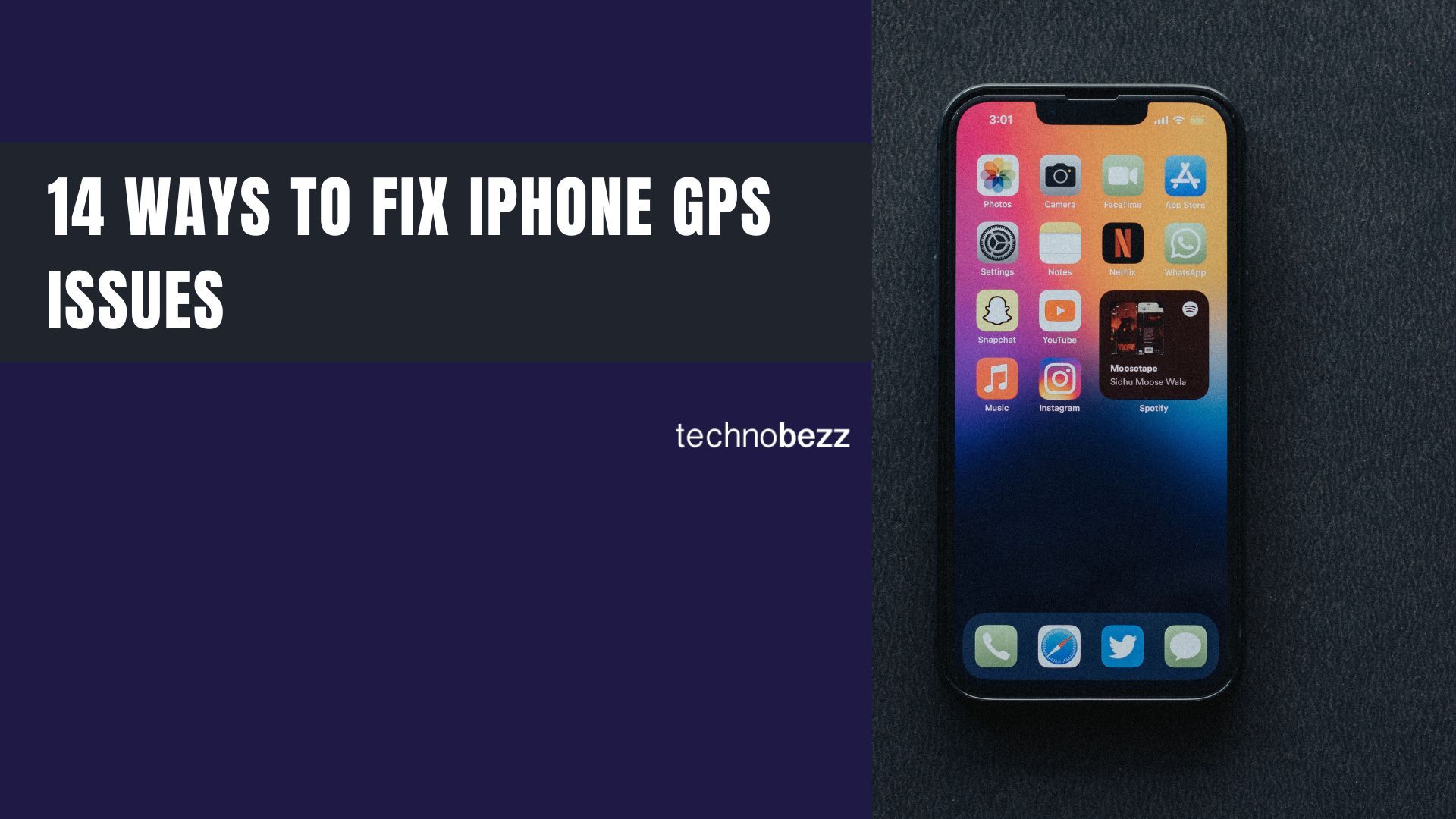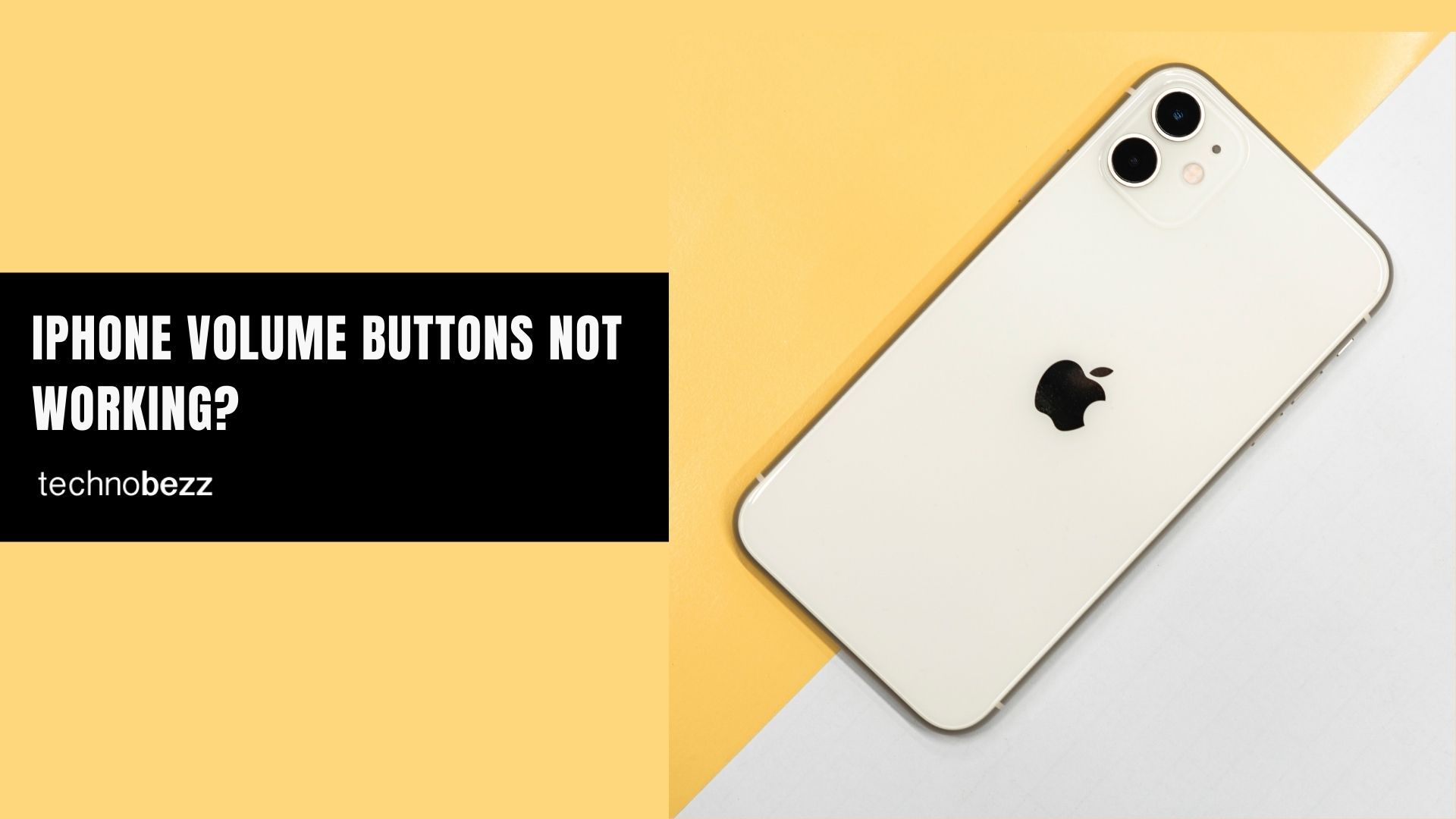When your iPhone suddenly shows "No SIM Card installed," "Invalid SIM," or "SIM failure," it can be frustrating. These errors prevent you from making calls, sending texts, or using mobile data. The good news is that most SIM card issues can be resolved with some simple troubleshooting steps.
SIM problems can happen for several reasons. Software glitches, damaged SIM cards, improper insertion, or issues after iOS updates are common culprits. Water damage can also cause SIM card failures. Before trying the solutions below, check with your carrier to ensure your mobile plan is active and in good standing.
Read more - How To Fix No Service On iPhone
Quick Tips to Try First
- Verify you have an active mobile plan with your carrier
- Turn Airplane mode off and on
- Restart your iPhone
- Check for iOS and carrier settings updates
Solution 1: Toggle Airplane Mode
Start with the simplest fix. Toggling Airplane mode can resolve many network-related issues, including SIM card problems.
- 1.Go to Settings and turn Airplane mode On
- 2.Wait 15-20 seconds
- 3.Turn Airplane mode Off

Solution 2: Restart Your iPhone
A simple restart can clear temporary software glitches that might be causing SIM card errors.
Press and hold the sleep/wake button until the power-off slider appears, then drag it to turn off your iPhone. Wait 30 seconds, then press and hold the sleep/wake button again to restart. For newer iPhones, press and hold the side button and either volume button.

Solution 3: Check SIM Card Insertion
Improperly inserted or dirty SIM cards are common causes of SIM failure messages.
- 1.Turn off your iPhone completely
- 2.Remove the SIM card from the tray
- 3.Clean the SIM card and tray with a soft, dry cloth
- 4.Check for any visible damage to the SIM card
- 5.Reinsert the SIM card carefully, ensuring it's properly seated
- 6.Turn your iPhone back on
Solution 4: Try Another SIM Card
If the previous steps didn't work, test with a different SIM card to determine if the issue is with your SIM or the phone itself.
- 1.Turn off your iPhone
- 2.Remove your current SIM card
- 3.Insert a different SIM card (borrow from a friend or family member)
- 4.Power on your iPhone
If the error disappears with another SIM card, your original SIM is likely damaged and needs replacement from your carrier.
Solution 5: Update Carrier Settings
Outdated carrier settings can cause SIM recognition problems. Check for updates regularly.
- 1.Go to Settings > General > About
- 2.If a carrier settings update is available, you'll see a prompt
- 3.Tap Update to install the latest carrier settings
Solution 6: Reset Network Settings
This solution resolves various connection issues but will erase saved Wi-Fi passwords and network settings.
- 1.Go to Settings > General > Transfer or Reset iPhone
- 2.Tap Reset
- 3.Select Reset Network Settings
- 4.Enter your passcode when prompted
- 5.Confirm by tapping Reset Network Settings

Solution 7: Update iOS
Keeping your iPhone updated with the latest iOS version can fix SIM-related bugs and improve compatibility.
- 1.Connect to Wi-Fi and ensure your device is charged
- 2.Go to Settings > General > Software Update
- 3.Tap Download and Install if an update is available

Solution 8: Contact Your Carrier
If none of the above solutions work, contact your mobile carrier. They can check for network issues in your area and provide a replacement SIM card if needed. Most carriers offer free SIM replacements for damaged cards.
SIM Card Failure After Water Damage
Water is one of the biggest threats to smartphones. If your iPhone gets wet, immediately turn it off, unplug all cables, and wipe off any moisture. Don't forget to remove the SIM card as well.
Water can damage the SIM card even if your iPhone appears to work normally afterward. If you experience SIM failure after water exposure, try the troubleshooting steps above, but you'll likely need a replacement SIM from your carrier.
Remember to always handle your SIM card carefully and keep it dry. If you frequently experience SIM issues, consider asking your carrier about switching to an eSIM, which eliminates physical SIM card problems entirely.