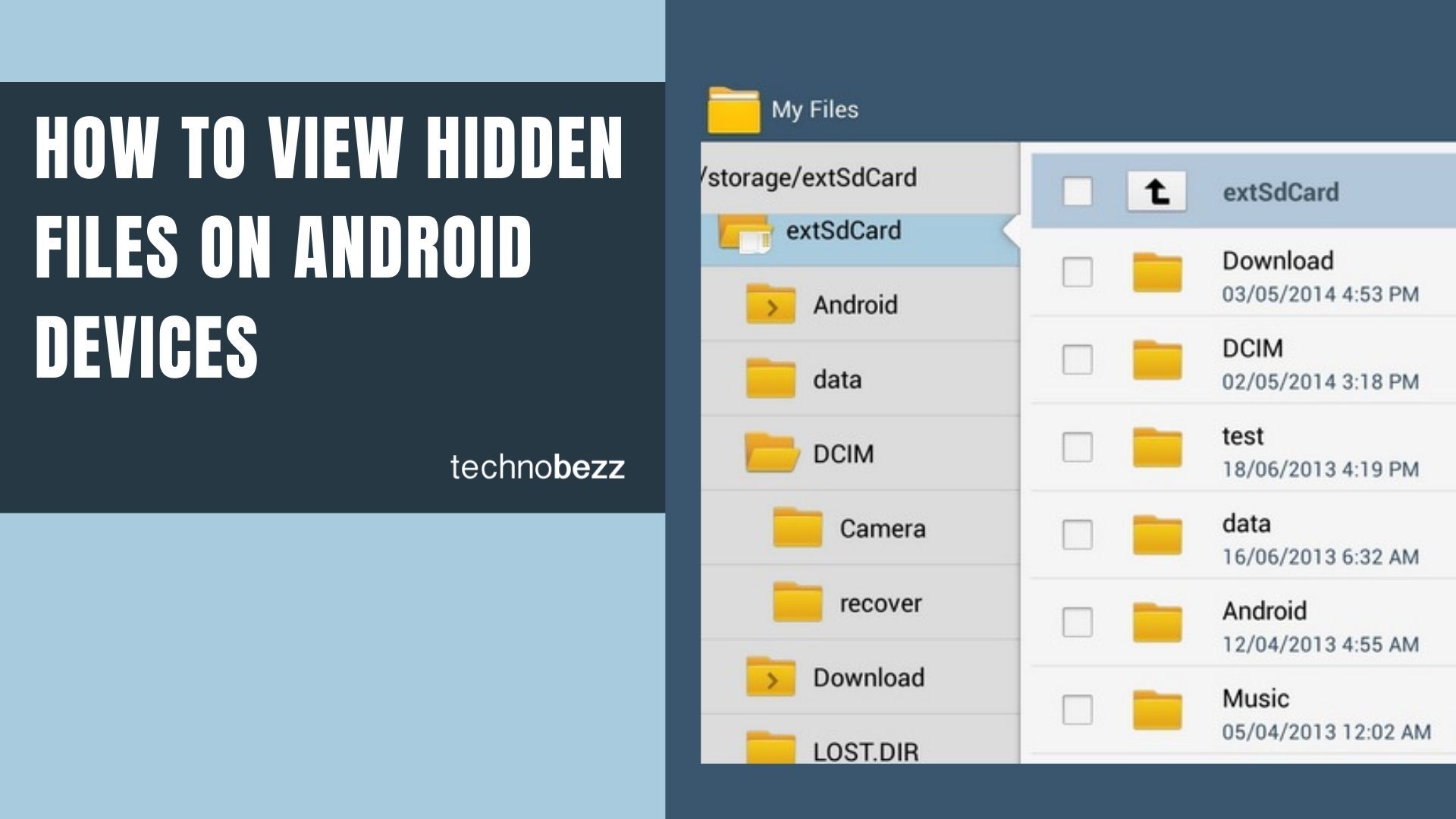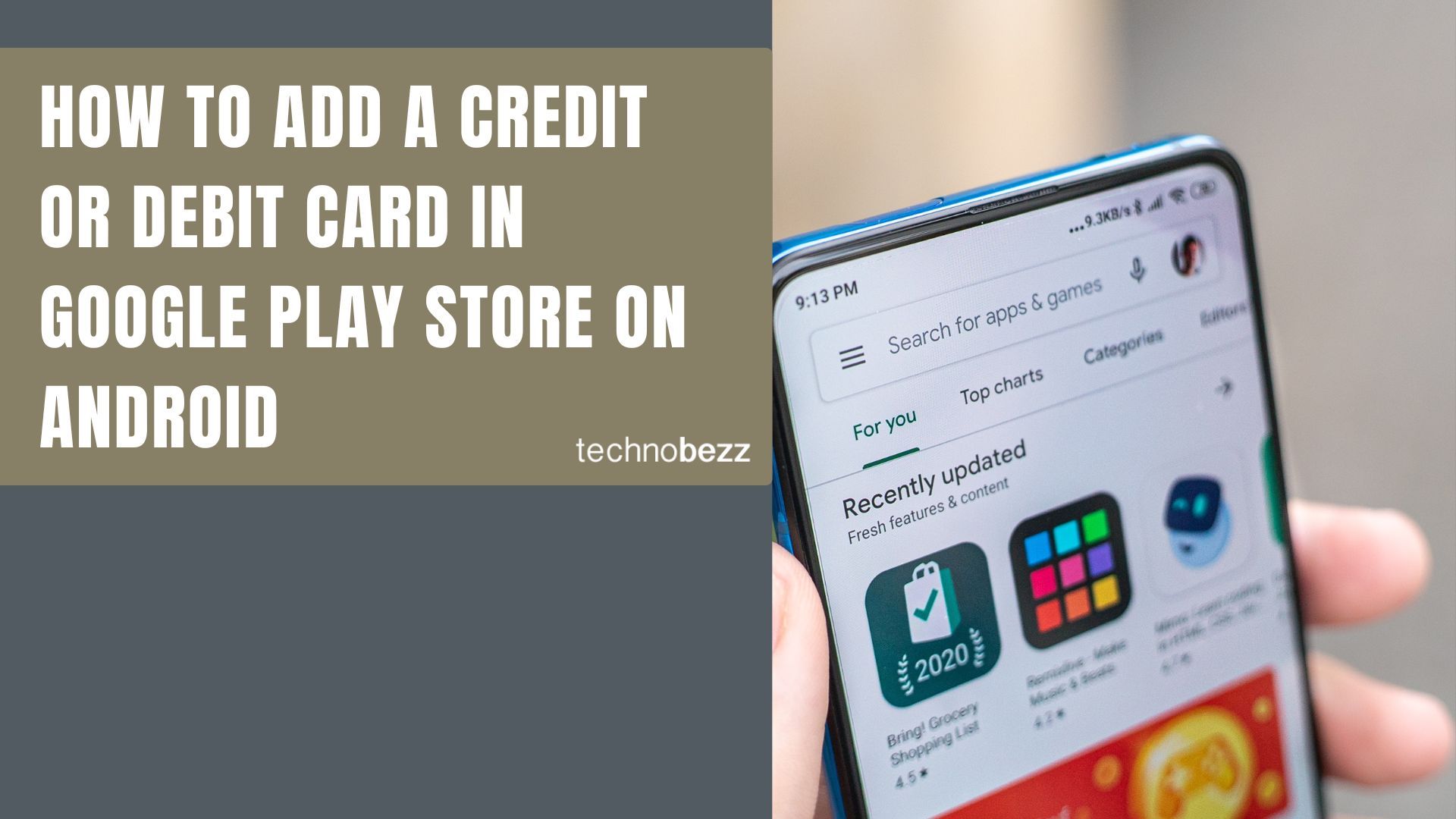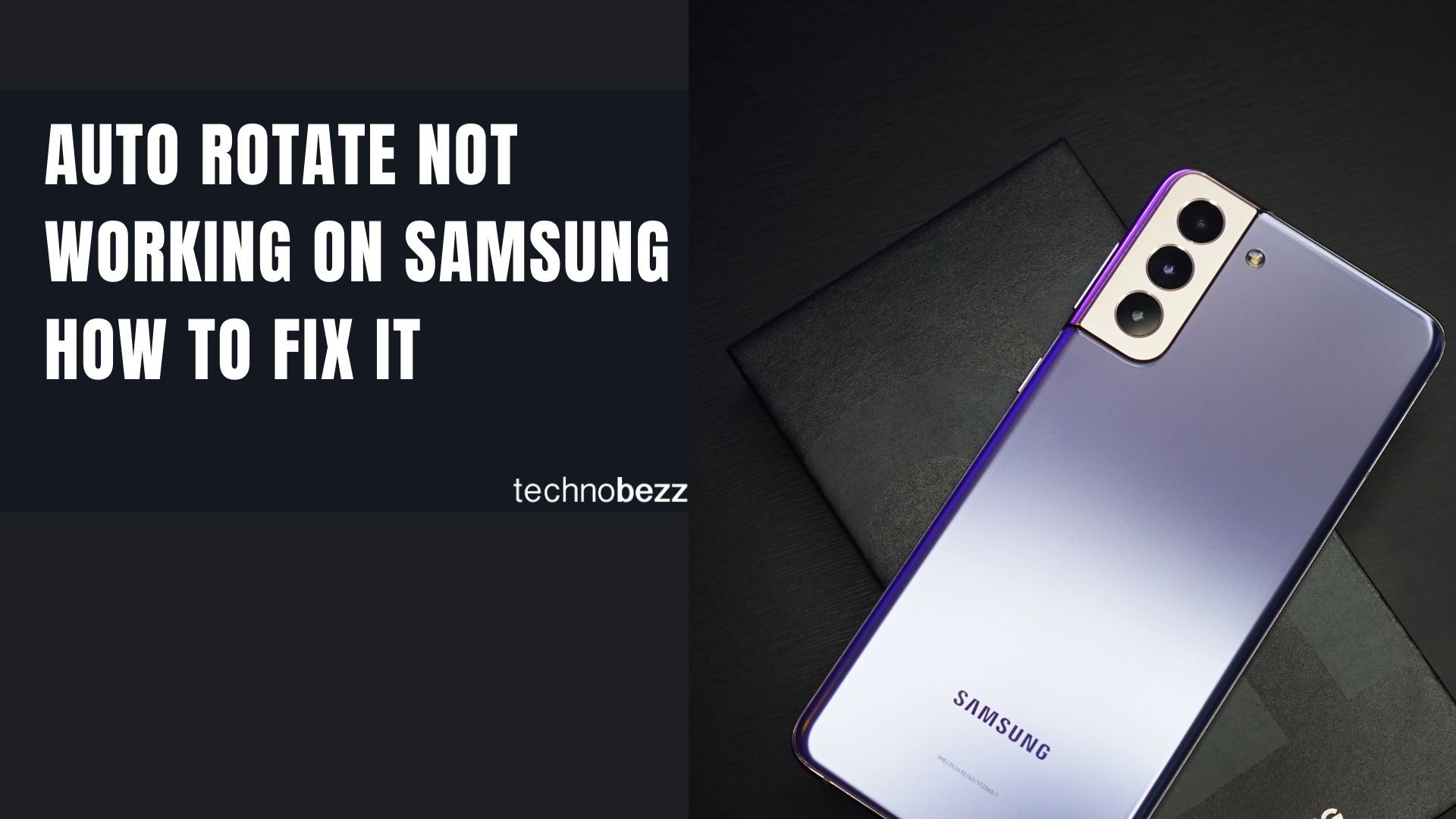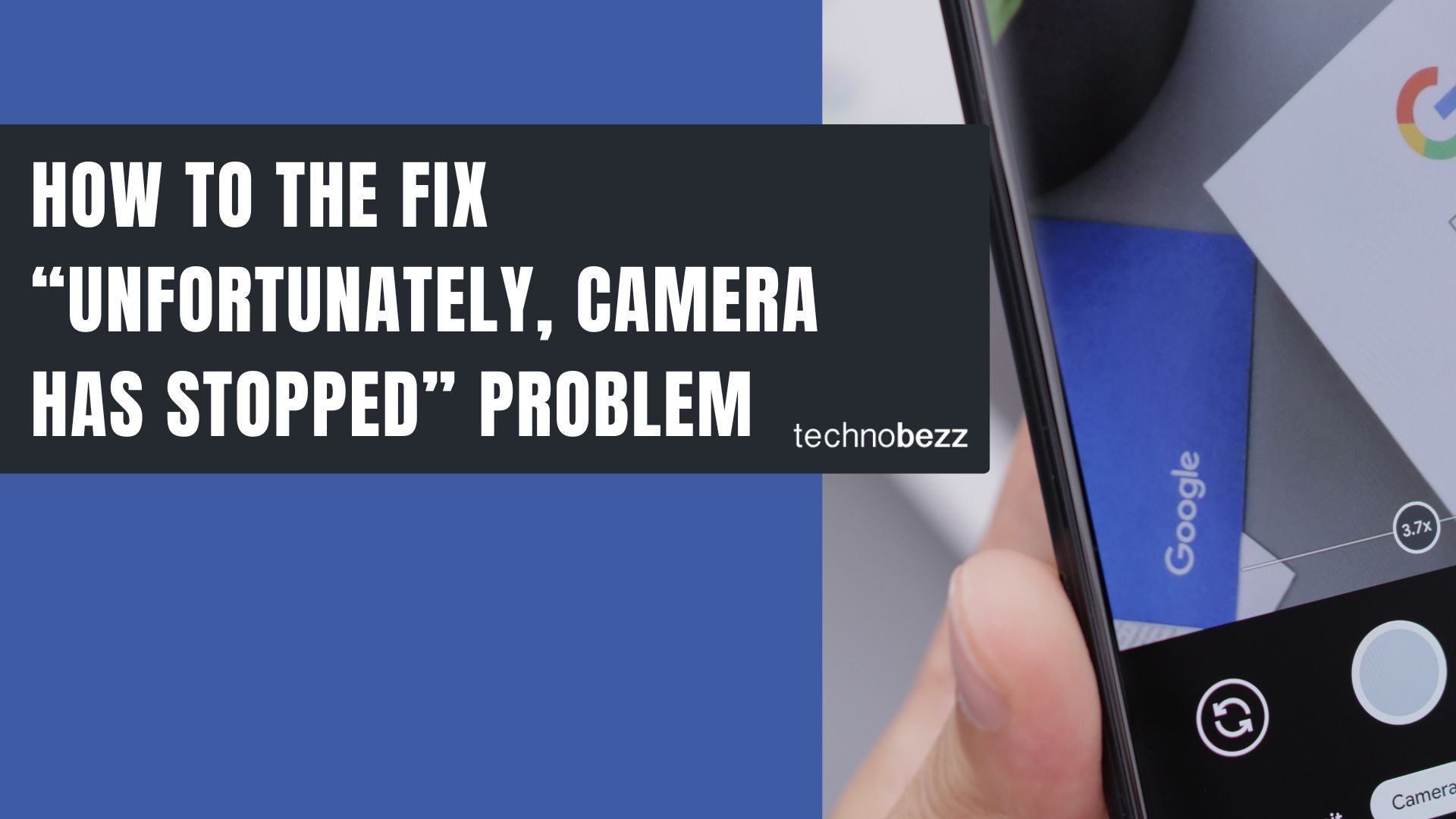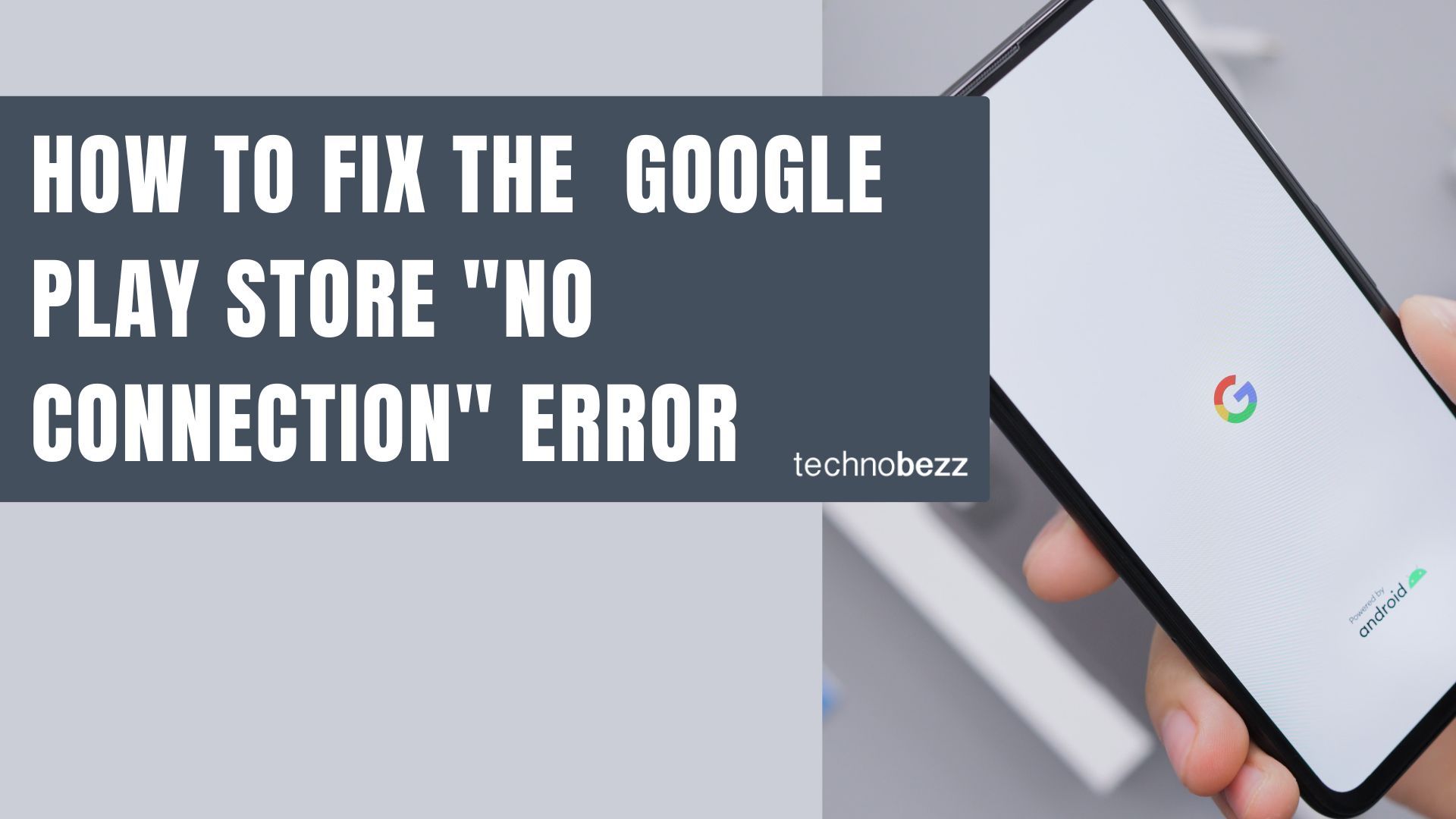Every Android device contains hidden files that aren't visible by default. Some are hidden by the manufacturer for system protection, while others might be files you've intentionally hidden for privacy. You might need to access these files when troubleshooting software issues or looking for specific content you've previously hidden.
Here are the most effective methods to view hidden files on your Android smartphone or tablet.
Using File Manager to Show Hidden Files
Your Android's built-in file manager provides the most straightforward way to access hidden files. The process varies slightly depending on your device and Android version, but follows the same basic pattern.
- 1.Open the File Manager app on your device. On Samsung Galaxy devices, this is called "My Files" while other manufacturers may use different names like "Files" or "File Manager."
- 2.Tap the menu button, usually represented by three horizontal lines (hamburger icon) in the corner of the screen.
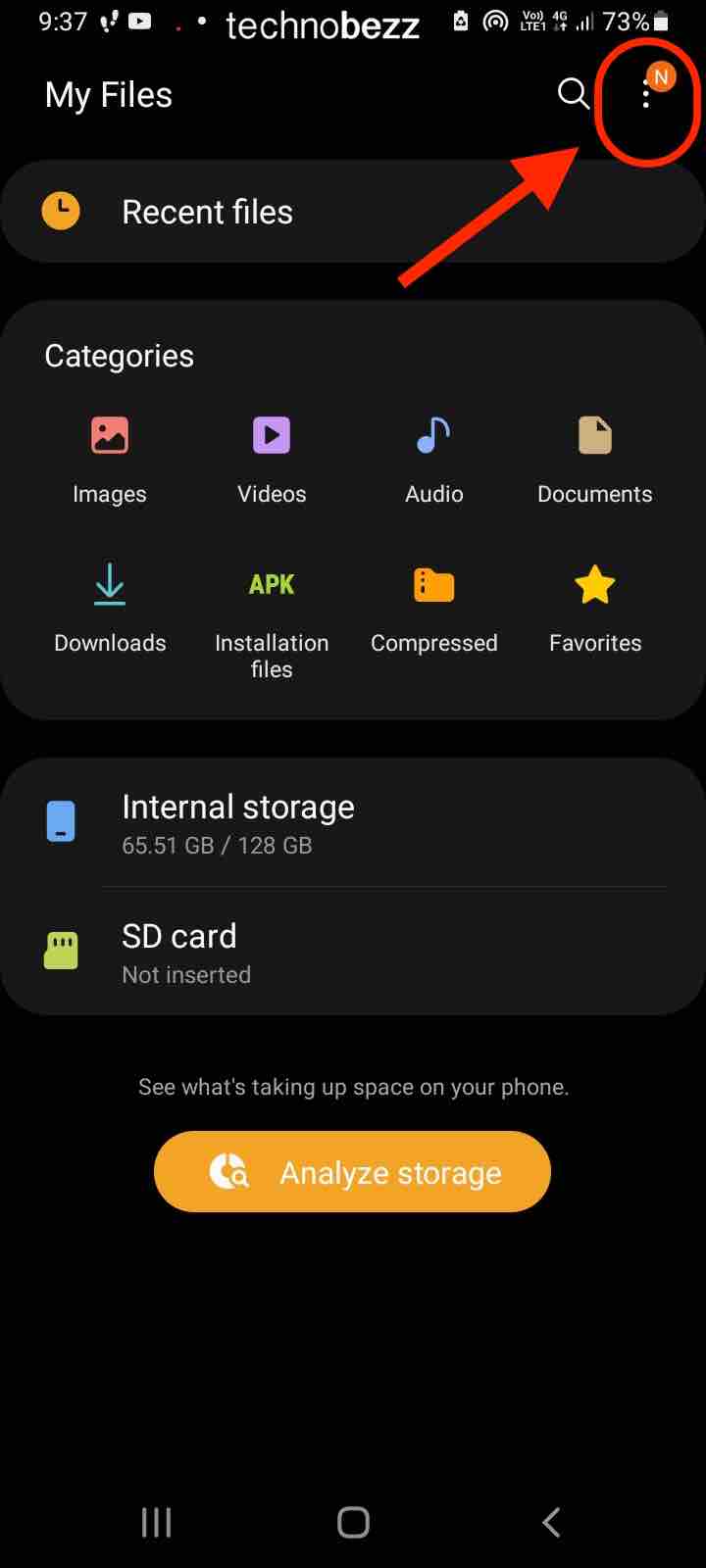
- 1.Navigate to Settings and look for the "Show hidden files" option. On some devices, you may need to tap "Advanced Settings" first to find this toggle.
- 2.Enable the hidden files option by tapping the switch next to "Show hidden files." This will immediately make all hidden files and folders visible throughout your file manager.
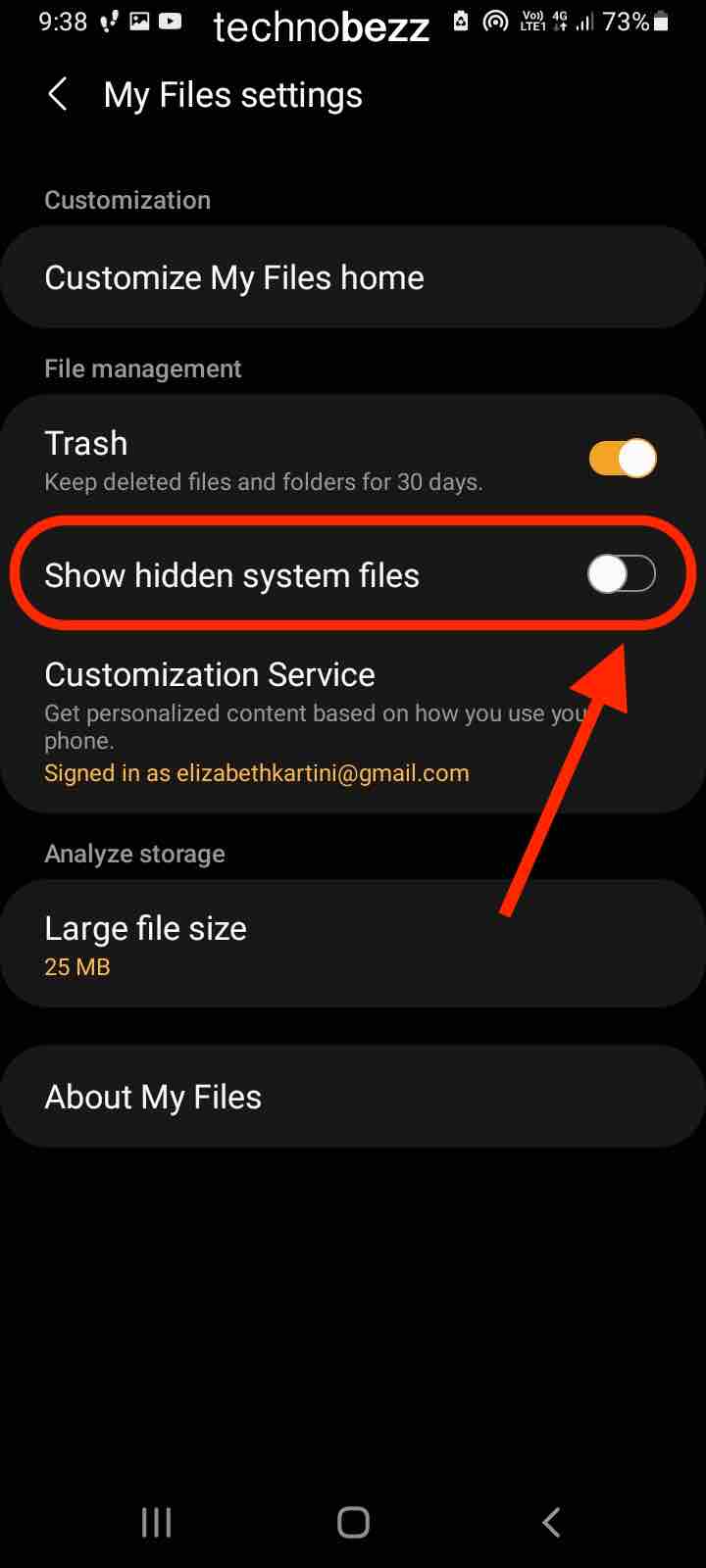
Once enabled, you'll be able to see files and folders that start with a dot (.) in their name, which is how Android typically marks hidden content.
Accessing Hidden Photos and Albums
If you're specifically looking for hidden photos or albums, the Gallery app provides a dedicated method for this purpose.
- 1.Open the Gallery app on your Android device.
- 2.Tap the menu button (usually three dots or lines) to access additional options.
- 3.Select Settings from the menu that appears.
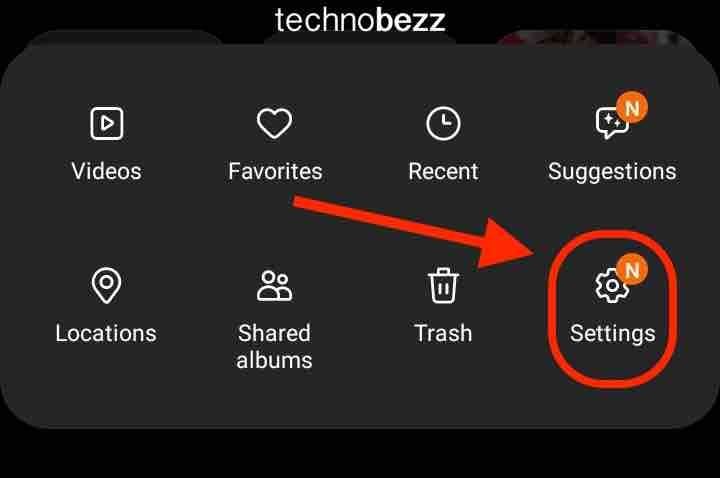
- 1.Look for "View hidden albums" or a similar option and enable it. This will immediately reveal any albums or photos you've previously hidden within the Gallery.
This method works particularly well for photos that have been hidden using the Gallery's built-in privacy features rather than through the file system.
When Standard Methods Don't Work
If you've enabled the hidden files option but still can't find what you're looking for, there are a few troubleshooting steps to consider:
- Try a different file manager app - Some third-party file managers might have better hidden file detection capabilities
- Check for app-specific hidden folders - Some applications create their own hidden directories that may not appear in standard file managers
- Use data recovery software - If files have been accidentally deleted or corrupted, specialized recovery tools can sometimes restore access
Remember that system files are often hidden for good reason - modifying them can cause stability issues with your device. Only access and modify files you're confident about, particularly when dealing with system directories.