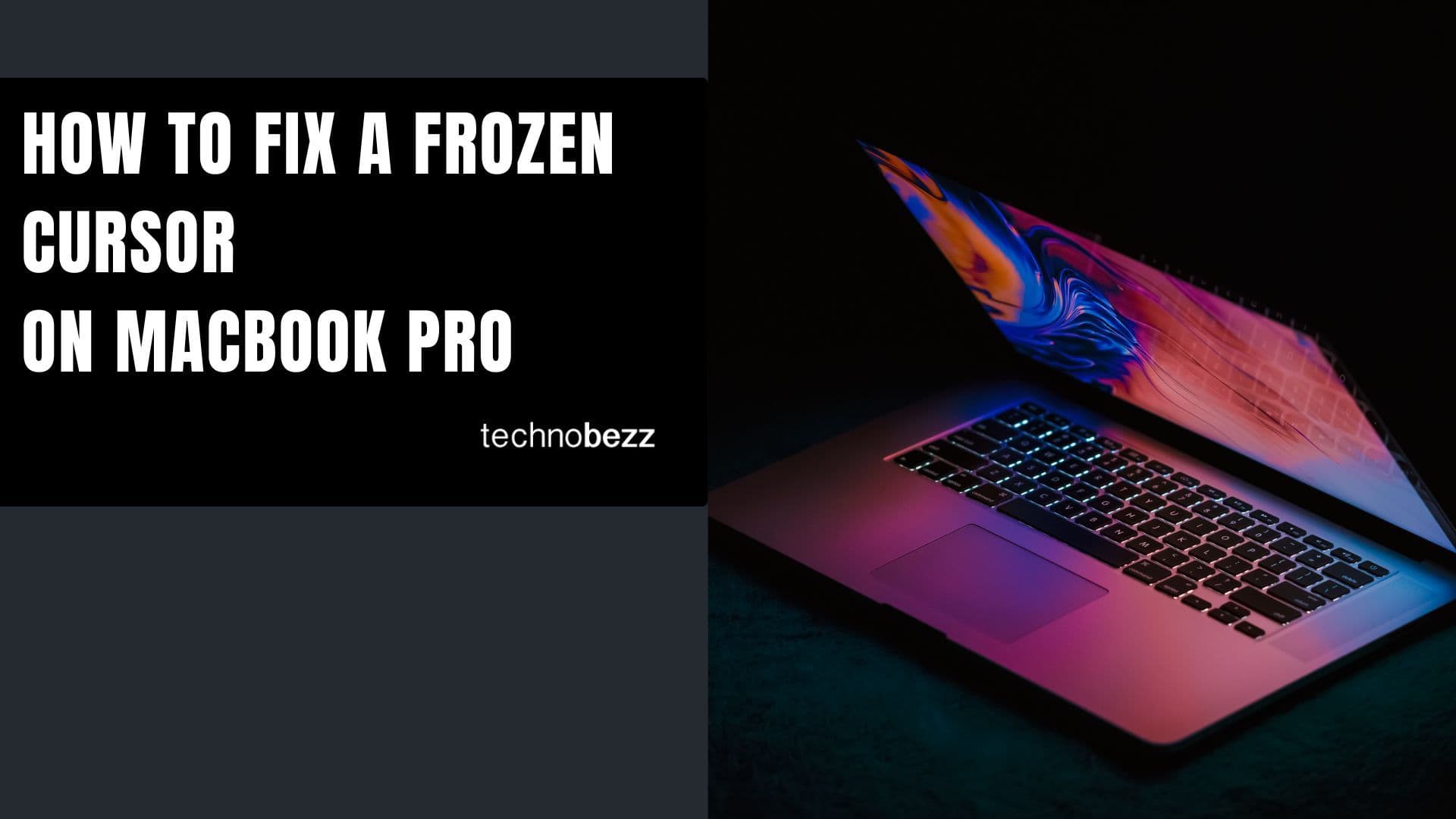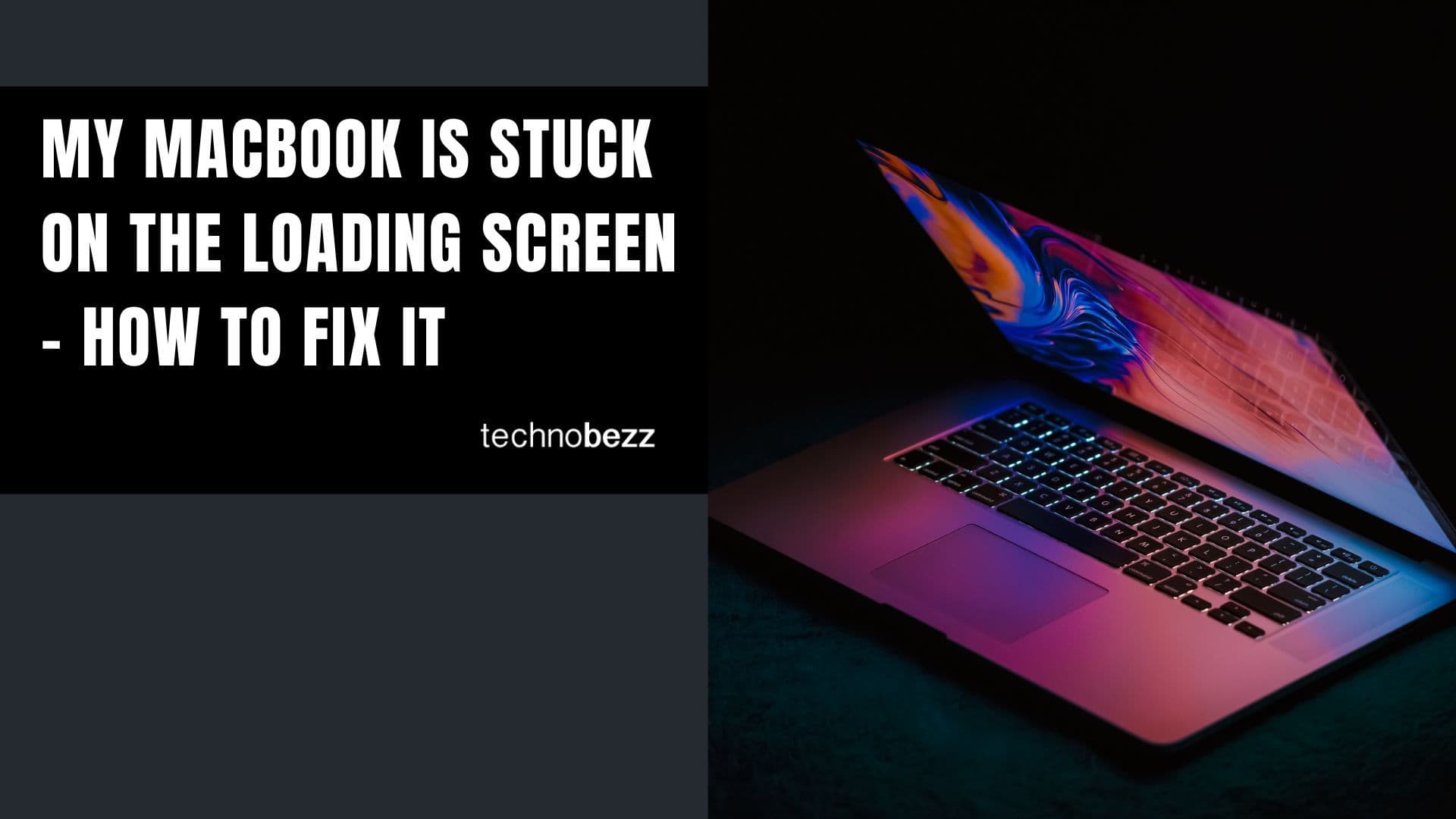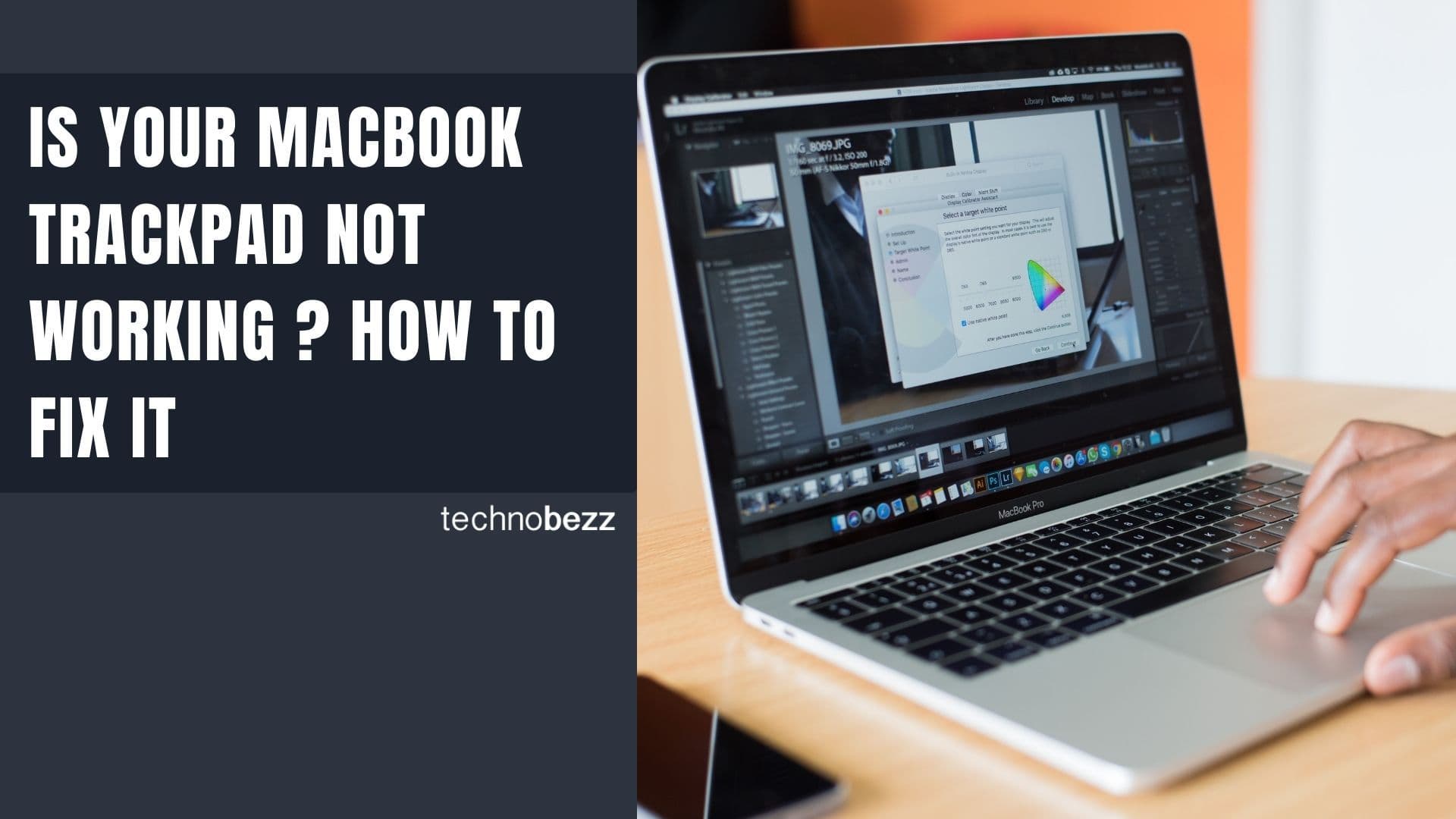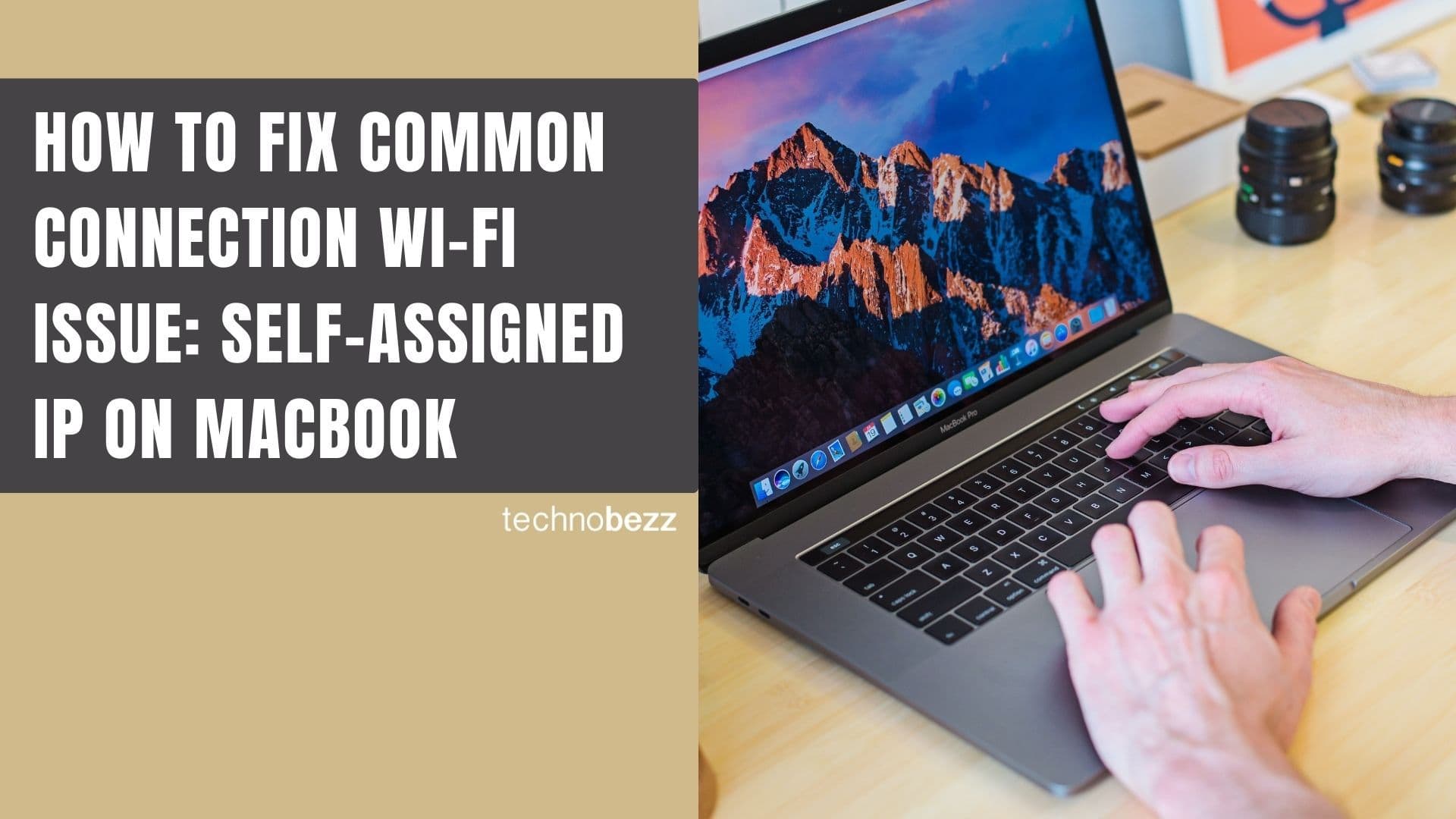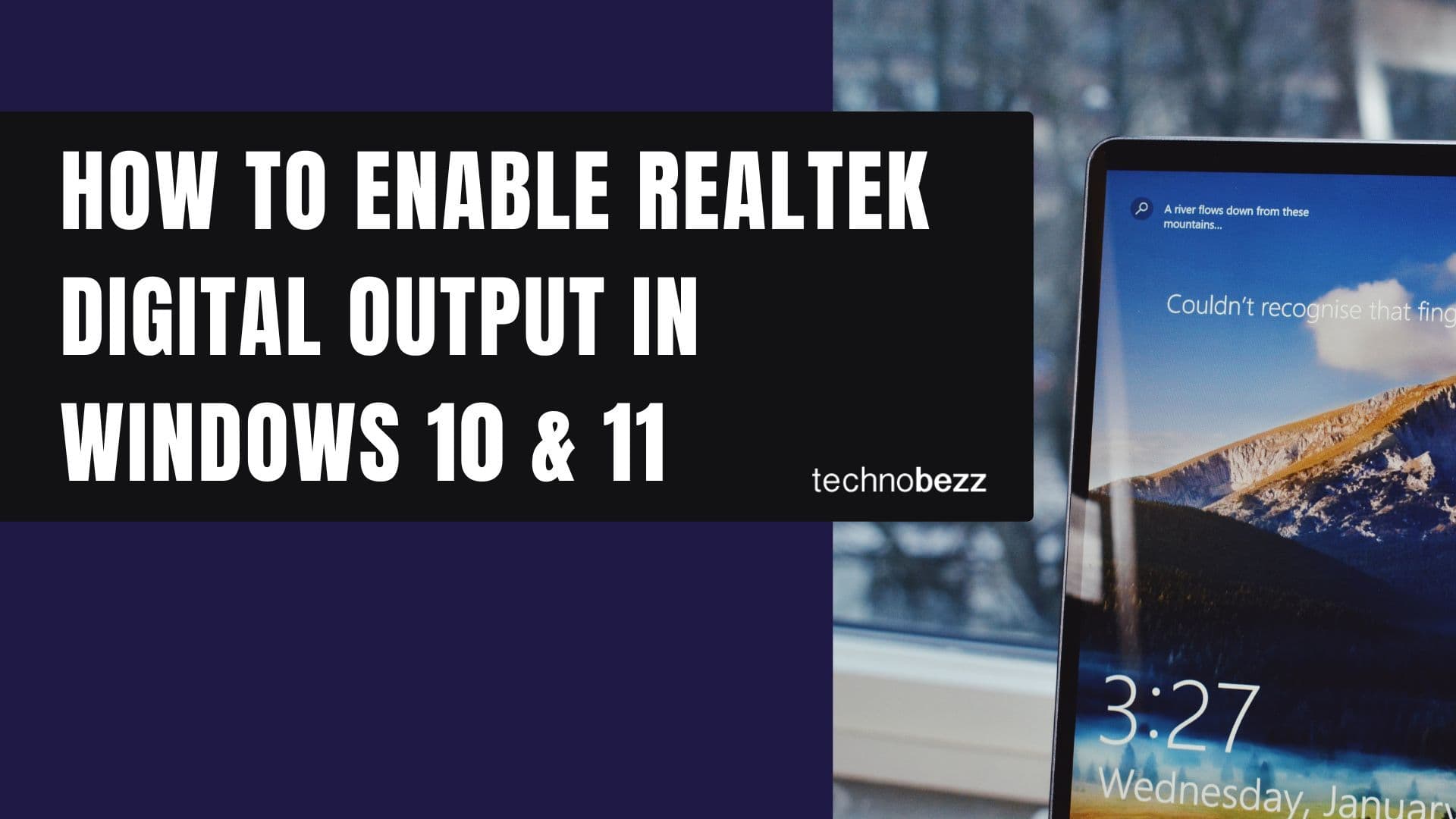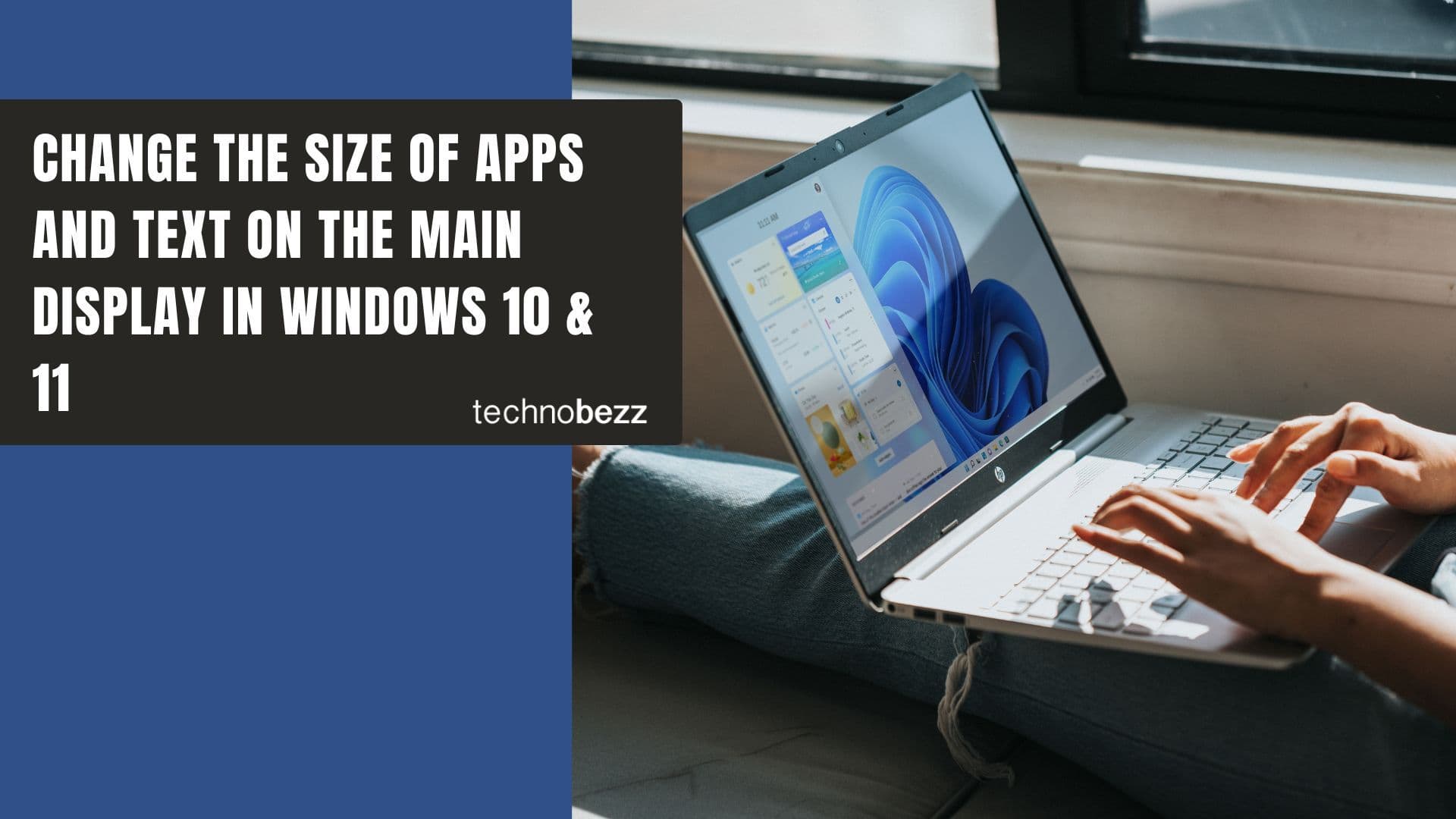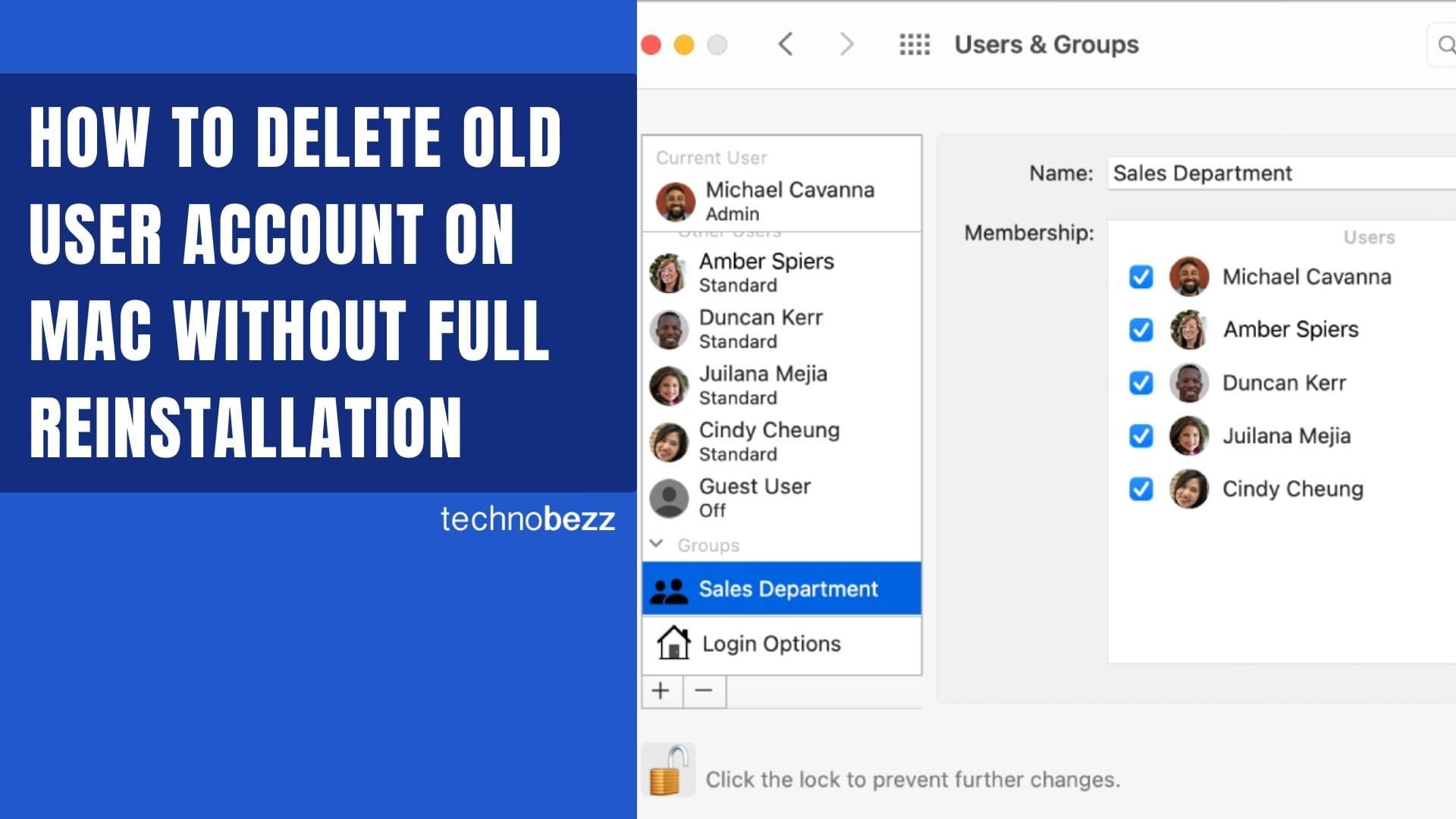Your Mac's Dock is designed to give you quick access to your favorite apps and folders, but sometimes it can become cluttered or misconfigured. If you want to restore it to its original factory settings, here's how to reset the Dock on your Mac.
Reset the Dock Using Terminal
The fastest way to reset your Mac Dock is through a simple Terminal command that clears all custom settings and restores the default configuration.
- 1.Open Terminal - Go to Applications > Utilities > Terminal, or use Spotlight search (Command + Space) and type "Terminal"
- 2.Enter the reset command - Type or copy and paste this exact command:
defaults delete com.apple.dock; killall Dock
- 1.Press Return - Hit the Enter key to execute the command
Your Dock will immediately disappear and then reappear with all default settings restored. This command deletes the Dock's preference file (com.apple.dock.plist) and forces the Dock to restart with factory defaults.
What Gets Reset
When you reset your Dock, several things return to their original state:
- Default apps - Only Apple's built-in applications will appear in the Dock
- Position and size - The Dock returns to its default bottom position and standard size
- Magnification and hiding - All visual effects and auto-hide settings are reset
- Custom folders - Any folders you added to the Dock are removed
Keep in mind that if you've uninstalled any of the default Apple apps (like Pages, Numbers, or Keynote), they may appear as question marks in the reset Dock.
Customize After Reset
Once your Dock is reset, you can customize it again to suit your workflow:
- Add apps - Drag applications from your Applications folder to the Dock
- Remove apps - Drag unwanted apps out of the Dock to remove them
- Adjust settings - Go to System Settings > Desktop & Dock to change size, position, magnification, and hiding behavior
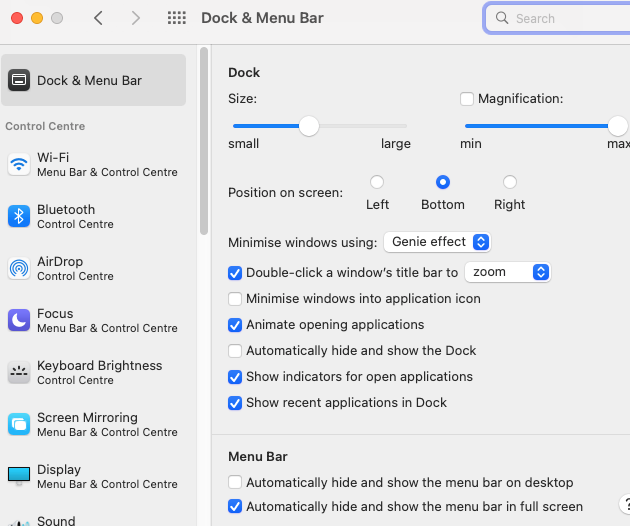
Troubleshooting Dock Issues
If your Dock becomes unresponsive or stuck after resetting, try these solutions:
Restart the Dock
- Open Terminal and type: `killall Dock`
- Press Return to force the Dock to restart
Restart the Finder
- If the Dock remains stuck, the issue might be with Finder
- Open Terminal and type: `killall Finder`
- Press Return to restart Finder
Alternative Finder restart
- Right-click the Finder icon in the Dock
- Select "Relaunch" from the menu
If these steps don't resolve the issue, consider restarting your Mac completely or checking for macOS updates, as many Dock problems can be fixed with system updates.