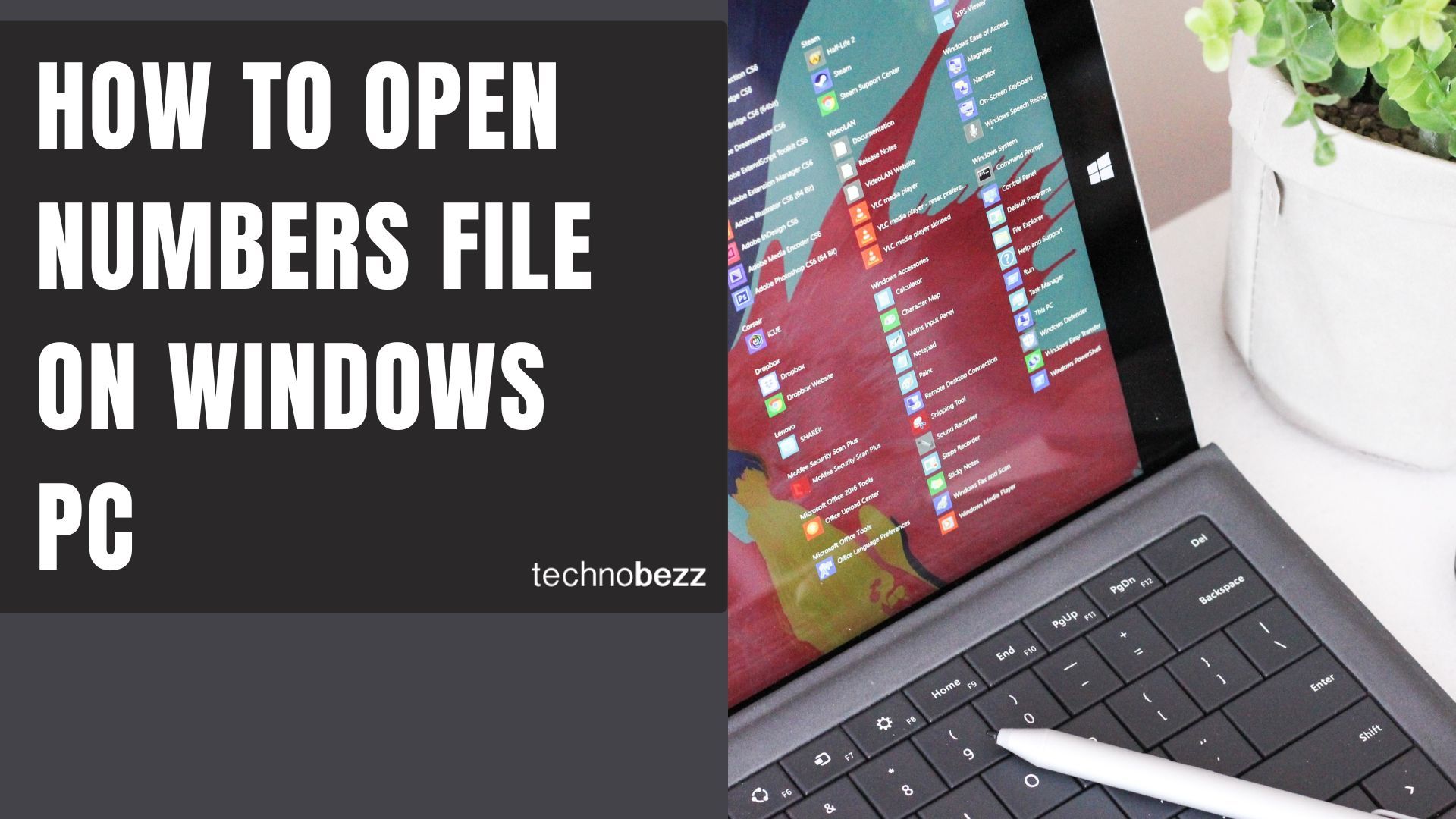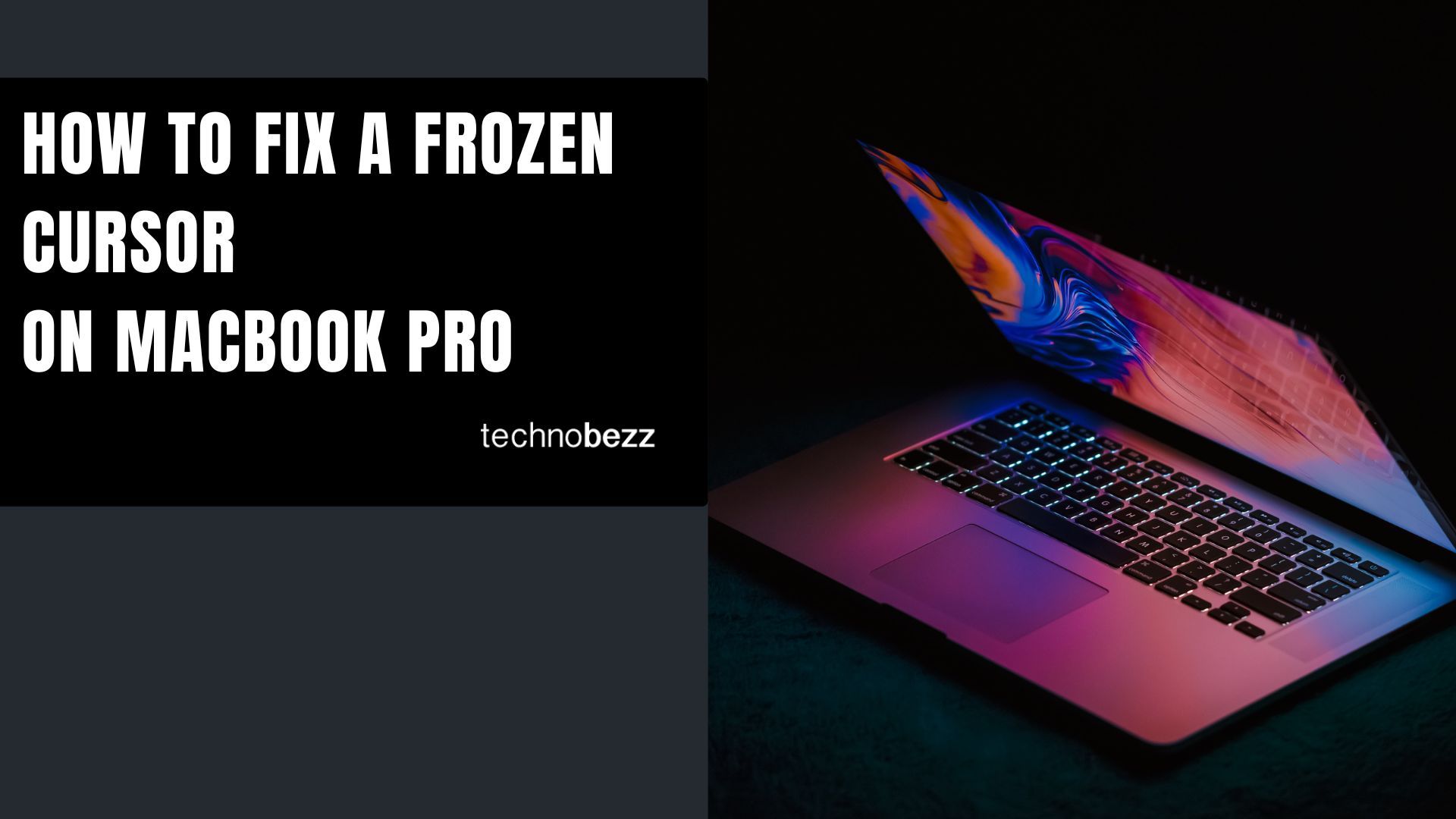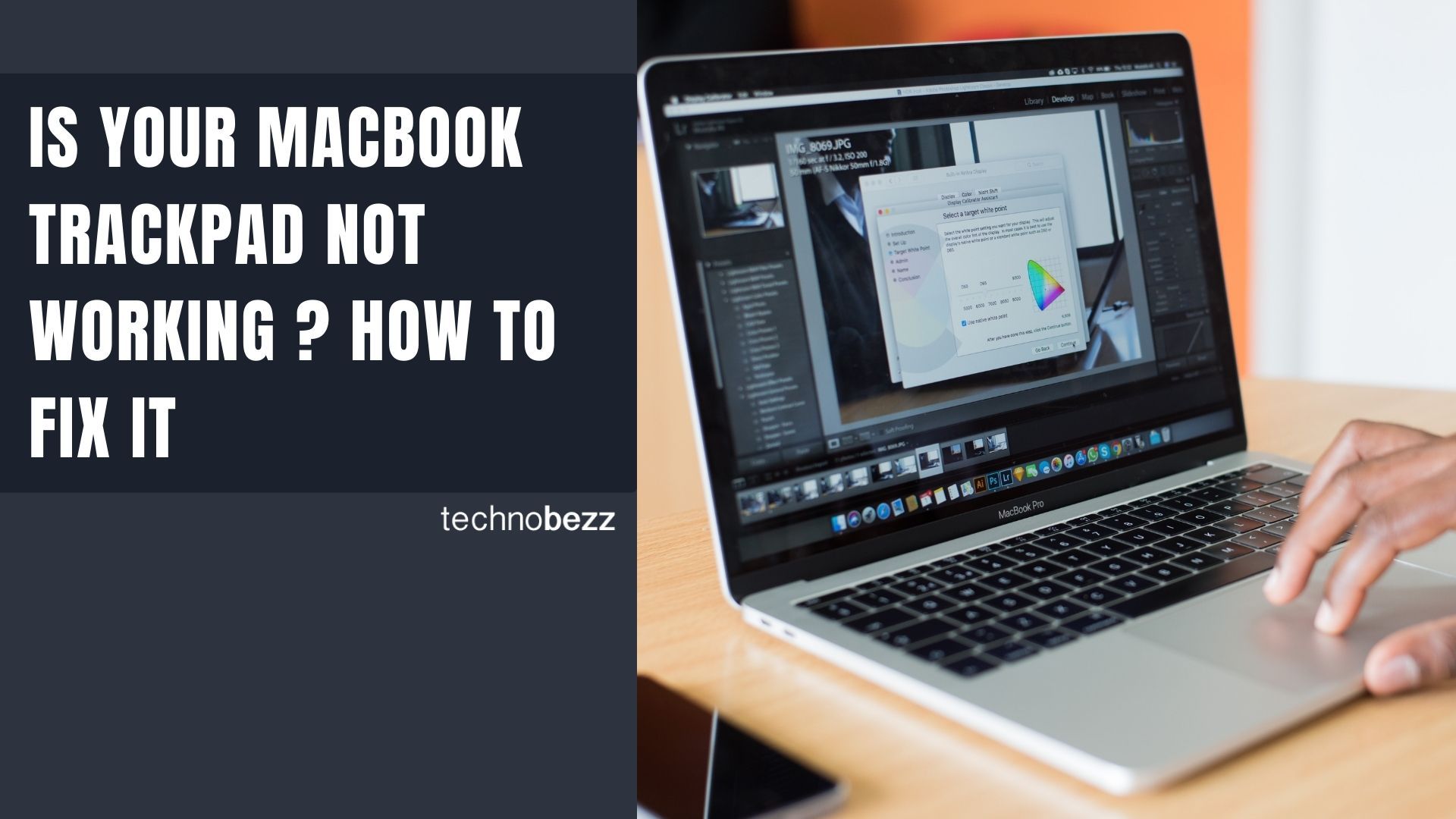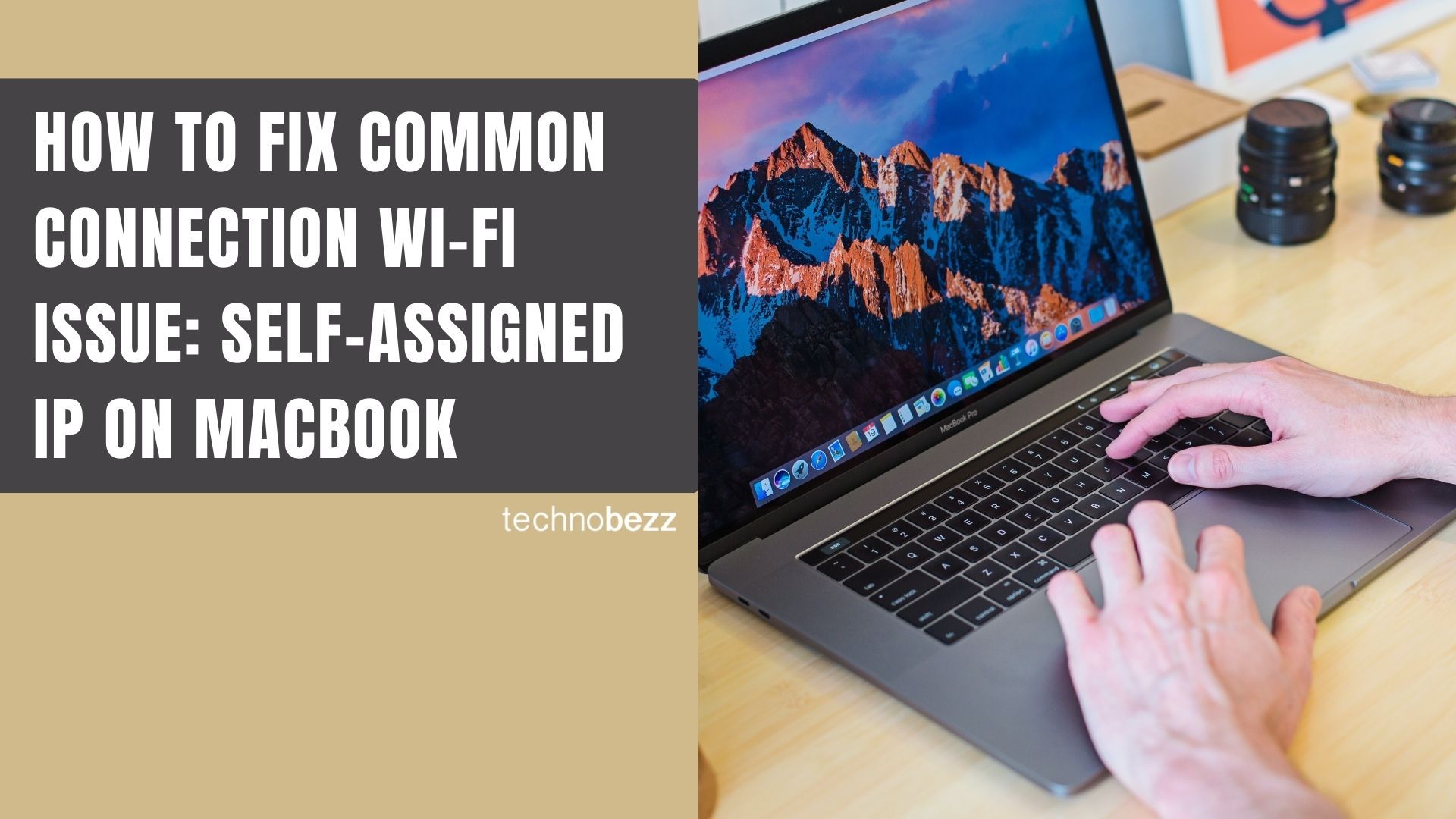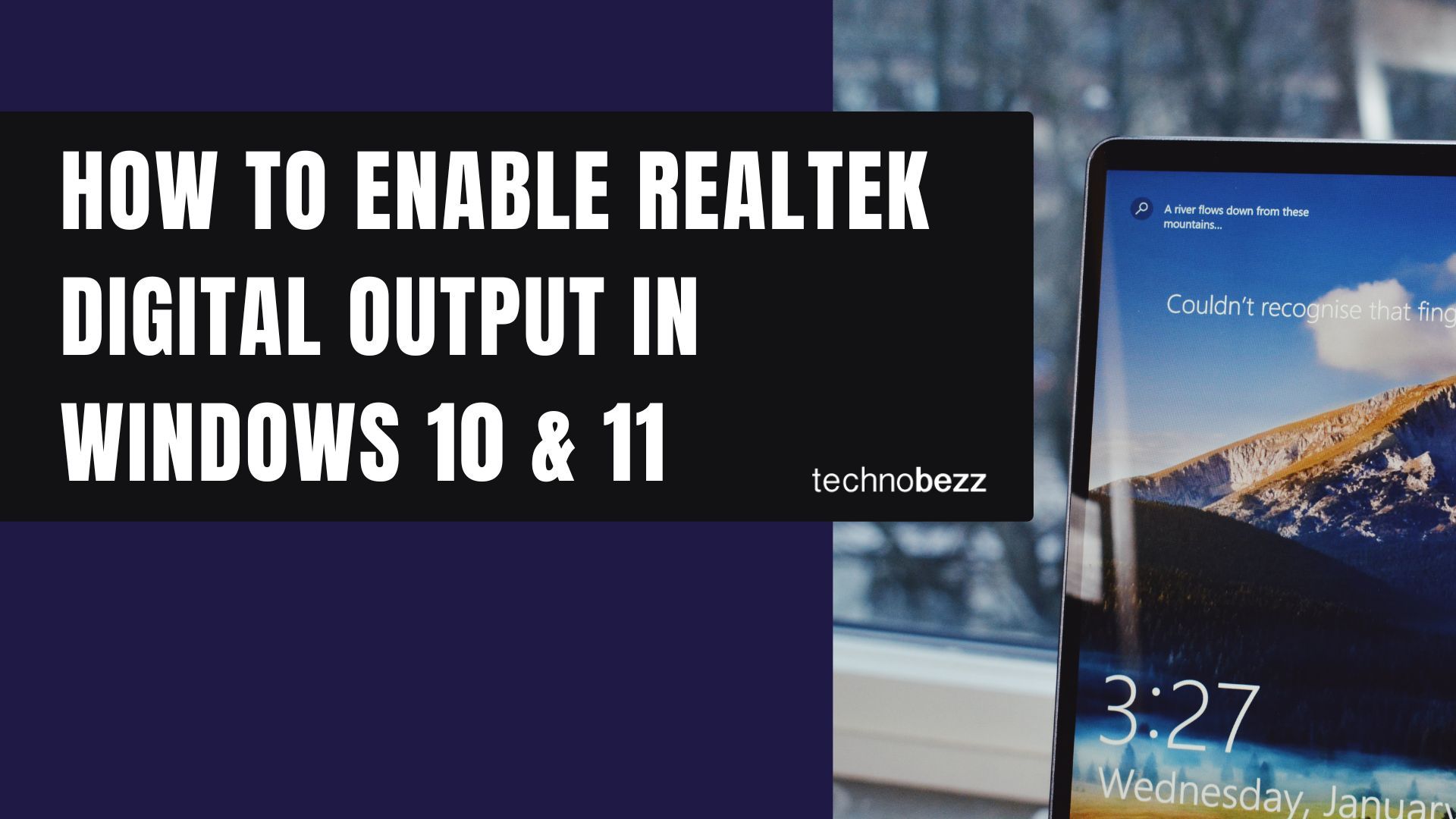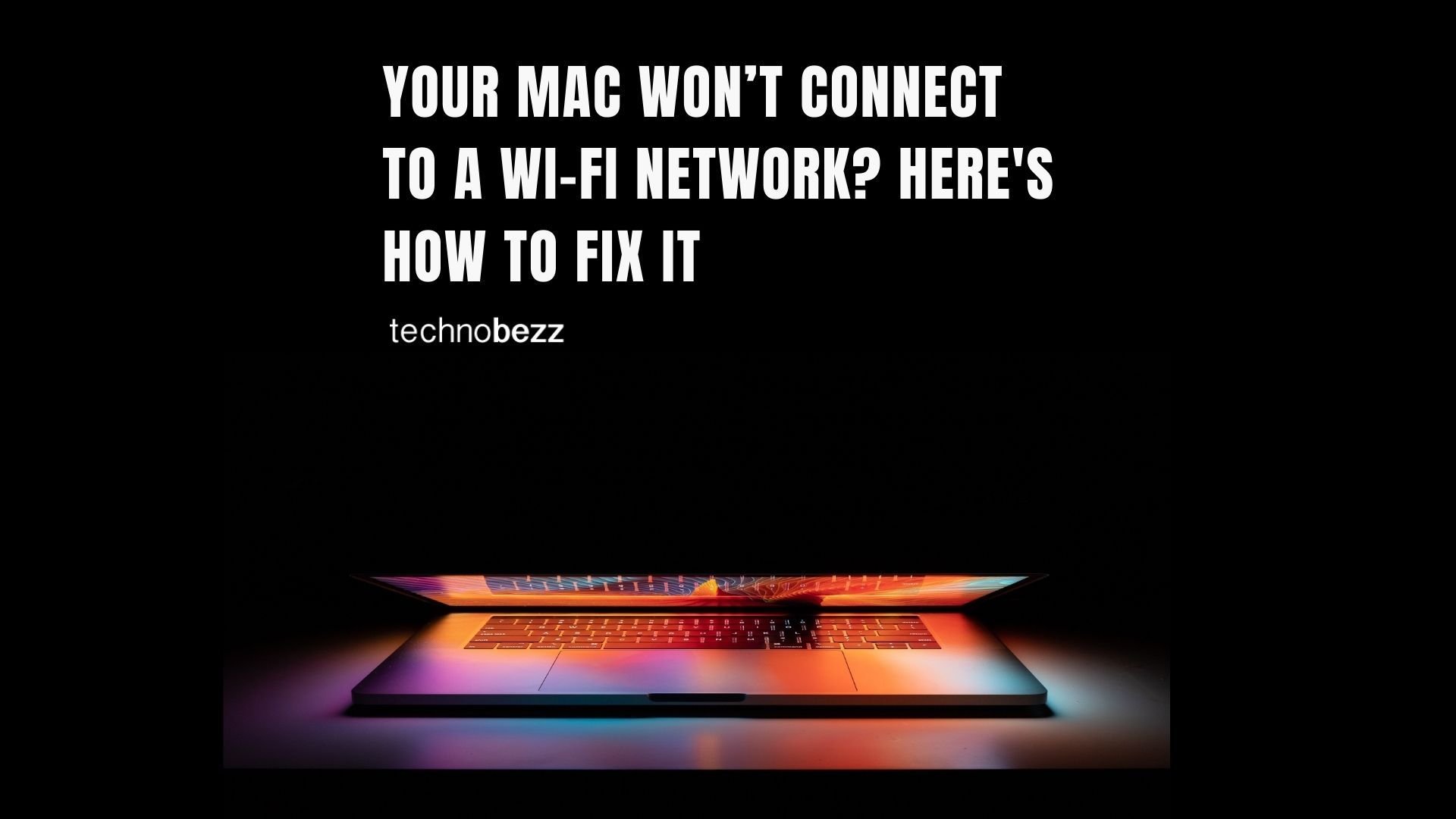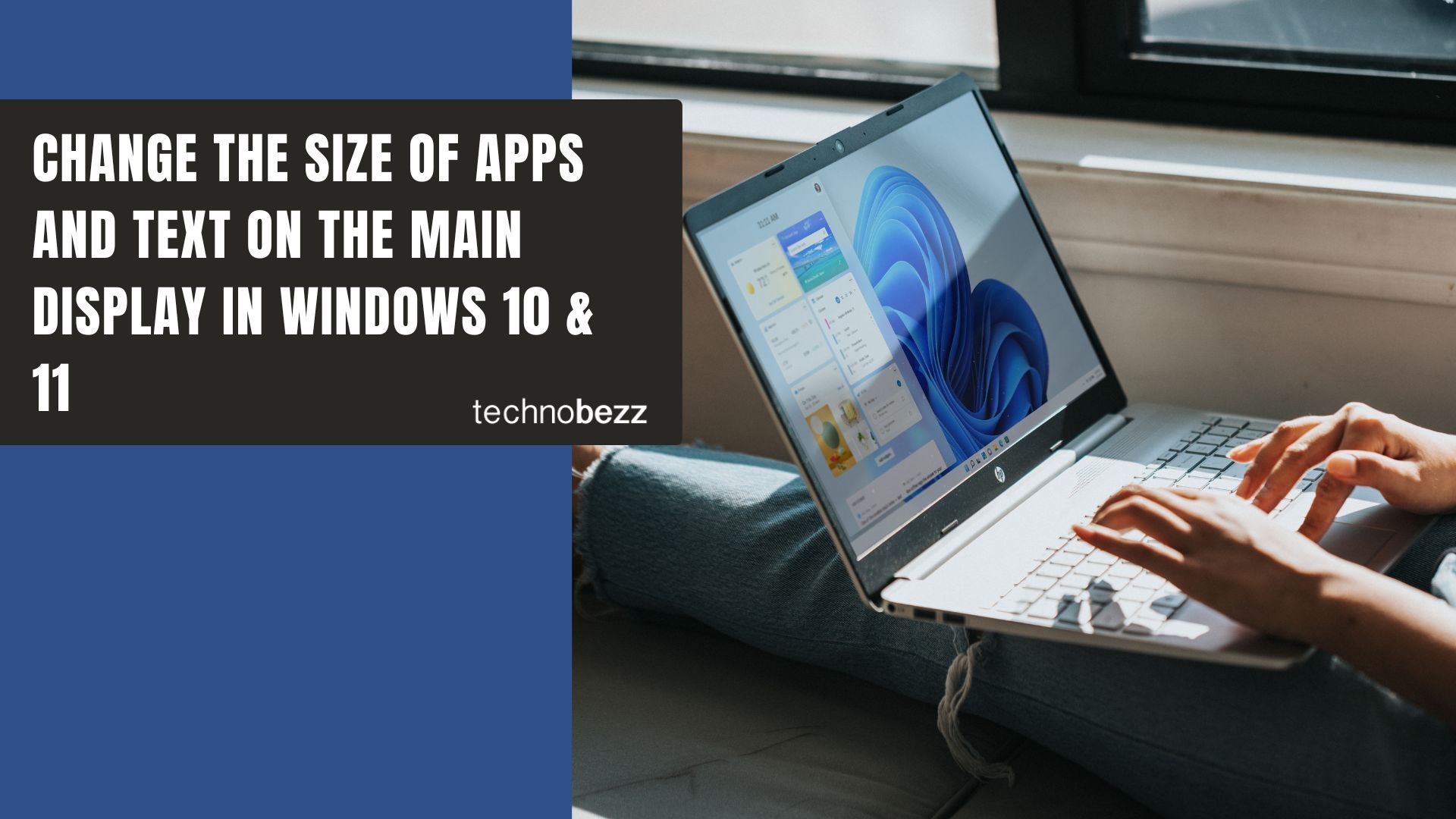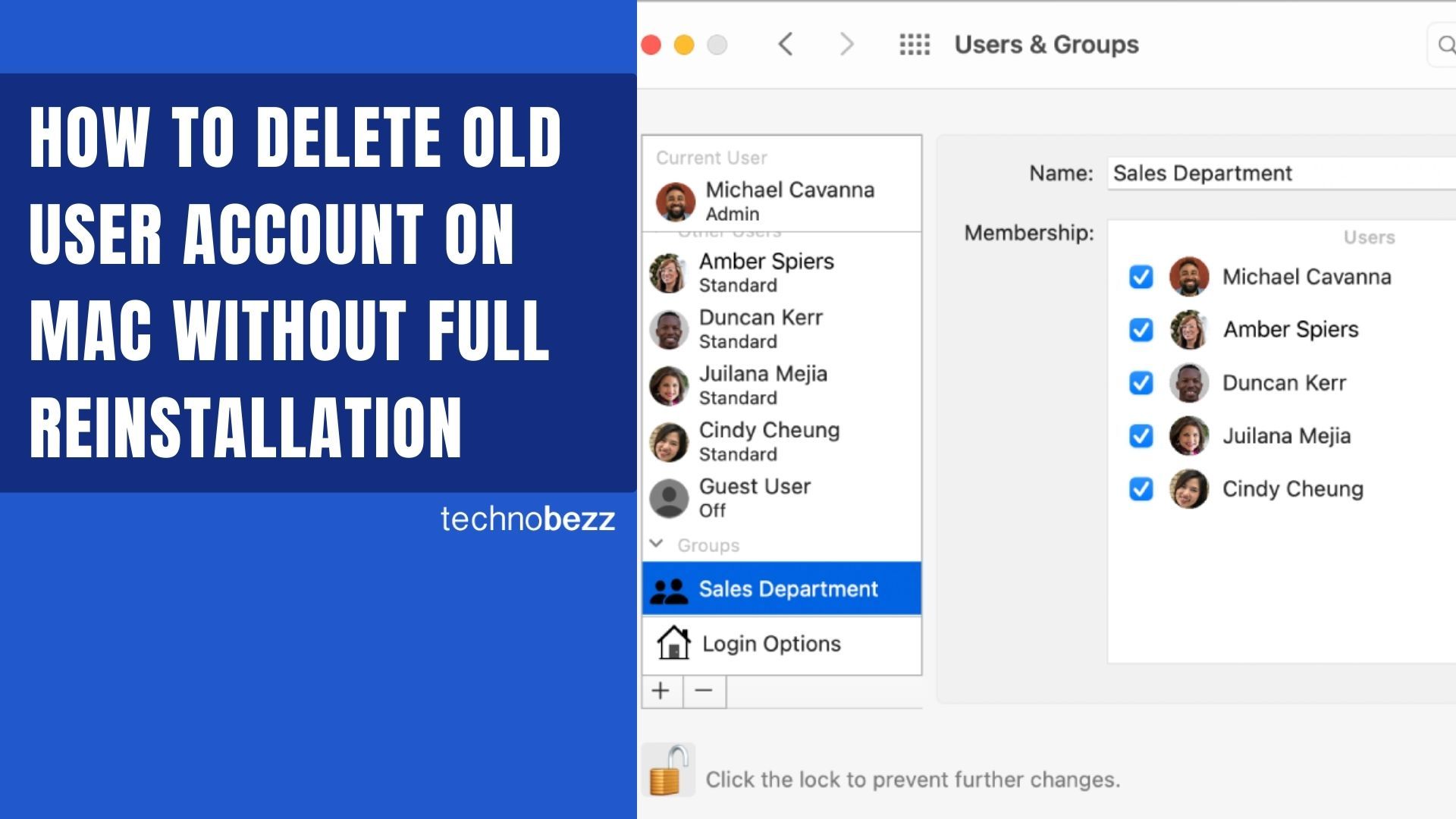If you've received a .numbers file from someone using an Apple device, you might be wondering how to open it on your Windows computer. Numbers is Apple's spreadsheet application, similar to Microsoft Excel, but the .numbers file format isn't natively compatible with Windows. Don't worry - there are several straightforward ways to access your data.
What Are Numbers Files?
Numbers files are spreadsheets created using Apple's Numbers application, which comes pre-installed on Mac computers and iOS devices. While Mac users can open these files directly, Windows computers need alternative methods since Microsoft Excel doesn't support the .numbers format.
Method 1: Use iCloud to Open Numbers Files
The easiest way to open a .numbers file on Windows is through iCloud, and it doesn't require any software installation.
- 1.Open your web browser and go to iCloud.com
- 2.Sign in with your Apple ID and password (create a free account if you don't have one)
- 3.Click on the Numbers app icon

- 1.Click the upload button (cloud with upward arrow) in the top toolbar
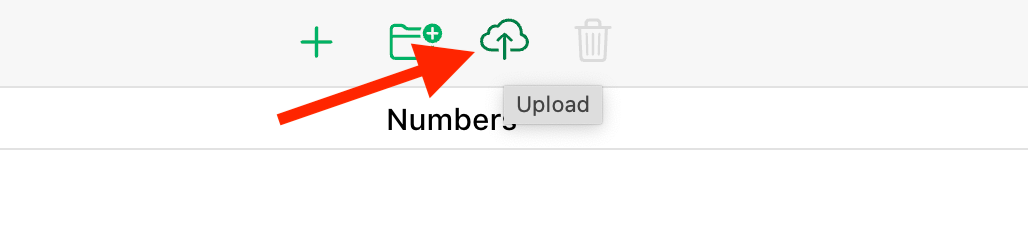
- 1.Select your .numbers file and click Open
- 2.The file will upload and open in the browser-based Numbers application
Once opened, you can view, edit, and save your spreadsheet directly in iCloud. Any changes you make will sync across your Apple devices if you're signed into the same Apple ID.
Method 2: Convert Numbers Files to Excel Format
If you prefer working in Microsoft Excel or need to share the file with others who use Windows, converting to Excel format is your best option.
Using iCloud to Convert
- 1.Open your .numbers file in iCloud as described above
- 2.Click the spanner (wrench) icon in the top-right corner
- 3.Select "Download a Copy" from the menu
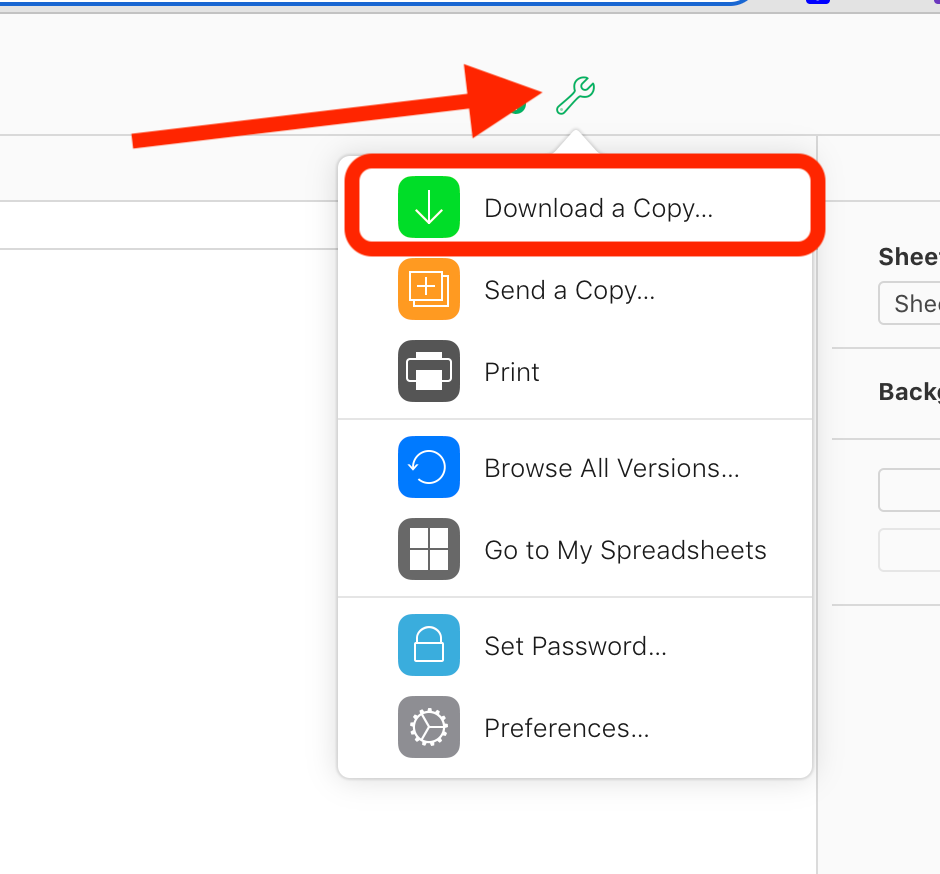
- 1.Choose Excel (.xlsx) as your format
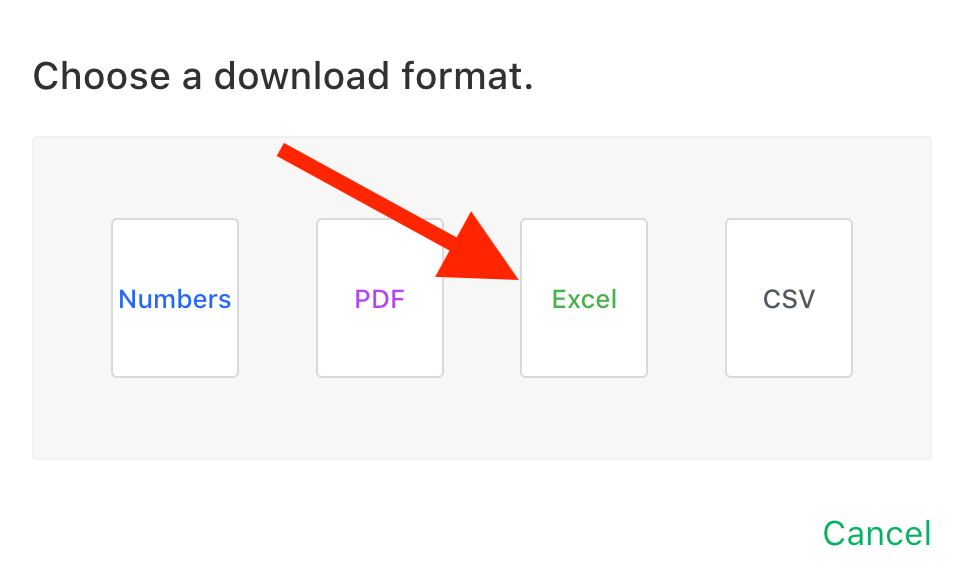
- 1.The file will download as an Excel spreadsheet that you can open in Microsoft Excel on your Windows PC
Alternative Conversion Methods
If you have access to a Mac, you can also convert Numbers files directly in the Numbers application:
- Open the file in Numbers on a Mac
- Go to File > Export To > Excel
- Choose your export options and save the file
Several online conversion tools can also convert .numbers files to Excel format, though using iCloud or a Mac provides better formatting preservation.
Method 3: Use Google Sheets
Google Sheets offers another cloud-based solution for opening Numbers files:
- 1.Ask the sender to export the Numbers file as an Excel file
- 2.Upload the Excel file to Google Drive
- 3.Open it in Google Sheets for editing
- 4.You can then download it as an Excel file for use in Microsoft Excel
Tips for Working with Numbers Files on Windows
- Ask for conversion: The simplest solution is often asking the sender to export the file as an Excel file before sending it to you
- Format preservation: Complex formatting, charts, and formulas may not transfer perfectly when converting between formats
- Regular collaboration: If you frequently exchange files with Mac users, consider using cloud services like iCloud or Google Sheets for better compatibility
- File size: Large Numbers files may take longer to upload and convert through iCloud
With these methods, you'll never be stuck with a Numbers file you can't open on your Windows computer. The iCloud approach works well for quick viewing and light editing, while conversion to Excel format gives you full compatibility with Microsoft's spreadsheet software.