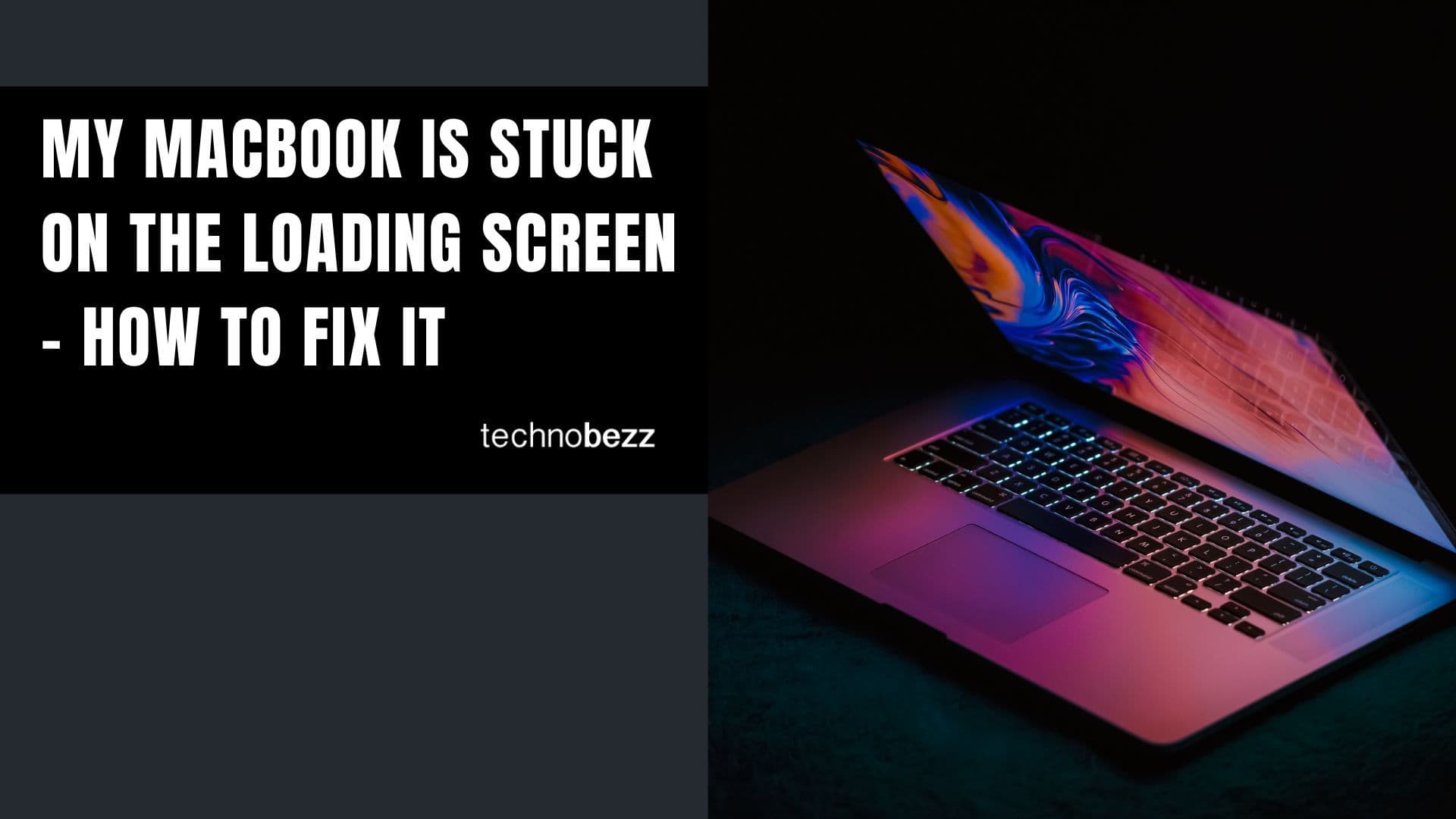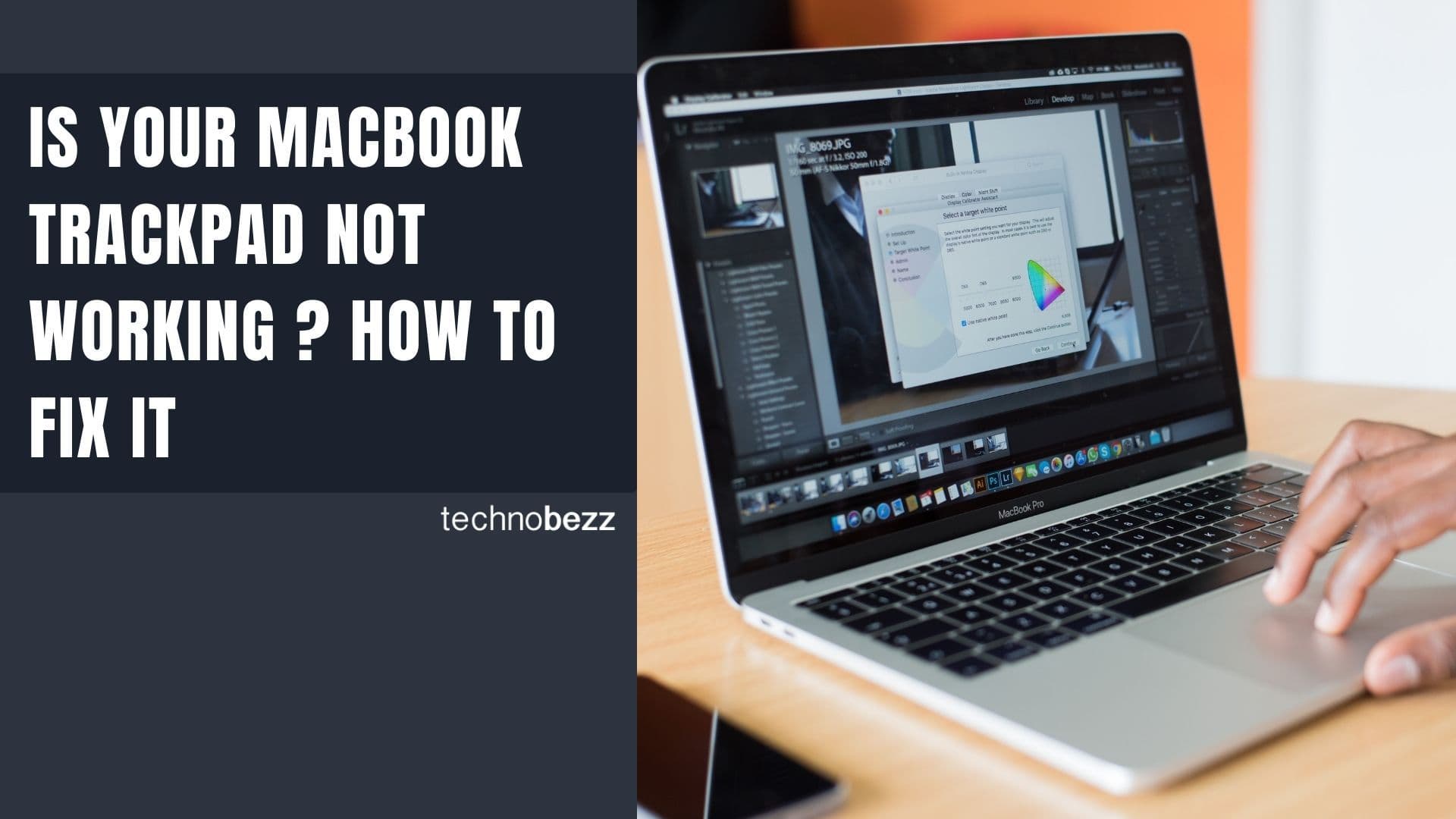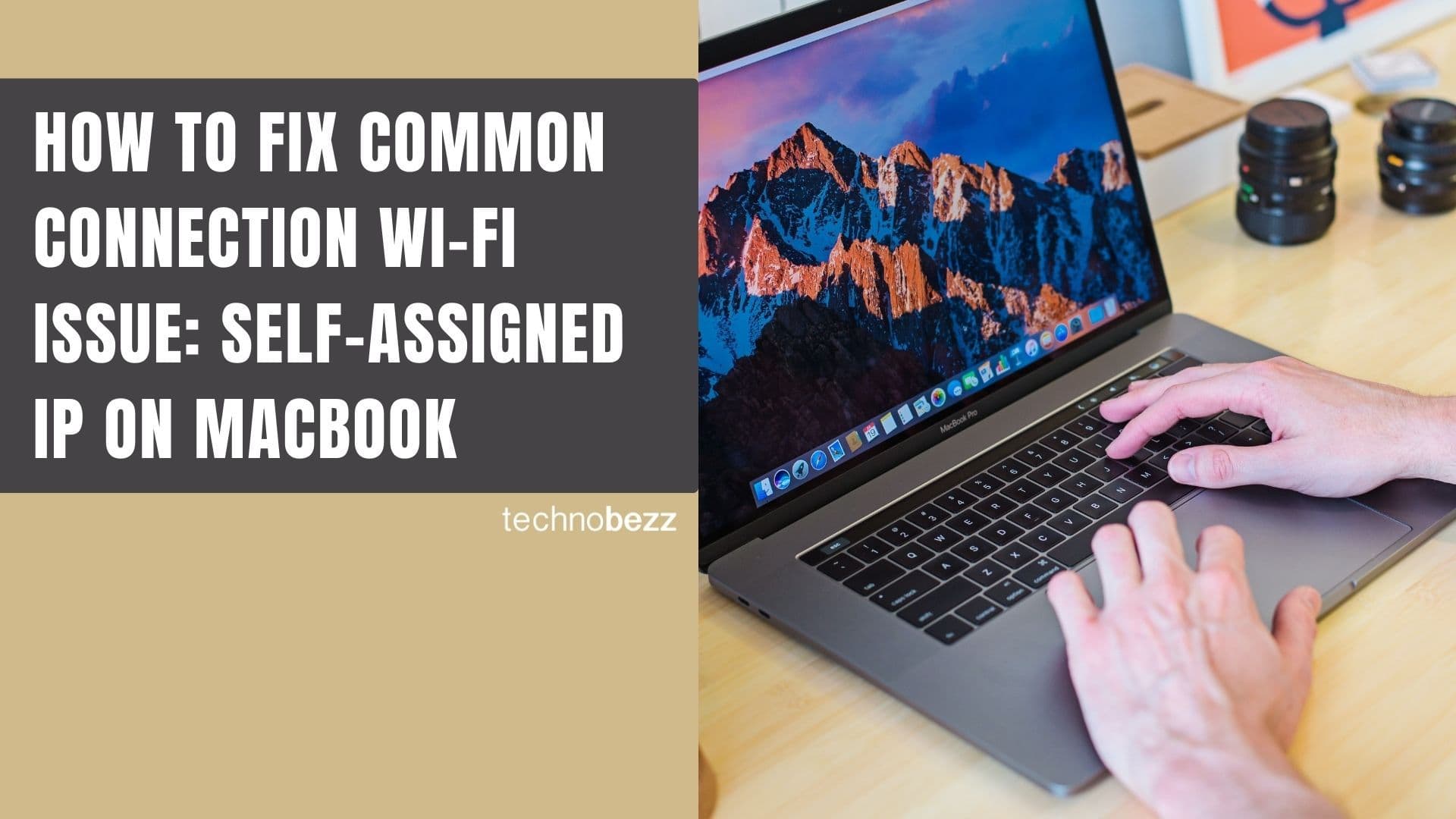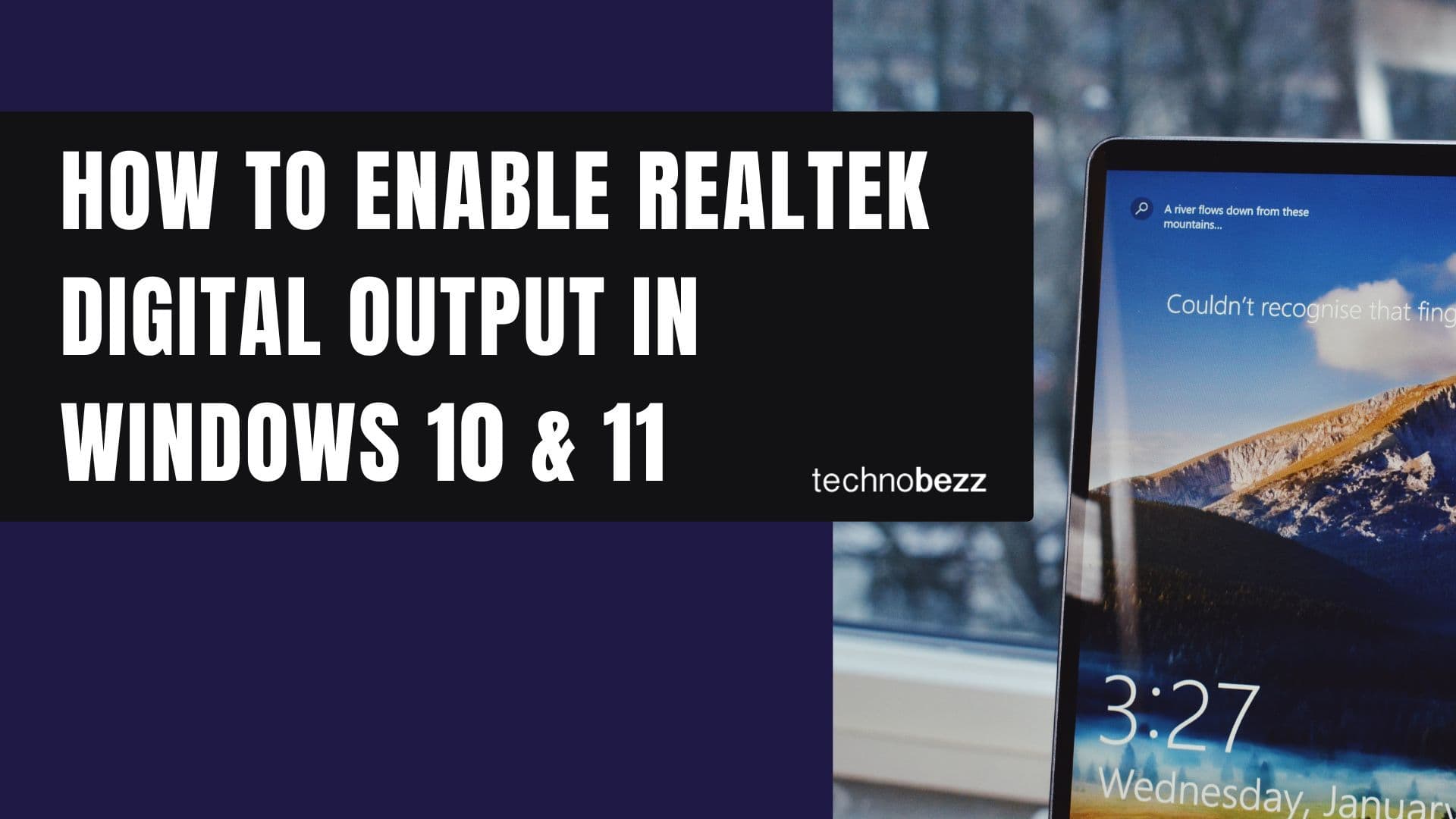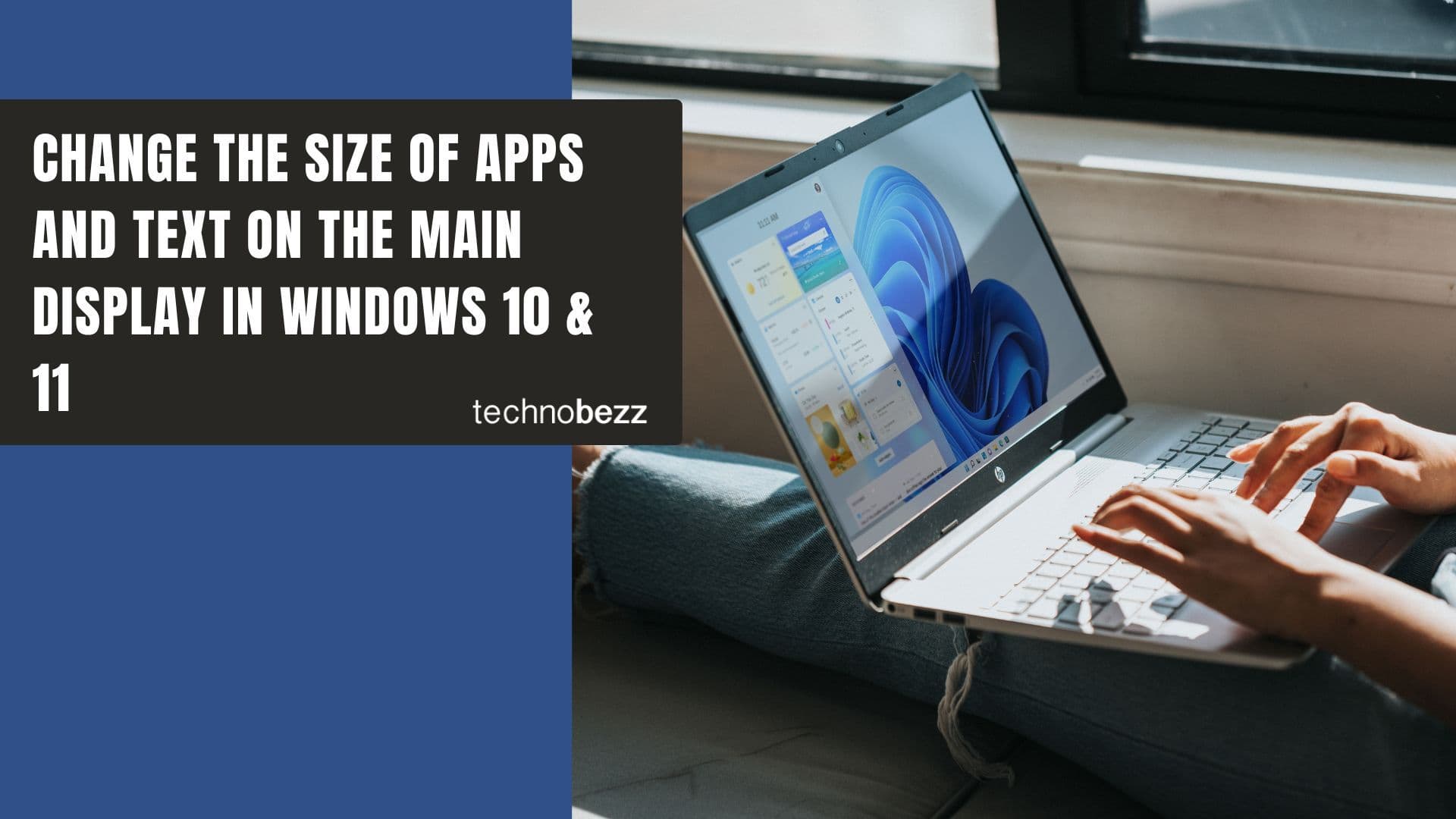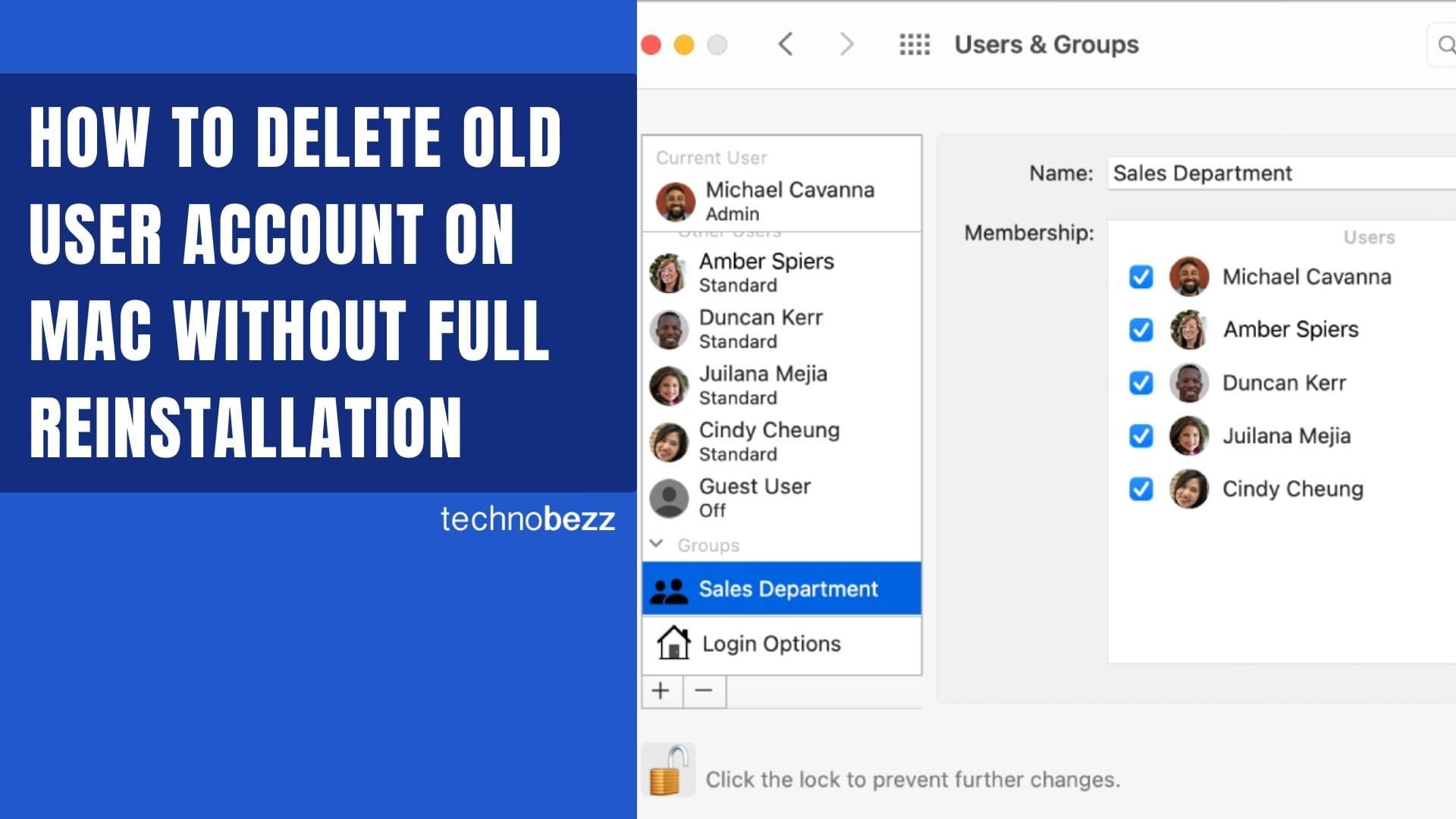A frozen cursor on your MacBook Pro can be frustrating when you're trying to work. Whether it's completely stuck or jumping around randomly, this issue prevents you from navigating your computer properly. Here are the most effective ways to get your cursor moving again.
Read more - Is Your MacBook Trackpad Not Working How To Fix It
Force Quit Unresponsive Apps
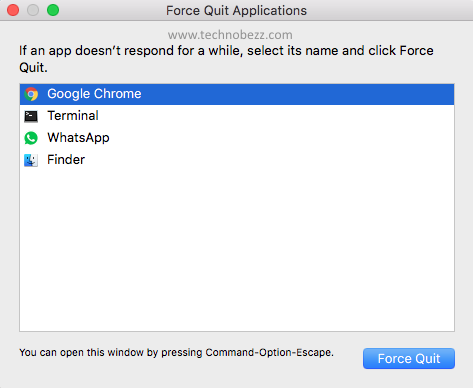
When a specific app causes your cursor to freeze, force quitting that application often solves the problem immediately. Even if you can't move the cursor, you can use keyboard shortcuts to access the Force Quit menu.
Press Command + Option + Esc simultaneously to open the Force Quit Applications window. Use the arrow keys to highlight the problematic app, then press Return to select "Force Quit."
Check Activity Monitor
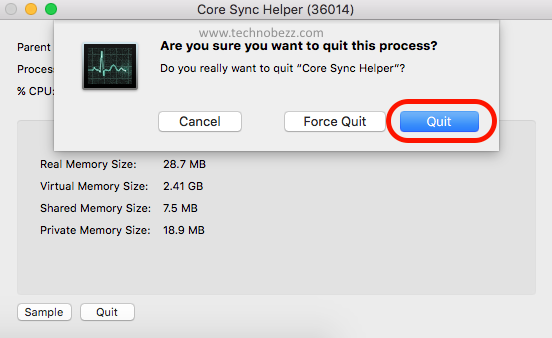
Too many applications running at once can consume your MacBook's RAM, leading to cursor freezing issues. Activity Monitor helps you identify which processes are using excessive resources.
Press Command + Space to open Spotlight, type "Activity Monitor," and press Return. Look for processes using high CPU or memory, select them, and click the "X" button in the toolbar to quit them.
Restart Your MacBook
A simple restart often resolves temporary cursor freezing problems. Before shutting down, disconnect all accessories like external mice or USB devices.
If your cursor is frozen and you can't access the Apple menu, press and hold the power button for several seconds until your MacBook shuts down. Wait a moment, then press the power button again to restart.
Clean Your Trackpad
Dust, fingerprints, or moisture on your trackpad can interfere with cursor movement. Make sure your fingers are clean and dry before using the trackpad.
To clean it properly, shut down your MacBook and unplug it from power. Use a soft, lint-free cloth lightly dampened with a mixture of distilled water and 70% isopropyl alcohol. Gently wipe the trackpad surface - never spray cleaner directly onto it.
Reset System Management Controller (SMC)
If basic troubleshooting doesn't work, resetting the SMC can resolve hardware-related cursor issues. The process varies depending on your MacBook model.
For Intel-based MacBooks with T2 security chip:
- 1.Shut down your MacBook
- 2.Press and hold Shift + Control + Option on the left side of the keyboard
- 3.While holding those keys, press and hold the power button for 10 seconds
- 4.Release all keys and turn on your MacBook
For Apple silicon MacBooks (M1/M2/M3 and newer), the SMC resets automatically when you restart with the power supply connected.
Read more - How to Fix a Mac That Won't Connect to Wi-Fi
Additional Quick Fixes
- Check Bluetooth connections: If using a wireless mouse, ensure it's properly connected and charged
- Update macOS: Make sure your system is running the latest version
- Try Safe Mode: Restart while holding Shift to boot in Safe Mode, which can help identify software conflicts
Start with the simplest solutions like force quitting apps or restarting, then move to more advanced troubleshooting if needed. Most cursor freezing issues can be resolved quickly with these methods.