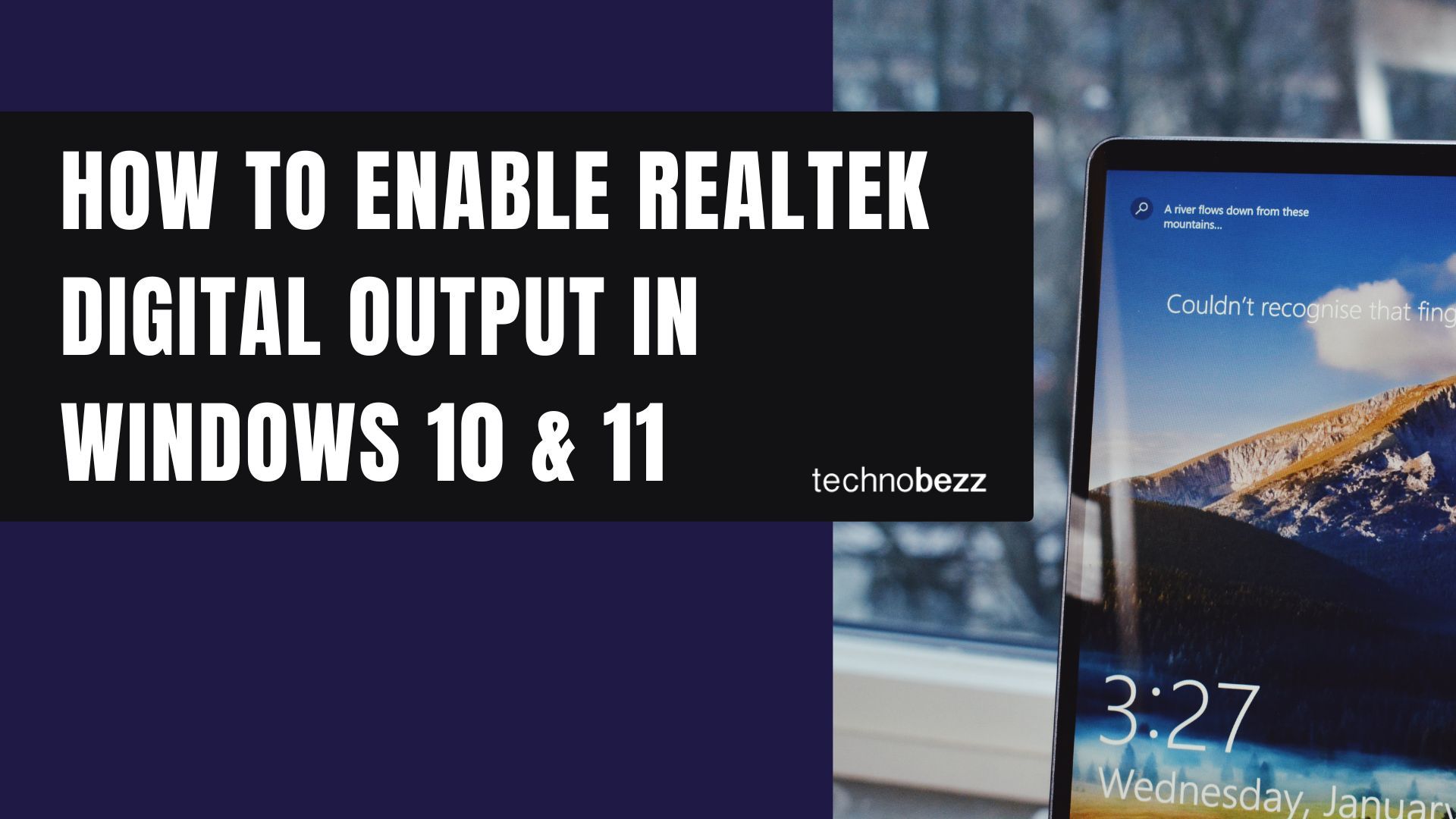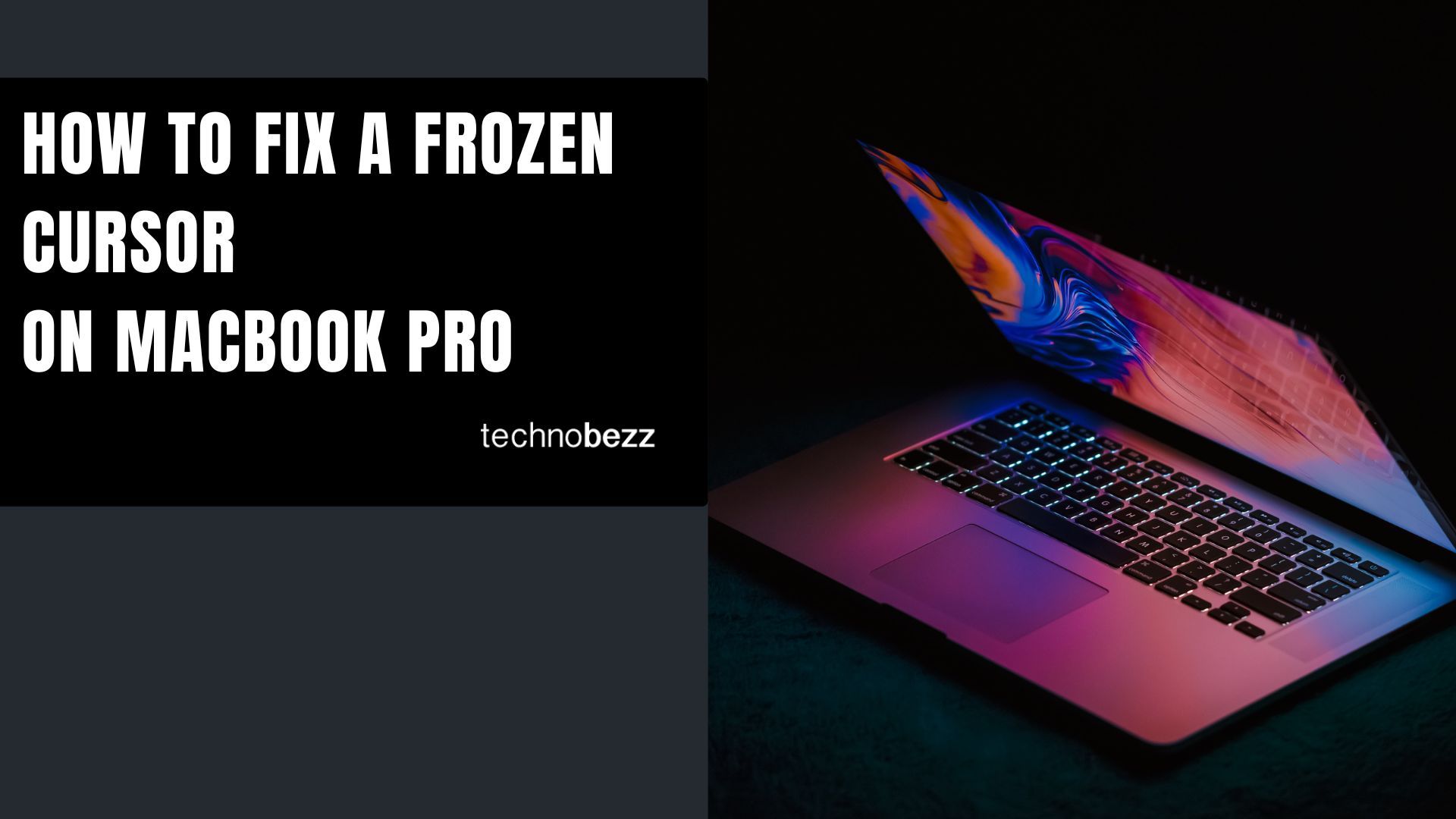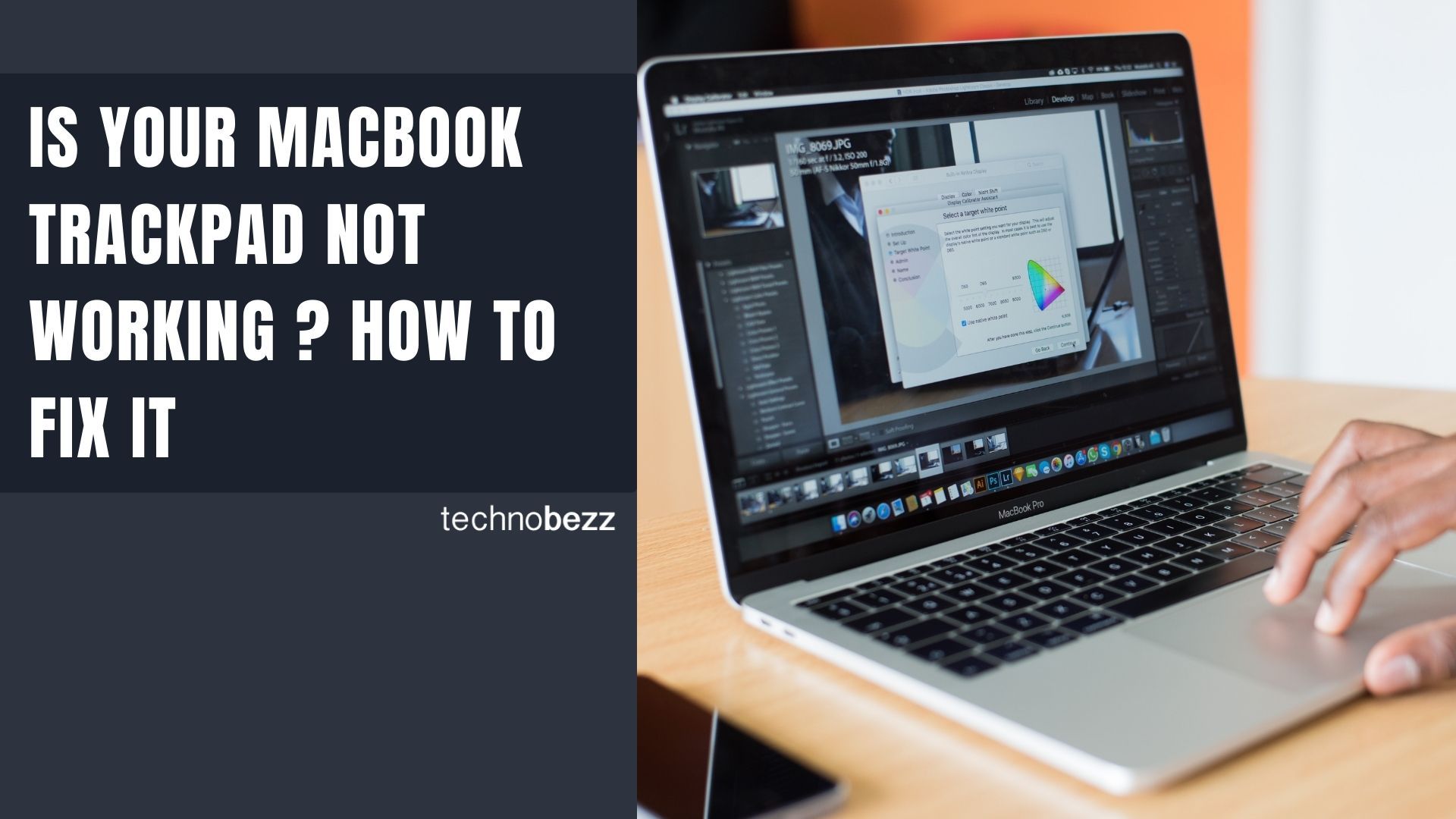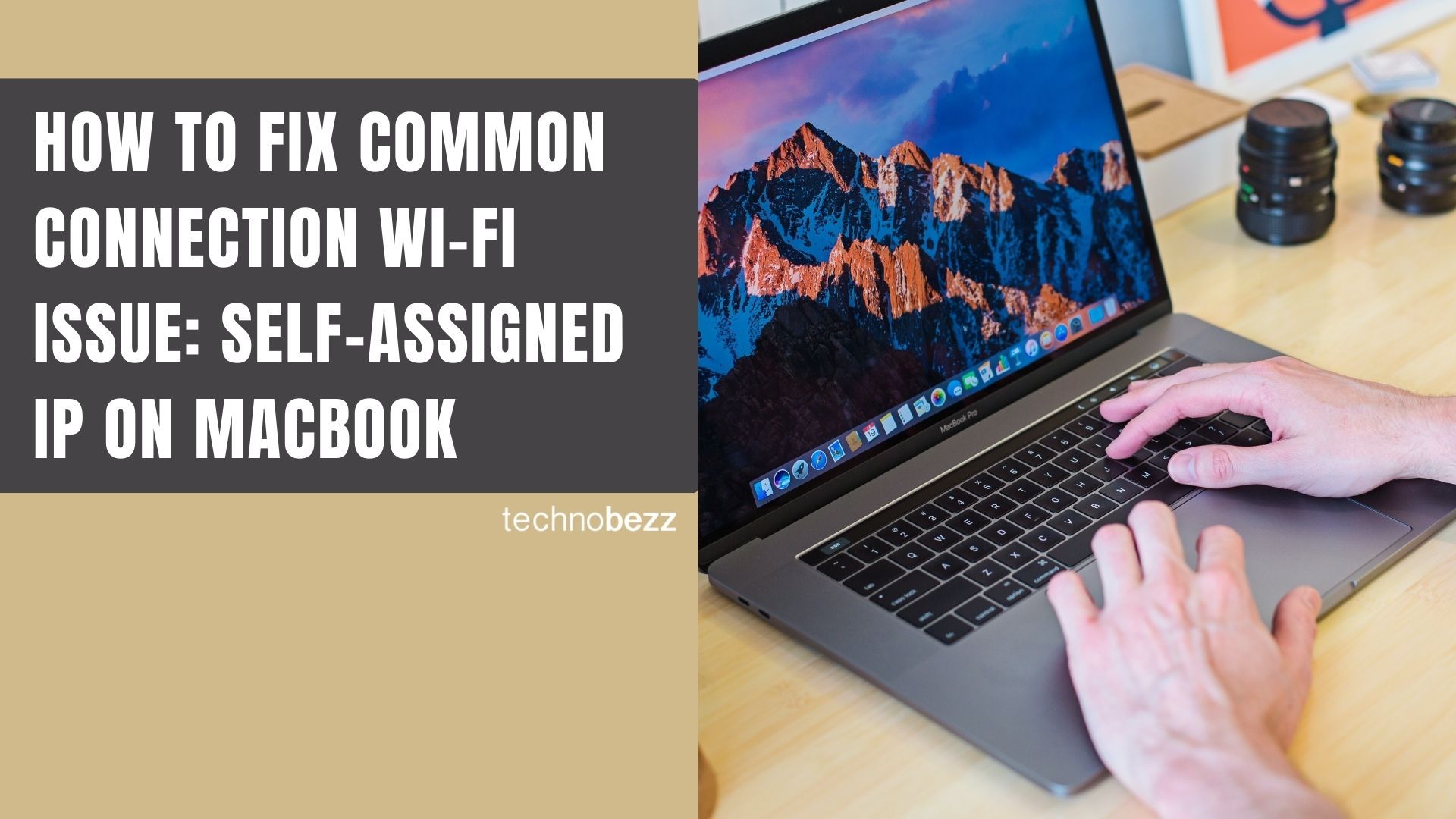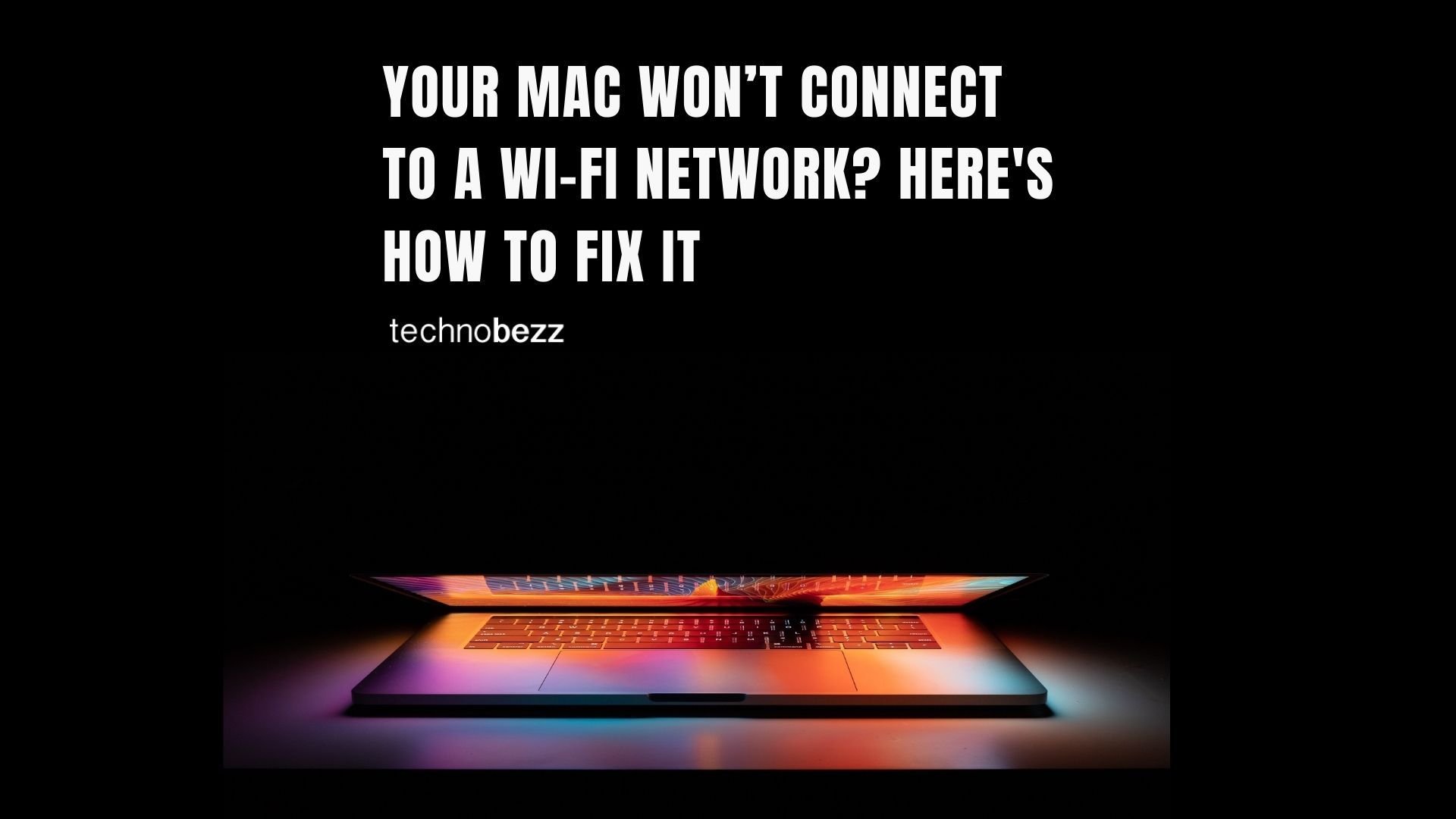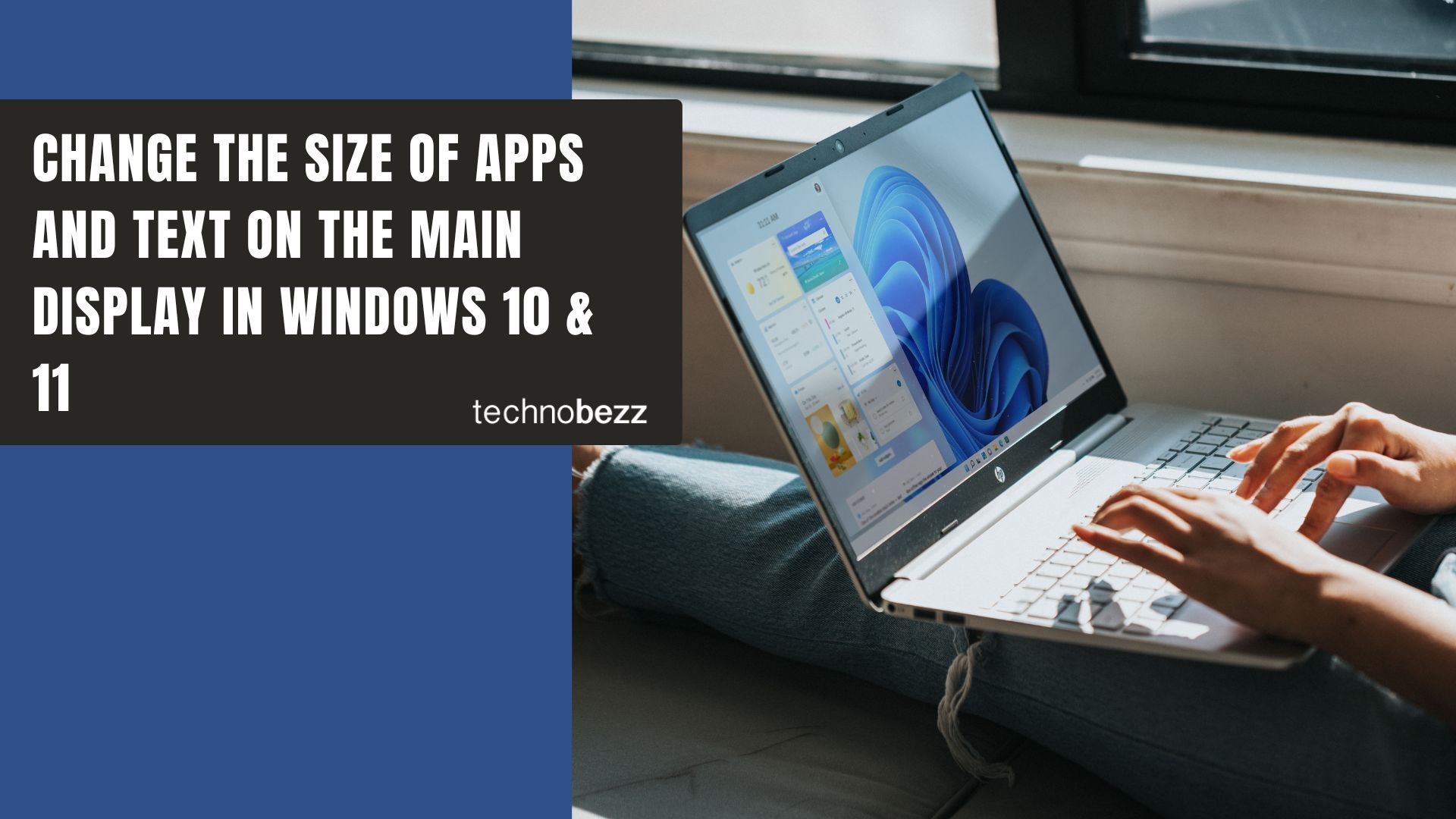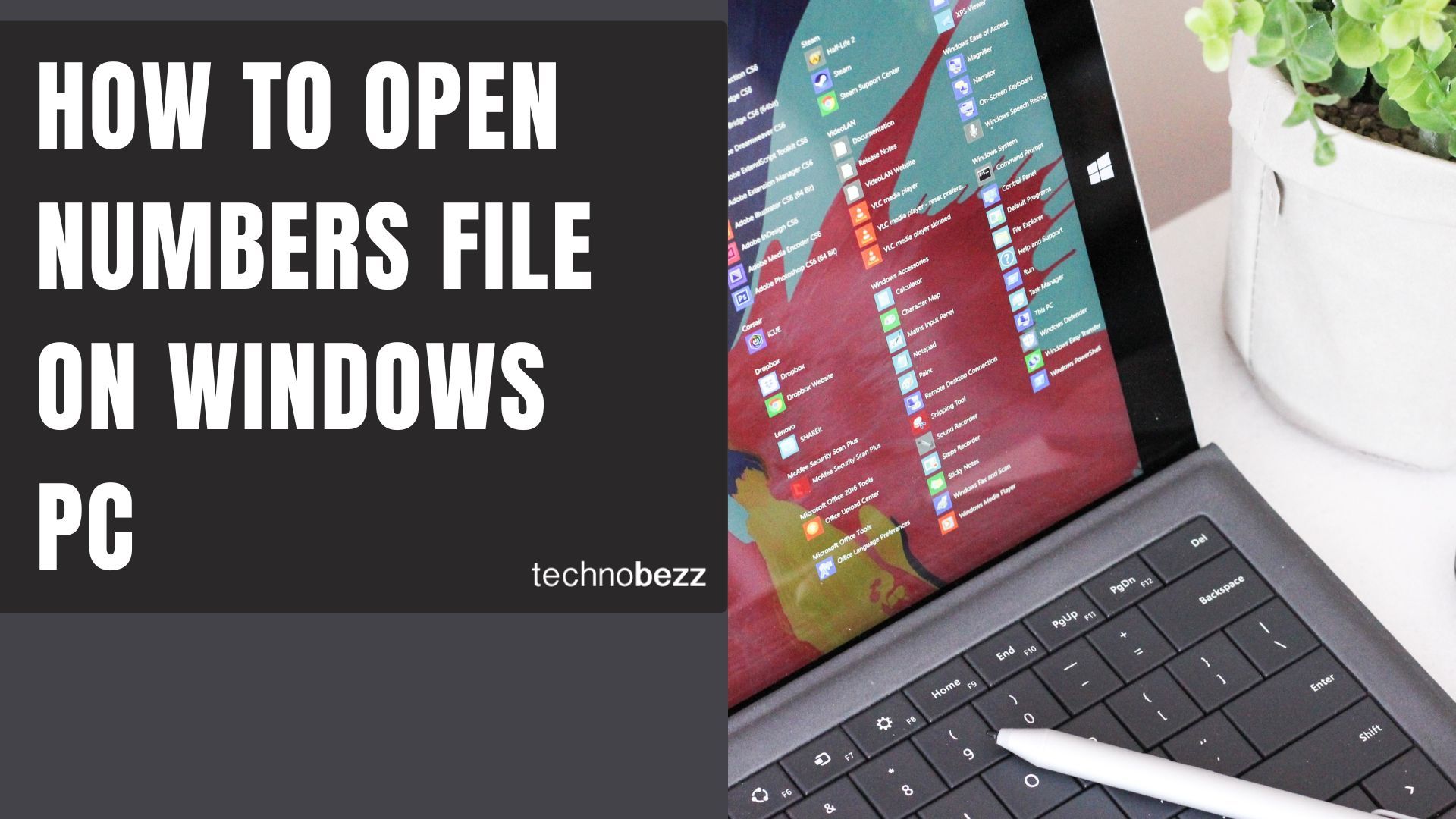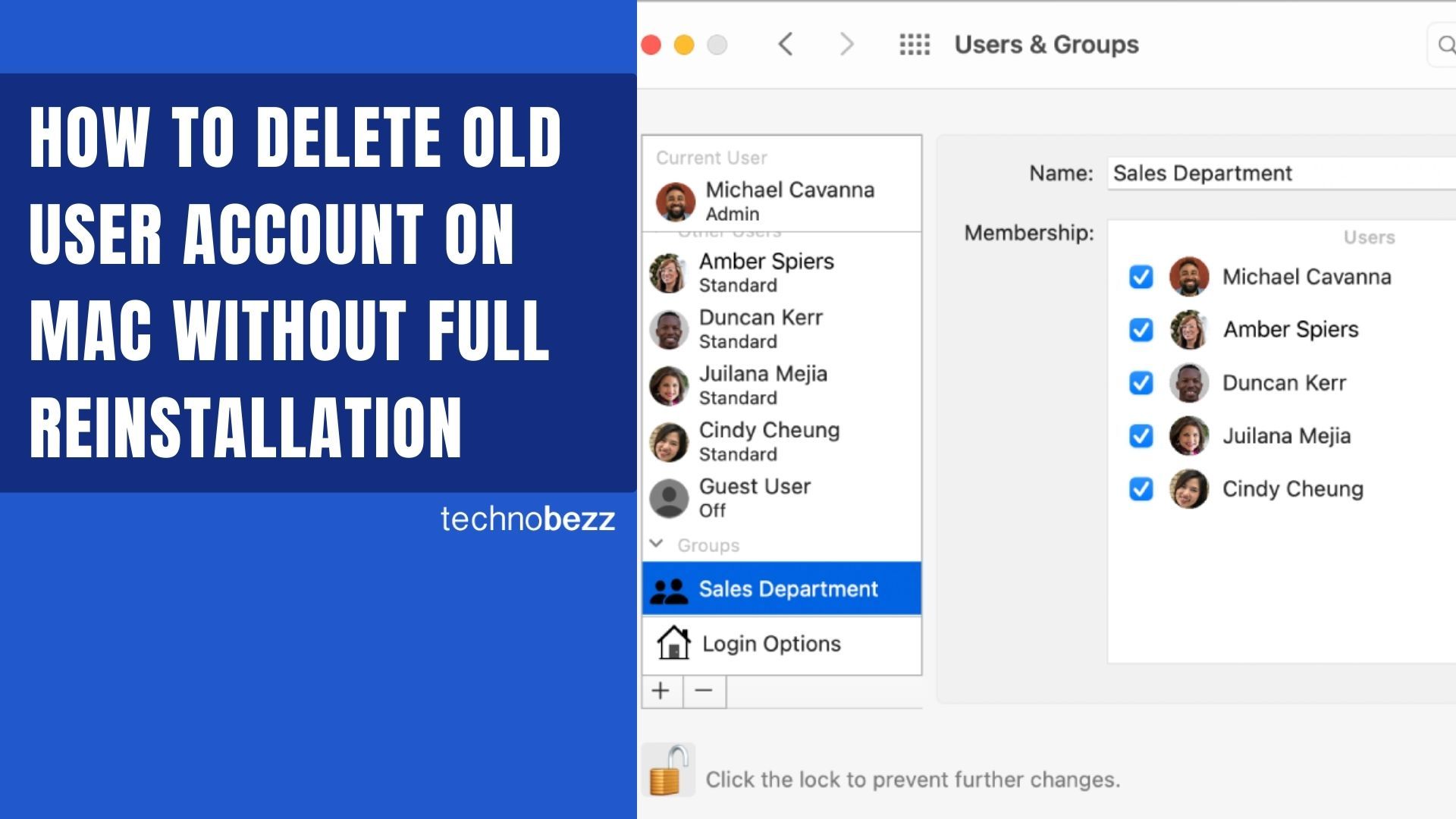Many desktop and laptop computers come with Realtek sound cards built into the motherboard, supporting digital optical output for connecting to external audio devices like home theater systems, soundbars, or high-end speakers. While Realtek digital output is usually enabled by default, sometimes you need to manually activate it when setting up new audio equipment or troubleshooting sound issues.
Method 1: Enable Through Windows Sound Settings
This is the quickest way to enable Realtek digital output using Windows' modern settings interface:
- 1.Right-click the speaker icon in your system tray (bottom-right corner of the screen)
- 2.
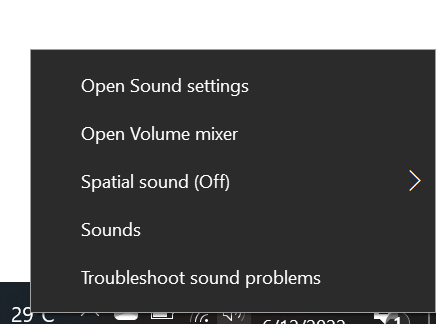 Click to expand
Click to expand - 3.Select "Open Sound Settings" from the menu
- 4.Under "Choose your output device," select your Realtek audio device from the dropdown list
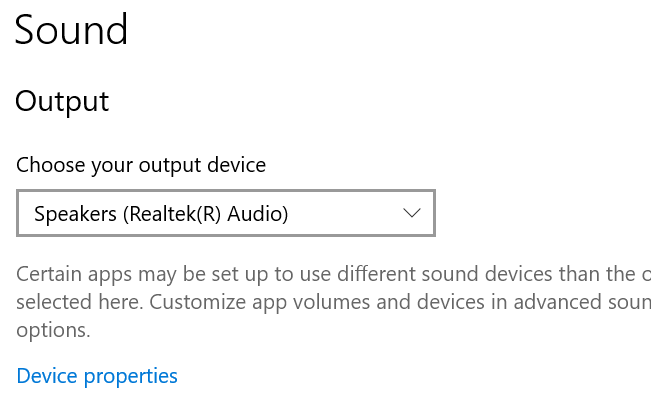
Method 2: Enable Through Control Panel
If you don't see the playback device options in the modern settings or prefer the traditional approach, use the Control Panel:
- 1.Click Start and search for "Control Panel"
- 2.Select "Hardware and Sound" in the Control Panel
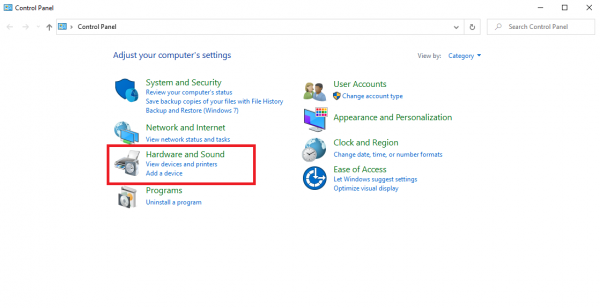
- 1.Click on "Sound" to open the audio device management window
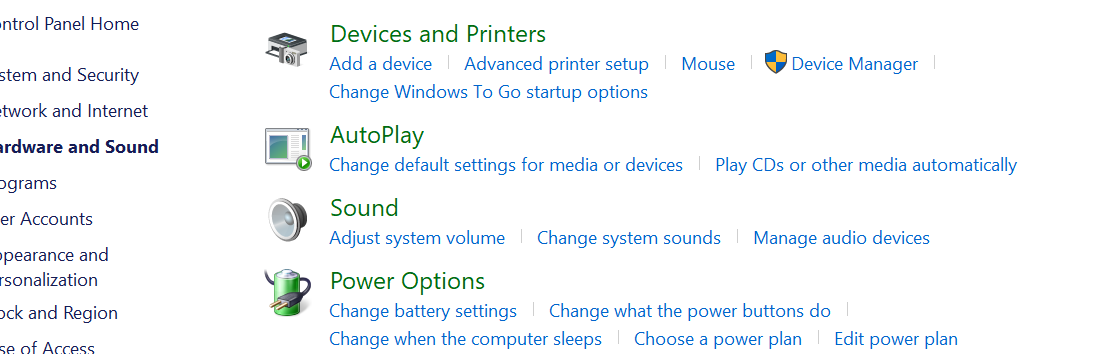
- 1.In the Playback tab, find your Realtek Digital Output device
- 2.Right-click it and select "Set as Default Device"
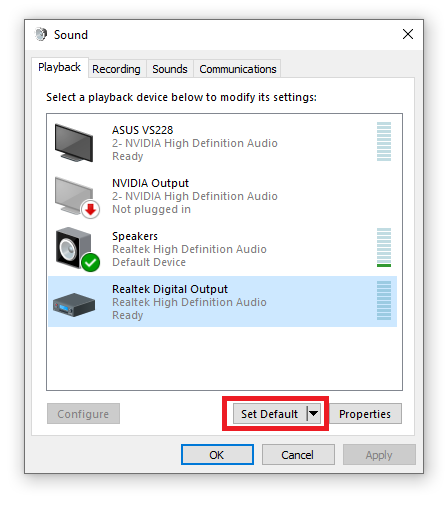
How to Disable Realtek Digital Output
If you need to switch back to regular speakers or disable the digital output:
- 1.Go to Control Panel > Hardware and Sound > Sound
- 2.Right-click on Realtek Digital Output
- 3.Select "Disable" from the context menu
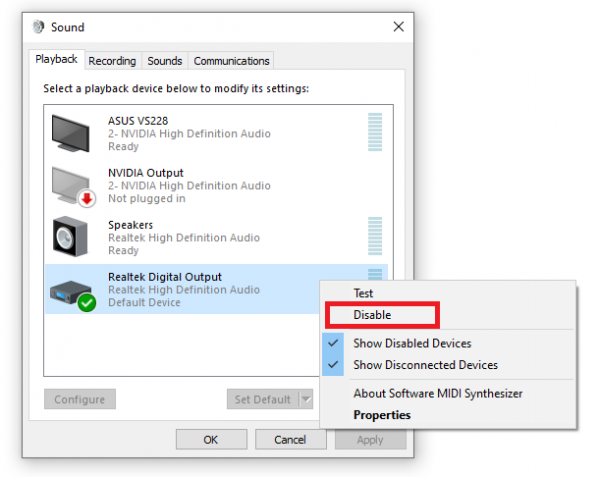
Troubleshooting Common Issues
If you're experiencing no sound from Realtek digital output, try these steps:
- Update your Realtek audio drivers through Device Manager
- Check that your digital audio device is properly connected
- Ensure the correct audio format is selected in the device properties
- Restart the Windows Audio service if needed
Remember that Realtek digital output is designed for digital audio devices like optical connections, not regular analog speakers. If you're using standard computer speakers, you'll want to keep the digital output disabled and use the regular speaker output instead.