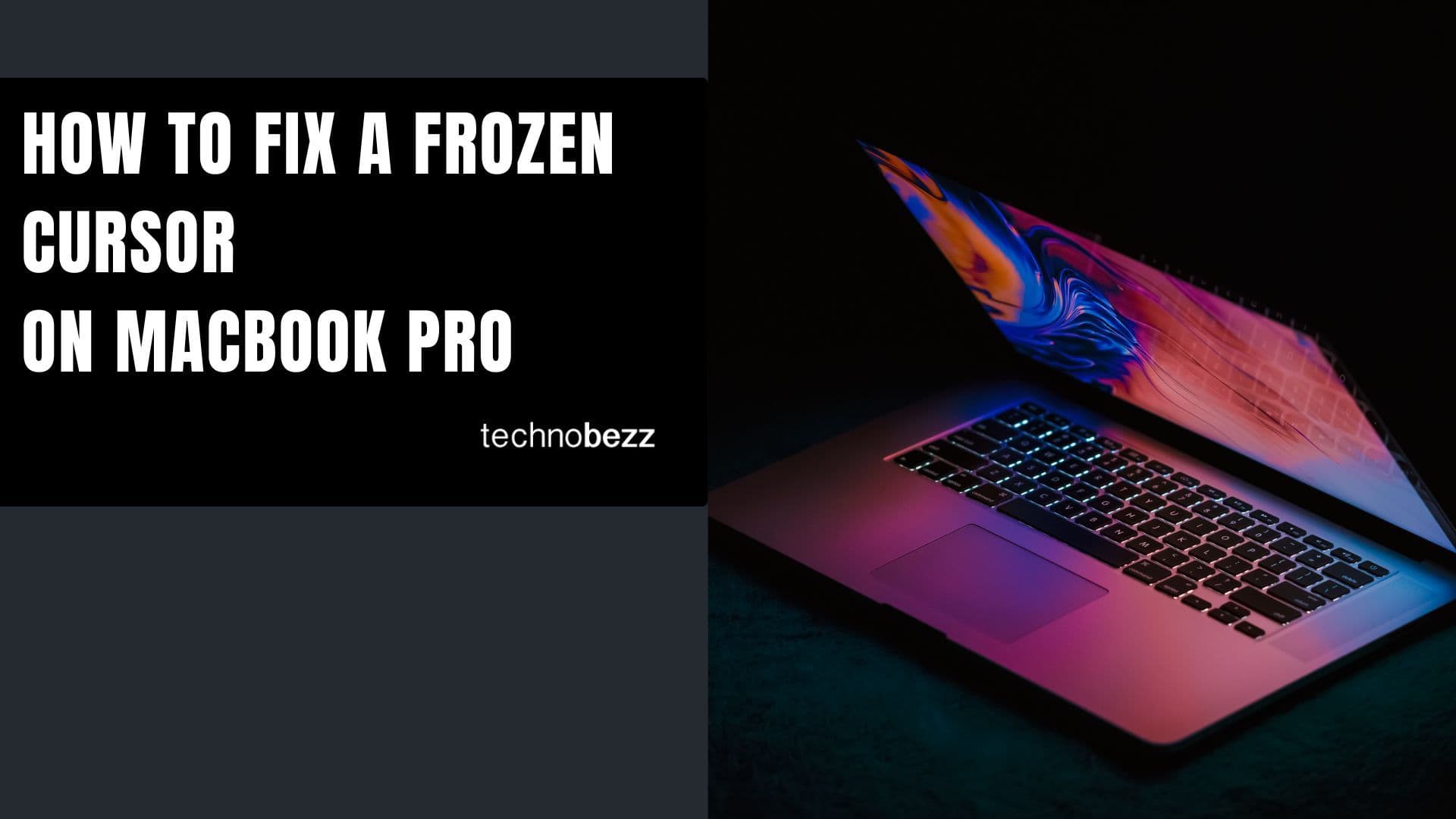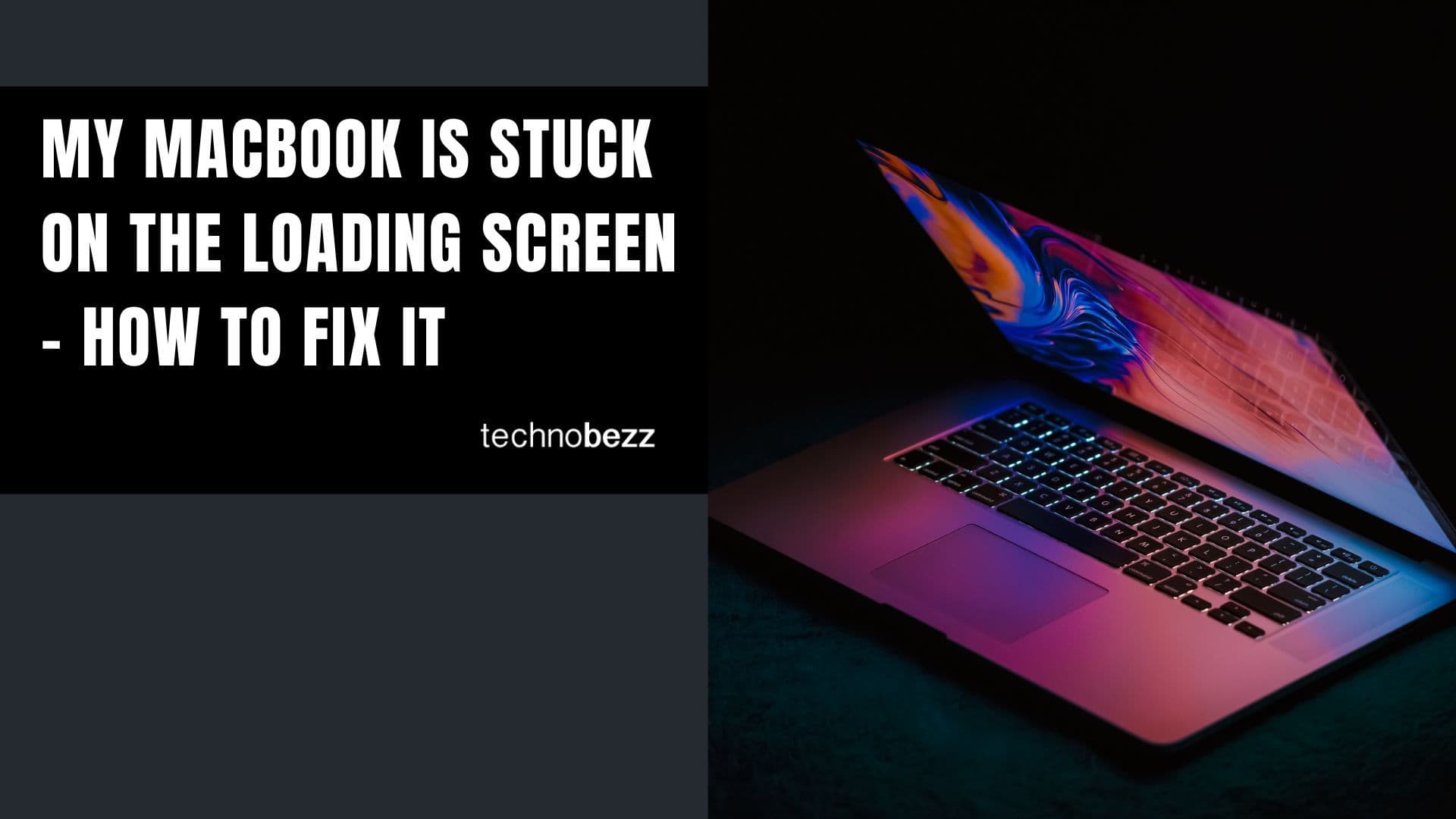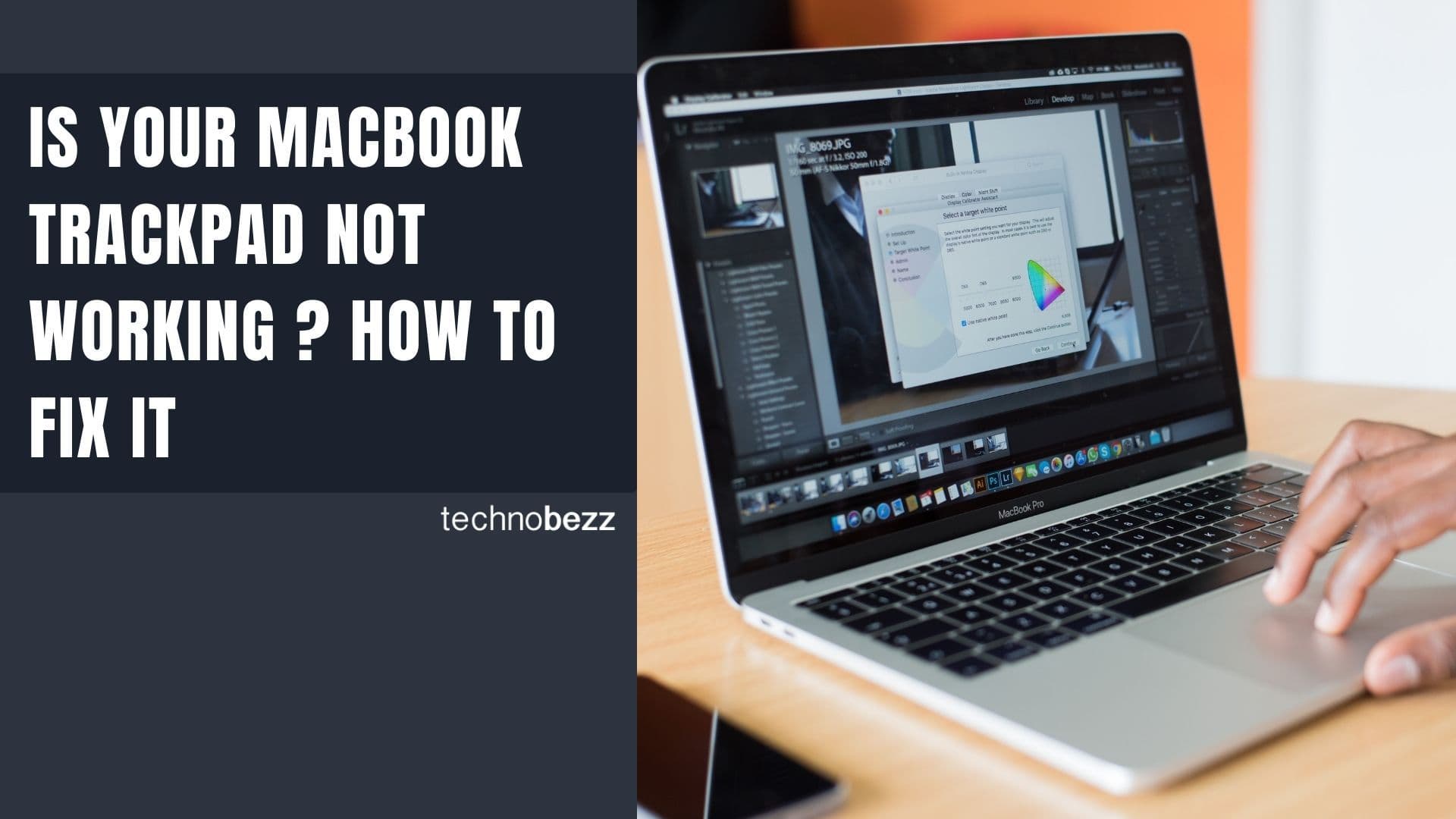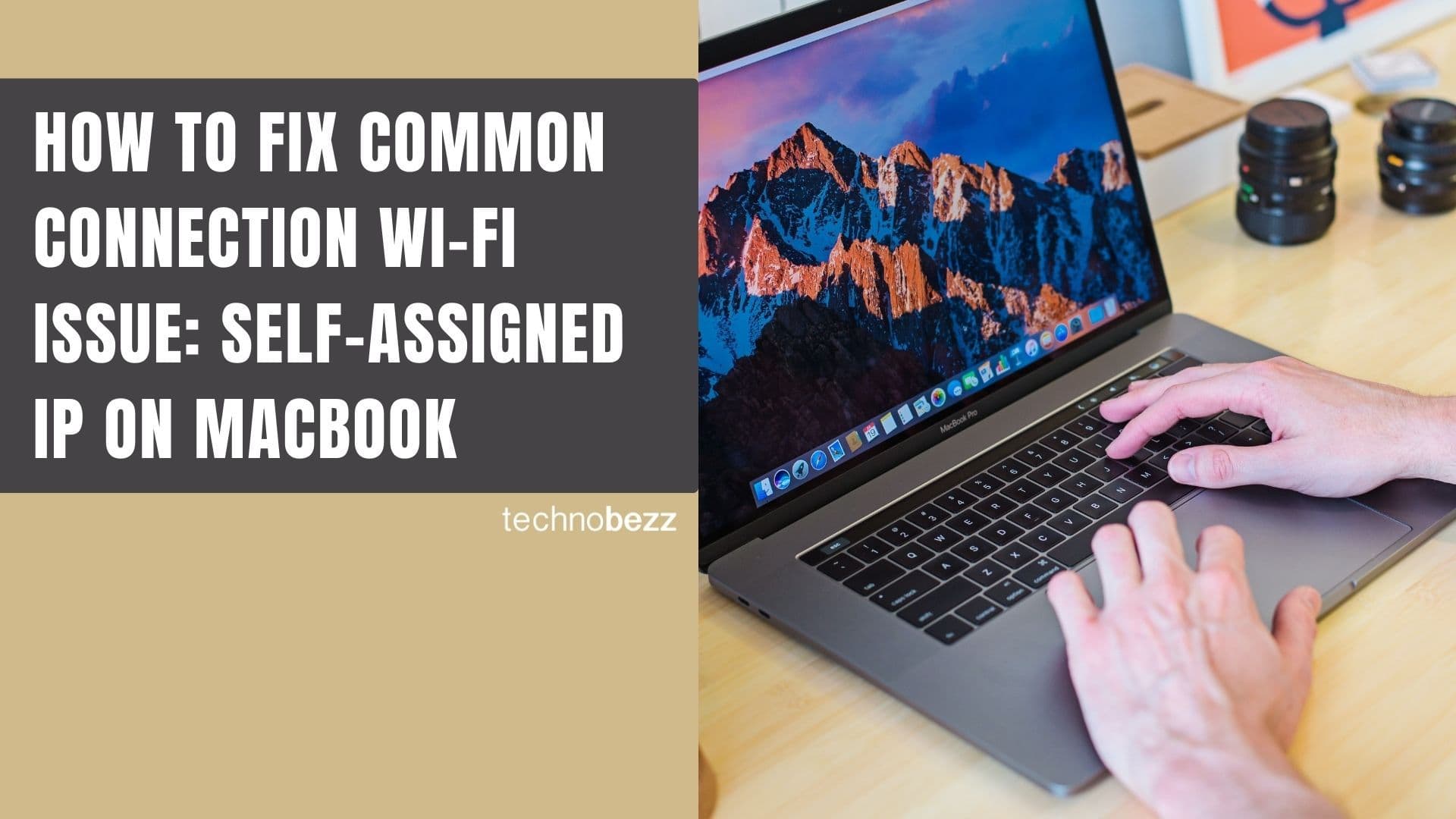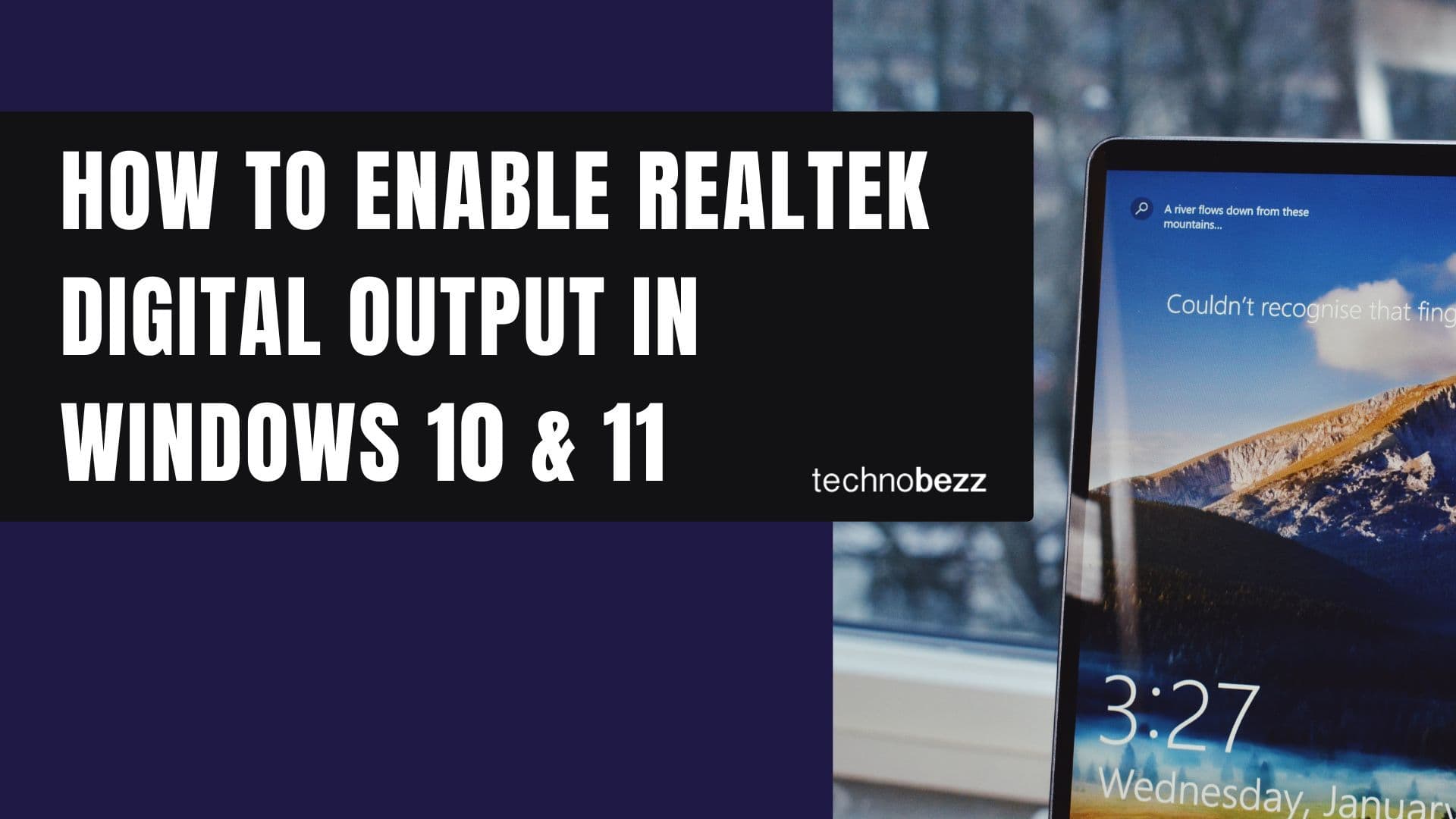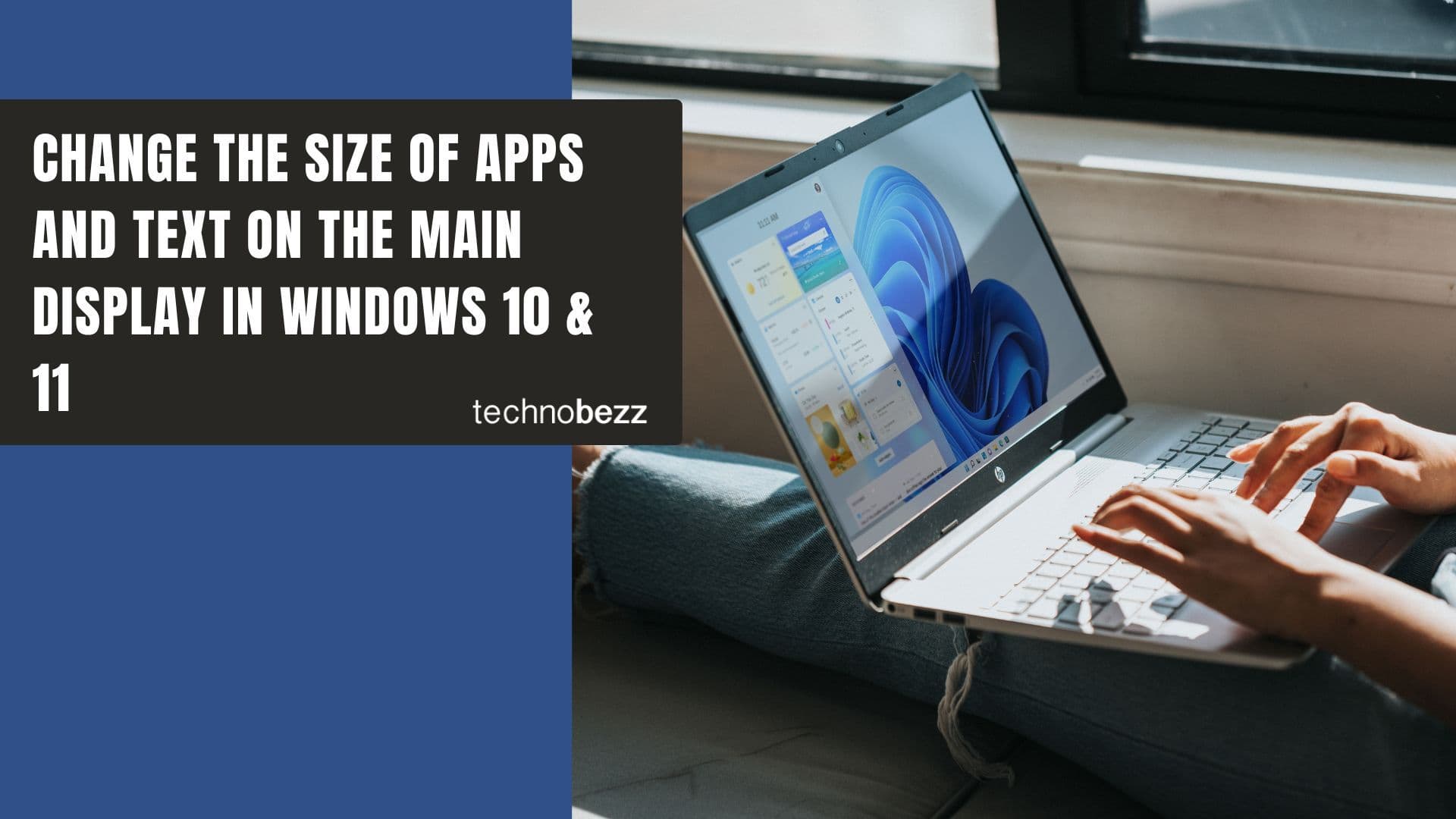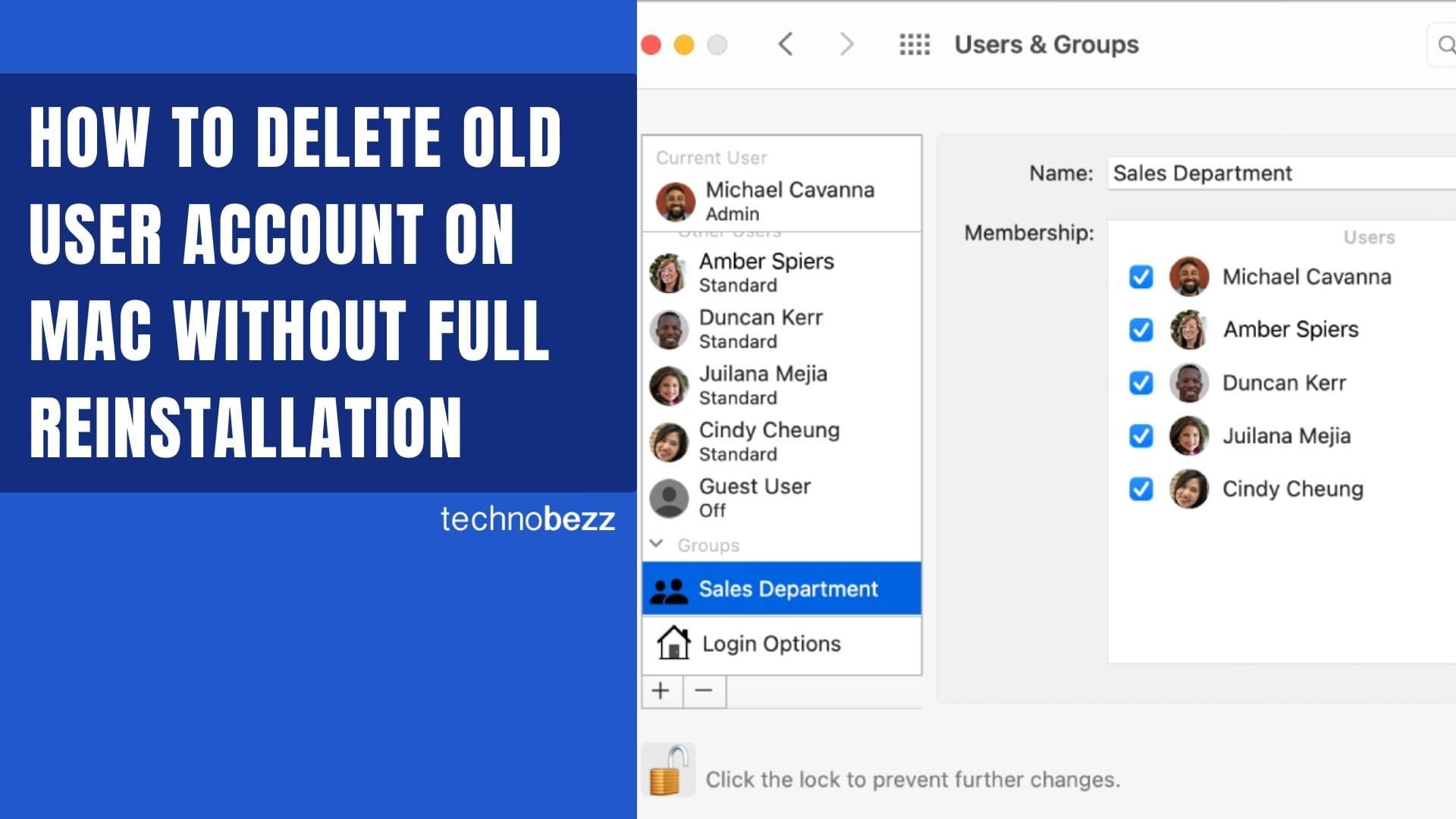If you've noticed a large file called pagefile.sys taking up space on your C drive, you might be wondering what it is and whether you can remove it. Pagefile.sys is Windows' virtual memory file - it acts as overflow storage when your physical RAM gets full.
When you run multiple programs or memory-intensive applications like games and video editing software, Windows uses pagefile.sys to temporarily store data that doesn't fit in your RAM. This helps your system continue running smoothly even when memory demands exceed your physical RAM capacity.
While you can technically remove pagefile.sys, it's important to understand that doing so may cause system instability, crashes, or performance issues when your RAM becomes full. Windows relies on virtual memory to handle memory spikes, and removing it completely could lead to unexpected shutdowns or application failures.
Steps to Remove Pagefile.sys
If you still want to proceed with removing pagefile.sys, follow these steps carefully:
- Open Control Panel and select "System and Security"
- Click on "System" and then "Advanced system settings" from the left sidebar
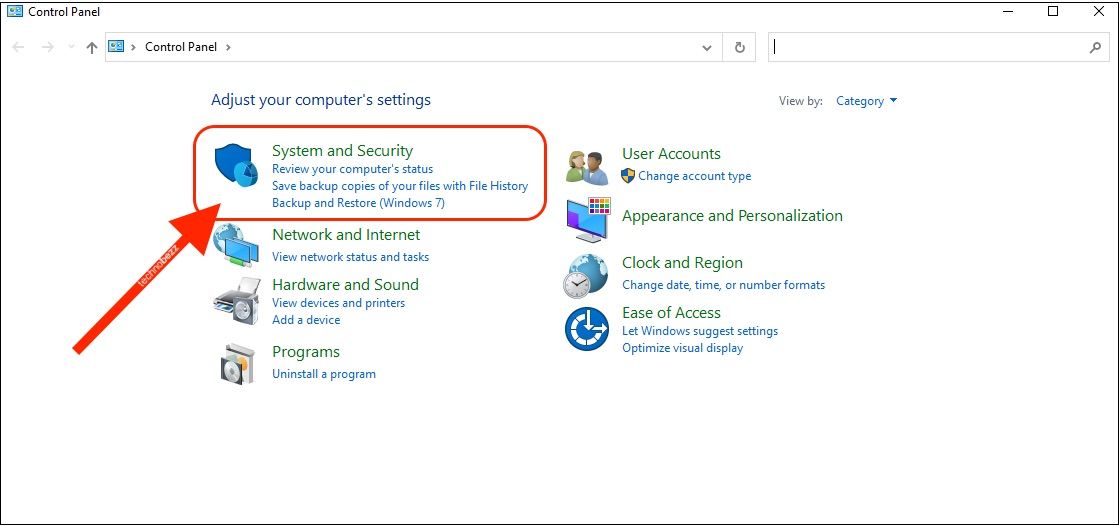
- 1.In the System Properties window, click the "Advanced" tab
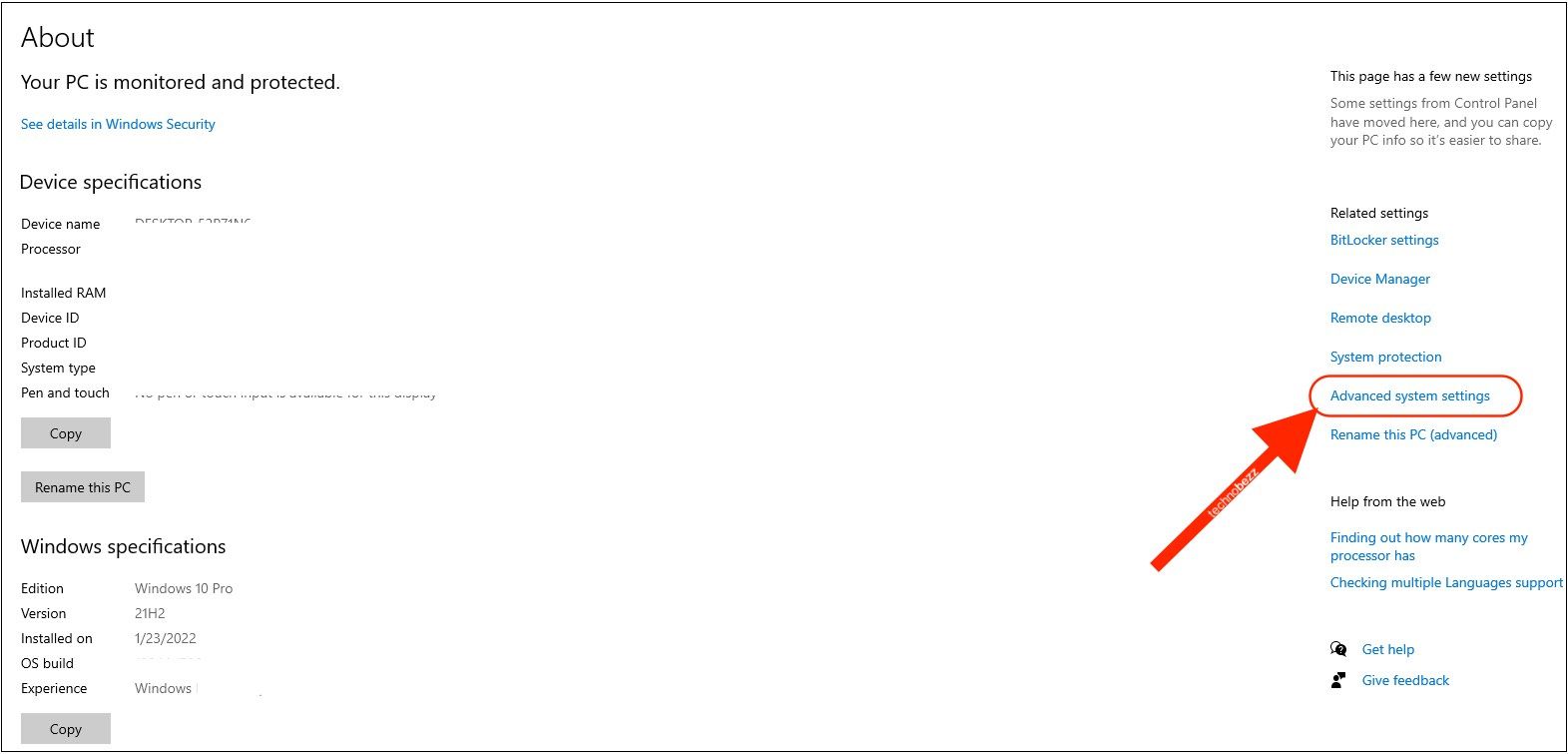
- Under Performance, click the "Settings" button
- In the Performance Options window, select the "Advanced" tab
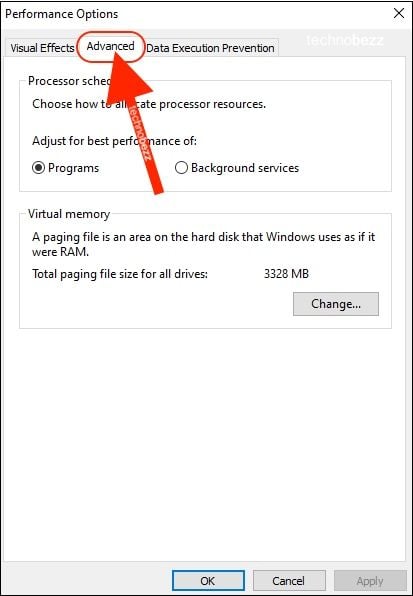
- Under Virtual memory, click the "Change" button
- Uncheck the box that says "Automatically manage paging file size for all drives"
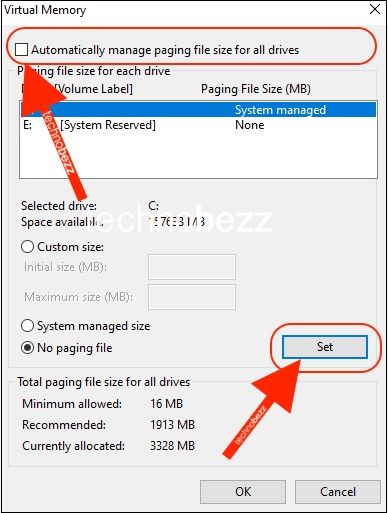
- Select your system drive (usually C:) and choose "No paging file"
- Click "Set" to apply the changes
- You'll see a warning message about the potential consequences - click "Yes" to continue
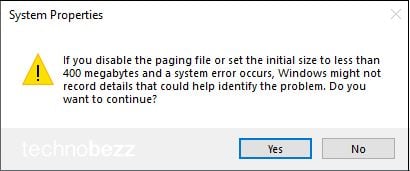
- Restart your computer when prompted. The pagefile.sys file should be removed after the restart.
Important Considerations
Before removing pagefile.sys, consider these factors:
- System Stability: Without virtual memory, your system may crash when RAM usage reaches 100%
- Application Performance: Some applications may fail to launch or run properly
- Automatic Recreation: Windows may create temporary pagefiles in the Windows folder if memory runs low
- SSD Benefits: Modern SSDs make virtual memory faster, so there's less performance penalty
If you experience issues after removing pagefile.sys, you can easily re-enable it by repeating the steps above and checking "Automatically manage paging file size for all drives." This will restore Windows' default virtual memory management.
For most users, it's better to keep pagefile.sys enabled or consider reducing its size rather than removing it completely. If you're concerned about disk space, you could move the pagefile to a different drive or set a custom size limit instead of disabling it entirely.