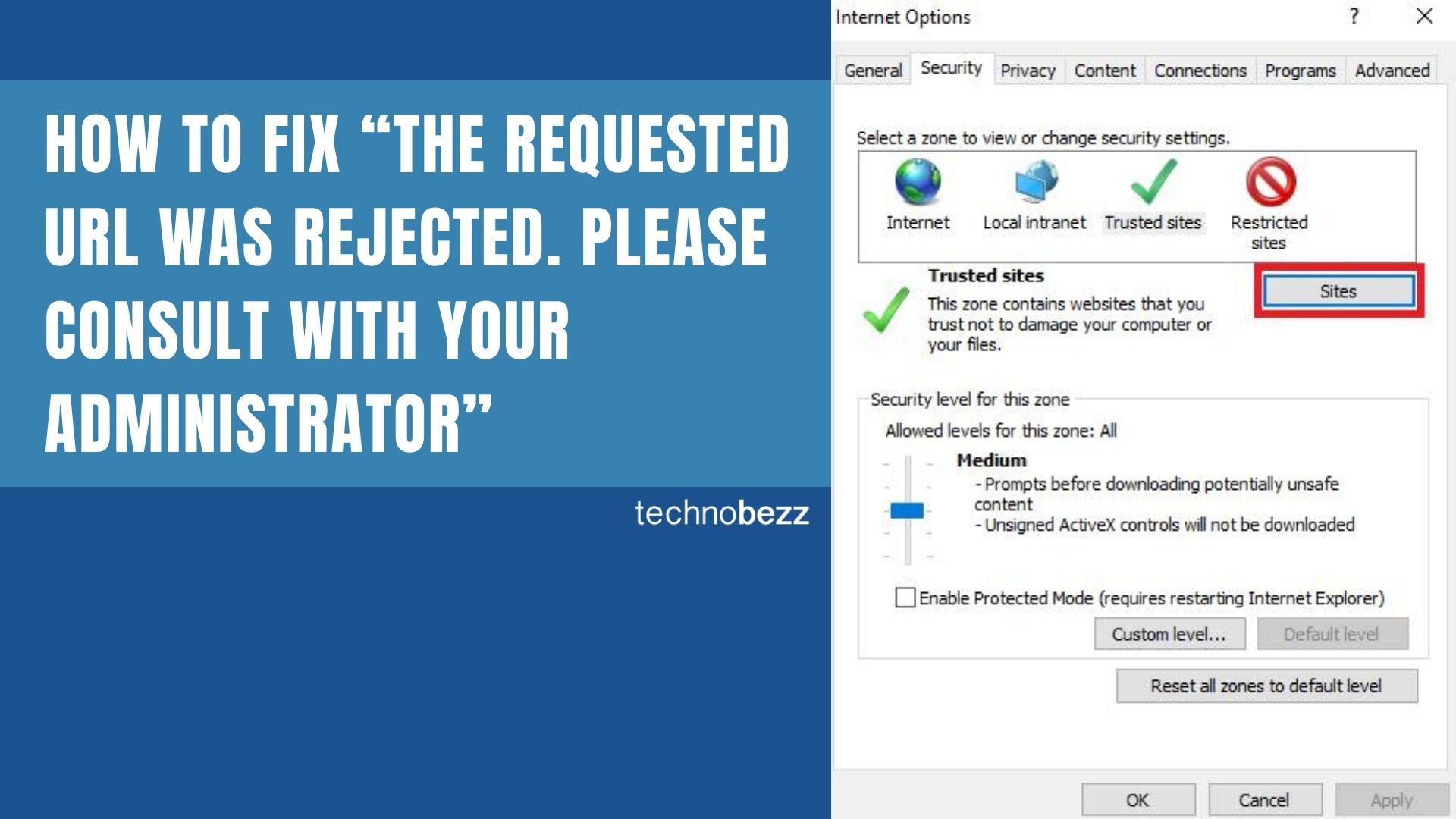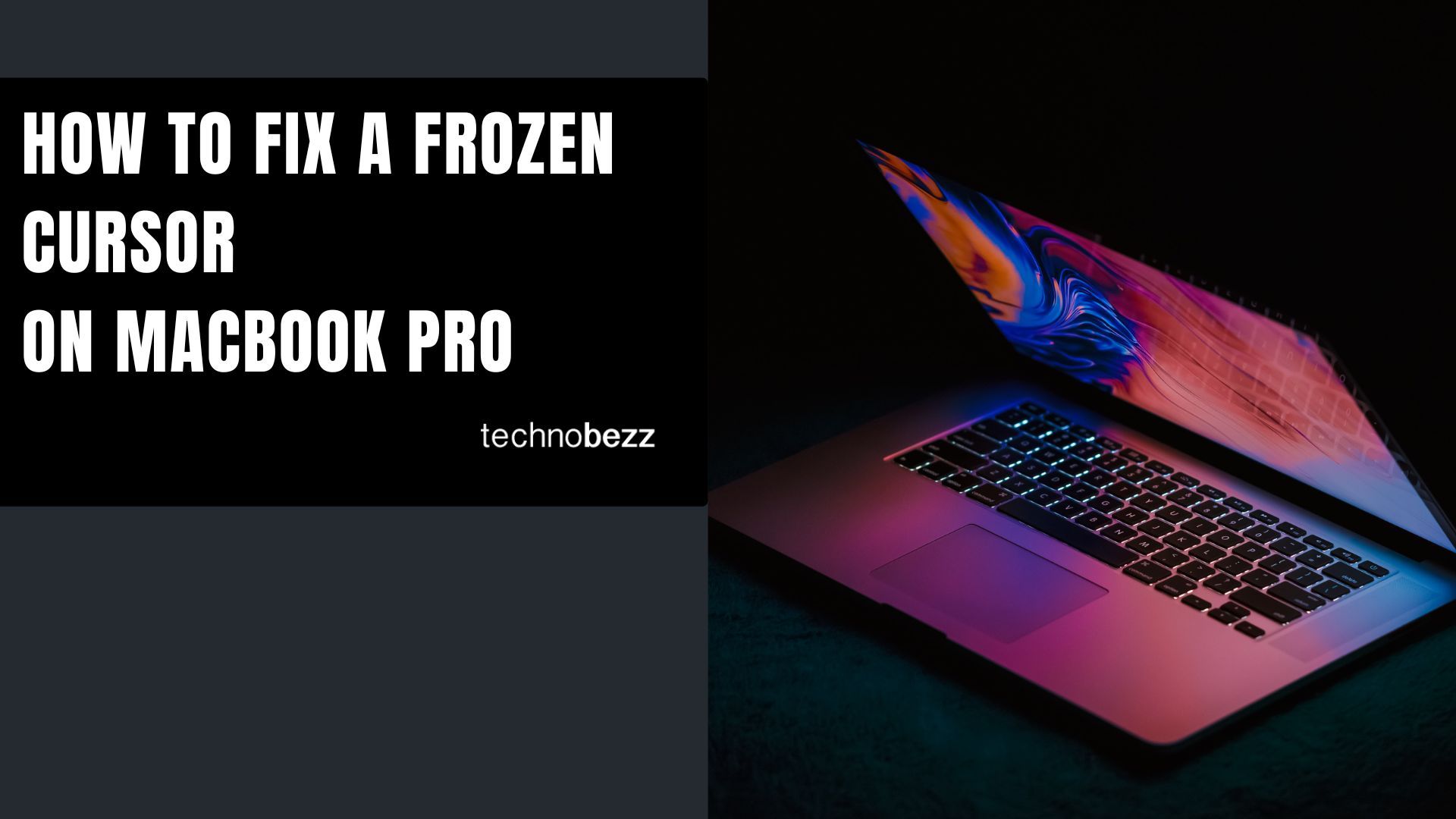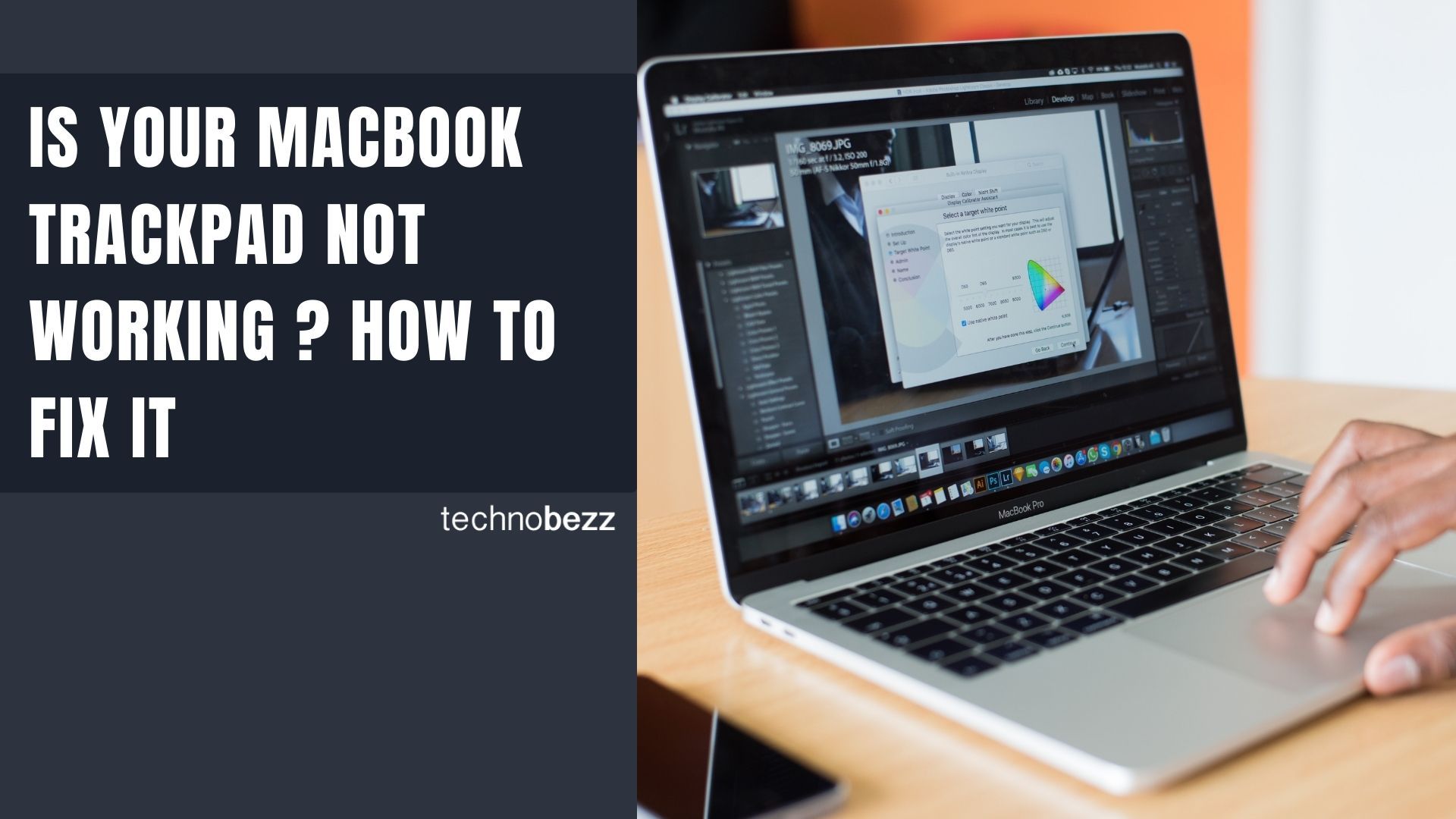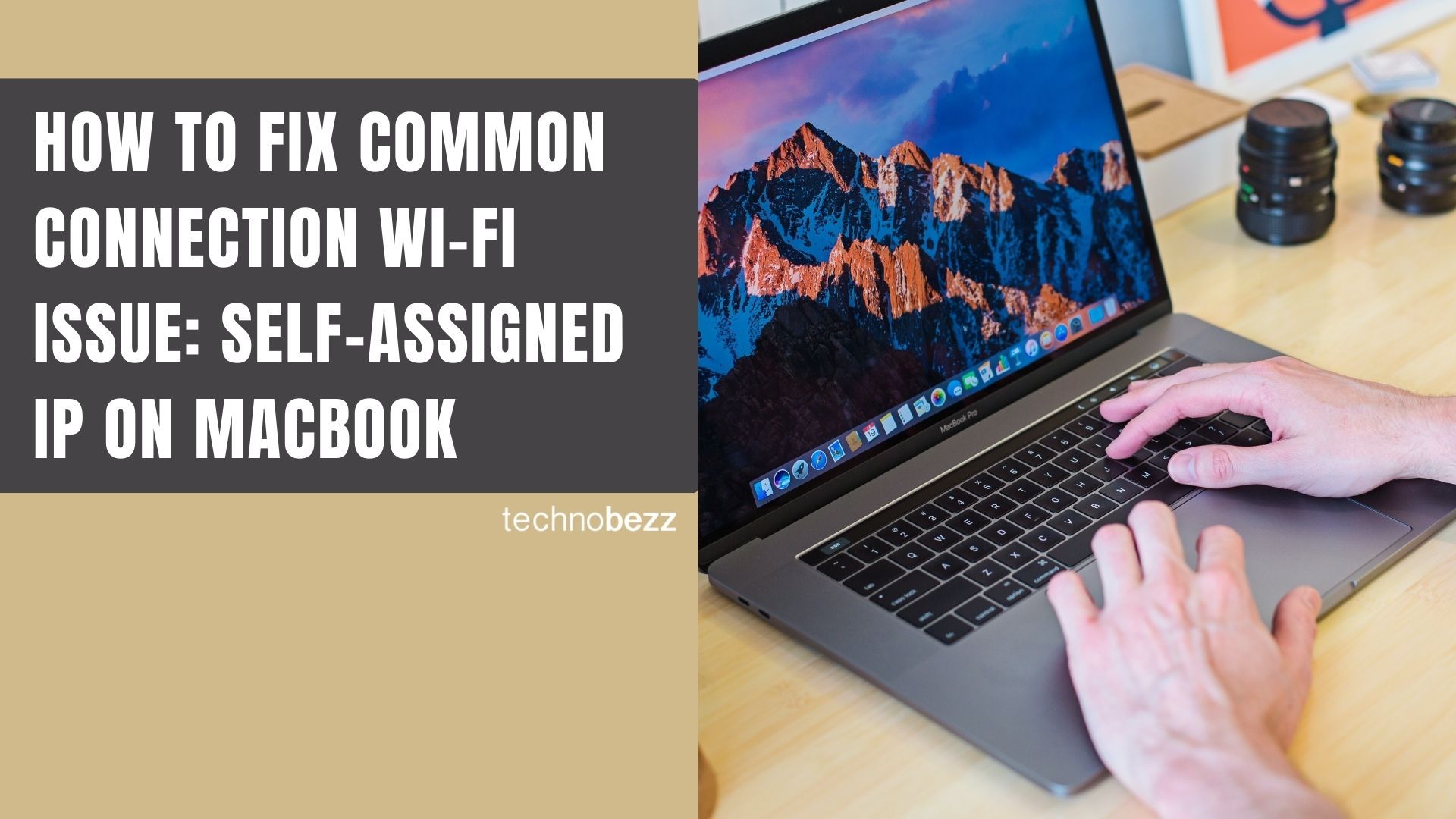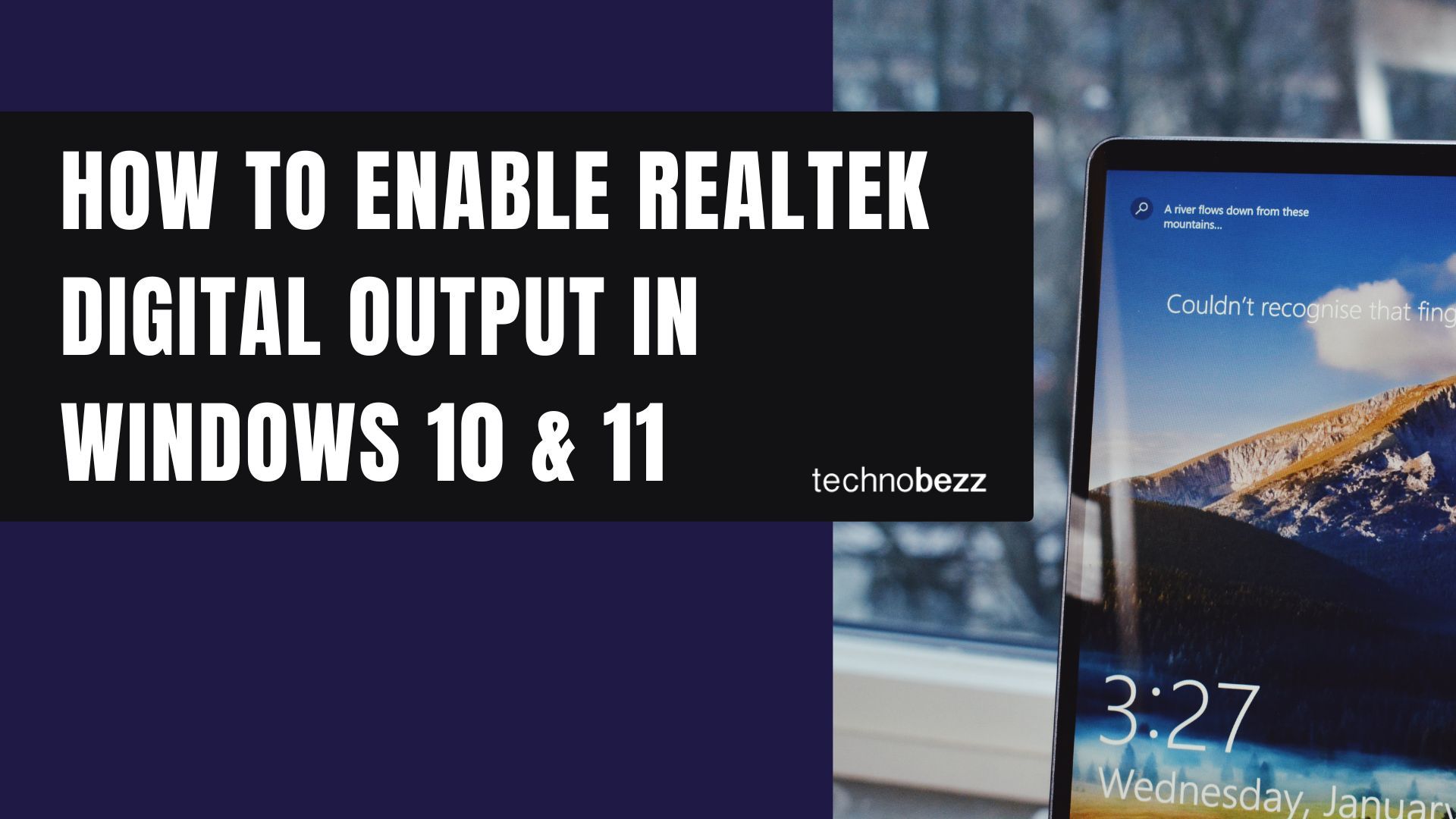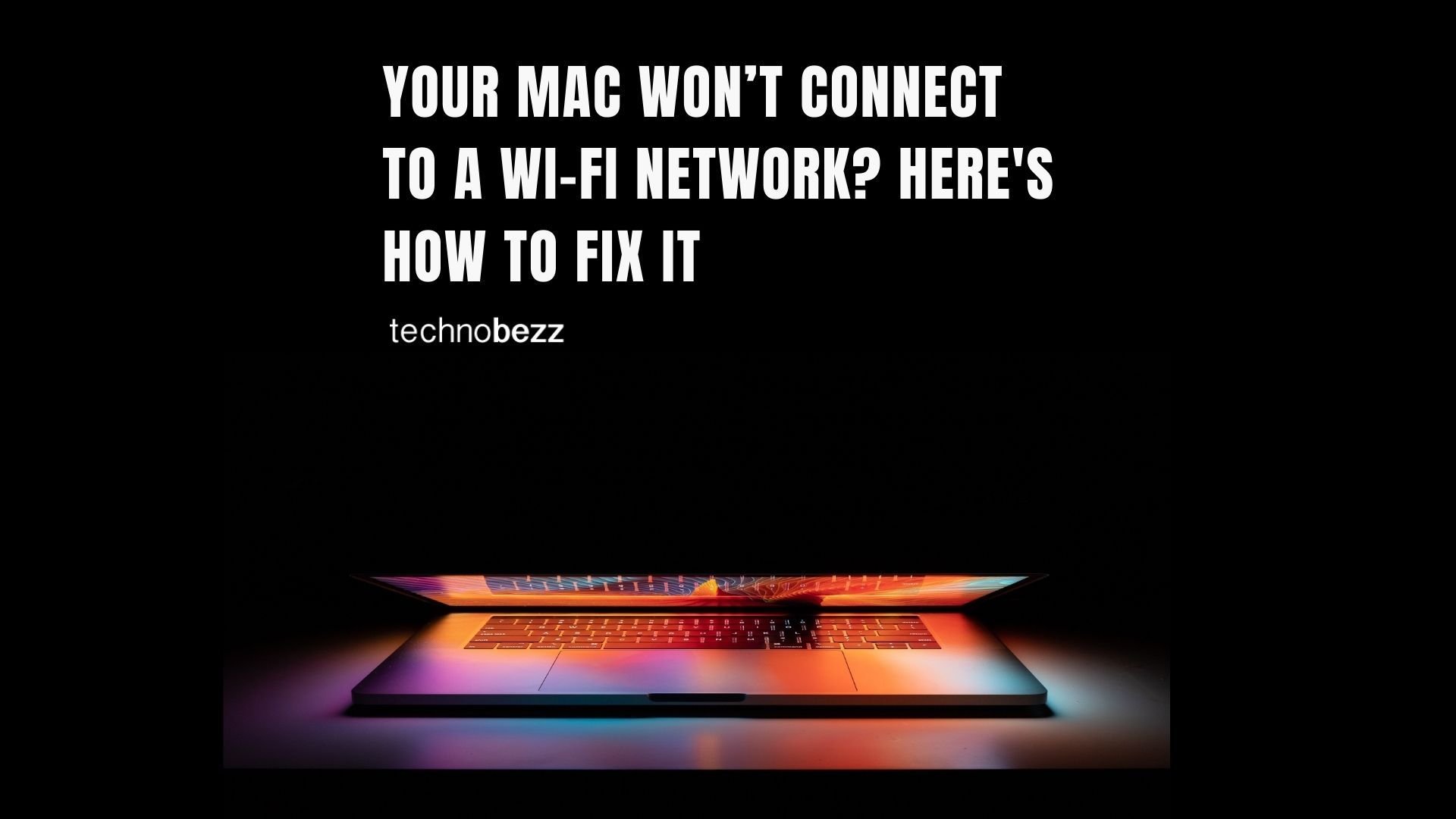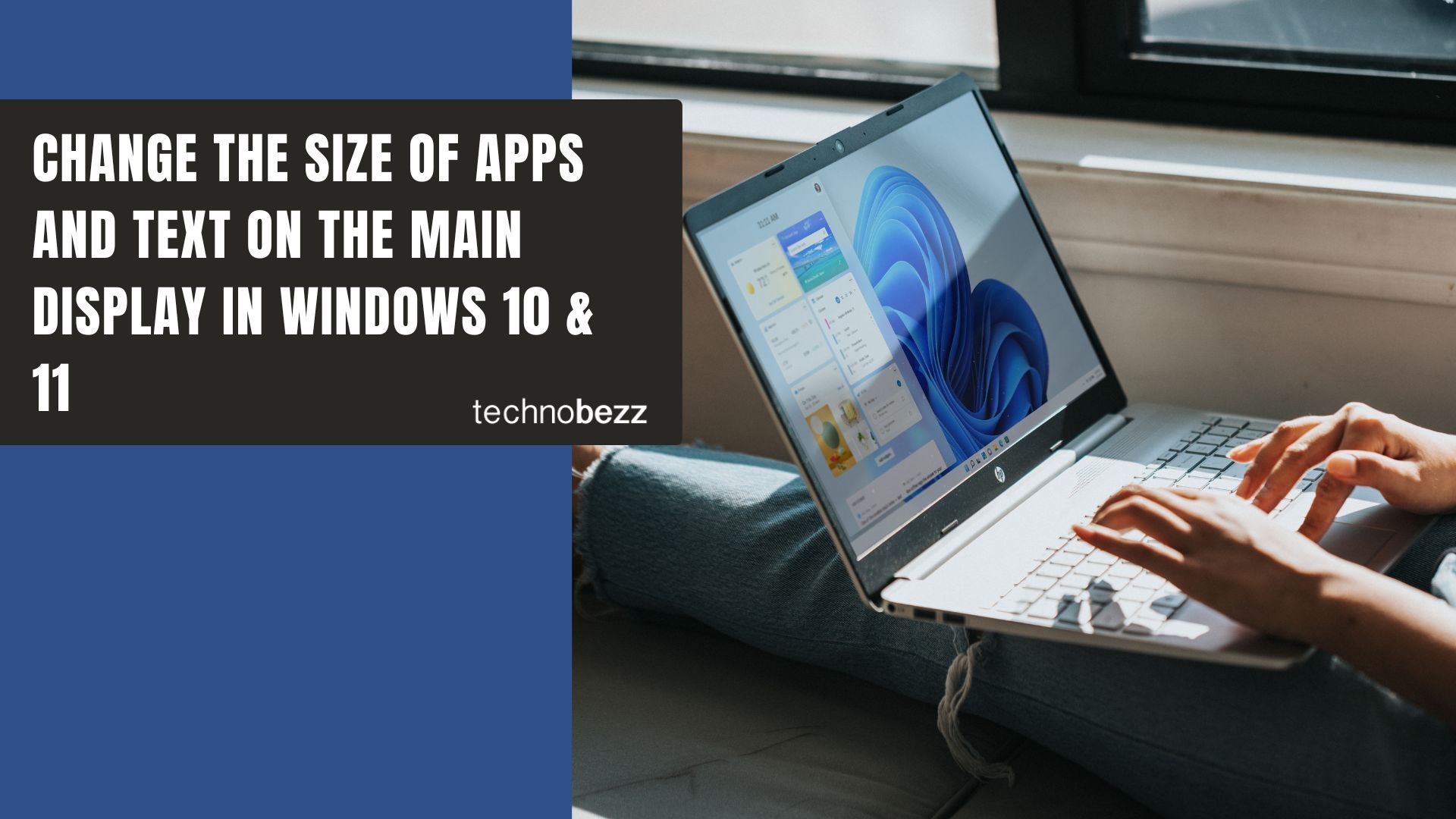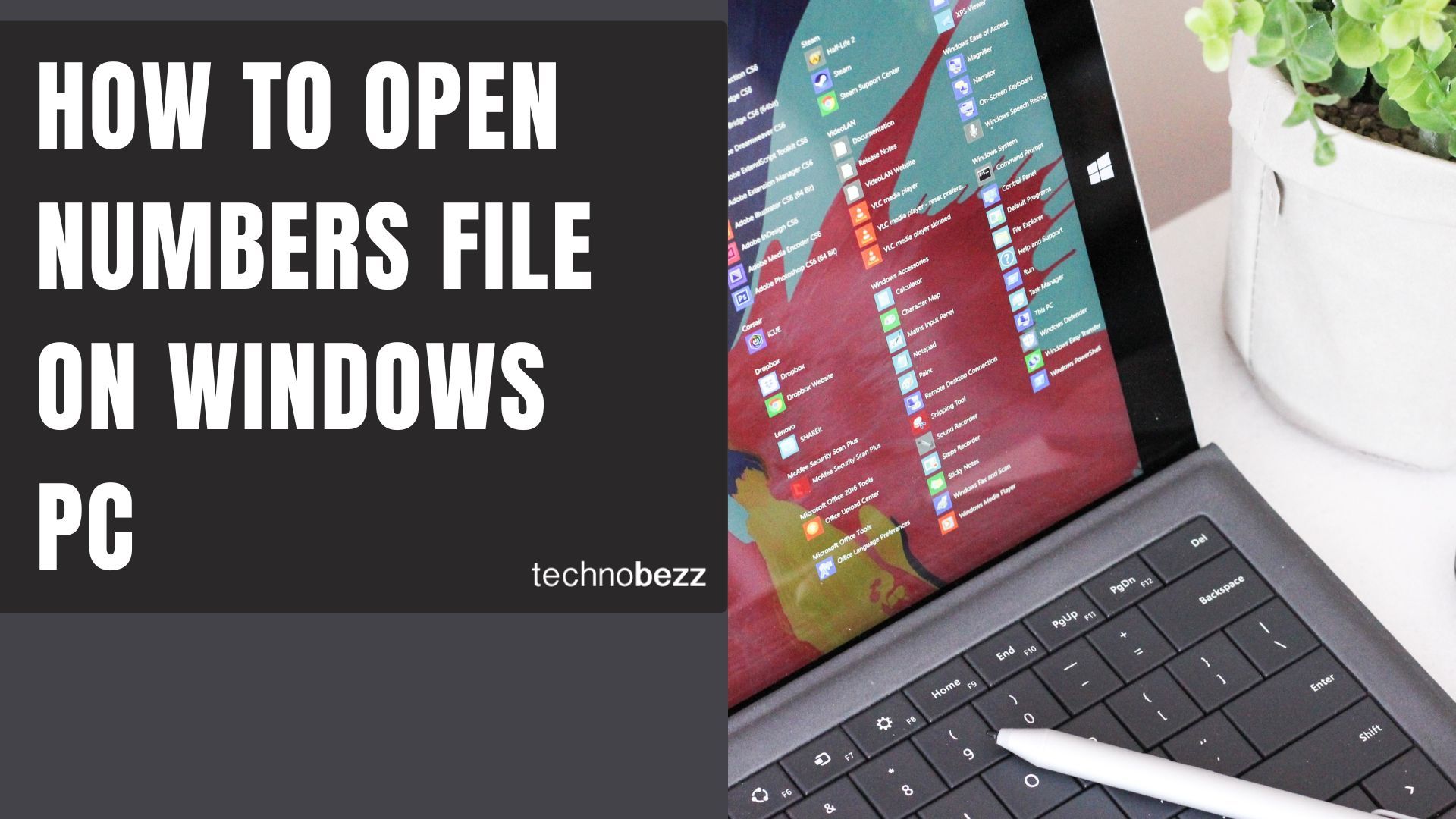When you try to access a website and see "The requested URL was rejected. Please consult with your administrator," it usually means your browser is having trouble loading the page. This error often appears due to browser cache issues, cookies problems, or DNS conflicts.
Here are the most effective ways to resolve this error and get back to browsing normally.
Quick Fixes to Try First
Before diving into specific browser settings, try these simple solutions:
- Check if the website is actually down by trying to access it from another device or network
- Restart your browser completely by closing all windows and reopening
- Restart your computer to clear temporary system issues
- Update your browser to the latest version
- Restart your modem and router to refresh your internet connection
Add the website to the trusted sites
Open internet explorer and click the alt button. Then click Tools > Internet options. Now click on the Security tab > Sites (next to trusted sites). Add the address of the website and click Add.
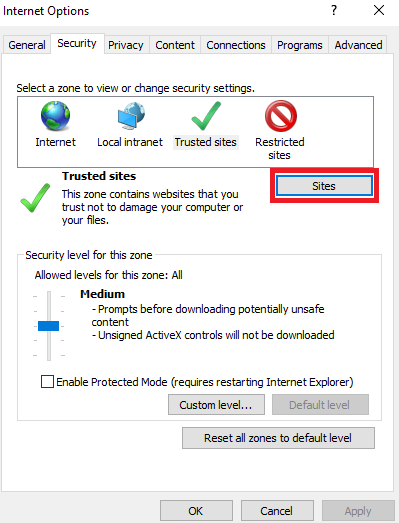
Clear Browser Cache and Cookies
Corrupted browser data is one of the most common causes of this error. Here's how to clear cache and cookies in popular browsers:
Microsoft Edge
- 1.Click the three-dot menu in the upper right corner
- 2.Select Settings > Privacy & services
- 3.Under Clear browsing data, choose "Choose what to clear"
- 4.Select "Cached images and files" and "Cookies and other site data"
- 5.Click Clear
Google Chrome
- 1.Click the three-dot menu at the top right
- 2.Go to More Tools > Clear Browsing Data
- 3.Choose "Cookies and other site data" and "Cached images and files"
- 4.Select the time range (All time works best)
- 5.Click Clear data

Safari
- 1.Open the Safari menu at the top left
- 2.Select Preferences
- 3.Click the Privacy tab
- 4.Choose "Manage Website Data"
- 5.Click Remove All to clear all site data
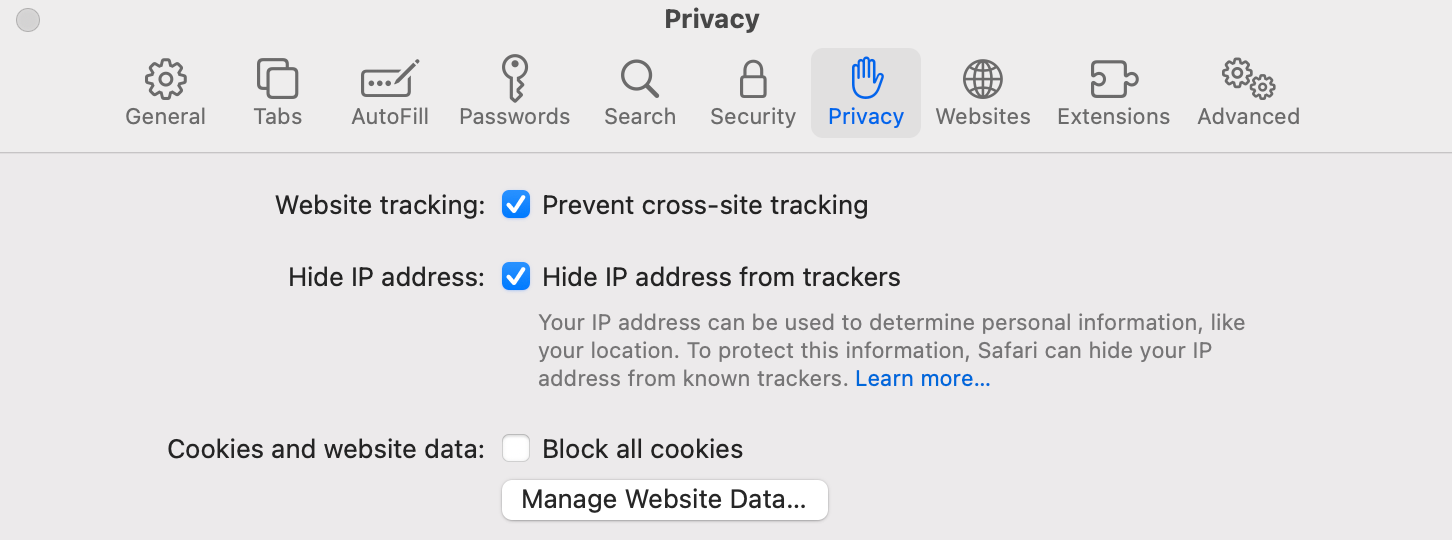
Firefox
- 1.Click the Firefox menu at the top left
- 2.Select Preferences
- 3.Go to Privacy & Security
- 4.Scroll down and click "Clear Data"
- 5.Select "Cookies" and "Cached Web Content"
- 6.Click Clear
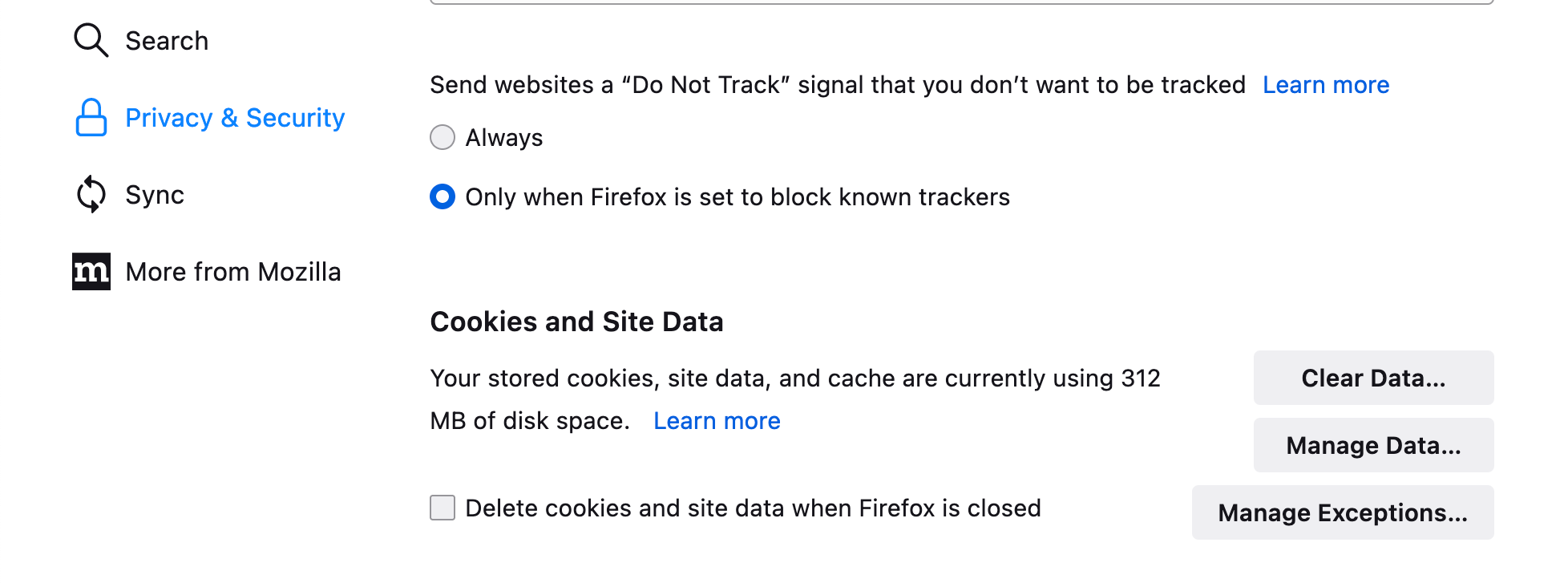
Clear DNS Cache
DNS cache issues can prevent your browser from properly resolving website addresses. To clear the DNS cache in Chrome:
- 1.Open a new tab in Chrome
- 2.Type `chrome://net-internals/#dns` in the address bar
- 3.Click the "Clear host cache" button
- 4.Your DNS cache will be cleared immediately
Add the website to the trusted sites
Open internet explorer and click the alt button. Then click Tools > Internet options. Now click on the Security tab > Sites (next to trusted sites). Add the address of the website and click Add.
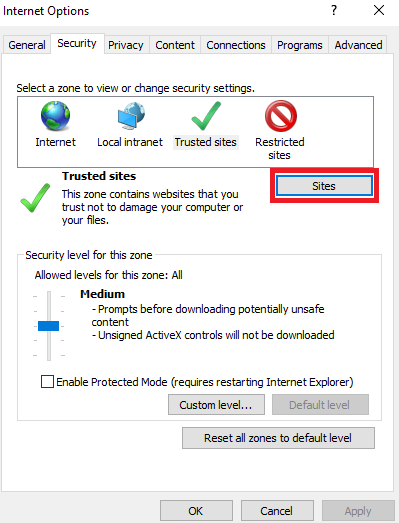
Check Browser Extensions
Sometimes browser extensions like ad blockers, anti-trackers, or security tools can interfere with website loading. Try these steps:
- Temporarily disable all extensions to see if the error disappears
- Update your extensions to their latest versions
- Remove any suspicious or outdated extensions
In Chrome, you can manage extensions by clicking the three-dot menu > More tools > Extensions.
Try a Different Browser
If the error persists in your current browser, try accessing the website using a different browser like Firefox, Edge, or Safari. This helps determine if the issue is specific to your browser configuration.
After trying these solutions, the website should load normally. If the problem continues, it might be related to network restrictions or the website itself, in which case waiting a while before trying again often resolves the issue.