Seeing a "No SIM card detected" error on your Android phone can be frustrating, especially when you can't make calls or send texts. This common issue usually stems from simple hardware or software problems that you can often fix yourself.
Read more - Why Your Android Phone Shows No Service and How to Fix It
Quick Fixes to Try First
Start with these basic troubleshooting steps that solve most SIM card detection issues:
Restart Your Phone
A simple restart often resolves temporary glitches. Press and hold the Power button until the power options appear, then tap "Restart" or "Power off" and turn your phone back on.
Check Airplane Mode
Swipe down from the top of your screen to open the notification panel. Tap the Airplane mode icon to enable it, wait 5-10 seconds, then disable it. This refreshes your phone's network connection.
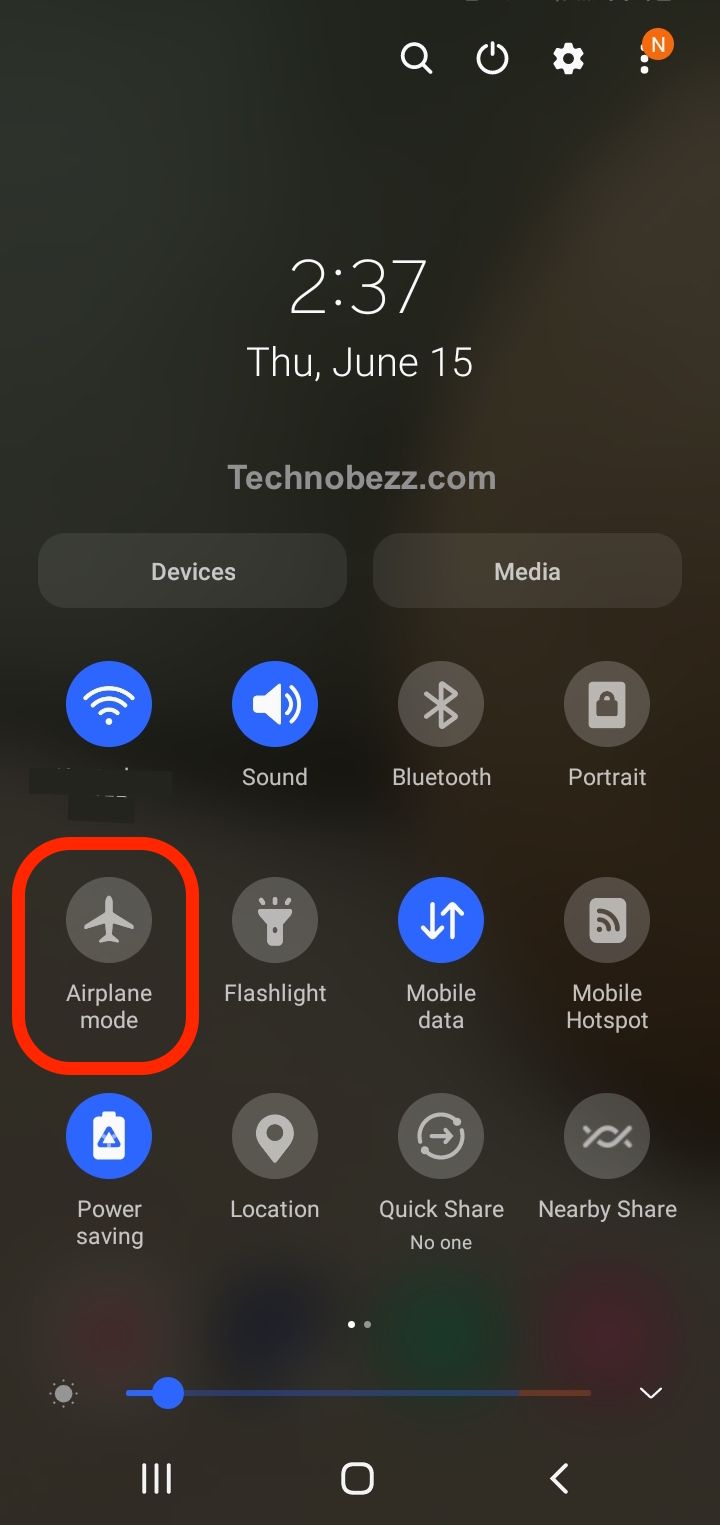
Verify SIM Card Activation
Make sure your SIM card is actually turned on in your phone's settings:
- Open Settings
- Tap Connections or Network & Internet
- Go to SIM card manager or SIM cards
- Toggle on the switch for your SIM card
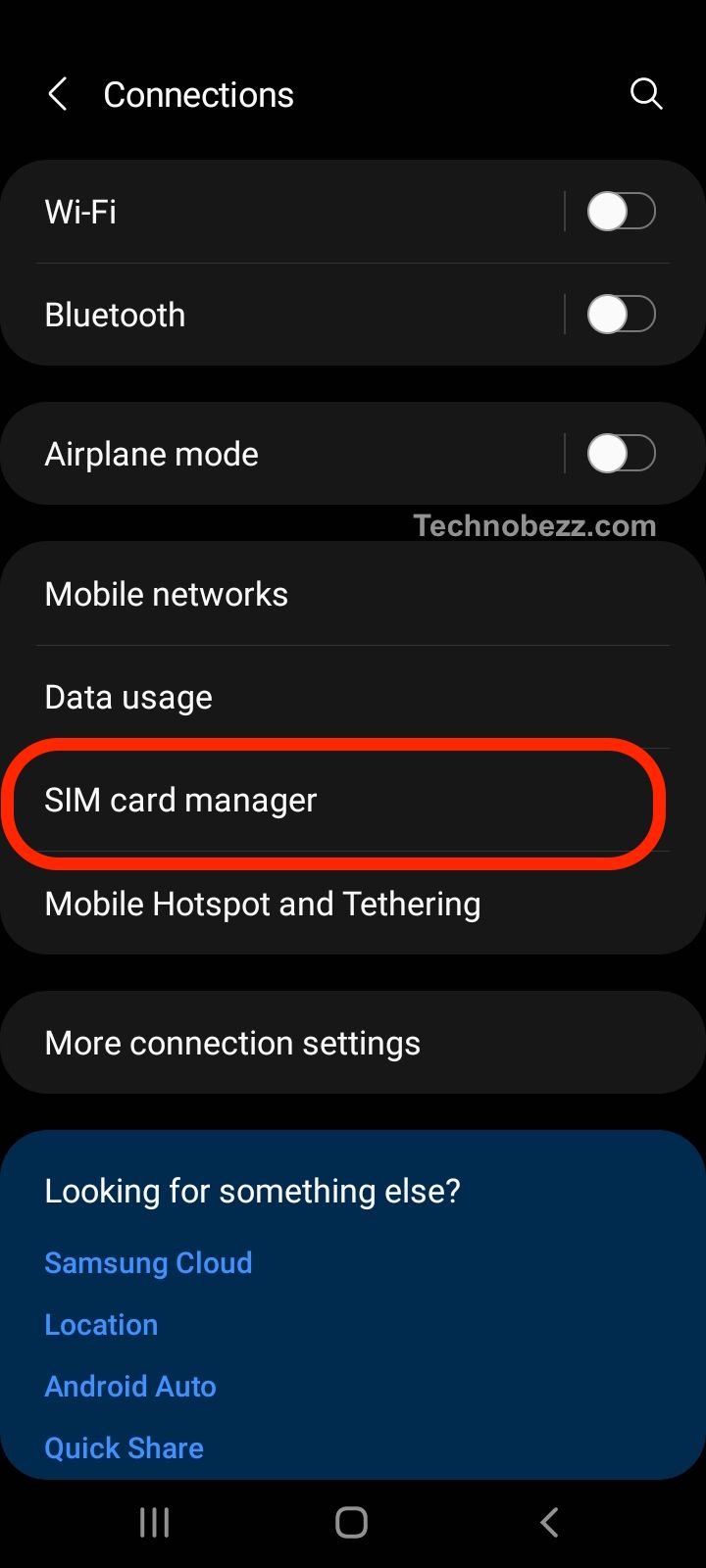
Read more - Fix Not Registered On Network on Samsung Galaxy
Physical SIM Card Inspection
If the quick fixes don't work, check your SIM card and tray for physical issues:
- 1.Power off your phone completely
- 2.Remove the SIM card from its tray using the SIM ejector tool
- 3.Inspect for damage - look for scratches, corrosion, or stains on the gold contacts
- 4.Clean the SIM card - use a clean, dry microfiber cloth to gently wipe the contacts
- 5.Check the SIM tray - ensure it's not bent or damaged
- 6.Reinsert carefully - make sure the SIM card is properly aligned in the tray
To verify if your SIM card is the problem, test it in another phone. If it fails there too, you'll need to contact your carrier for a replacement.
Software and Network Solutions
Update Your Software
Software glitches can cause SIM detection problems. Check for updates:
- Open Settings
- Scroll to Software update or System updates
- Download and install any available updates
- Restart your phone after updates complete
Reset Network Settings
This clears any network configuration issues without deleting your personal data:
- Go to Settings → General Management or System
- Tap Reset
- Select Reset network settings
- Confirm the reset

This will reset Wi-Fi, mobile data, and Bluetooth settings to their defaults.
Clear SIM-Related App Cache
Sometimes cached data in SIM management apps causes problems:
Clear SIM Card Manager Cache:
- Go to Settings → Apps
- Tap the menu (three dots) → Show system apps
- Search for SIM Card manager
- Tap Storage, then Clear Cache

Clear SIM Toolkit Cache:
- In Settings → Apps → Show system apps
- Find SIM Toolkit or SIM Application Toolkit
- Tap Storage, then Clear Cache
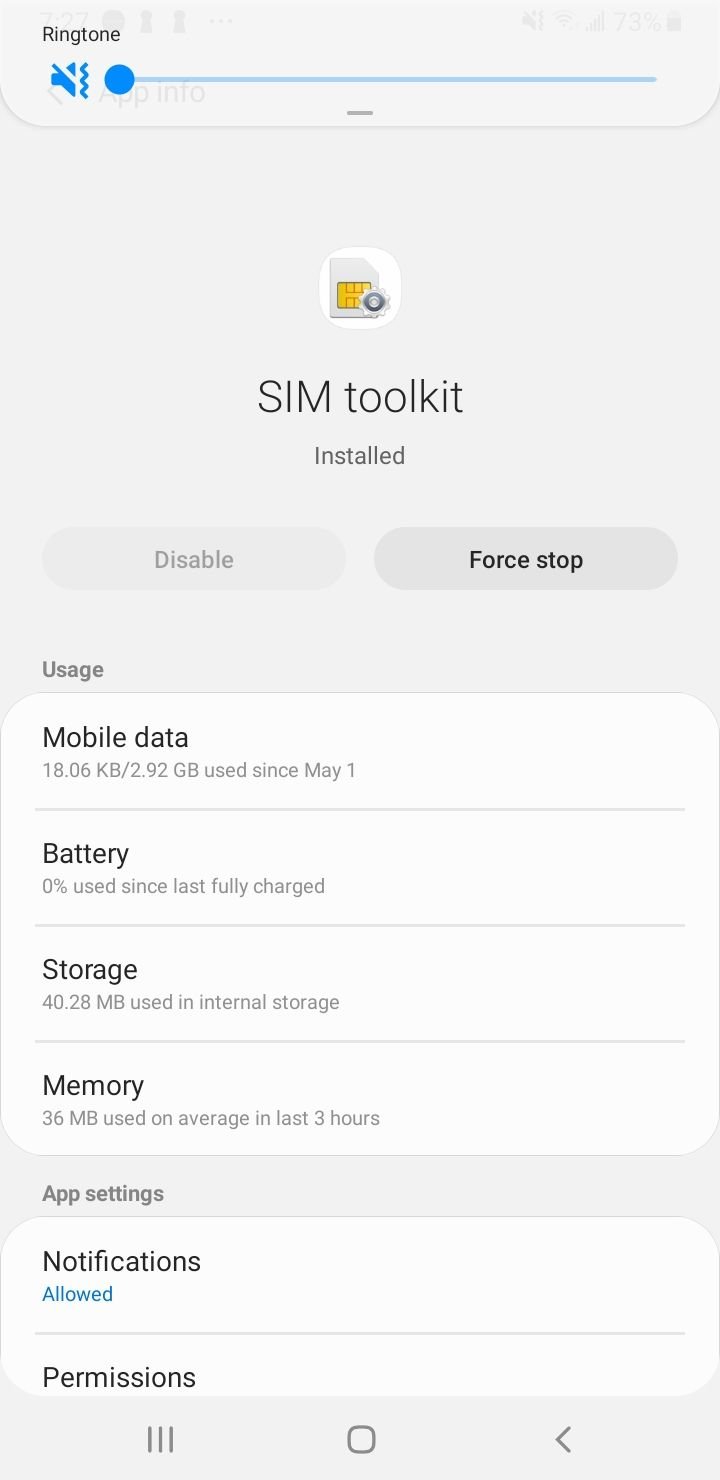
Change Network Mode
Ensure your phone can automatically switch between network technologies:
- Open Settings → Connections
- Tap Mobile Networks
- Select Network Mode
- Choose 4G/3G/2G (auto connect)
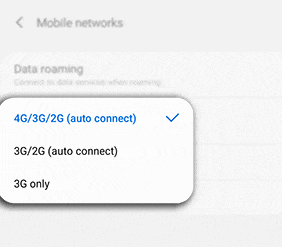
Read more - How to Fix Mobile Network Not Available on Android
Reset APN Settings
Incorrect Access Point Name settings can prevent network connection:
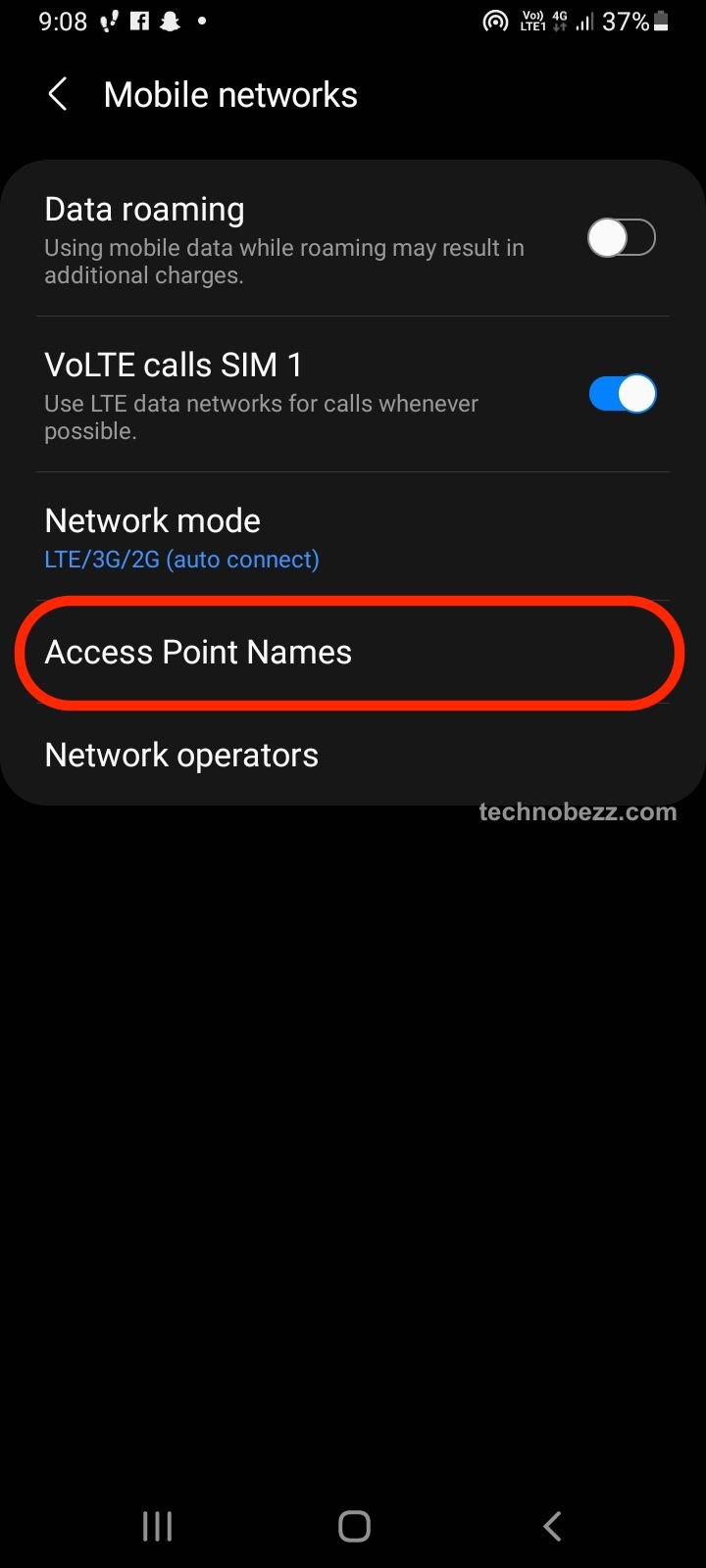
- Go to Settings → Connections → Mobile Networks → Access Point Names
- Tap the menu (three dots) → Reset to default
- If your carrier provided custom APN settings, reenter them
Read more- Updated APN Settings for AT&T Verizon T-Mobile and Other US Carriers
Advanced Troubleshooting
Manual Network Selection
Sometimes automatic network selection fails:
- Go to Settings → Connections → Mobile Networks
- Tap Network Operators → Search Now
- Select your carrier from the list
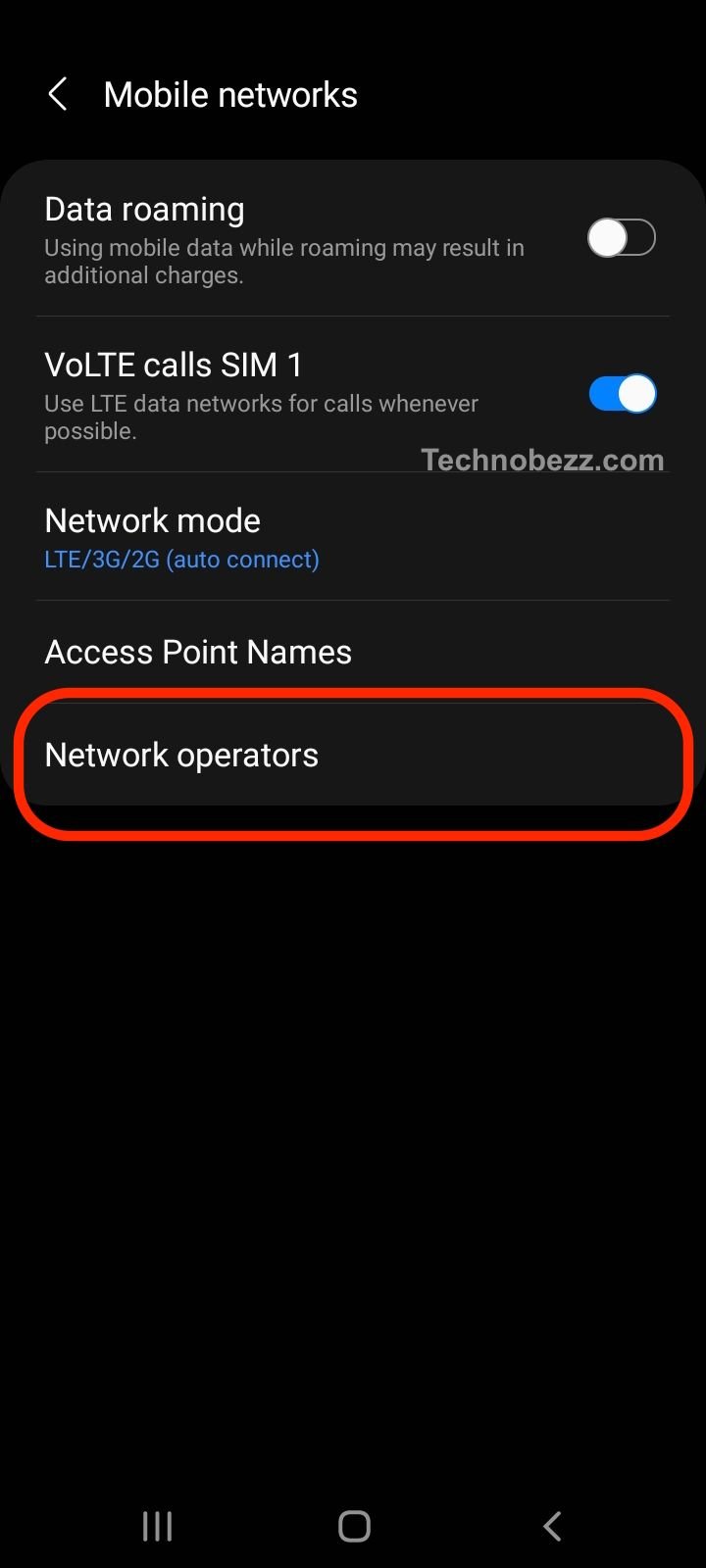
Consider eSIM
If your physical SIM keeps failing and your phone supports eSIM, ask your carrier about converting to a digital SIM. Many users have resolved persistent "No SIM" issues this way.
Factory Reset
If nothing else works and the problem appears to be software-related, a factory reset may help (back up everything first):
- Go to Settings → General Management
- Tap Reset
- Select Factory data reset
When to Seek Professional Help
If none of these solutions work, you may have a hardware issue:
- Damaged SIM reader - the internal component that reads SIM cards
- Faulty antenna connectors - affects signal reception
- Internal circuitry problems - requires component-level repair
Contact your phone manufacturer's support or visit a repair center for hardware inspection.
Common Questions
Why is my SIM card not being recognized?
It could be dust in the tray, a software glitch, or physical SIM damage. Try cleaning the tray and testing the SIM in another device first.
Do I need a new SIM if I see "No SIM" errors?
Only if the SIM is physically damaged. Test it in another phone first - if it fails there too, request a replacement from your carrier.
Will a factory reset fix SIM card issues?
It can resolve software-related problems, but back up all your data before proceeding.
How do I enable my SIM card on Android?
Go to Settings → Connections → SIM card manager, and toggle the SIM on.












