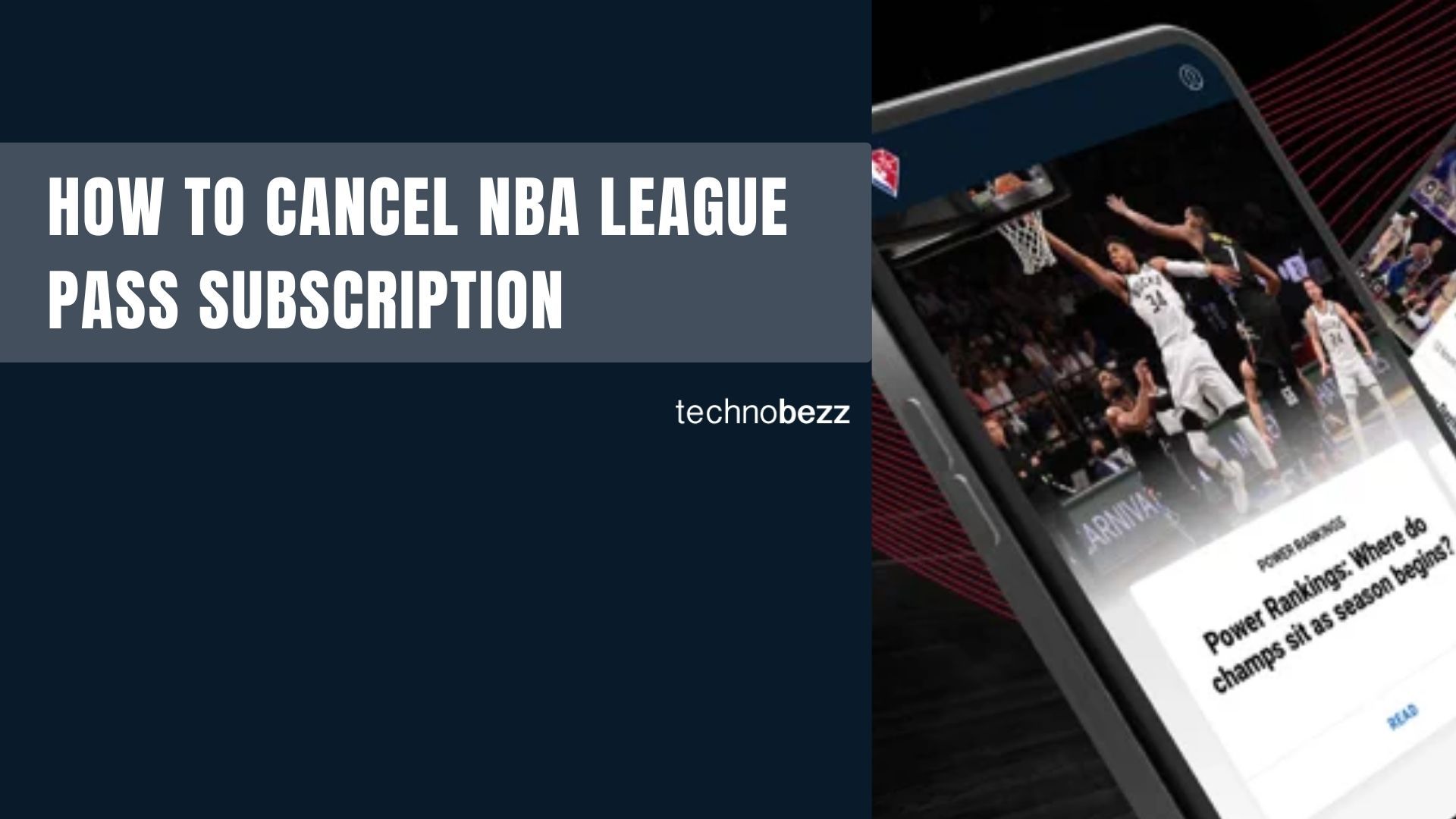Discord makes it easy to connect with friends, family, fellow gamers, and communities. While you can chat in servers and channels, direct messages (DMs) let you have private conversations one-on-one.
Setting up your DM preferences properly ensures you can communicate safely while avoiding unwanted messages. Here's how to configure your direct message settings on Discord.
Understanding Discord's Privacy Settings
Before diving into DMs, it's important to know that Discord's default settings allow direct messages from server members. This means anyone in a shared server can message you unless you change this setting.
For safety, especially for younger users or those in large communities, adjusting these defaults is recommended. Discord provides several layers of protection to help you control who can contact you.
How to Enable Direct Messages
To start using direct messages or adjust your settings:
- 1.Open Discord and click the gear icon (User Settings) in the bottom-left corner next to your username
- 2.
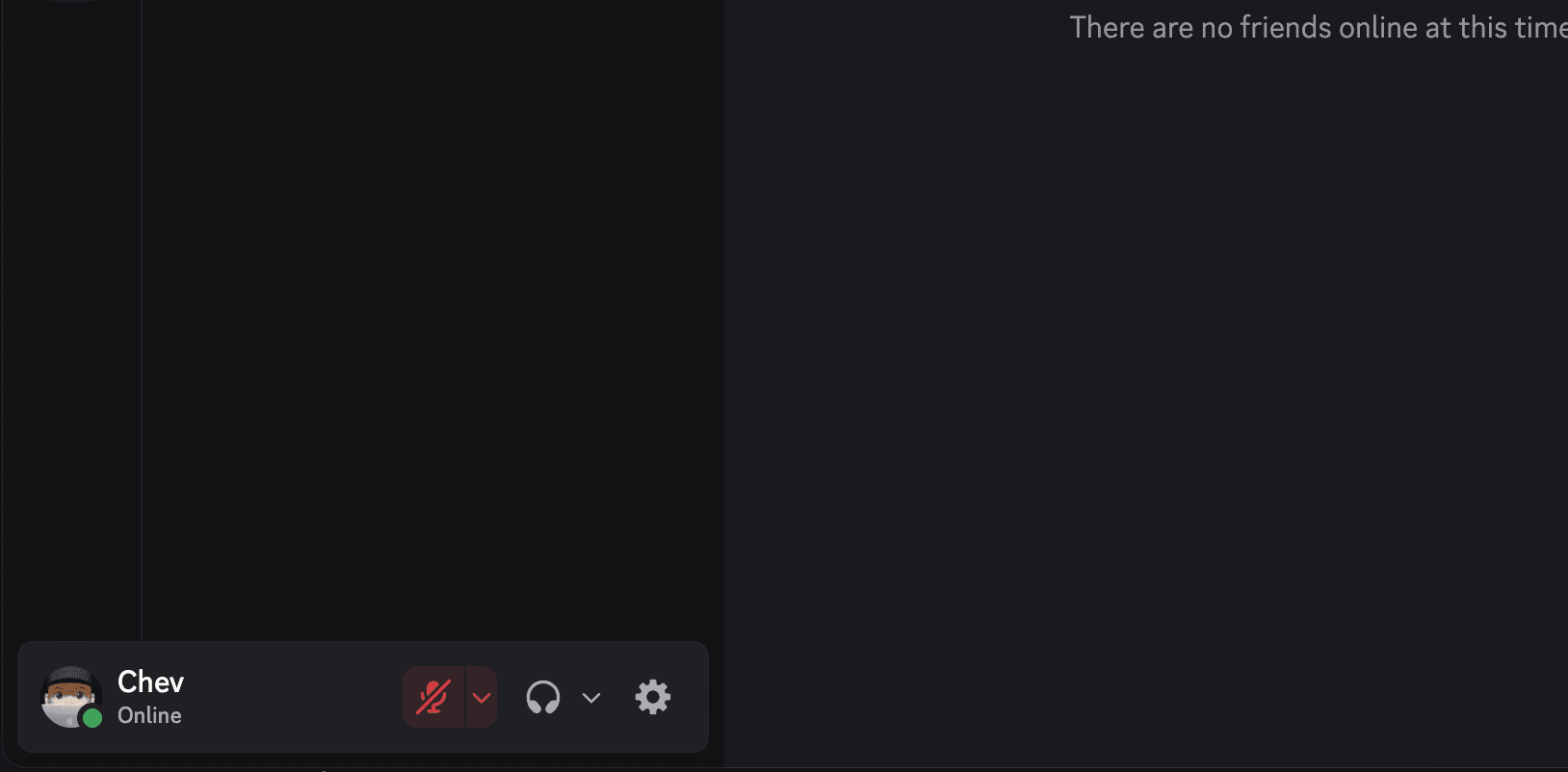 Click to expand
Click to expand - 3.Navigate to "Content & Social" in the left sidebar
- 4.Look for the "Social Permission" section
- 5.
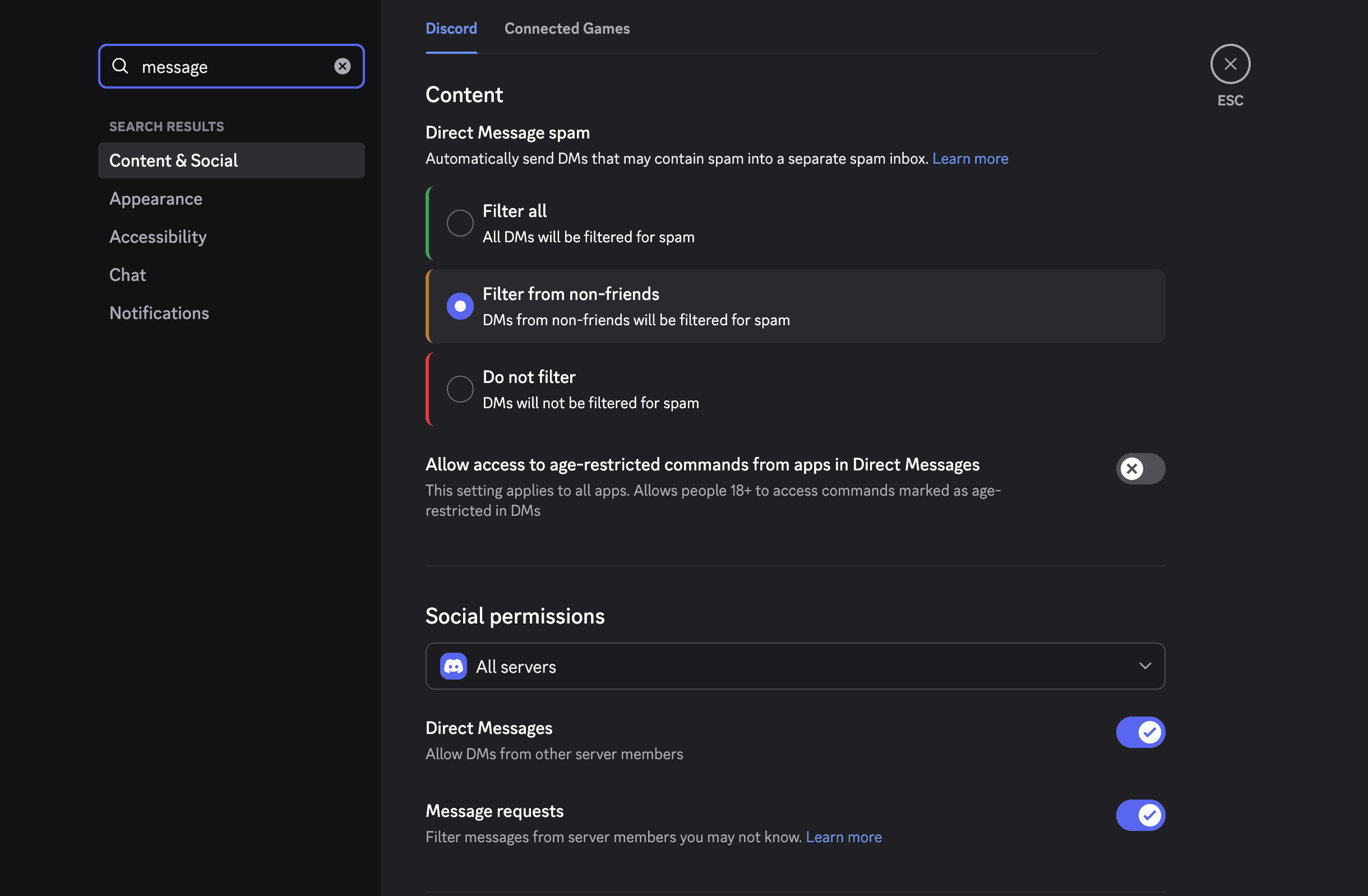 Click to expand
Click to expand - 6.Toggle direct messages to allow all messaging
- 7.
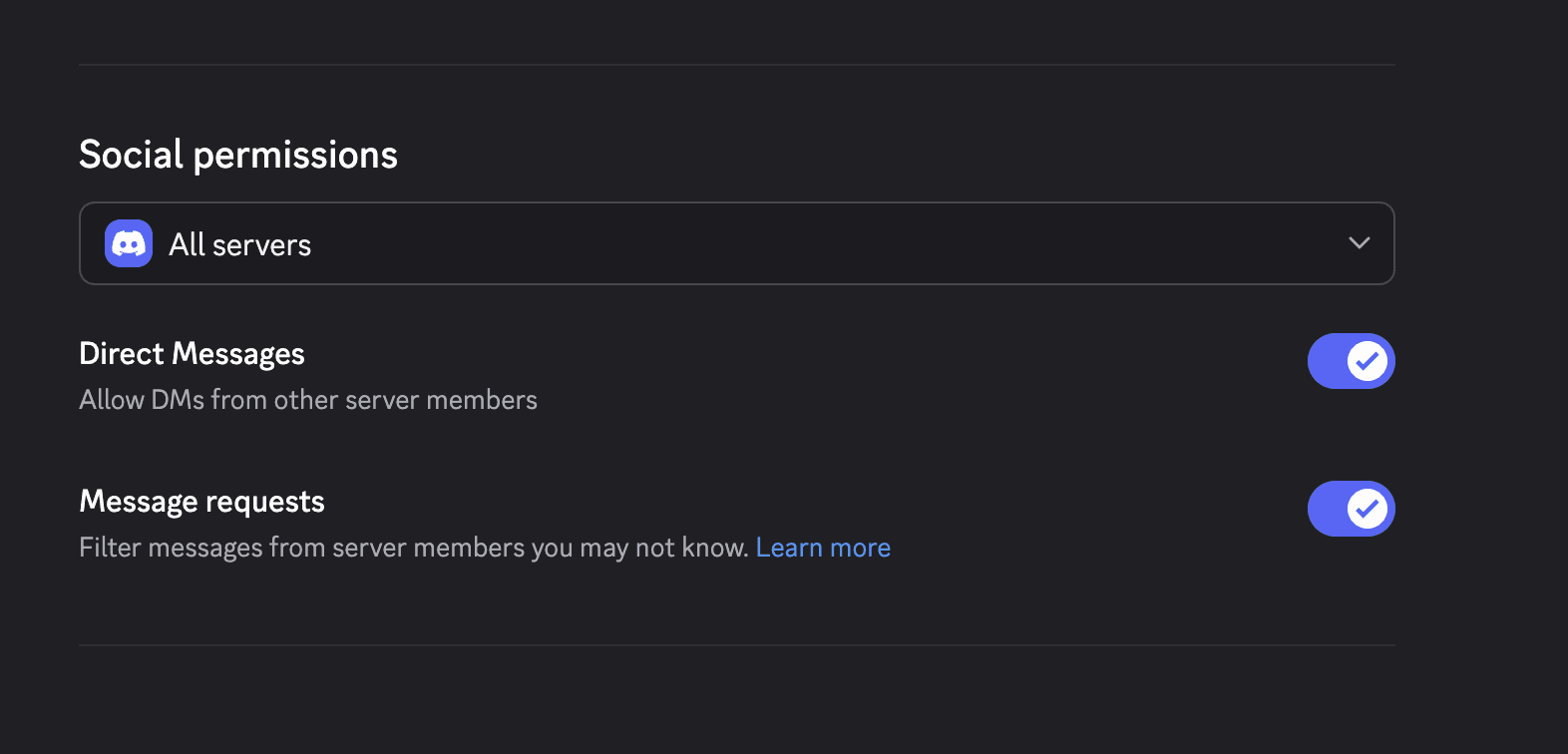 Click to expand
Click to expand
How to Send a Direct Message
Once your settings are configured, sending a DM is straightforward:
- 1.Click the Discord icon in the top-left corner
- 2.Select "Friends" from the menu
- 3.
 Click to expand
Click to expand - 4.Choose "All" to see your friends list
- 5.Click on the user you want to message
- 6.Type your message in the text bar at the bottom
- 7.Click the paper plane icon to send
You can also start a DM by clicking on someone's username in a server and selecting "Message" from their profile.
Additional Safety Tips
For extra protection, consider these additional measures:
- Regularly review your friend list and remove people you no longer interact with
- Use Discord's built-in spam filtering to automatically filter messages from non-friends
- Report any abusive behavior through Discord's reporting system
- Consider using server-specific privacy settings if you're in large communities
Remember that you can always adjust these settings as your needs change. Whether you're using Discord for gaming, work, or socializing, taking a few minutes to configure your privacy settings ensures a safer and more enjoyable experience.