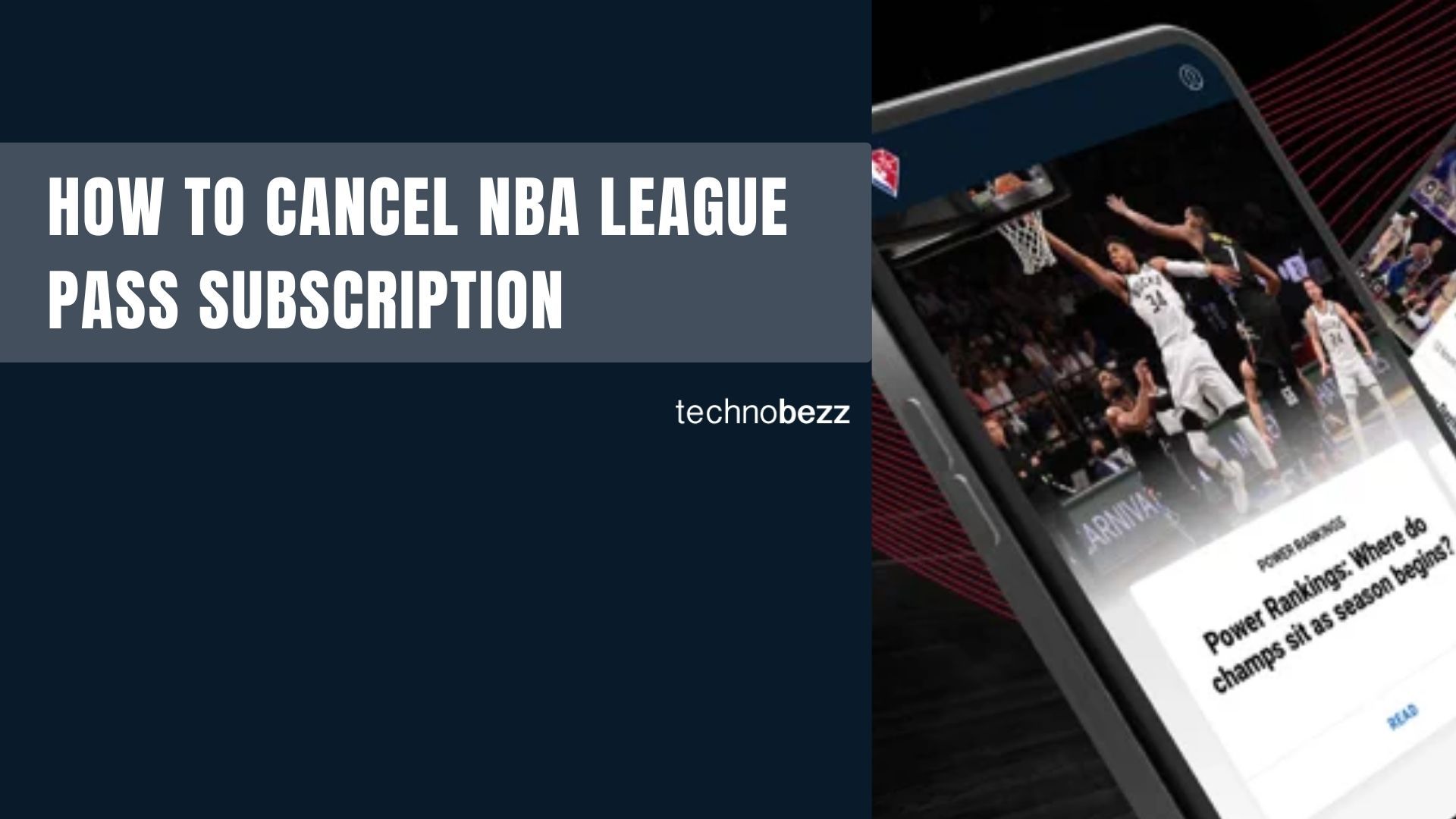Kik is a popular messaging app that connects over 300 million users worldwide. While it started as a simple chat platform, it has evolved to include features like video calls, group chats, and live streaming. One of Kik's defining characteristics is its emphasis on anonymity - you can chat without sharing your phone number or real name.
When using Kik, it's important to stay safe and alert since you don't always know who you're chatting with. The app is particularly popular with younger users, with a significant portion of its user base being teenagers.
About Kik's Video Call Feature
Video calling was the most requested feature among Kik users, and the company responded by adding it to the app. Unlike traditional video calls that take over your entire screen, Kik's video chat appears as small floating bubbles that are no larger than profile icons. This unique approach lets you continue sending messages, GIFs, stickers, and photos while video chatting.
Kik designed this feature to mimic real-life conversations where you can maintain eye contact while still being able to share content and communicate through text.
How to Make Video Calls on Kik
Making video calls on Kik is straightforward. Here's how to do it:
- 1.Open the Kik app on your phone and make sure you're logged into your account
- 2.Find a friend from your contact list and open their chat
- 3.Look for the camera button in the top right corner of your screen
- 4.Tap the camera button - when it turns blue, your call has been sent
- 5.Wait for your friend to accept the invitation
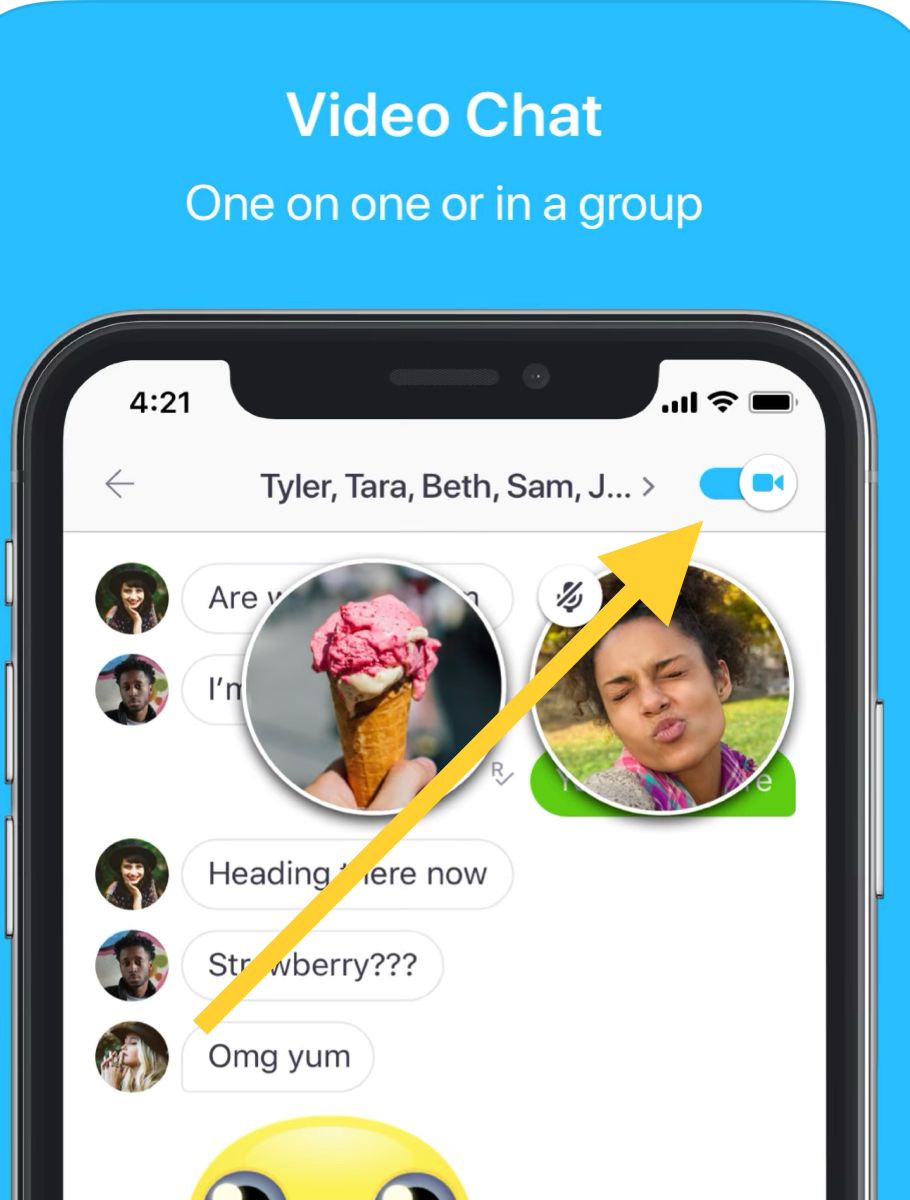
If your friend accepts your video call, their video will appear as a small bubble on your screen. You can continue using all of Kik's messaging features while on the video call.
If you don't see the camera button, make sure you're using the latest version of the Kik app. Check the App Store or Google Play Store for updates.
Group Video Calls on Kik
Kik also supports group video calls with up to six people. The process is the same as individual calls - just start the video call from within a group chat. When each person accepts the invitation, their video bubble appears on everyone's screen.
As more people join the call, the video bubbles move to the right side of the screen. You can swipe left to see all participants. This design keeps your chat interface clean while allowing multiple video feeds simultaneously.
Group video calls maintain the same functionality as individual calls, so you can still send messages, photos, and other content to the group while everyone is connected.