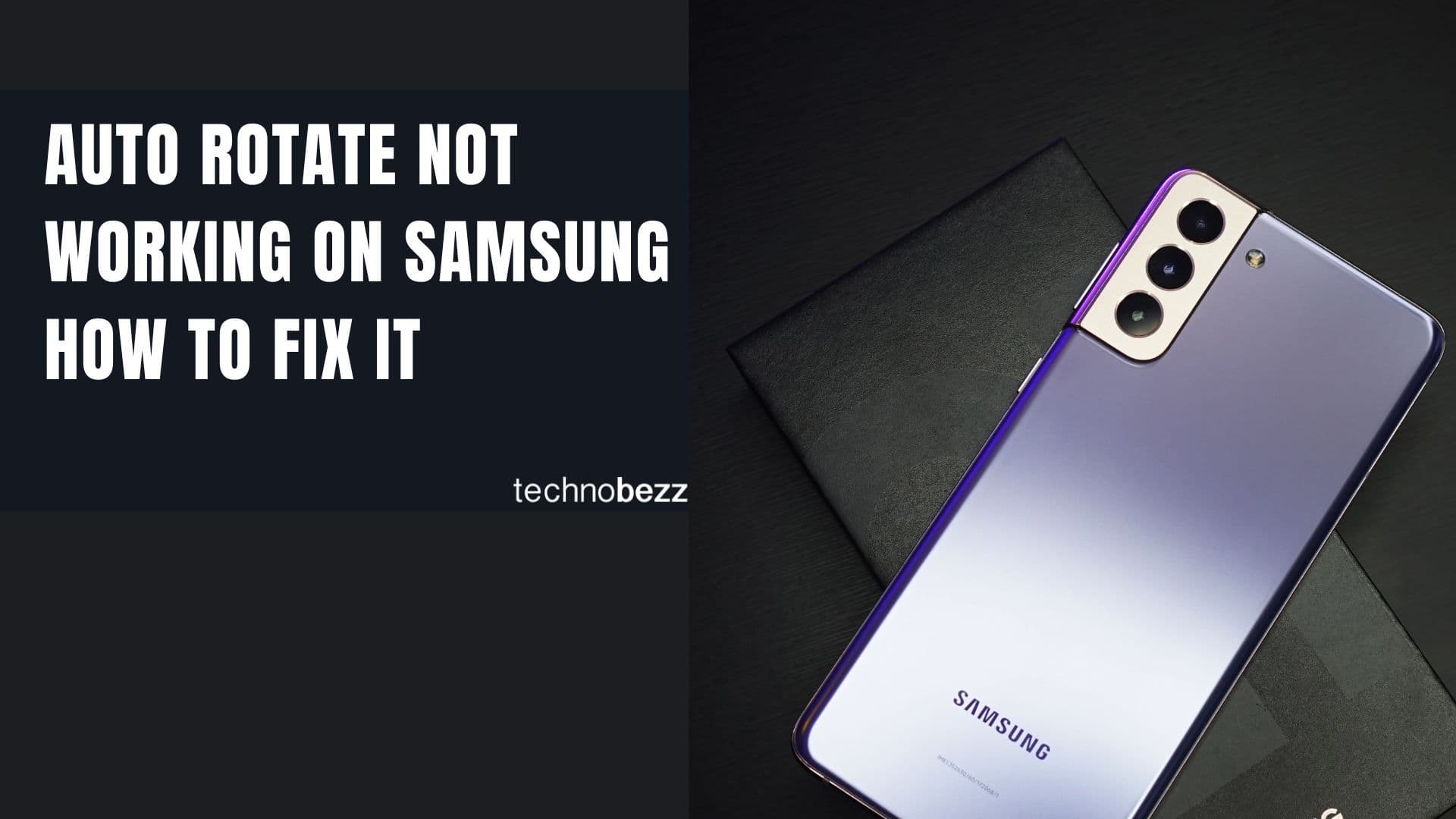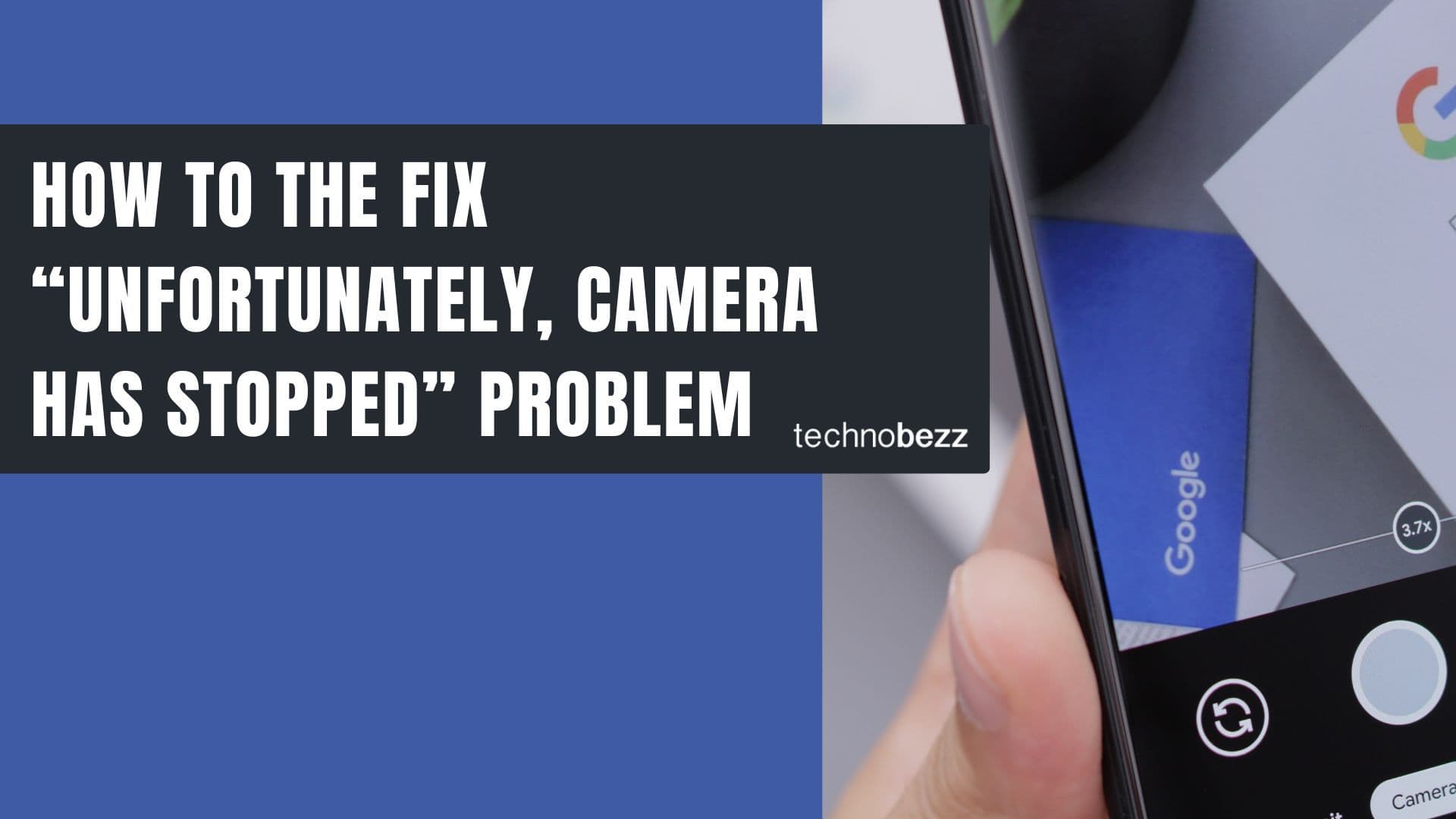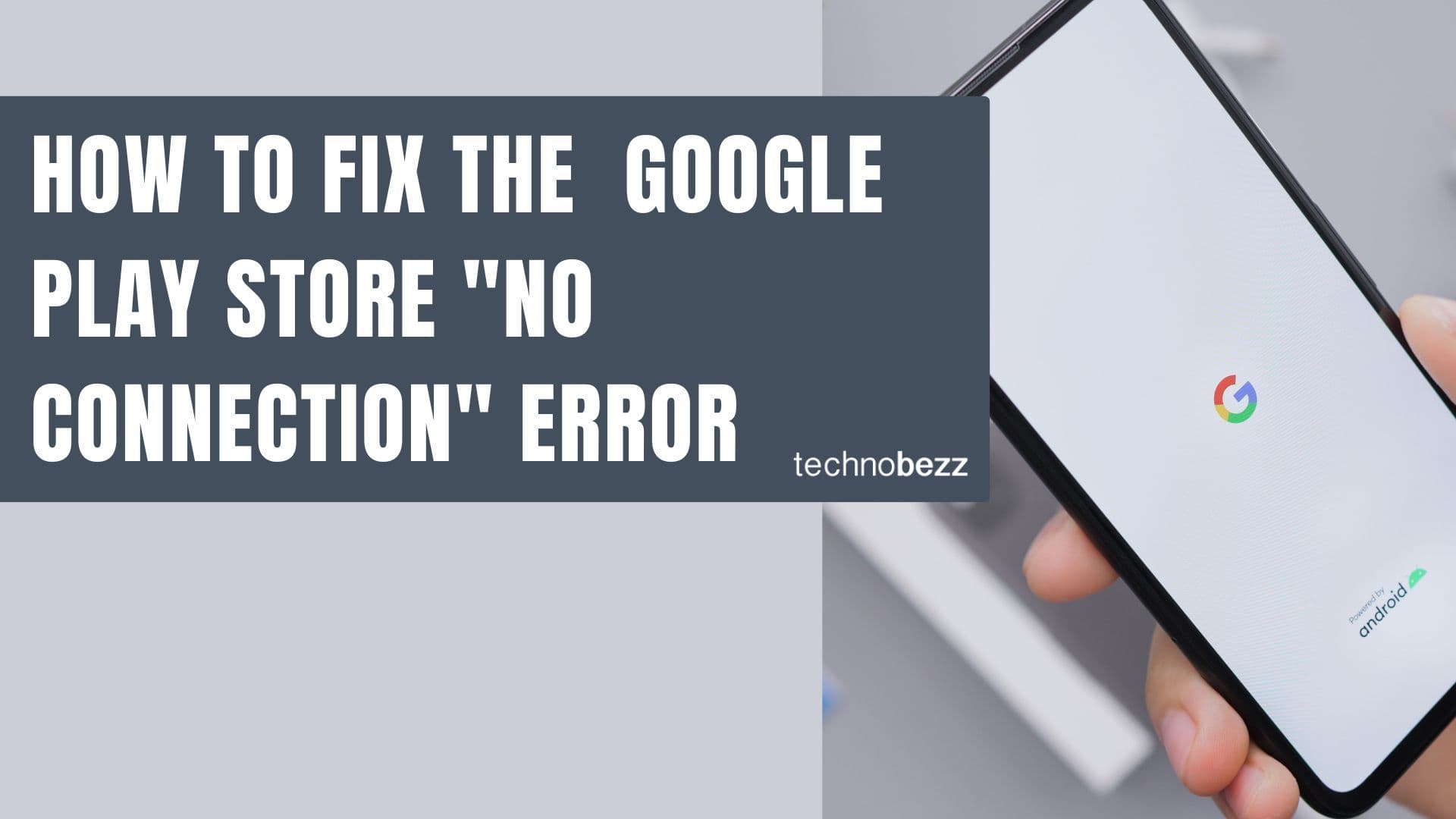If your Android phone won't connect or pair with Bluetooth devices, you're not alone. Bluetooth issues are common but often easy to fix with the right troubleshooting steps. Whether you're trying to connect to your car, headphones, or other accessories, these solutions can help you get back to wireless connectivity.
Start With the Basics
Before diving into complex troubleshooting, check these simple things first:
- Power levels: Make sure both devices have sufficient battery (above 15% is recommended)
- Bluetooth status: Verify Bluetooth is actually turned on - look for the blue icon in your quick settings
- Distance: Keep devices within 30 feet of each other for reliable connection
- Pairing mode: Ensure the device you're connecting to is in pairing mode
- Special apps: Some devices like Samsung earbuds and smartwatches require specific apps like Galaxy Wearable for pairing
Test your phone with other Bluetooth devices to narrow down whether the problem is with your phone or the specific device.
Quick Bluetooth Fixes
1. Toggle Bluetooth Connection
The simplest first step is to turn Bluetooth off and on again. Pull down your notification shade, tap the Bluetooth icon to turn it off, wait 10 seconds, then turn it back on. Try pairing again.

2. Restart Both Devices
A simple restart can fix many temporary glitches. Turn off your phone completely, then turn it back on. Do the same with the Bluetooth device you're trying to connect to. After both devices restart, try pairing again.
3. Remove All Paired Devices
Sometimes having too many devices paired can cause conflicts. Clear your phone's Bluetooth memory by removing all previously paired devices:
- 1.Go to Settings > Connections > Bluetooth
- 2.Tap the settings icon next to each paired device
- 3.Select "Unpair" or "Forget" for each device
- 4.Once all devices are removed, try pairing fresh
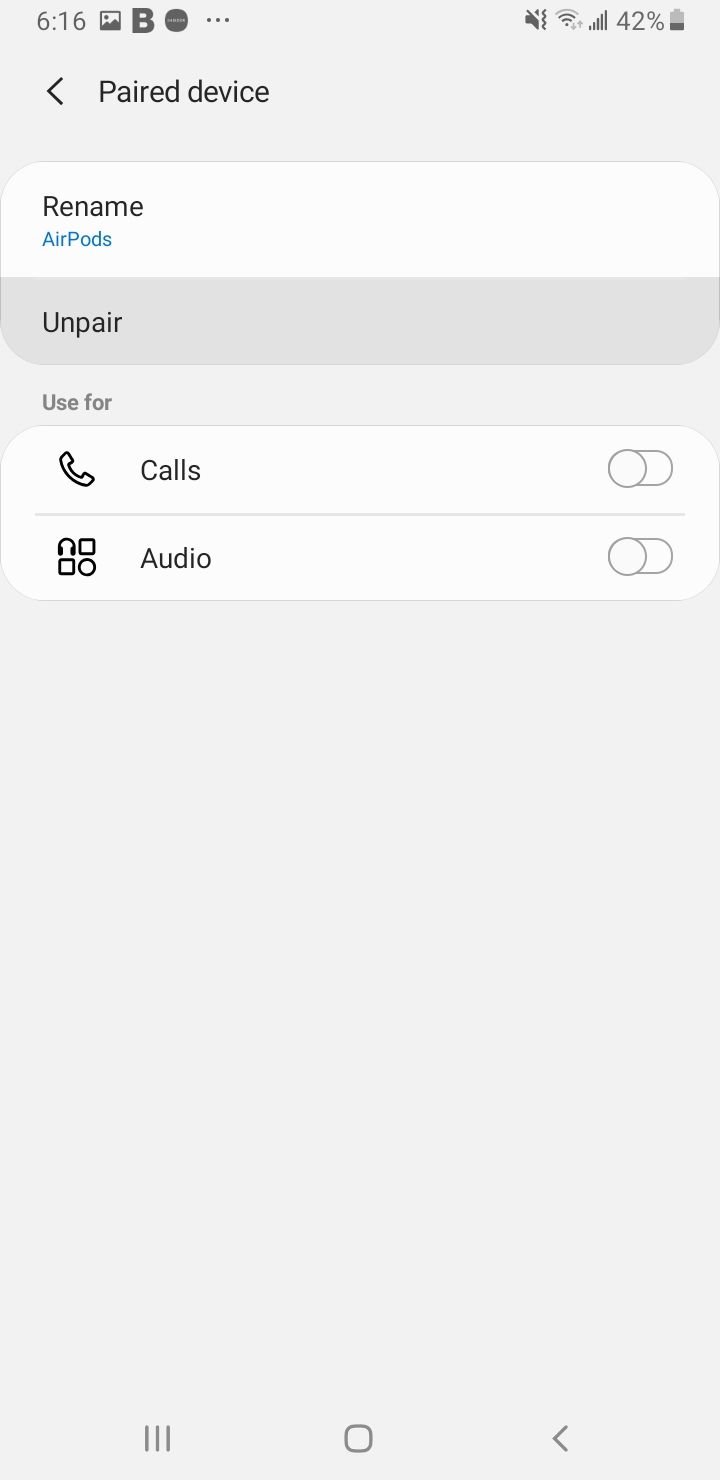
Advanced Troubleshooting
4. Clear Bluetooth Cache and Data
If Bluetooth worked before but recently stopped, corrupted cache files might be the culprit. Clearing them is harmless and often fixes connection issues:
- 1.Go to Settings > Apps
- 2.Tap the sort icon and select "Show system apps"
- 3.Find and tap "Bluetooth"
- 4.Tap "Storage"
- 5.Select "Clear Cache" and confirm
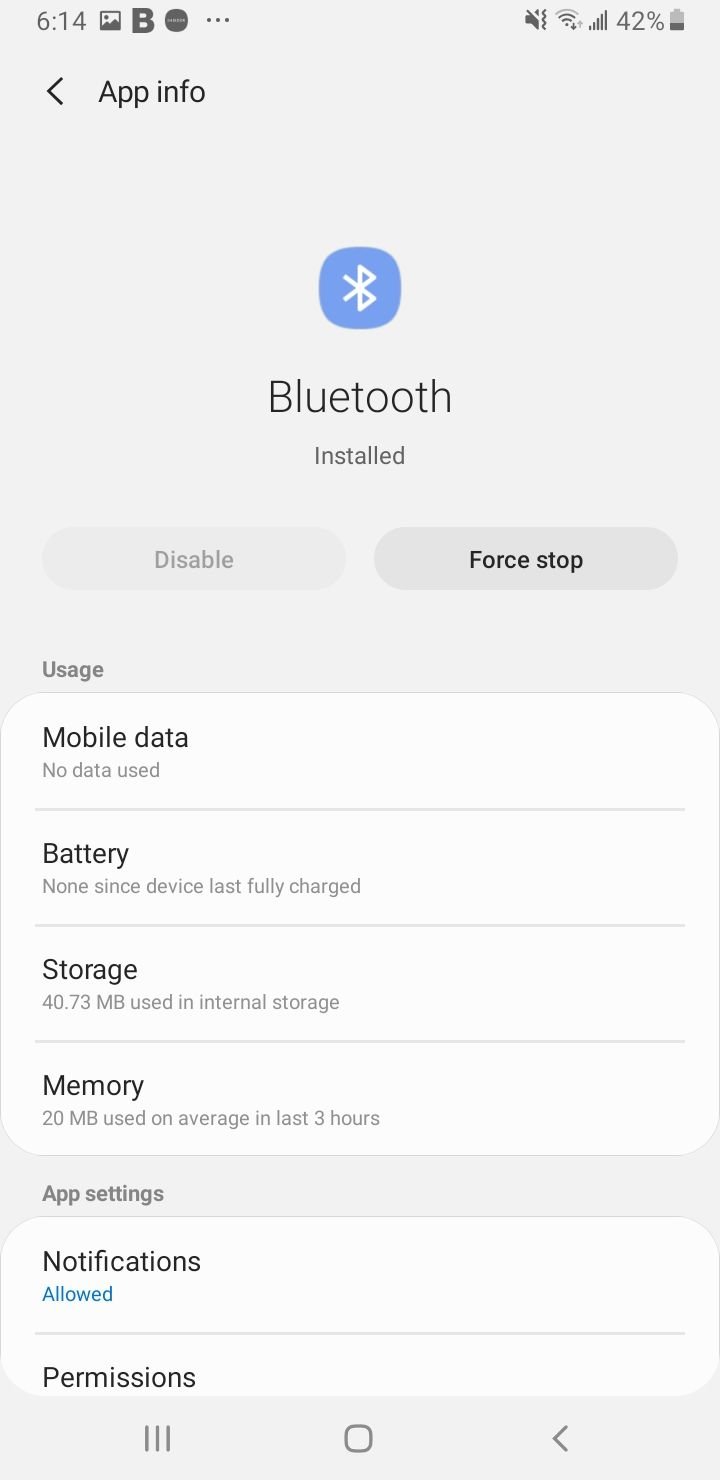
If clearing cache doesn't work, you can also clear Bluetooth data, which will remove all paired devices and start fresh:
- 1.Follow the same steps to Settings > Apps > Bluetooth > Storage
- 2.This time, tap "Clear Data" instead of "Clear Cache"
- 3.Restart your phone and re-pair your devices
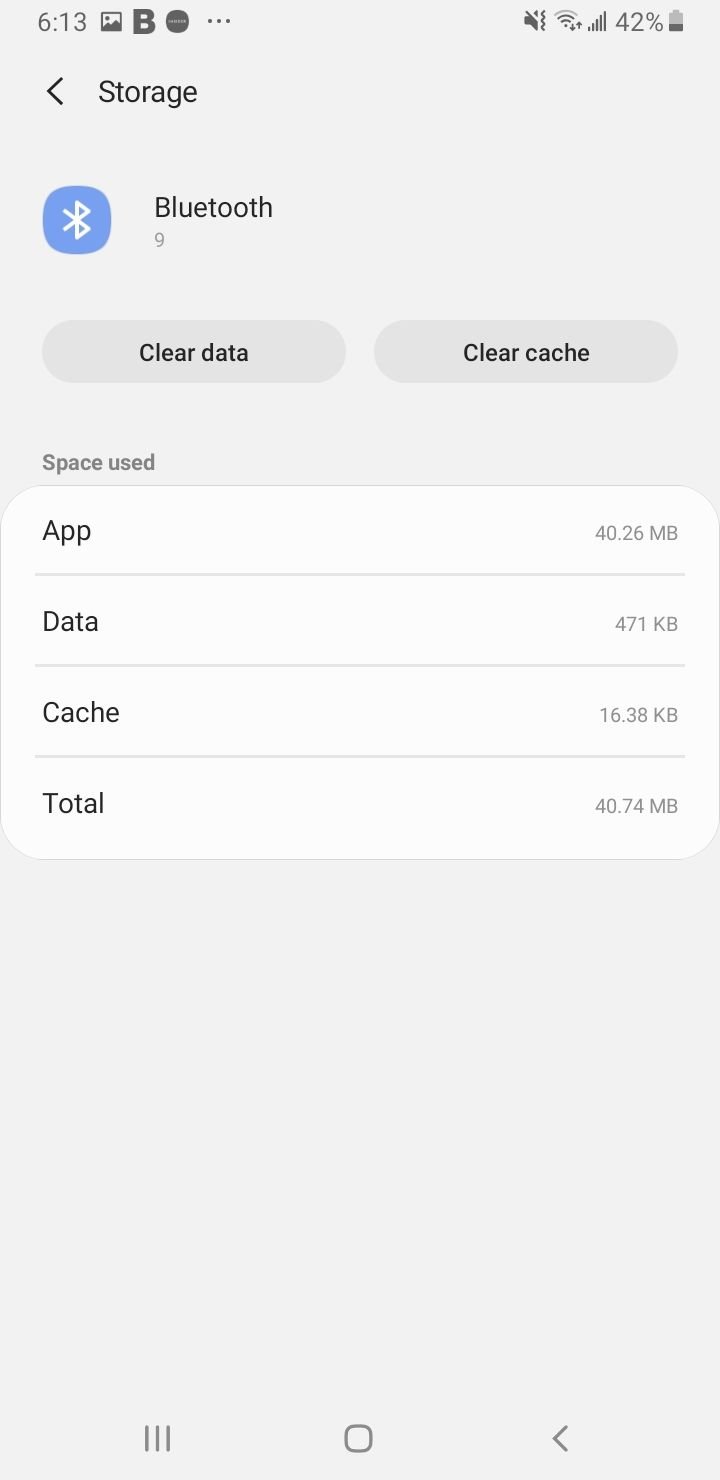
5. Reset Network Settings
This resets all network-related settings to factory defaults, including Wi-Fi, mobile data, and Bluetooth:
- 1.Go to Settings > General management
- 2.Tap Reset > Reset network settings
- 3.Enter your PIN or pattern if prompted
- 4.Confirm the reset

6. Update Your Software
Outdated software can cause Bluetooth compatibility issues. Check for updates:
- 1.Go to Settings > Software Update
- 2.Tap Download and Install
- 3.Follow prompts to install any available updates
Also check if your Bluetooth device needs firmware updates through its companion app.
7. Test in Safe Mode
Safe Mode disables all third-party apps, helping you identify if an app is interfering with Bluetooth:
- 1.Press and hold the Power button until you see the power menu
- 2.Tap and hold "Power off" until you see the Safe Mode prompt
- 3.Tap "OK" to restart in Safe Mode
- 4.Try using Bluetooth in Safe Mode
If Bluetooth works in Safe Mode, a third-party app is likely causing the problem. Restart normally and uninstall recently installed apps one by one to find the culprit.
When to Consider More Serious Solutions
8. Factory Reset
If nothing else works and Bluetooth is essential, a factory reset might be necessary. Back up all important data first as this will erase everything from your phone:
- 1.Go to Settings > General management
- 2.Tap Reset > Factory data reset
- 3.Follow the prompts to complete the reset
9. Check for Hardware Issues
If Bluetooth still doesn't work after a factory reset, there might be a hardware problem. Contact the manufacturer if your device is under warranty, or visit an authorized repair center.
Common Bluetooth Scenarios
Bluetooth Won't Turn On
If Bluetooth refuses to turn on at all:
- Restart your phone
- Clear Bluetooth cache and data
- Check if it works in Safe Mode
Car Bluetooth Connection Issues
Car Bluetooth problems are common and often related to compatibility:
- Delete your phone from the car's paired devices list
- Delete the car from your phone's Bluetooth list
- Make sure both devices are discoverable
- Check if your car's Bluetooth system needs updates
- Try the cache partition wipe method if available on your device
Remember that older car Bluetooth systems might have compatibility issues with newer phones due to updated Bluetooth protocols.
Most Bluetooth problems on Android phones are software-related and can be fixed with these troubleshooting steps. Start with the simple solutions and work your way through the list until your connection is restored.