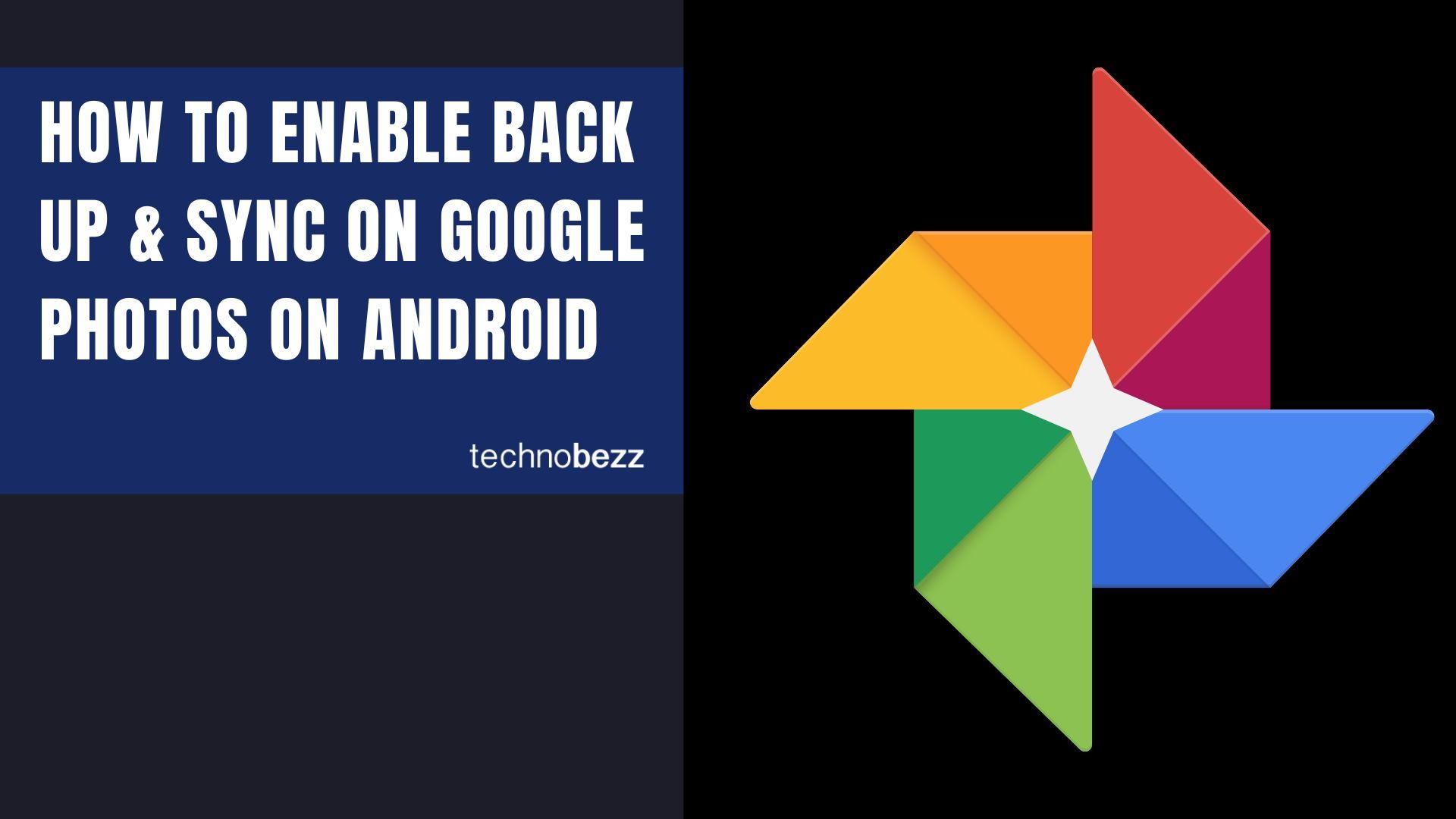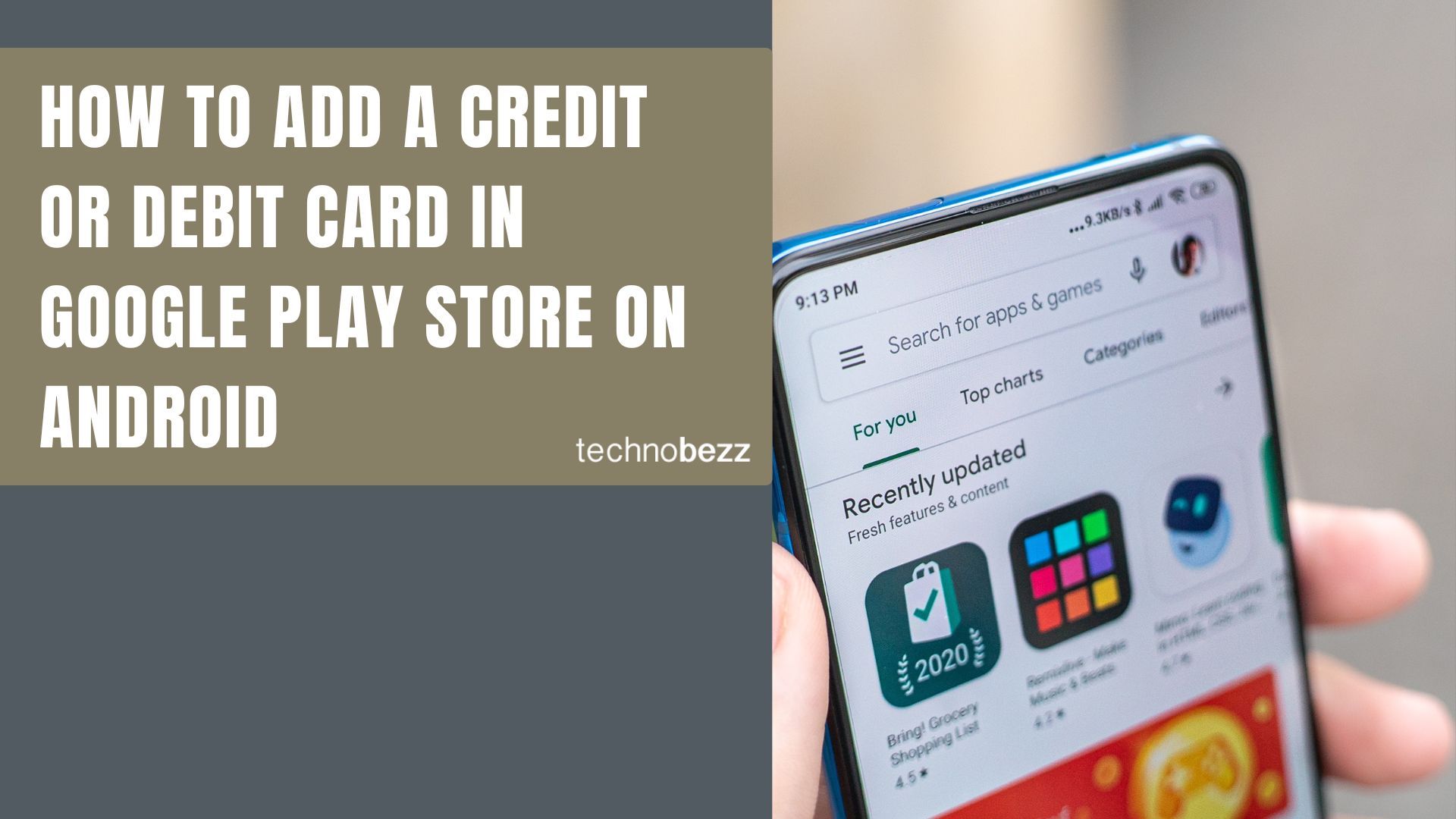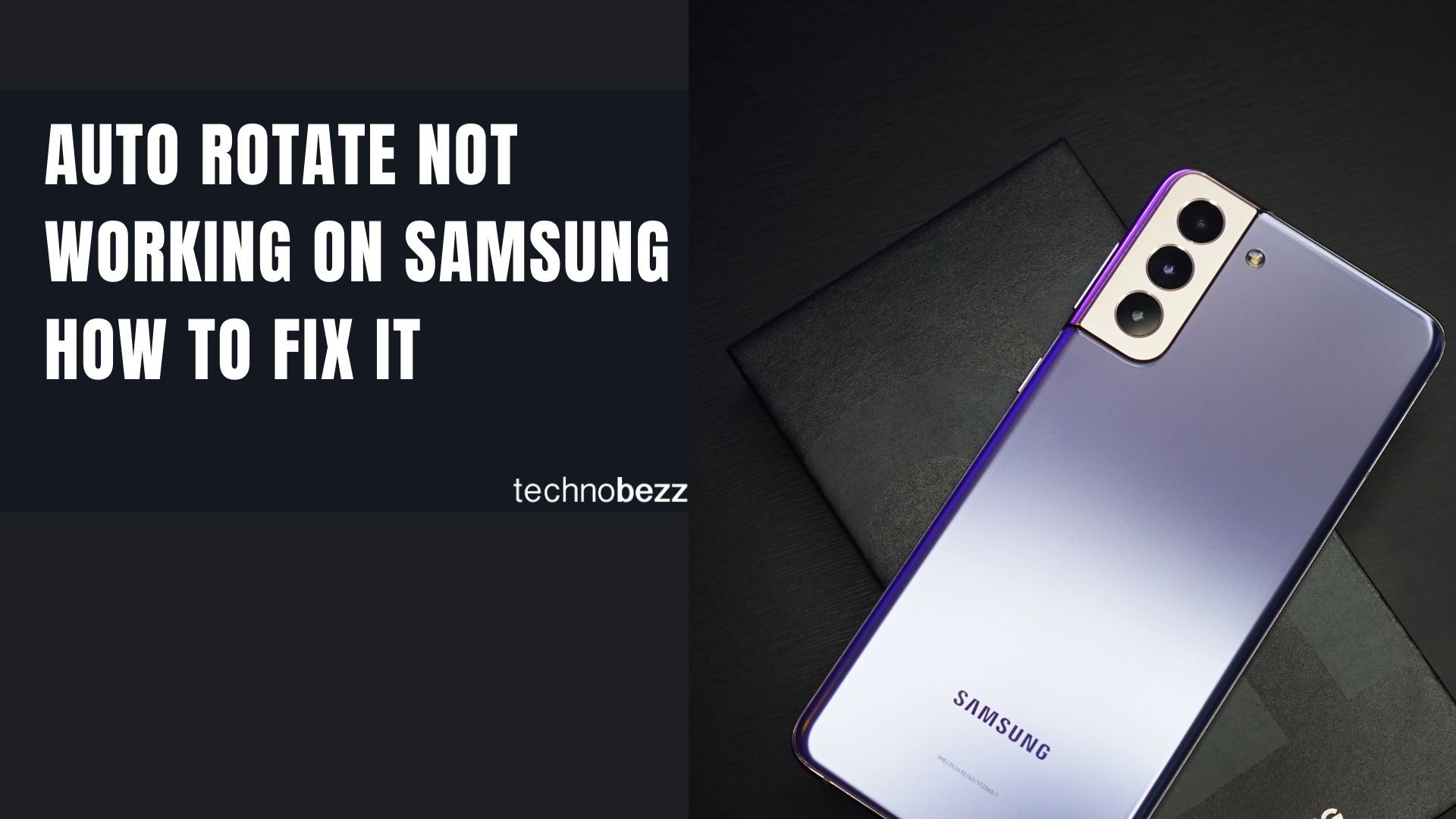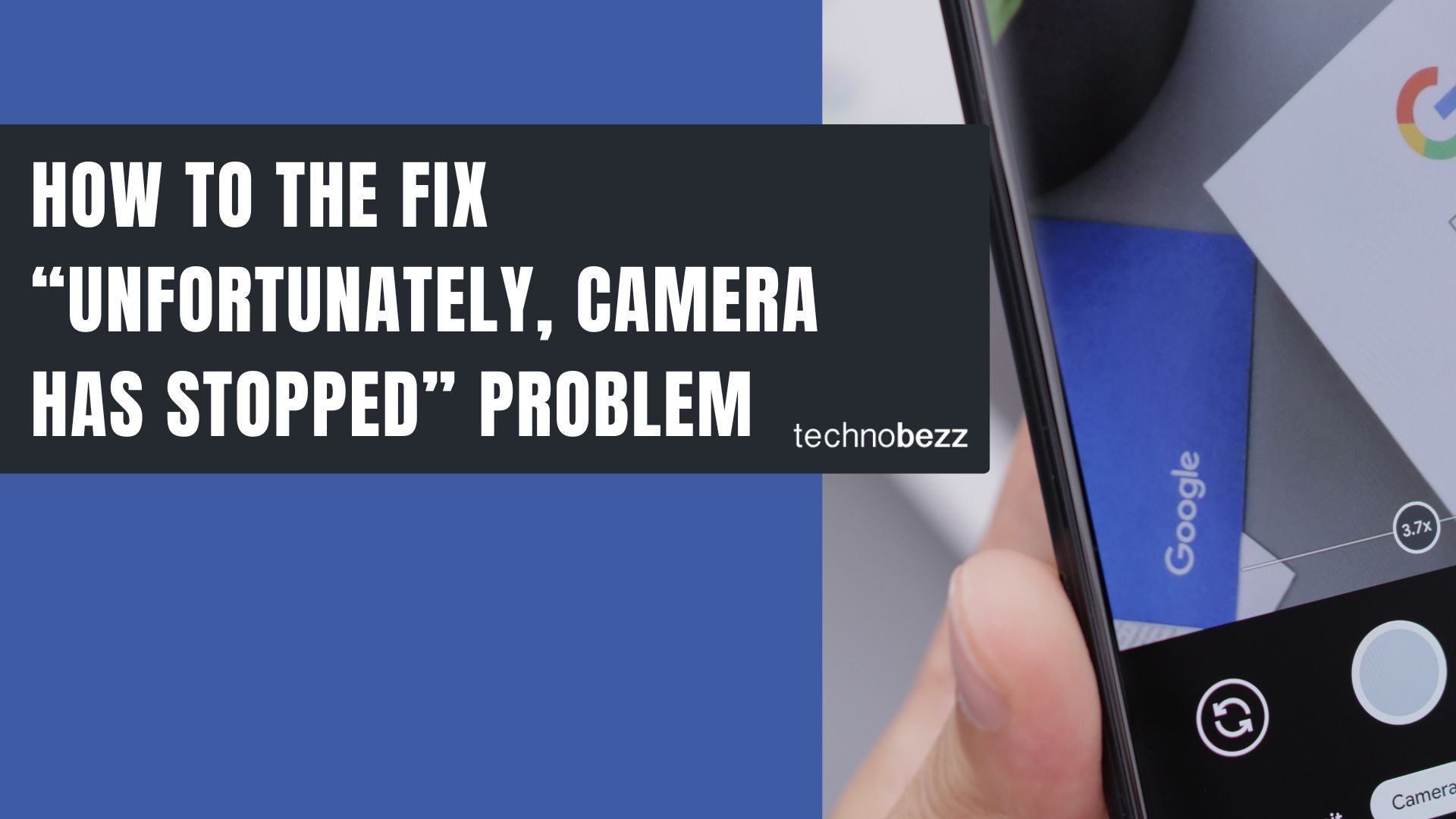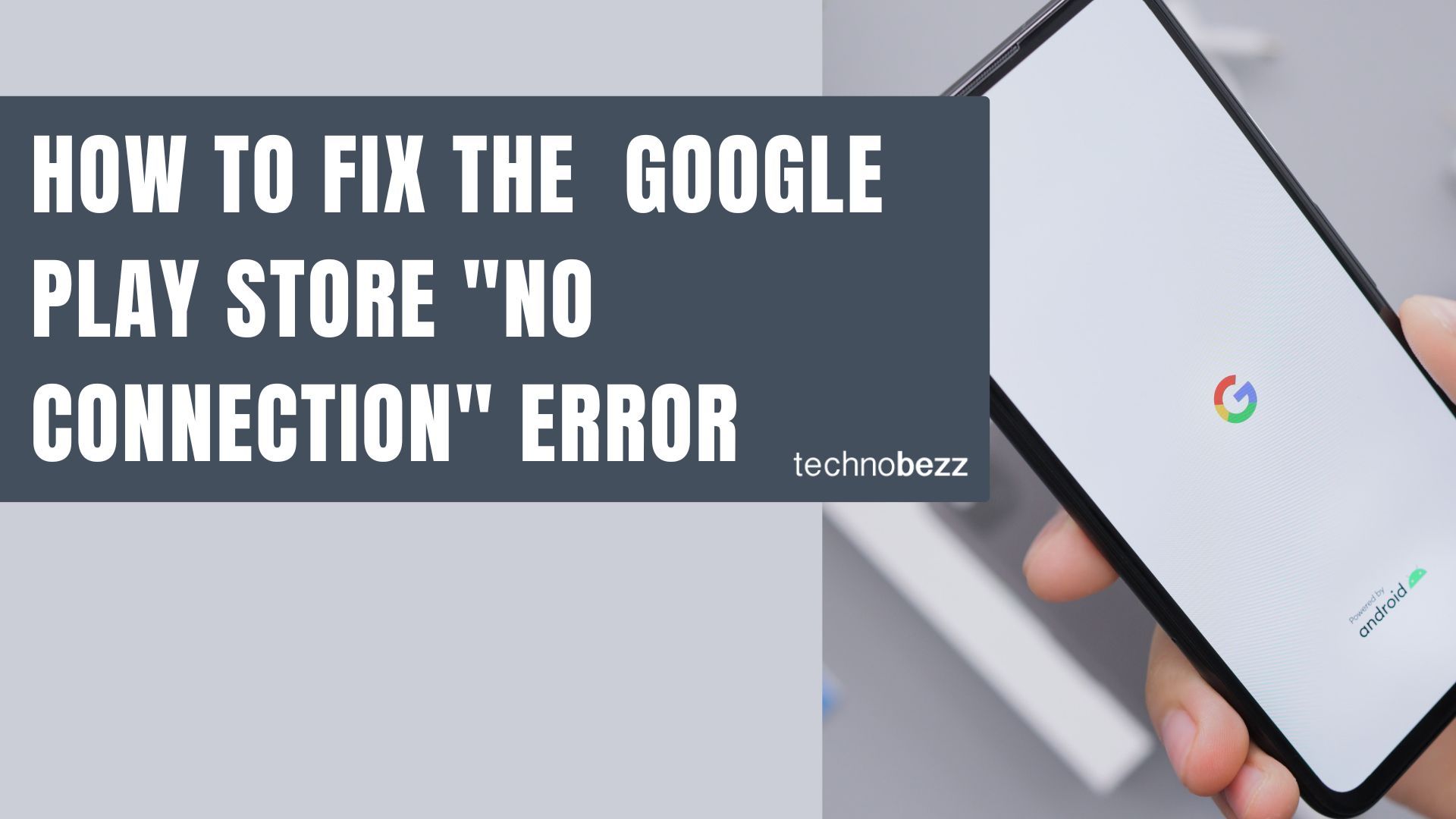Here’s how to enable Backup and Sync on Google Photos for Android.
What Backup and Sync Does
With backup and sync turned on, Google Photos automatically uploads your photos and videos to your Google Account. This gives you 15GB of free cloud storage that's shared across Google Photos, Gmail, and Google Drive. Once backed up, you can access your media from the Google Photos app or website, organize your collection, and free up space on your device.
How to Enable Backup and Sync
Follow these simple steps to turn on automatic photo backup:
- 1.Open the Google Photos app on your Android smartphone or tablet
- 2.Tap your profile photo in the top-right corner of the app
- 3.
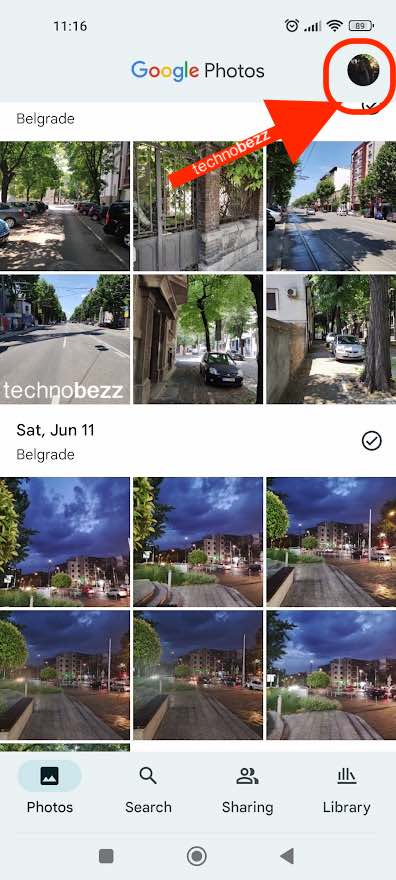 Click to expand
Click to expand - 4.Select Photos Settings from the menu that appears
- 5.Tap Backup & sync at the top of the settings screen
- 6.
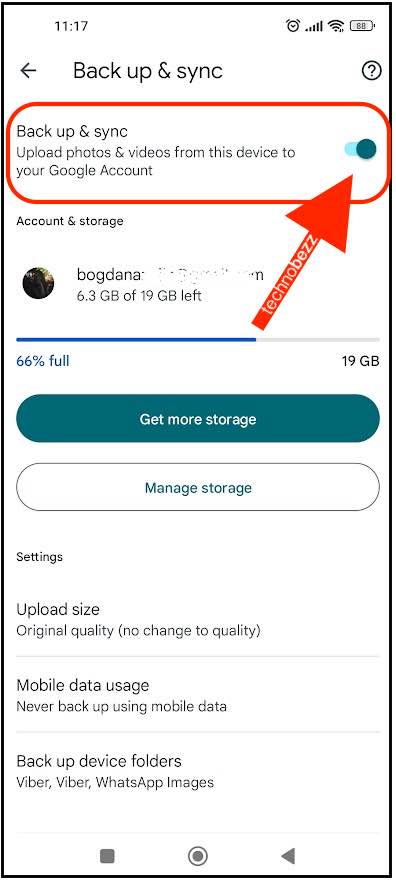 Click to expand
Click to expand - 7.Toggle the switch next to "Back up & sync" to turn it on
- 8.
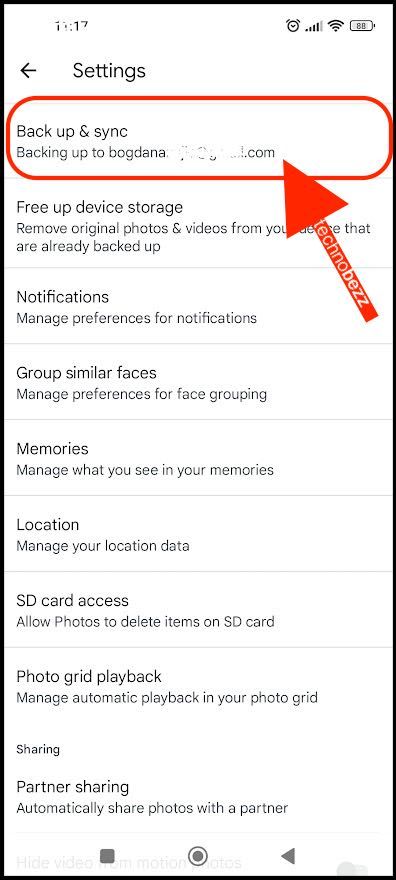 Click to expand
Click to expand
Once enabled, Google Photos will automatically upload new photos and videos from your device. The app typically waits for a Wi-Fi connection to start uploading, which helps conserve mobile data.
Managing Your Backup Settings
After enabling backup and sync, you can customize several options:
- Upload size: Choose between "High quality" (free unlimited storage with compression) or "Original quality" (counts against your 15GB storage)
- Backup device folders: Select which folders on your device should be backed up
- Mobile data usage: Control whether backups can use cellular data when Wi-Fi isn't available
- Battery optimization: Adjust settings to prevent backups from draining your battery
Storage Considerations
Your Google Account comes with 15GB of free storage shared across Google services. If you need more space, Google One offers additional storage plans starting at 100GB for a monthly fee. When your storage fills up, you can manage your space by removing unwanted photos or upgrading your storage plan.
With backup and sync enabled, your photos and videos are automatically protected in the cloud. You can safely delete backed-up photos from your device to free up local storage while keeping them accessible online. This makes Google Photos an excellent solution for preserving your memories and managing your phone's storage space.