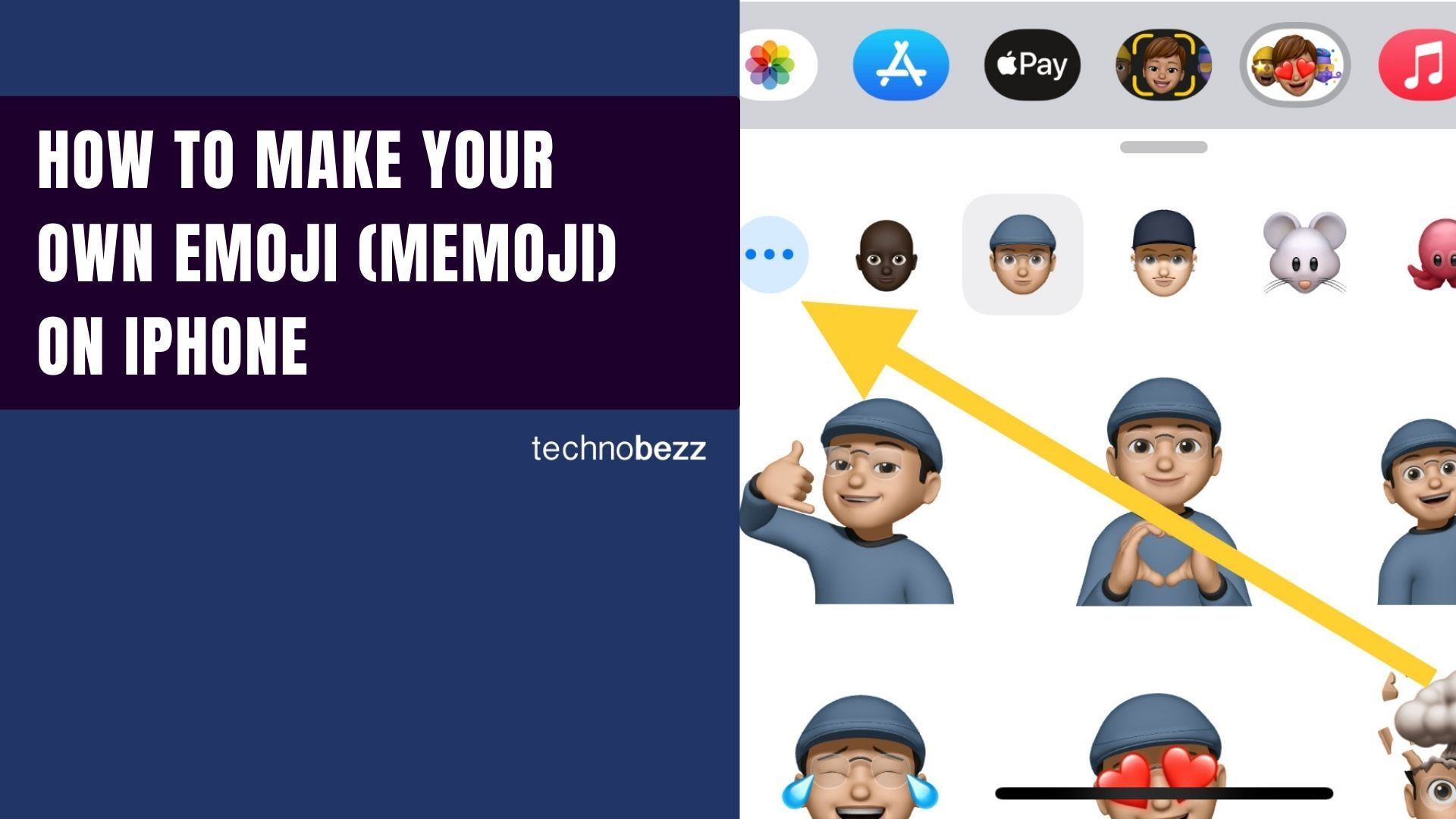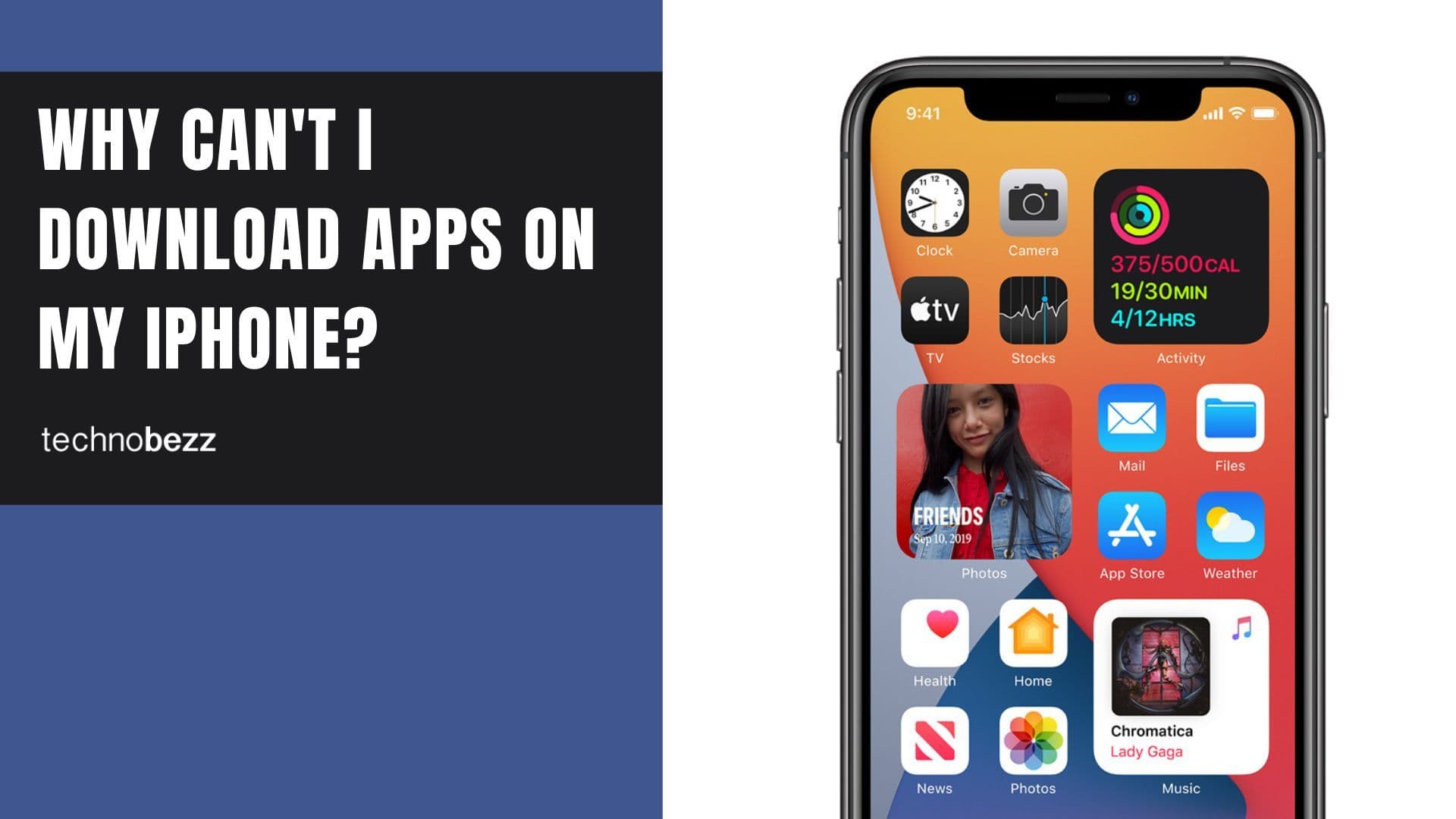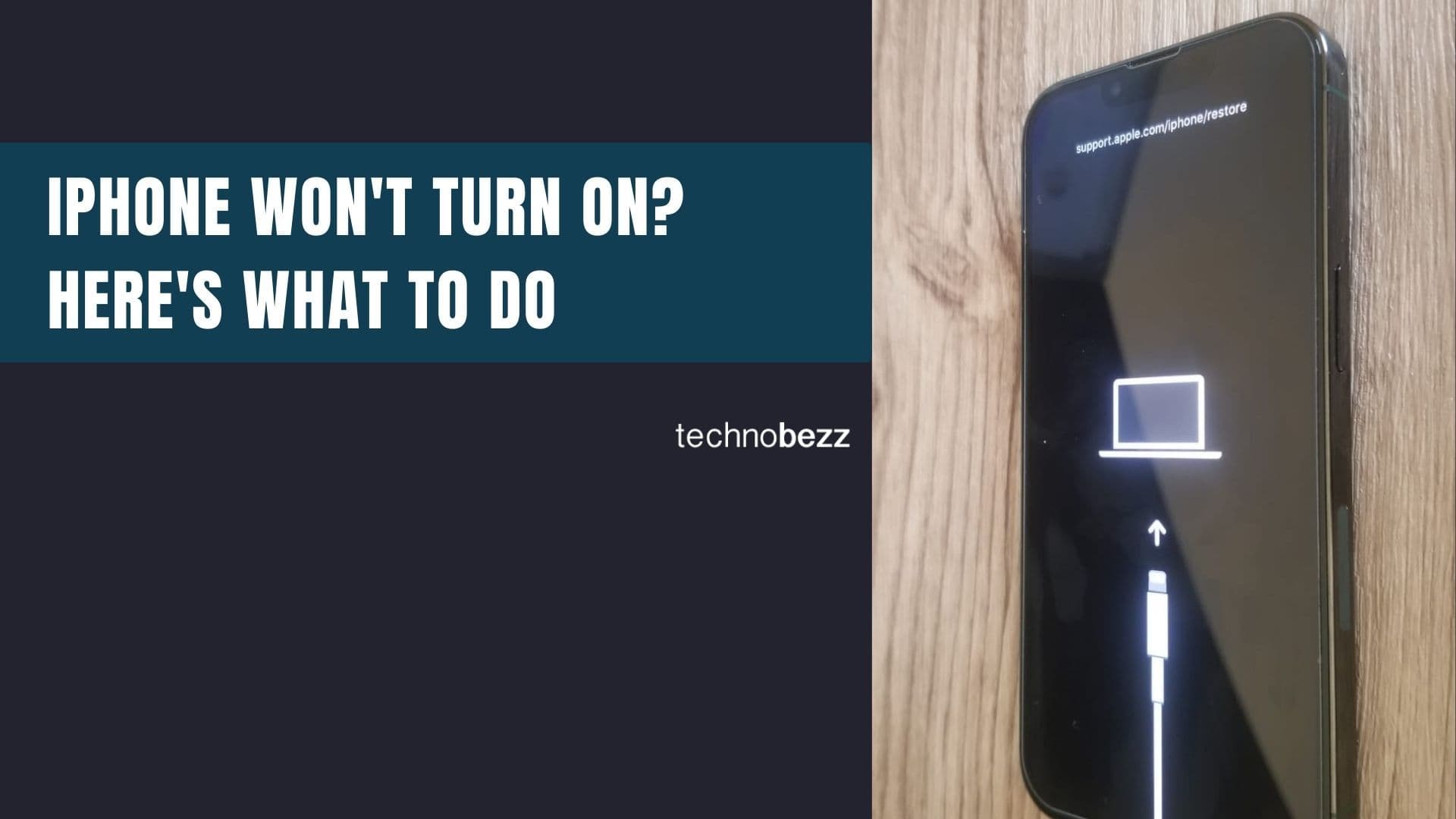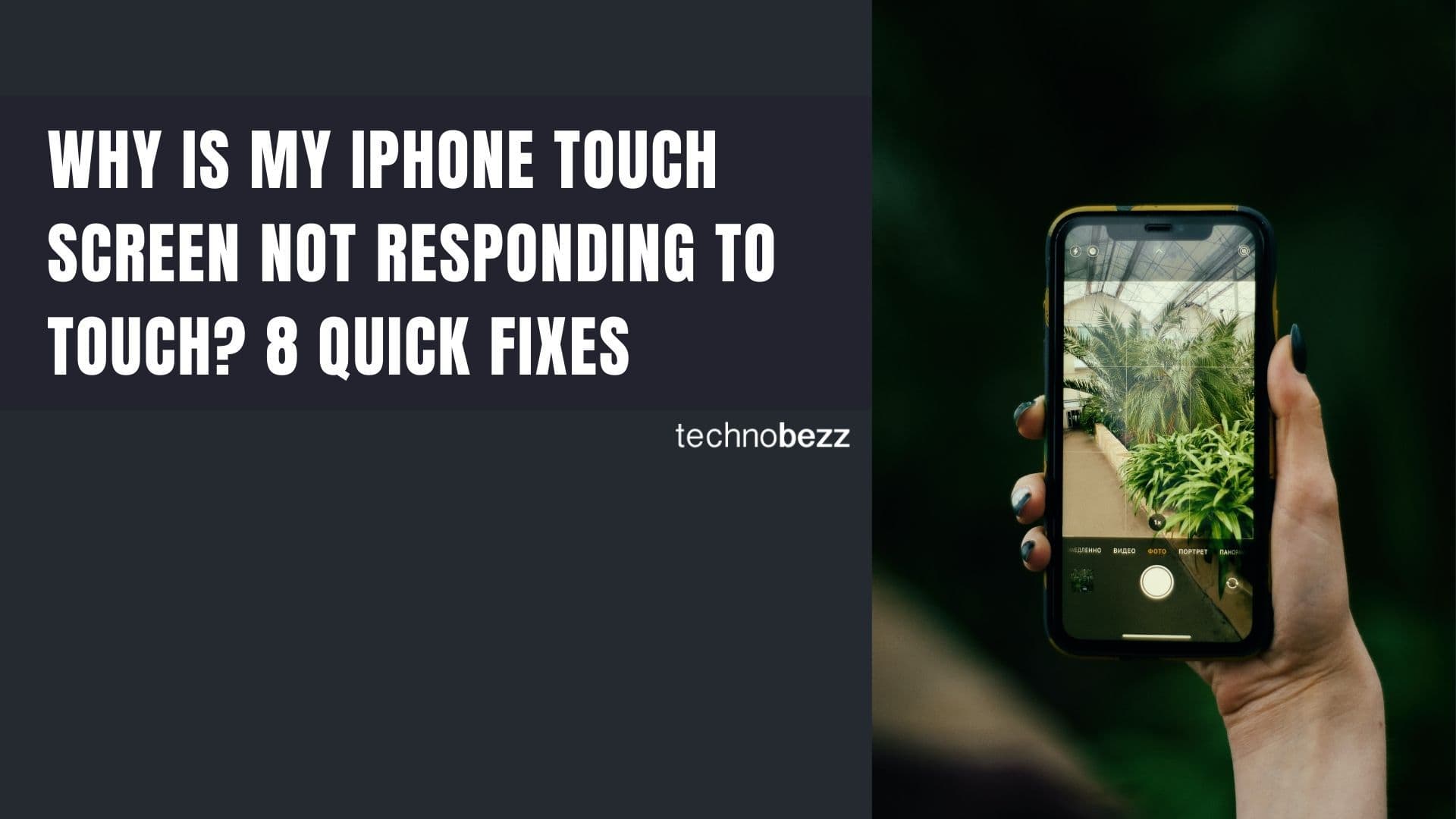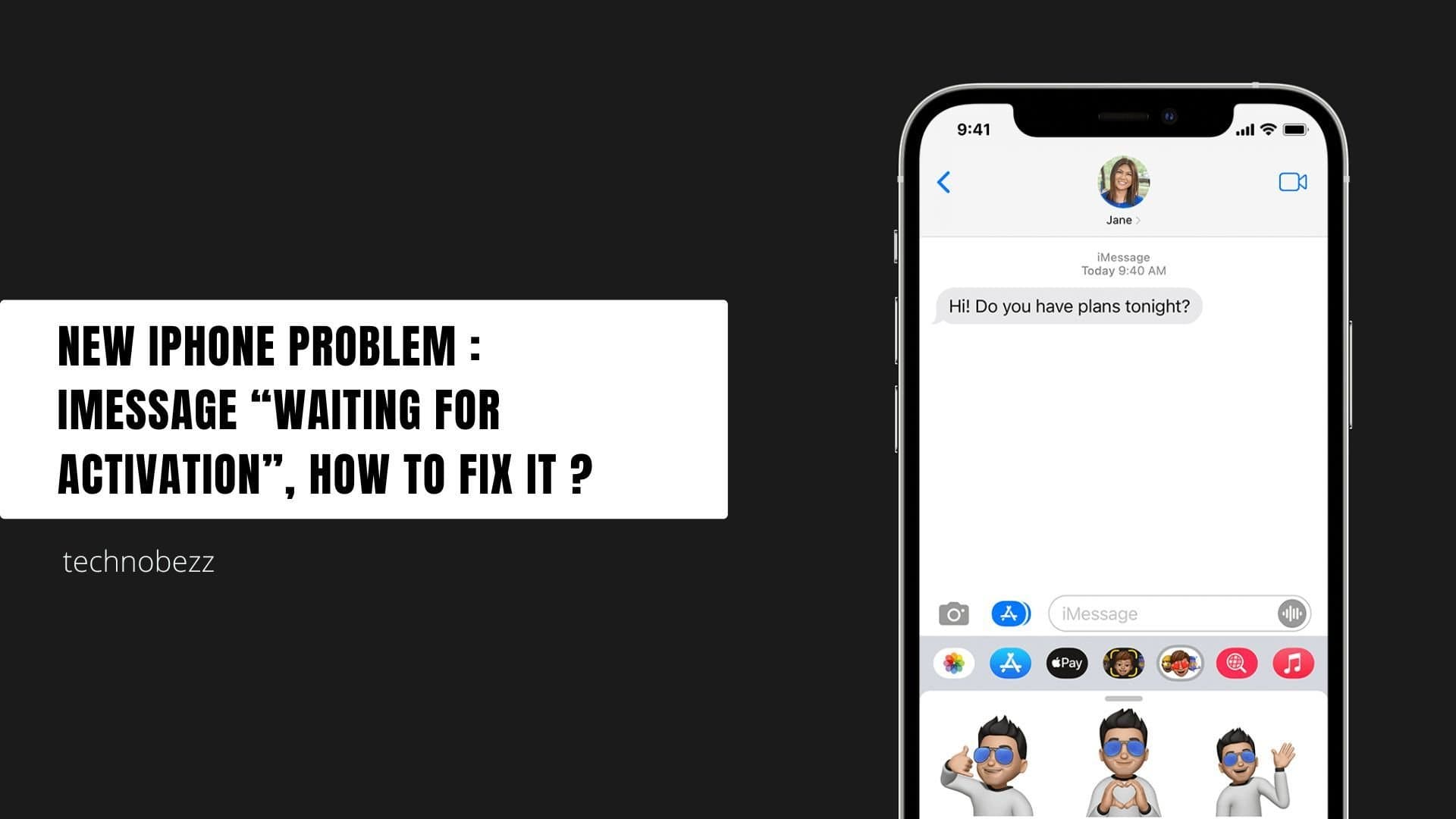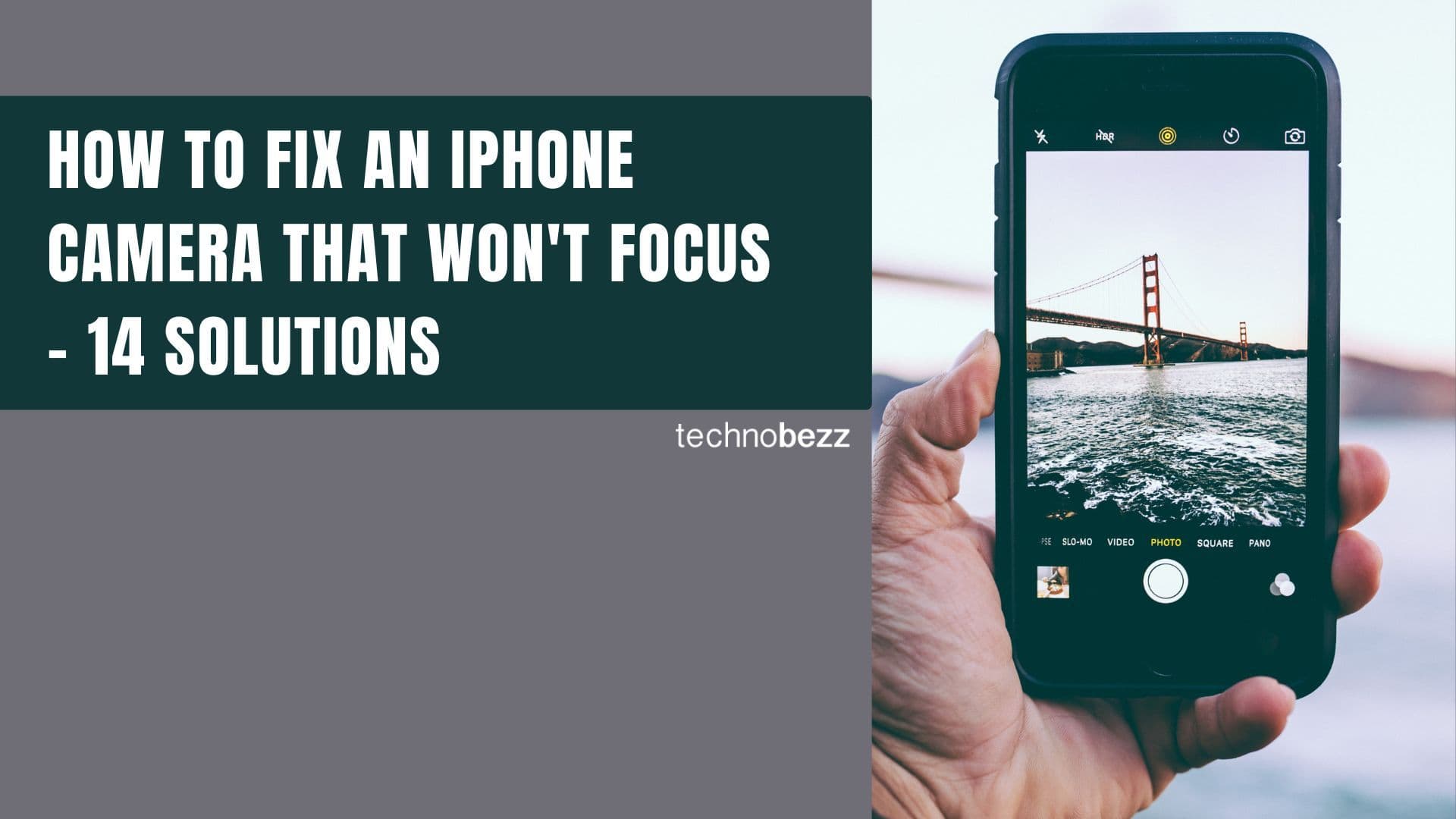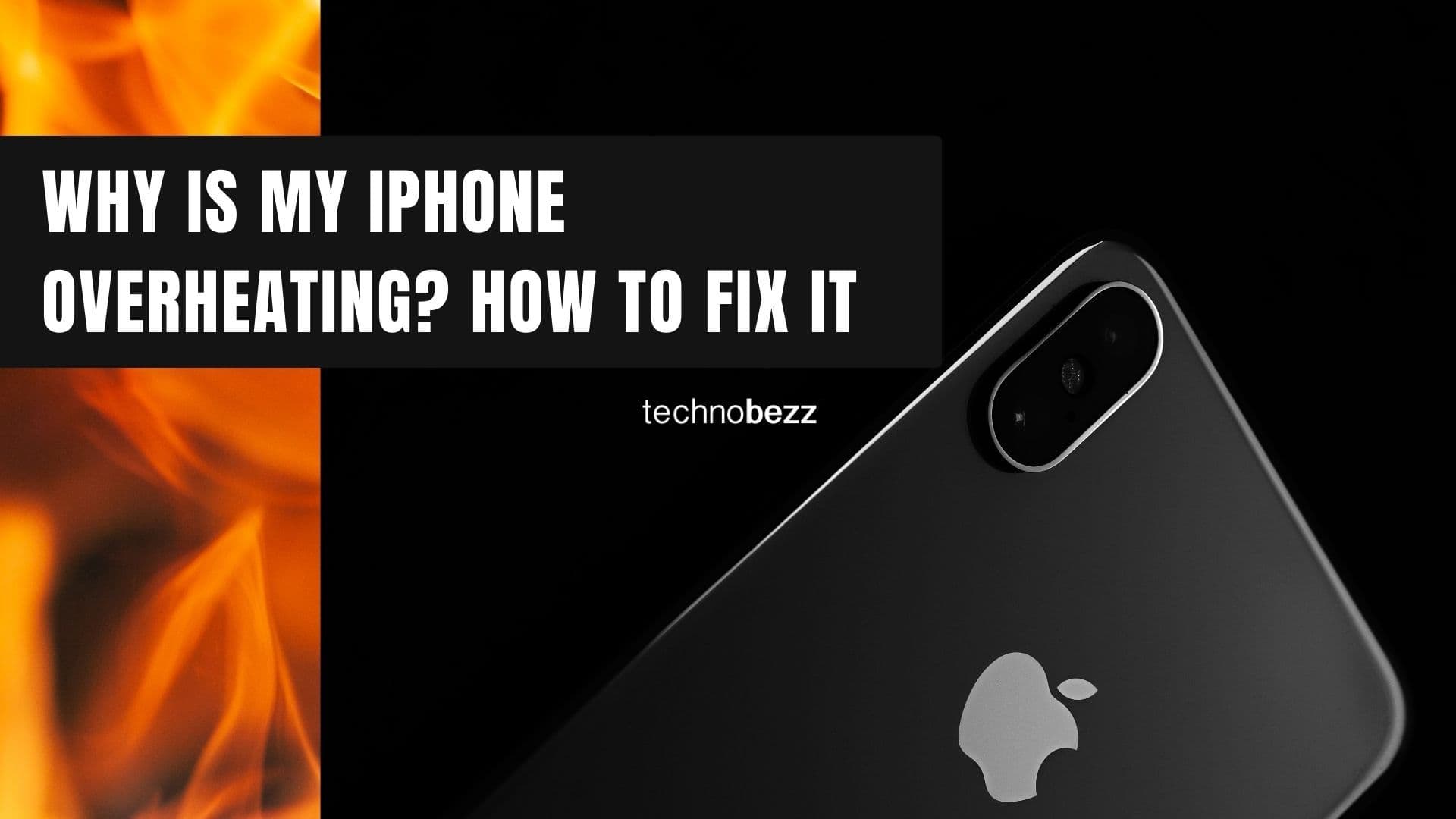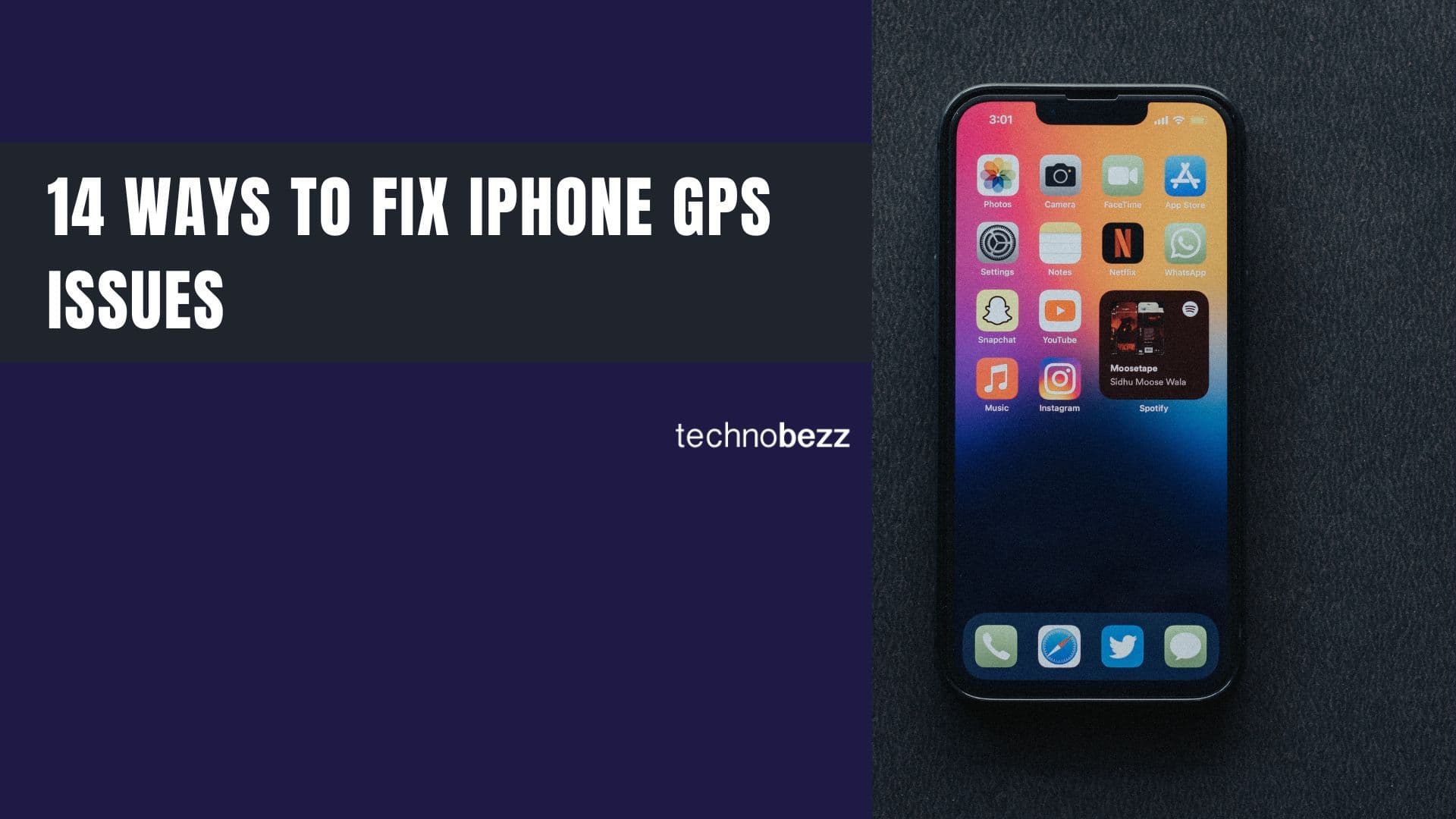If you're tired of using the same old emojis, it's time to create your own personalized avatar. Apple's Memoji feature lets you design a custom character that looks just like you - or anyone you want to impersonate. These animated avatars can mimic your facial expressions and add a fun, personal touch to your messages.
Memoji was first introduced with iOS 12 and has been enhanced in subsequent updates. It works with Face ID-enabled iPhones and iPads, using the TrueDepth camera system to track your facial movements in real time.
Creating Your First Memoji
- 1.Open the Messages app on your iPhone and start a new conversation or tap on an existing one
- 1.Tap the three-headed Memoji icon at the bottom of the message bar
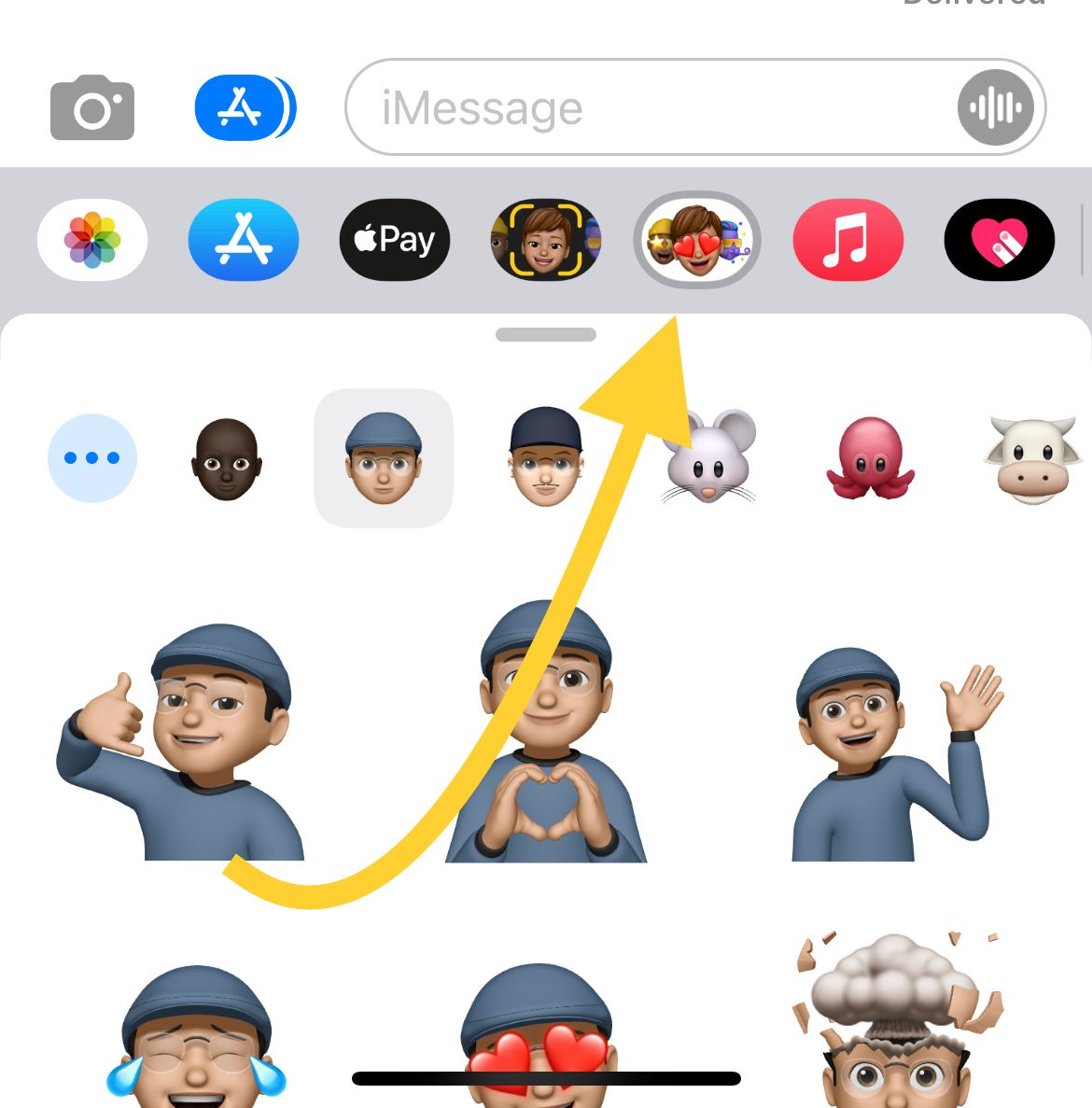
- 1.If you don't see the Memoji icon immediately, tap the icon next to the camera to reveal additional options
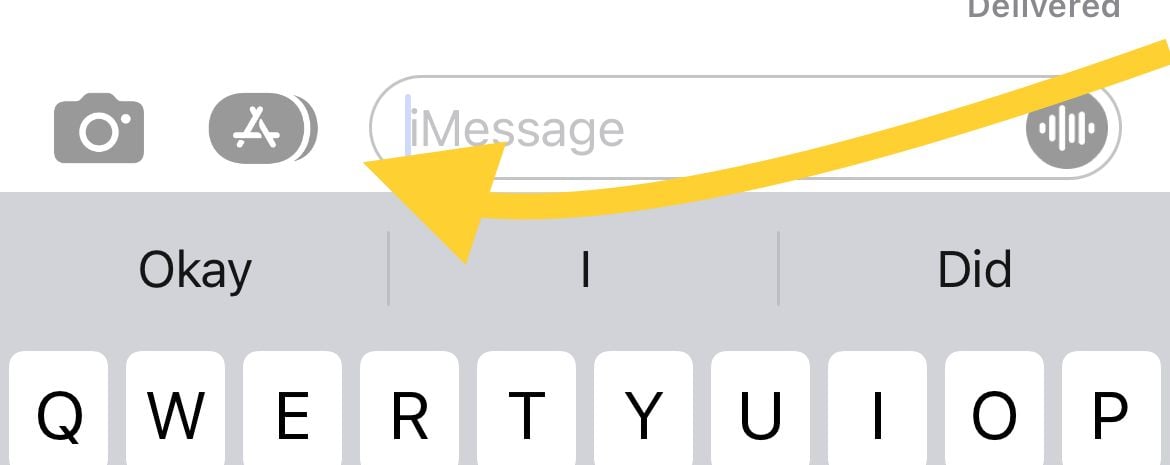
- 1.Tap the Add More icon (three horizontal dots) to access the Memoji creation tools
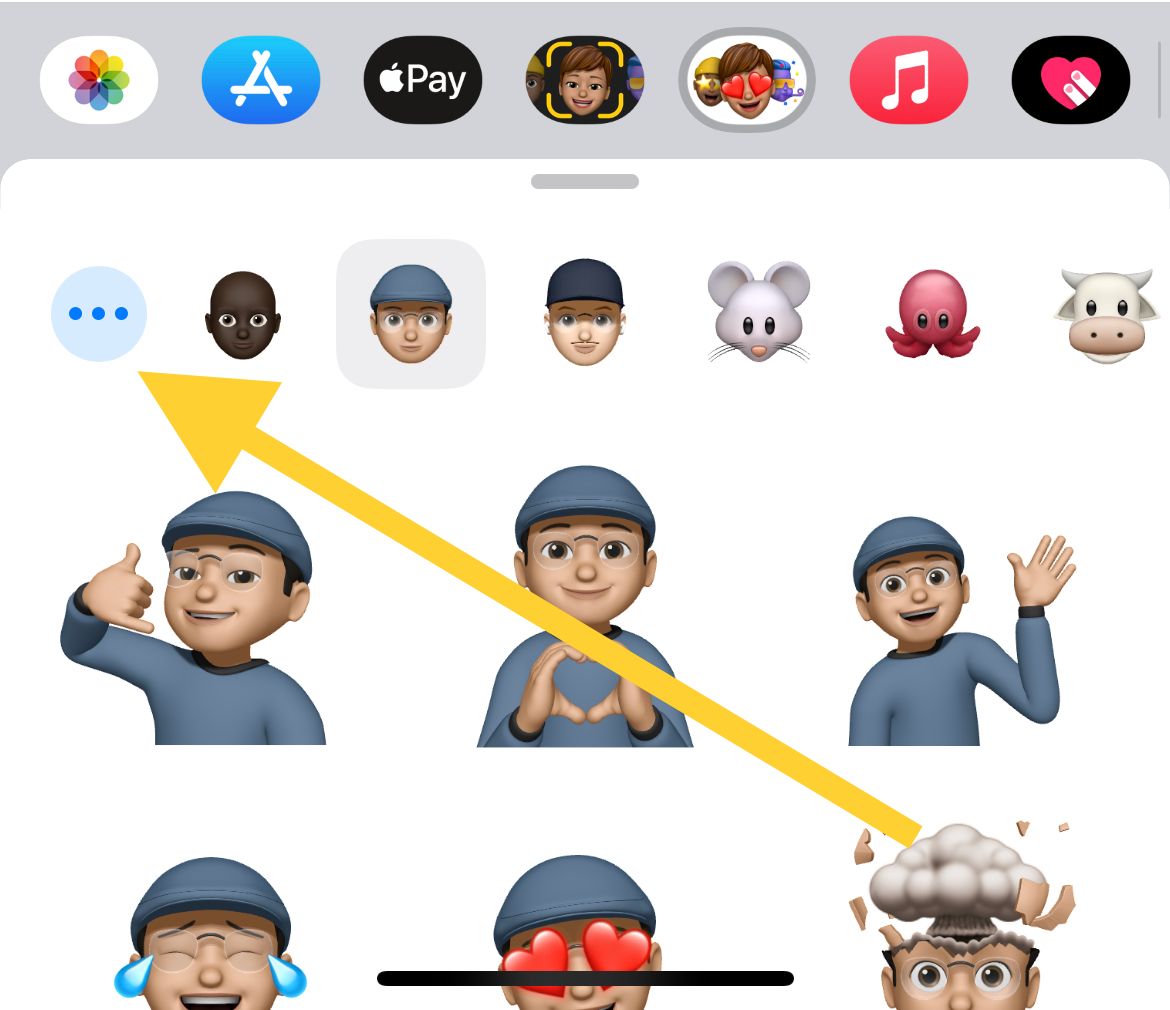
- 1.Select "New Memoji" to begin customizing your avatar
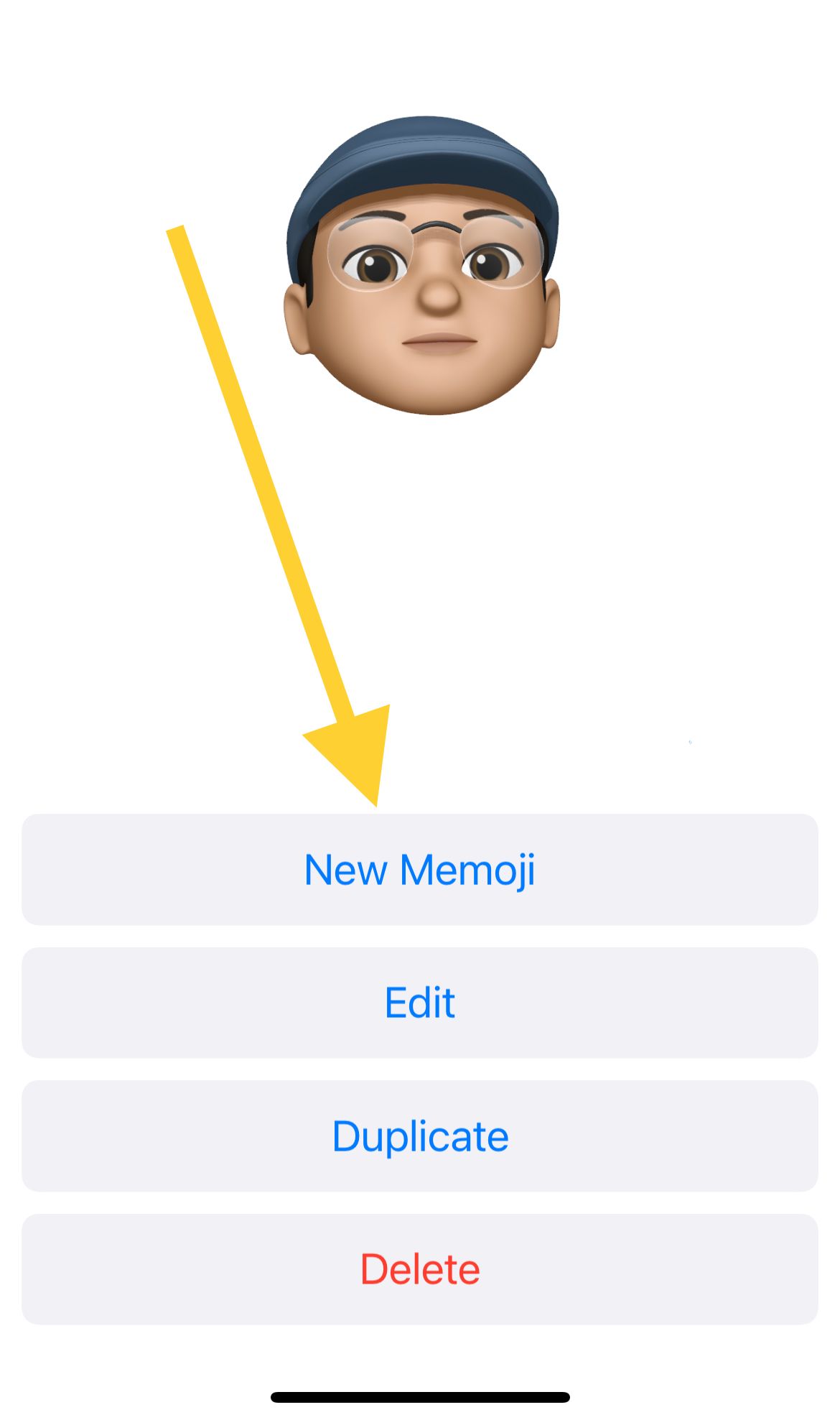
- 1.Start with skin tone selection - choose from various complexions and skin shades to match your preference
- 1.Swipe left through the customization options to adjust hairstyles, hair colors, eyebrows, eyes, head shape, ears, and more
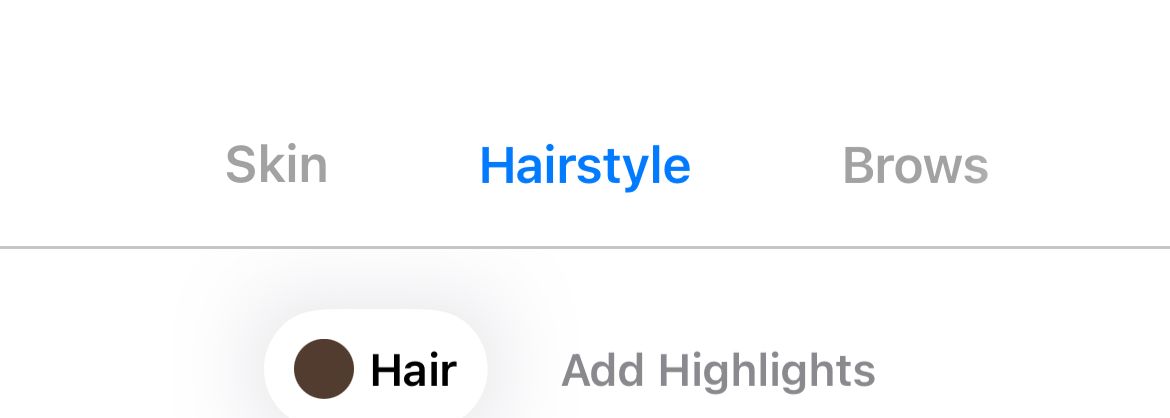
- 1.Add finishing touches like beauty marks, facial hair, eyewear, or headwear to complete your look
- 1.Tap "Done" in the top-right corner when you're satisfied with your creation
Your new Memoji is now ready to use in Messages and other compatible apps. You can send it to friends, use it in FaceTime calls, or save it for later use.
Editing an Existing Memoji
Already created a Memoji but want to make changes? Here's how to edit it:
- 1.Open the Messages app and start a new message or open an existing conversation
- 1.Tap the three-headed Memoji icon at the bottom of the message bar
- 1.Select the Memoji you want to edit from your collection
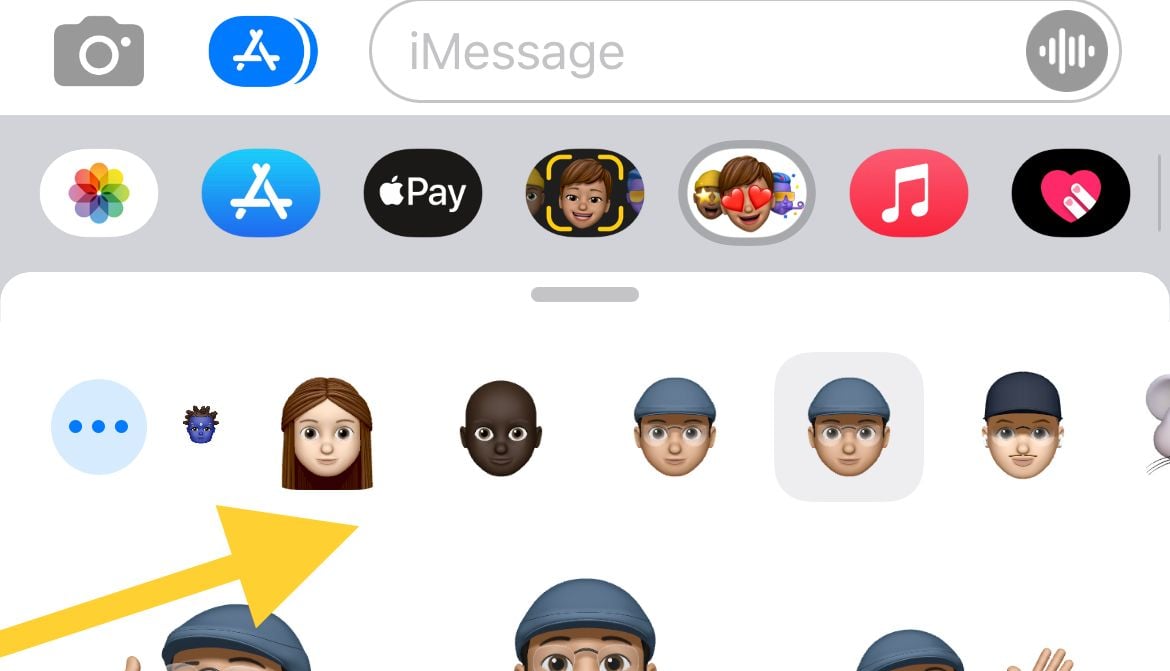
- 1.Tap the Add More icon (three horizontal dots)
- 1.Choose "Edit" to modify your Memoji's appearance
You can change anything from skin tone to hairstyle, facial features, or accessories. The editing process gives you the same customization options as when you first created your Memoji.
Using Your Memoji
Once created, your Memoji becomes available as a sticker pack in your keyboard. You can use these stickers in Messages, Mail, and various third-party apps. On compatible devices with Face ID, you can also record animated Memoji videos that mirror your facial expressions and voice.
For even more fun, try creating multiple Memojis to represent different moods or characters. The possibilities are endless when you can design your own digital avatar.