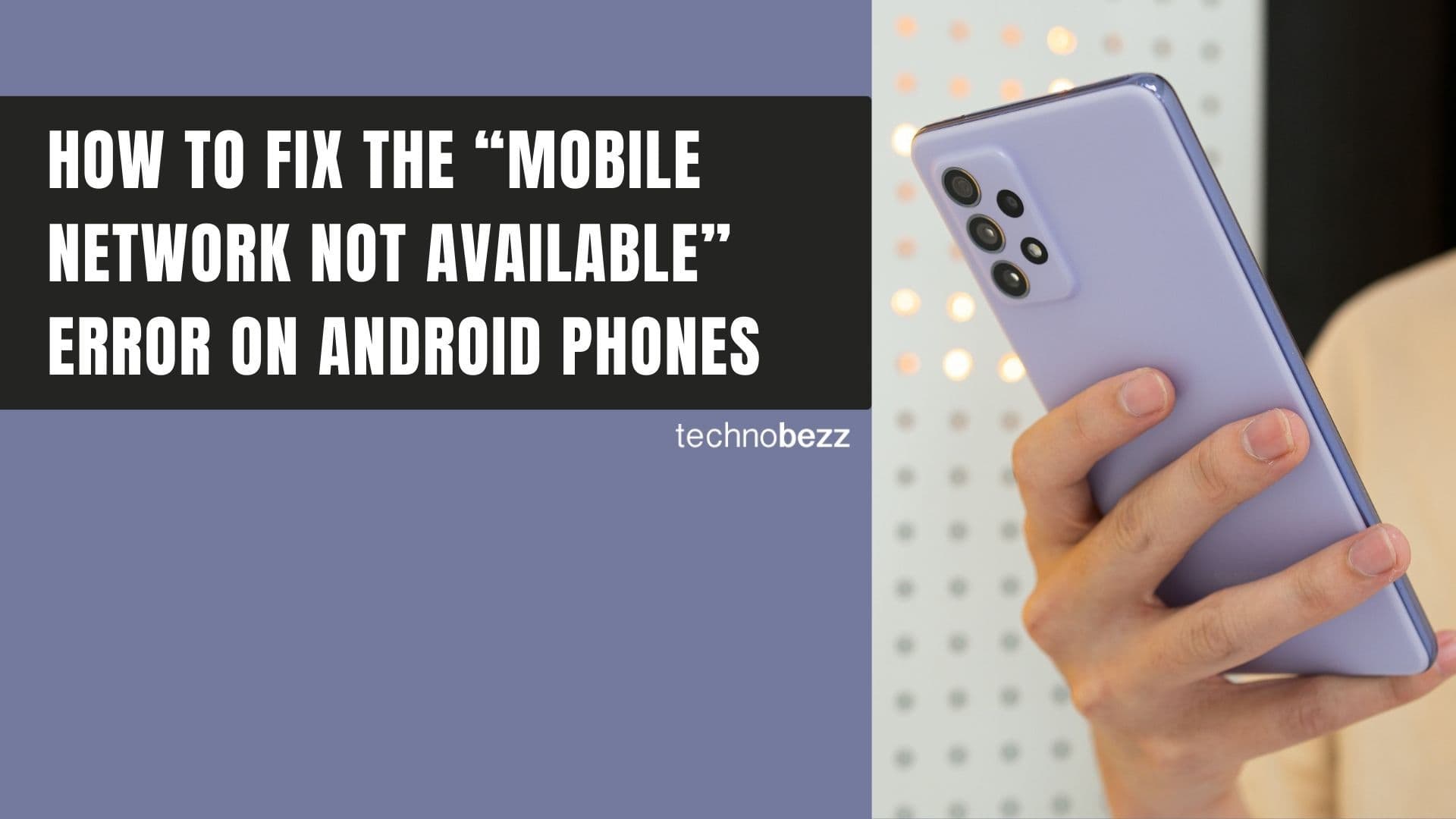Google Photos makes it easy to organize your photo collection by creating custom albums. Whether you want to group vacation photos, family pictures, or special events, albums help you find what you're looking for quickly.
Creating Your First Album
Follow these simple steps to create a new album in Google Photos:
- 1.Open the Google Photos app on your Android device
- 2.Tap the Library tab at the bottom of the screen
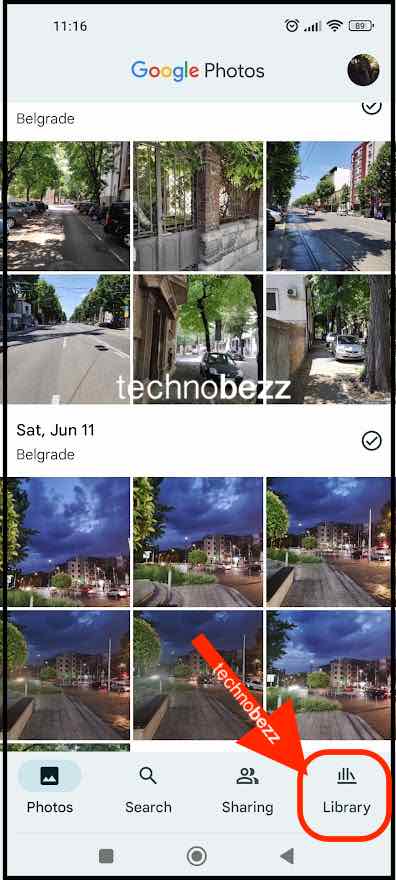
- 1.Scroll down and tap New album
- 2.Give your album a descriptive name (like "Summer Vacation" or "Family Photos")
- 3.Tap Select Photos to choose which images to include
- 4.Browse through your photos and select the ones you want in the album
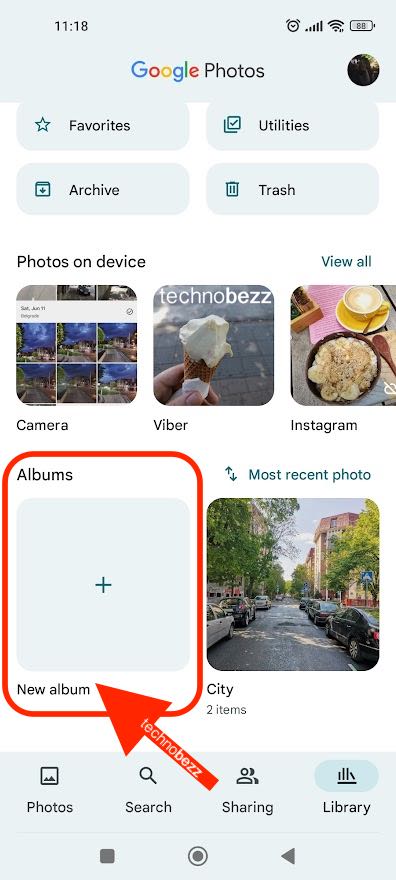
Once you've selected your photos, tap Add to complete the album creation. Your new album will appear in the Albums section of your Library.
Adding More Photos to Existing Albums
You can easily add more photos to albums you've already created:
- 1.Find the photo you want to add in your main Photos feed
- 2.Tap the three dots menu in the top-right corner
- 3.Select Add to album
- 4.Choose the album where you want to place the photo
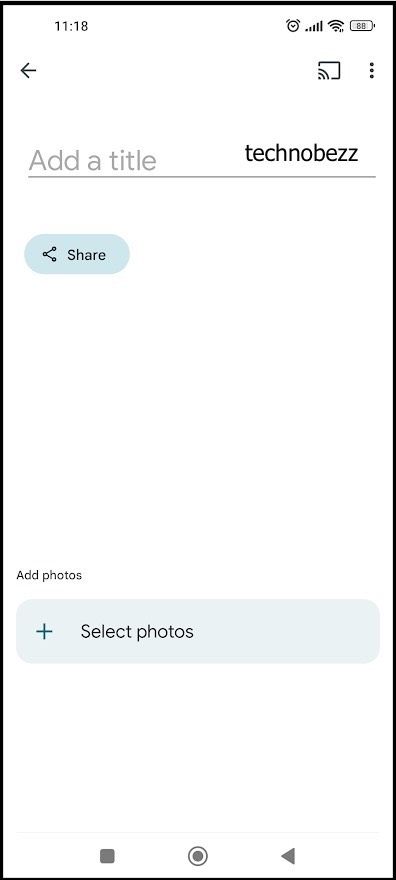
Managing Your Albums
Google Photos gives you several options for managing your albums:
Editing an Album
- Go to Library and select the album you want to edit
- Tap the three dots menu in the top-right corner
- Choose Edit to change the album name or rearrange photos
Removing Photos from Albums
- Open the album and select the photo you want to remove
- Tap the three dots menu and choose Remove from album
- The photo will remain in your main Google Photos library
Deleting an Album
- Go to Library and select the album
- Tap the three dots menu in the top-right corner
- Choose Delete album
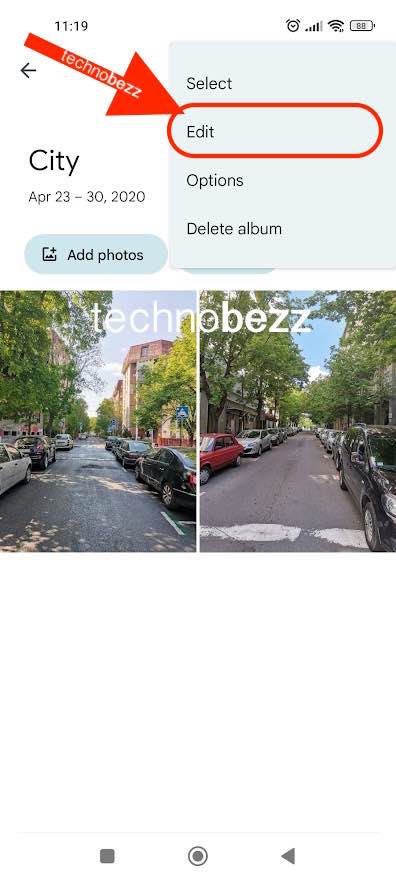
Album Organization Tips
- Use descriptive names that make it easy to find specific albums later
- Create albums for different categories like trips, events, or people
- You can sort your albums by last modified, album name, or most recent photo
- Photos removed from albums stay in your main Google Photos library unless you delete them from there
Creating albums in Google Photos is a simple way to keep your memories organized and accessible whenever you need them.