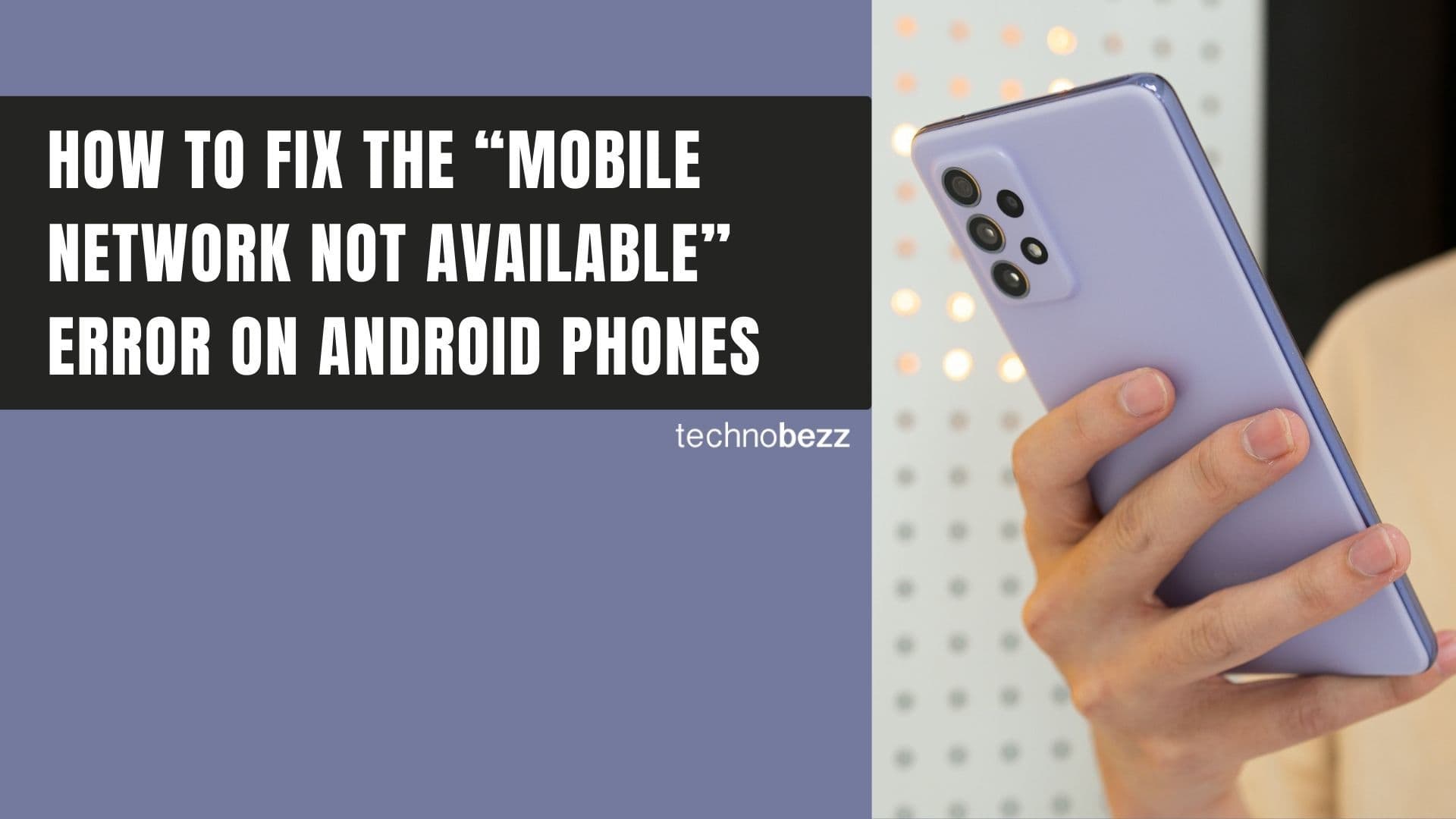Here’s how to change Default Apps on Your Samsung Galaxy S20.
Steps to Change Default Apps
If you have multiple apps that do the same thing-like several browsers or messaging apps-you can easily set your preferred one as the default. This means when you tap a link or message, it automatically opens in the app you want.
Changing default apps on your Samsung Galaxy S20 is straightforward and gives you control over your phone's behavior. Here's how to do it.
- 1.Open the Settings app on your phone
- 2.Tap on "Apps"
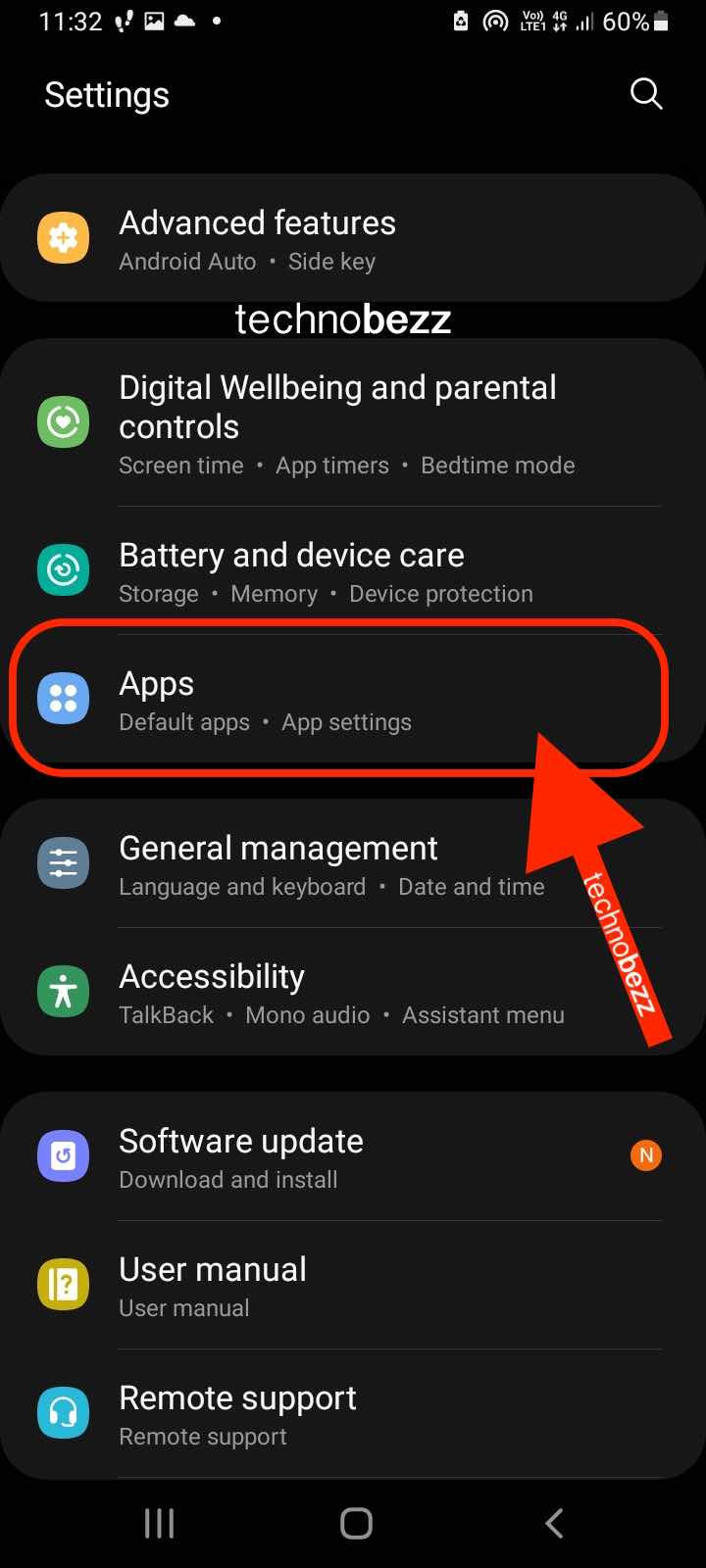
- 1.Tap the menu button (three dots) in the top-right corner
- 2.Select "Default apps" from the menu
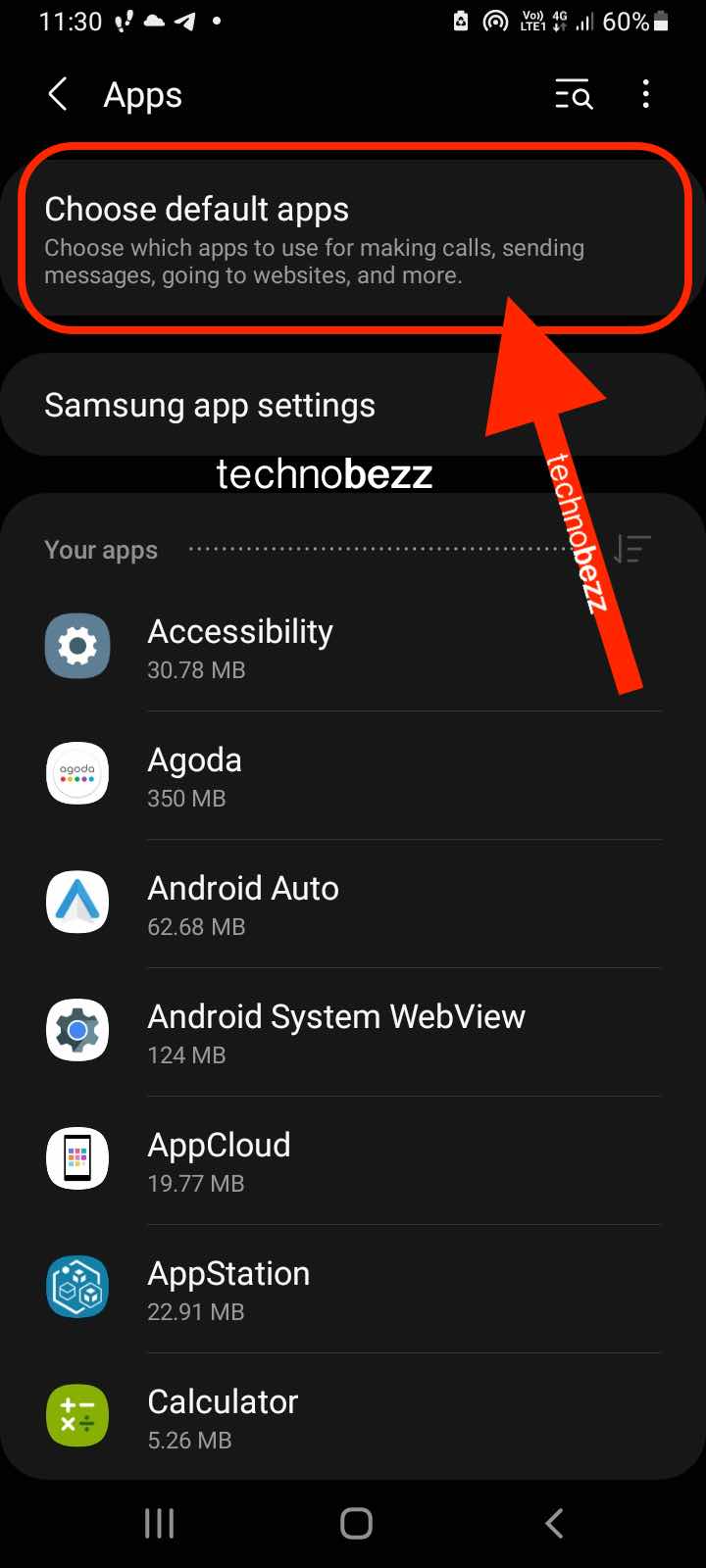
- 1.You'll see categories like browser, messaging, home screen, and calling apps
- 2.Tap on each category and choose your preferred app from the list
Once you've made your selections, your chosen apps will handle their respective tasks automatically. For example, links will open in your preferred browser, and messages will go to your selected messaging app.
If you install new apps later or change your preferences, you can always return to these settings and update your default app choices. The process remains the same-just follow the steps above to make any changes.