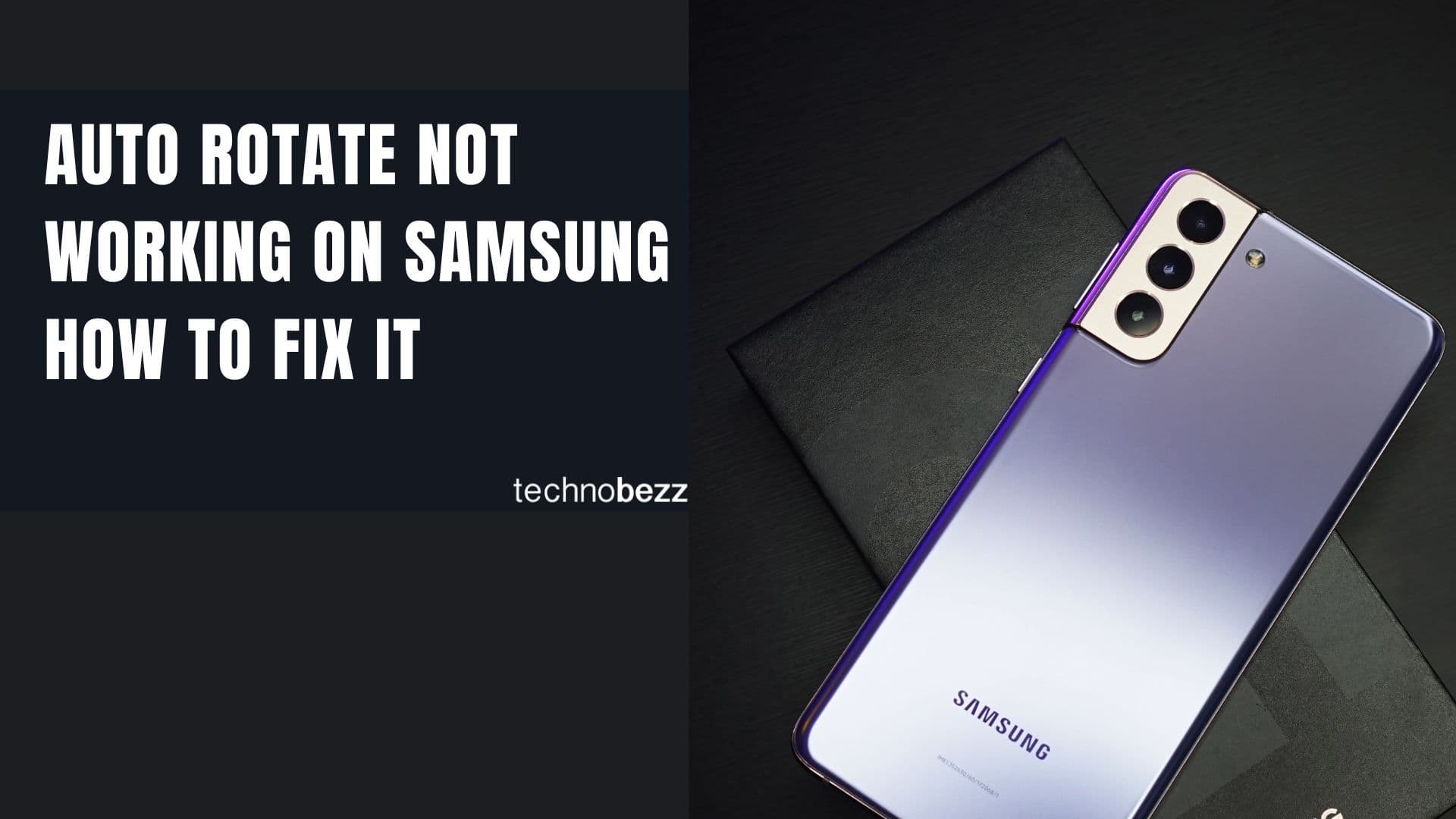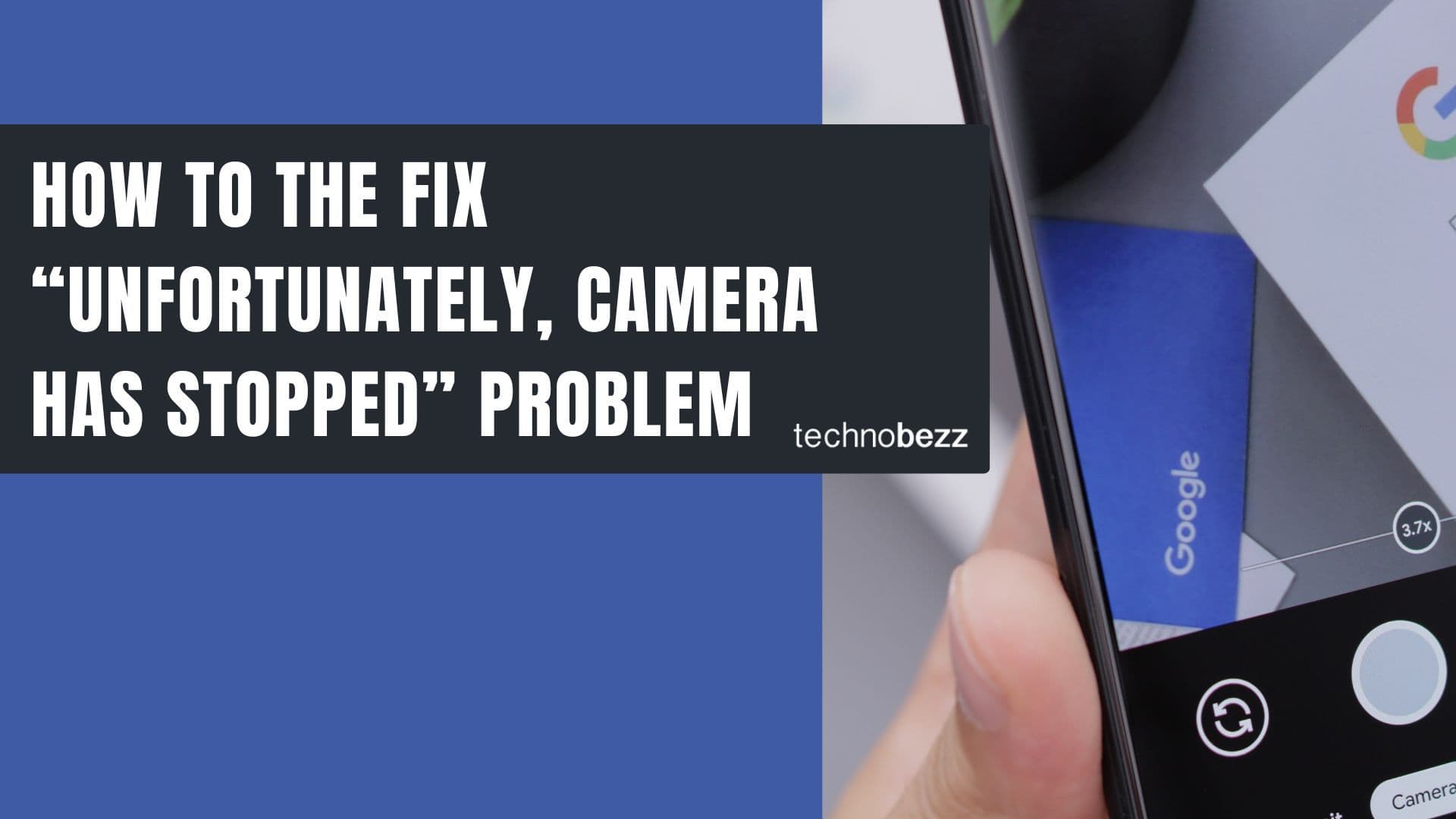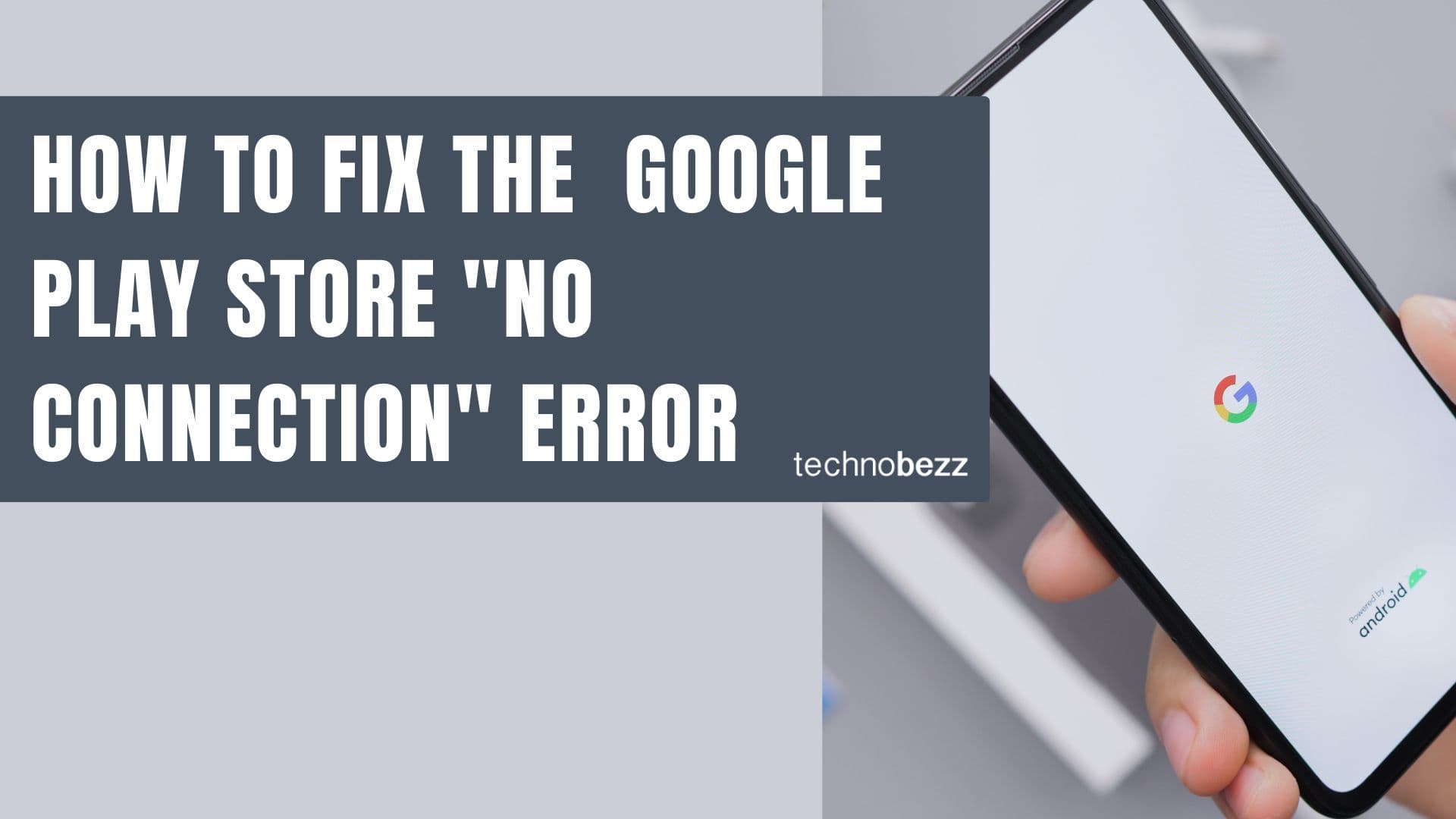Customizing your Android phone's appearance is one of the platform's best features, and changing app icons is a simple way to give your device a fresh look. Whether you're bored with the default icons or want to create a more personalized home screen, here are the main methods to change app icons on Android.
Using Third-Party Launchers
Third-party launchers offer the most comprehensive icon customization options. Unlike stock launchers that may only support changing first-party app icons, third-party launchers can modify icons for both system apps and third-party applications.
Popular launcher options include:
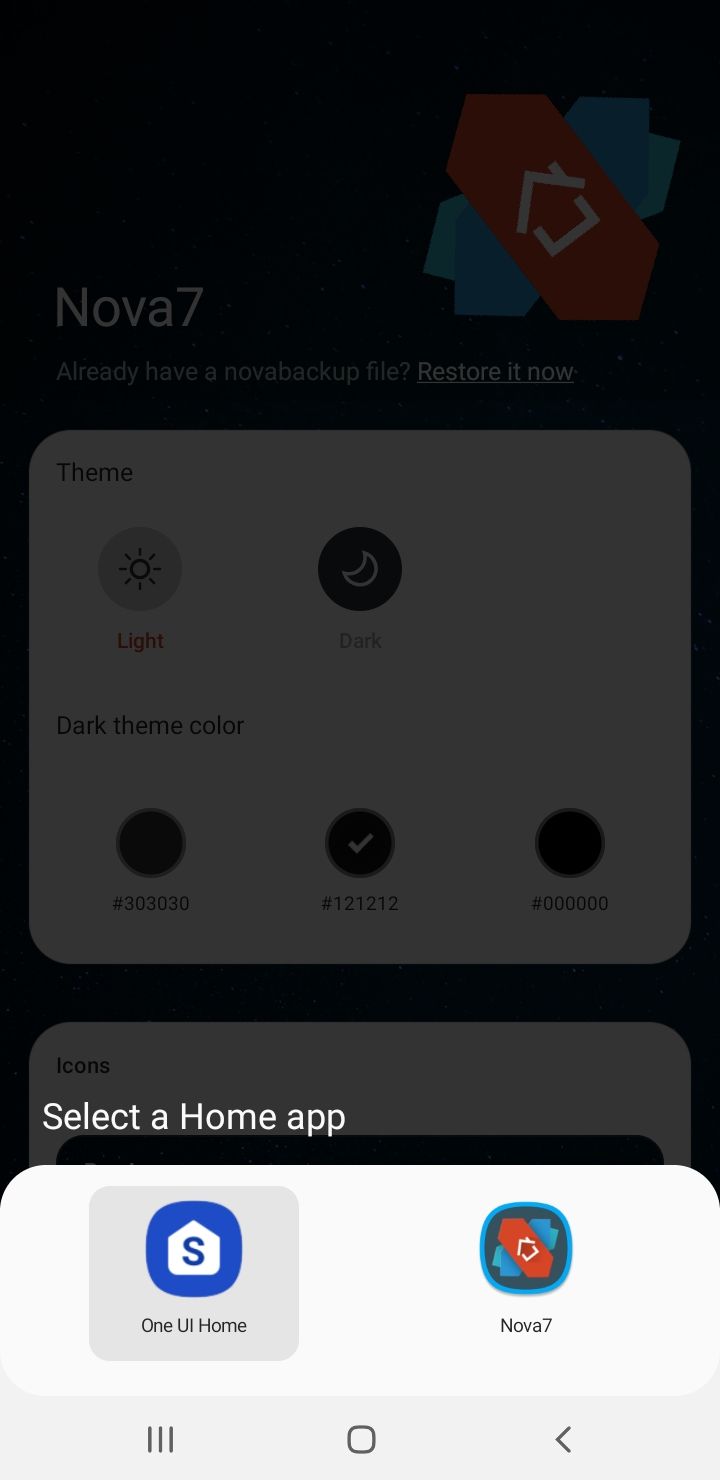
To get started with a launcher:
- 1.Download your preferred launcher from the Google Play Store
- 2.Set it as your default home screen when prompted
- 3.Access the launcher's settings menu to customize icons
- 4.Apply icon packs or choose custom images from your gallery
Launchers like Nova Launcher provide extensive customization options, allowing you to select images directly from your photo gallery for app icons. They also offer various themes, wallpapers, and layout options to completely transform your device's appearance.
Using Standalone Icon Changer Apps
If you prefer keeping your current launcher but still want to customize icons, standalone icon changer apps are the perfect solution. These apps create shortcuts with custom icons that appear on your home screen.
Recommended icon changer apps:
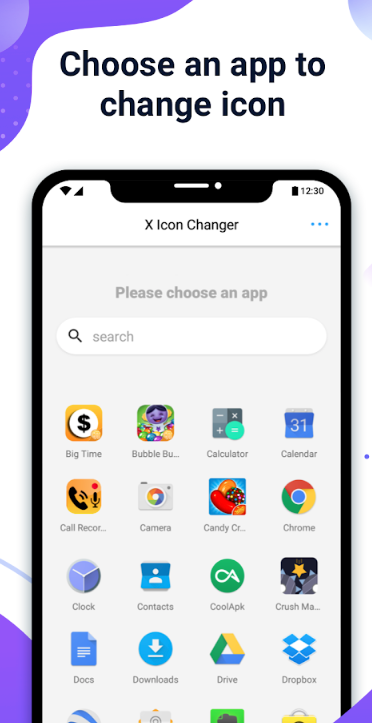
Here's how icon changer apps typically work:
- 1.Download and install your chosen icon changer app
- 2.Open the app and select which applications you want to customize
- 3.Choose new icons from built-in packs, your gallery, or other sources
- 4.The app creates shortcuts with your selected icons on the home screen
Many of these apps also allow you to rename apps, which can be useful for privacy or personalization. This feature lets you disguise sensitive apps like banking applications or create fun, personalized labels for your favorite apps.
Choosing Your Method
Both methods work without requiring root access to your device. Launchers provide a complete home screen overhaul with extensive customization options, while icon changer apps offer targeted icon changes without altering your overall interface.
Consider your preferences - if you enjoy exploring different layouts and themes, a third-party launcher might be your best choice. If you simply want to refresh specific app icons while keeping your current setup, an icon changer app will serve your needs perfectly.
You can switch between methods or use them together to achieve exactly the look you want for your Android device.