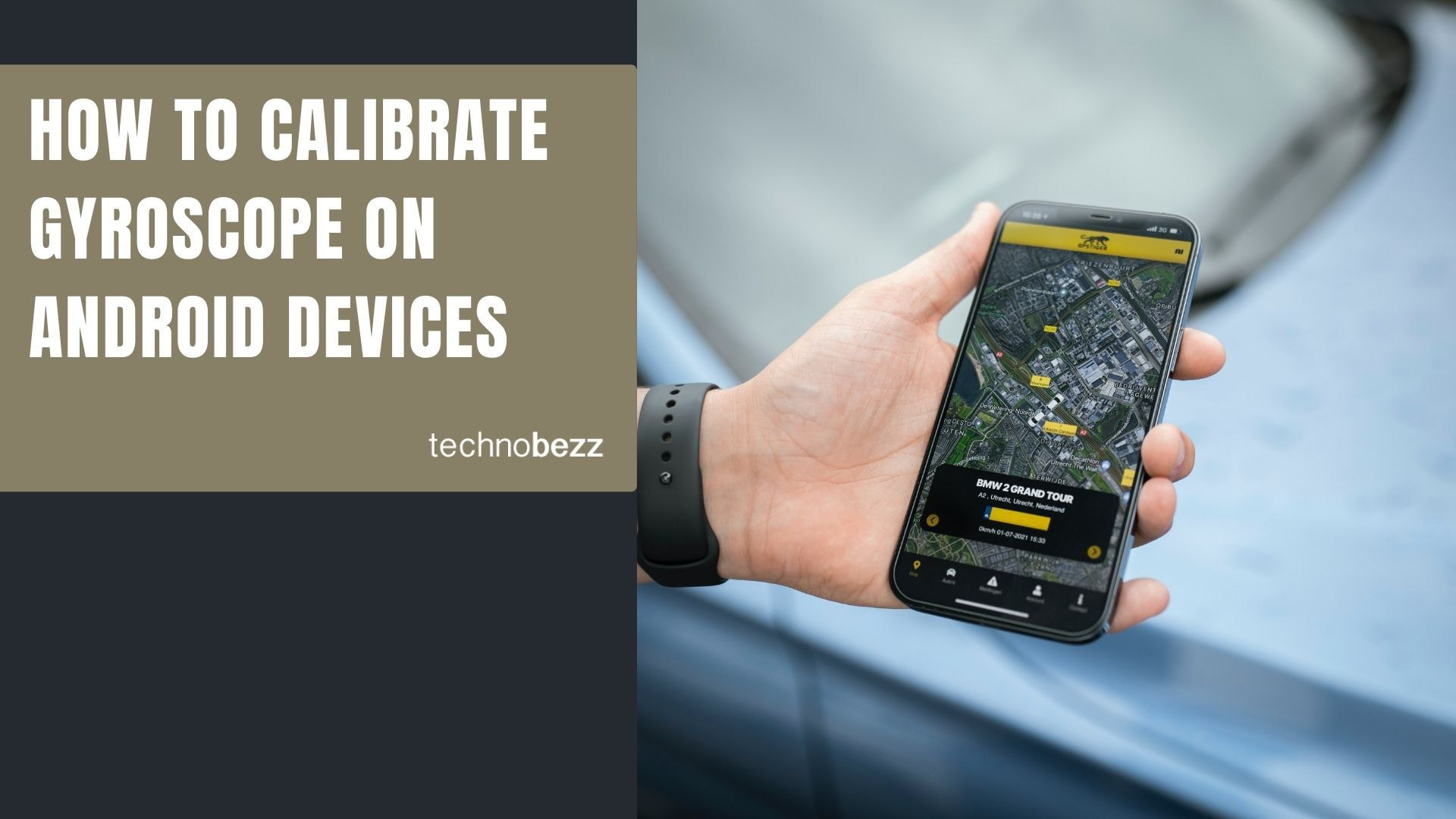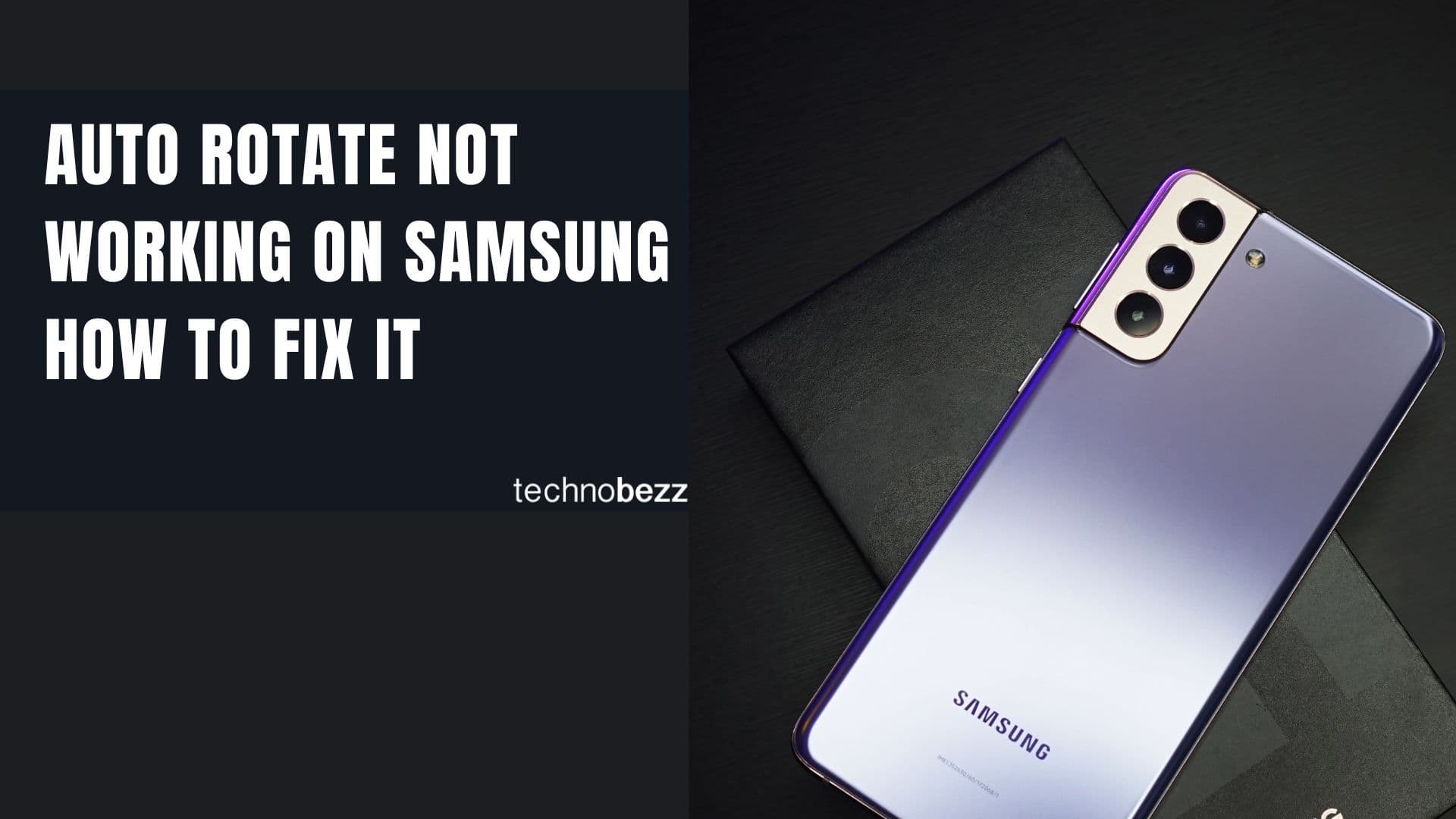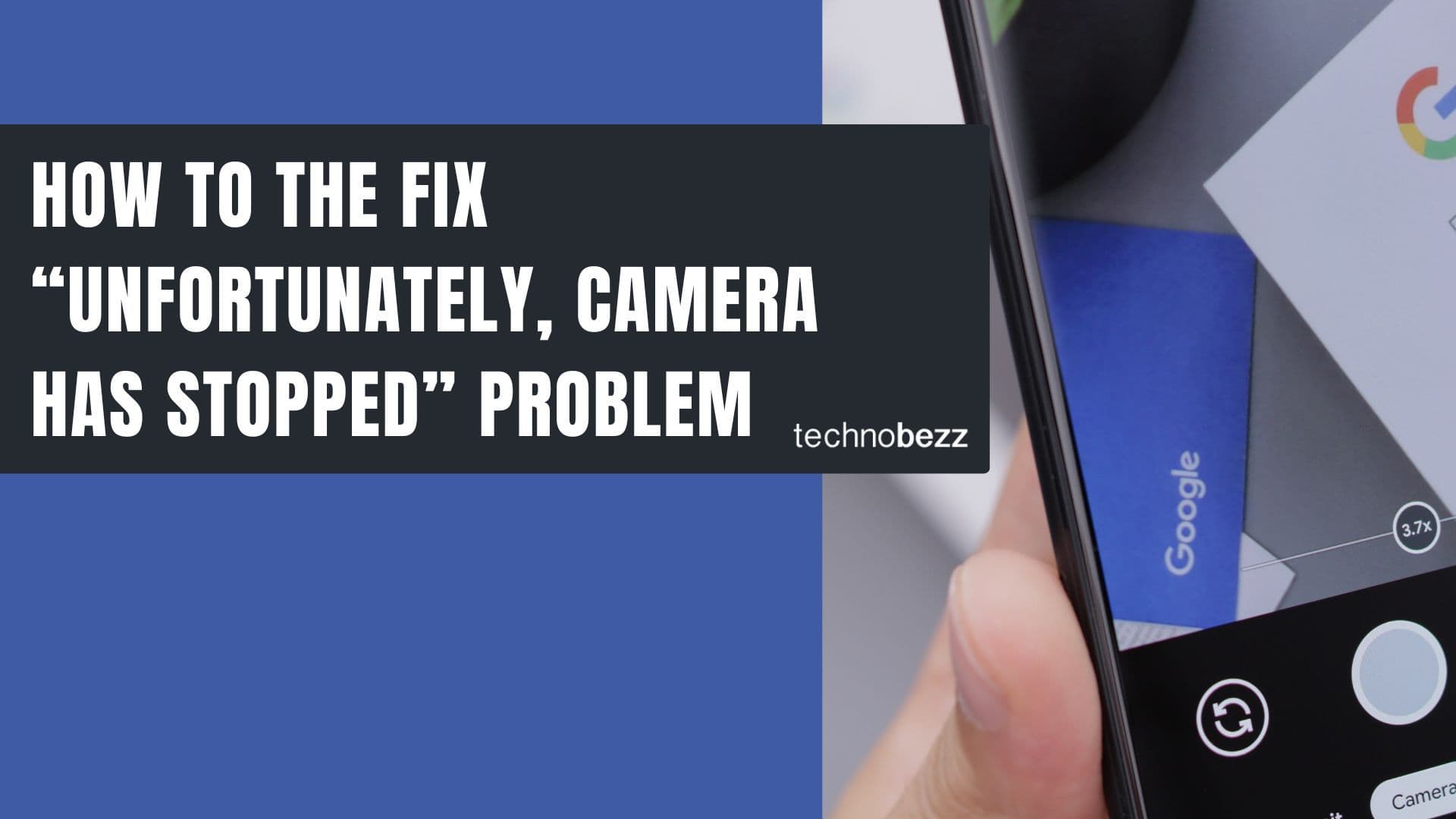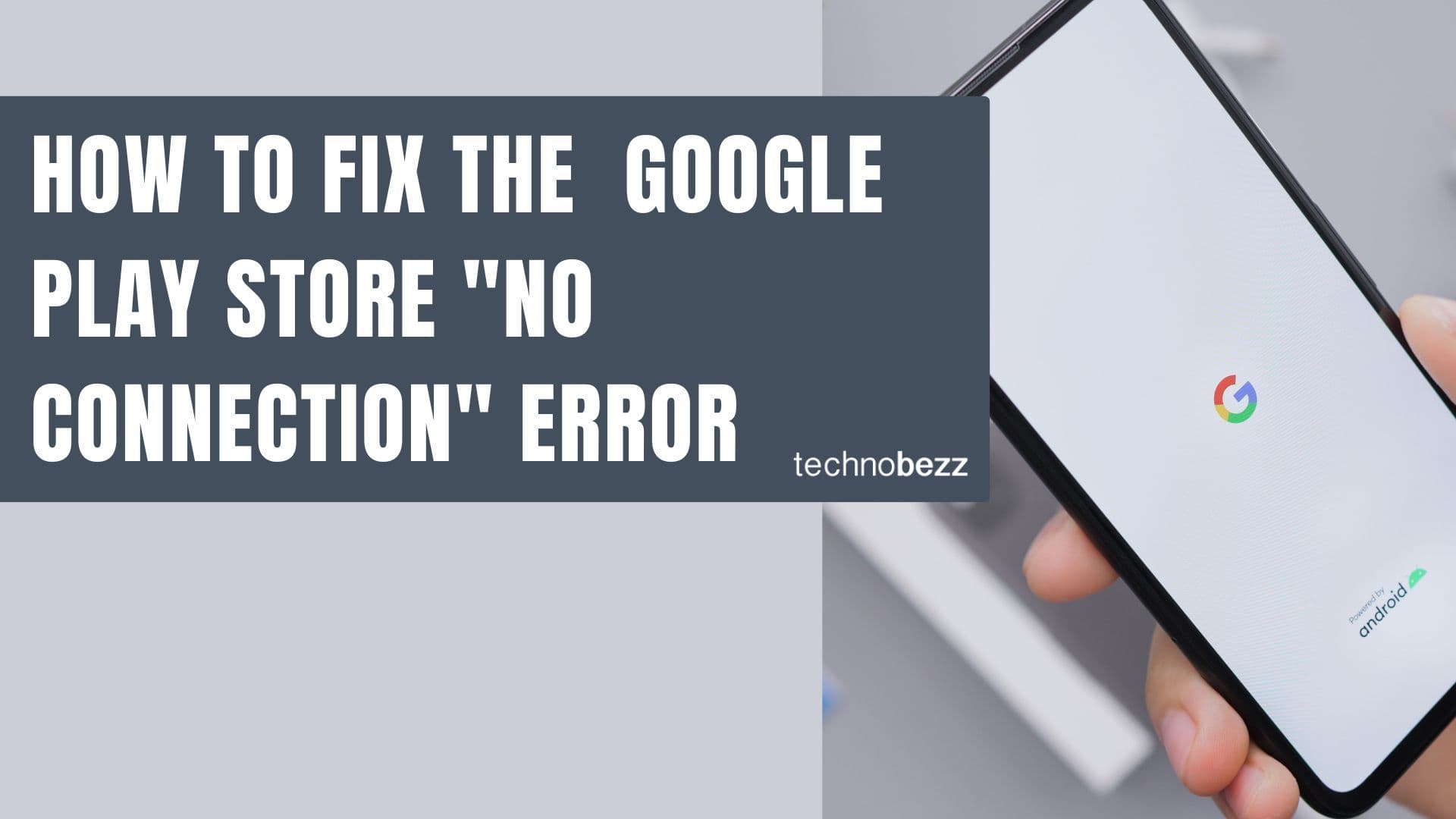Your Android phone's gyroscope is a crucial sensor that measures orientation and rotation. When it's not properly calibrated, you might notice issues in games, navigation apps, or when using VR features. The sensor tracks how your device moves through space, helping with everything from screen rotation to motion-based gaming.
Read also - How to Fix Android GPS Not Working Issue
Why Calibrate Your Gyroscope
Most modern Android devices include a gyroscope alongside other sensors like accelerometers and magnetometers. These sensors work together to provide accurate motion tracking and orientation data. Over time, small errors can accumulate, leading to drift or inaccurate readings. Calibration helps reset these sensors to their optimal state.
Method 1: Built-in Settings Calibration
Many Android devices include built-in calibration options in their settings menu. Here's how to find and use them:
- 1.Open your device's Settings app
- 2.Look for "Display," "Advanced Features," or "Motion and Gestures"
- 3.Find the G-sensor or gyroscope calibration option
- 4.Place your phone on a flat, stable surface
- 5.Tap "Calibrate" and wait for the process to complete
The calibration typically takes just a few seconds. Keep your device completely still during this process for best results.
Method 2: Using GPS Status Apps
If your device doesn't have built-in calibration options, third-party apps can help. GPS Status & Toolbox is a popular choice:
- 1.Download a GPS status app from the Google Play Store
- 2.Open the app and grant necessary permissions
- 3.Look for "Calibrate pitch and roll" or similar options
- 4.Follow the on-screen instructions for calibration
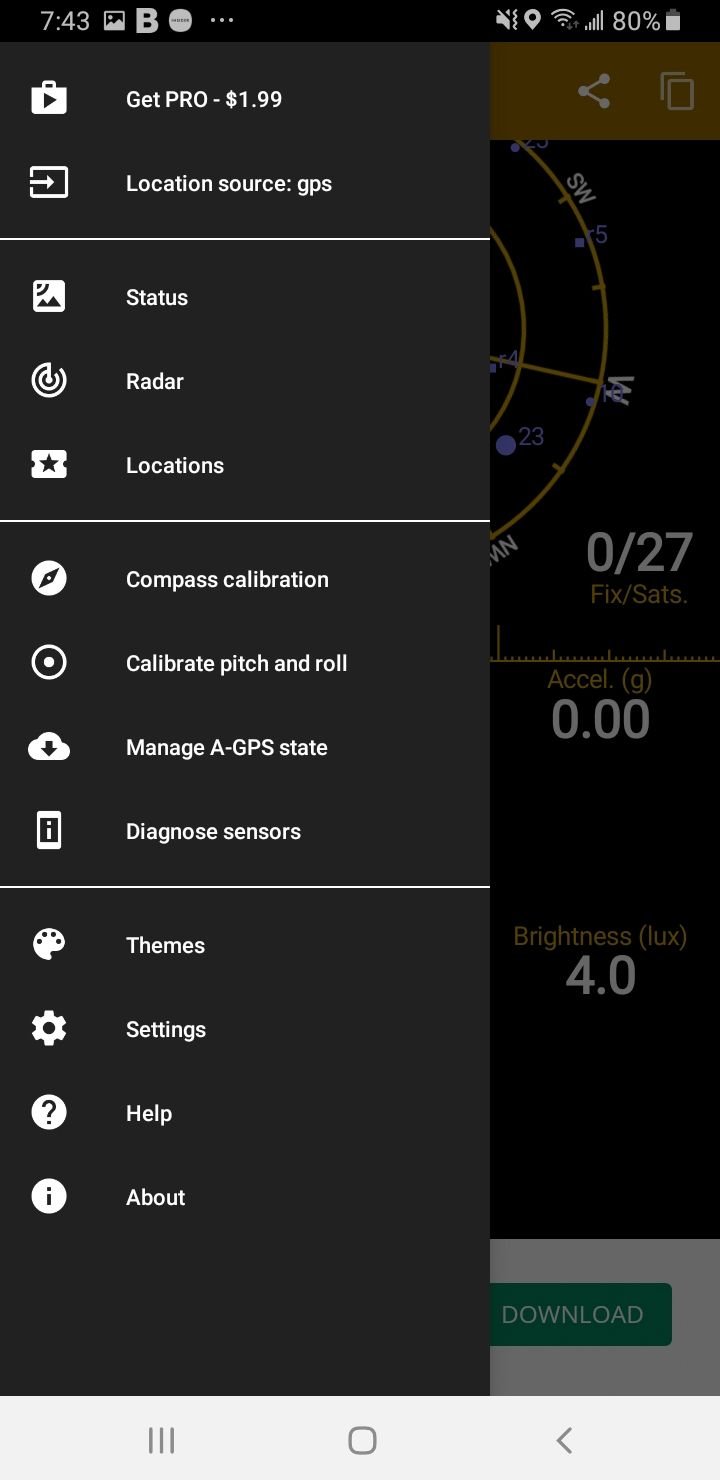
These apps use your device's sensors to create a calibration baseline. Make sure to place your phone on a level surface during calibration.
Method 3: Hidden Service Menu
Some Android devices, particularly Samsung models, have hidden service menus that include sensor testing and calibration:
- 1.Open your phone dialer
- 2.Enter #0# to access the service menu
- 3.Navigate to "Sensor" or "Gyro Selftest"
- 4.Place your device on a flat surface
- 5.Follow the on-screen calibration instructions
This method provides direct access to hardware diagnostics and can be particularly effective for persistent sensor issues.
Tips for Successful Calibration
- Always calibrate on a completely flat, stable surface
- Avoid moving your device during the calibration process
- Make sure your device is fully charged or plugged in
- Consider recalibrating after major software updates
- If problems persist, try restarting your device before recalibrating
Regular calibration ensures your gyroscope provides accurate data for gaming, navigation, and everyday device orientation. Most users find that calibrating every few months keeps their sensors performing optimally.