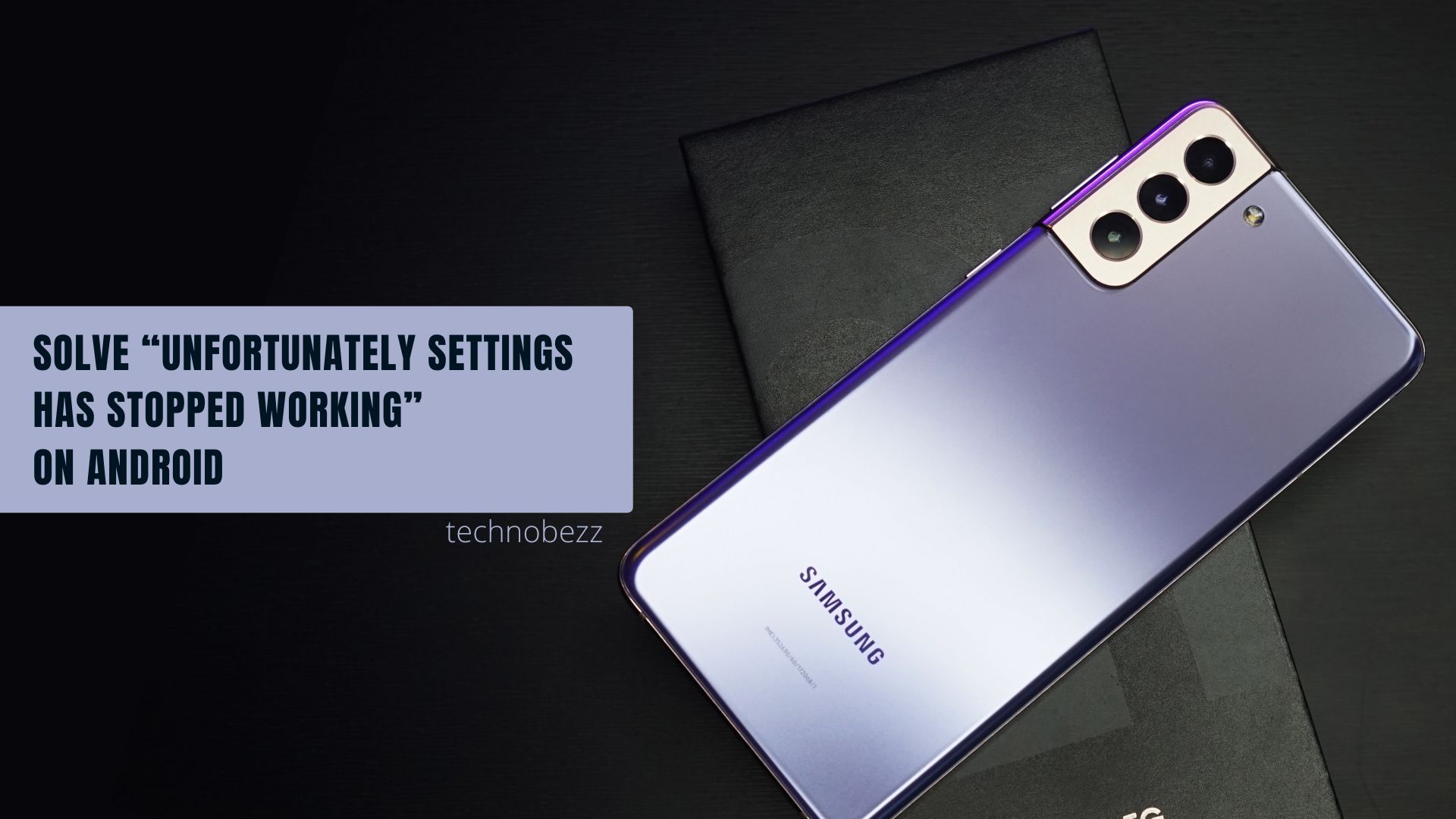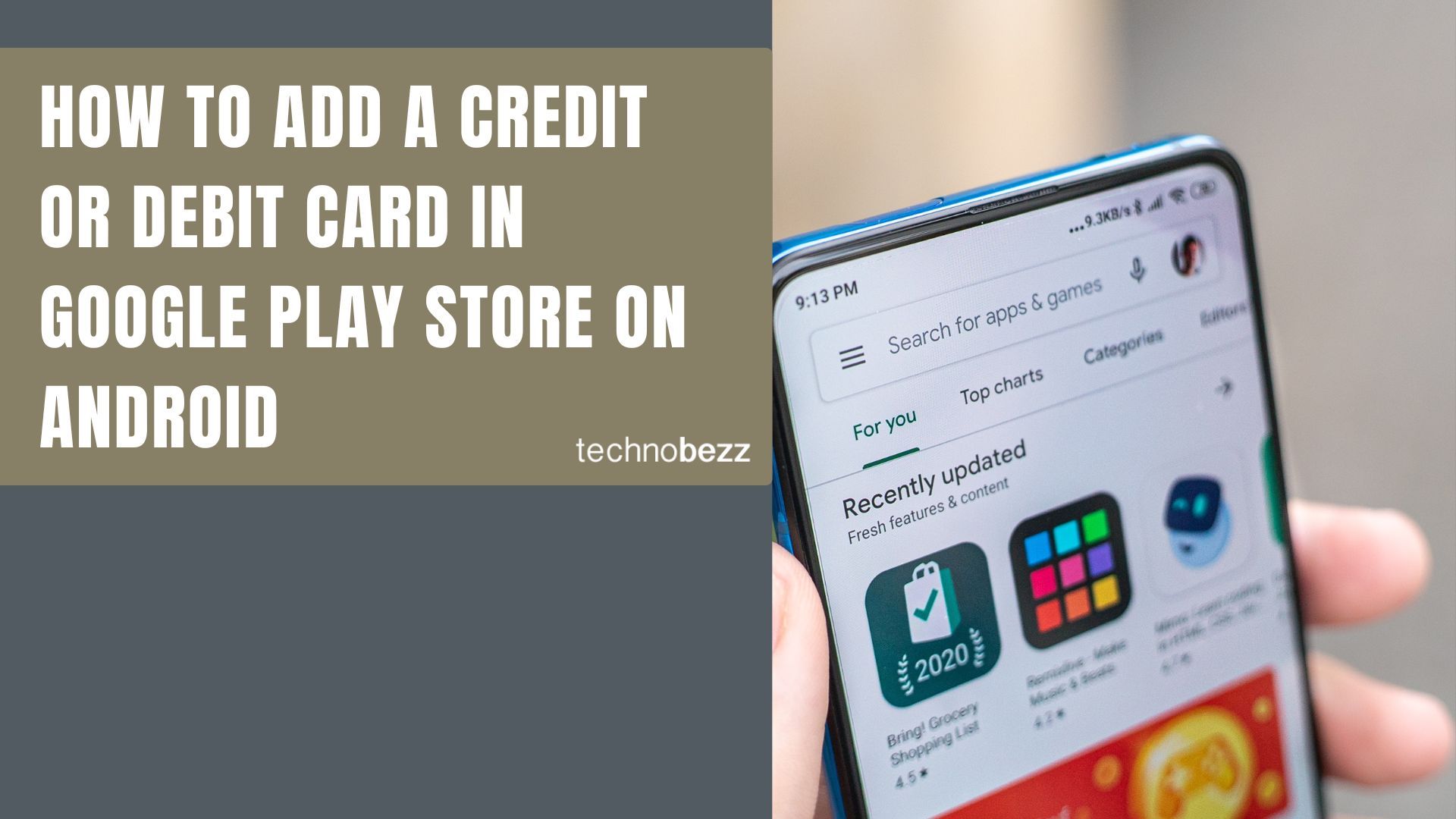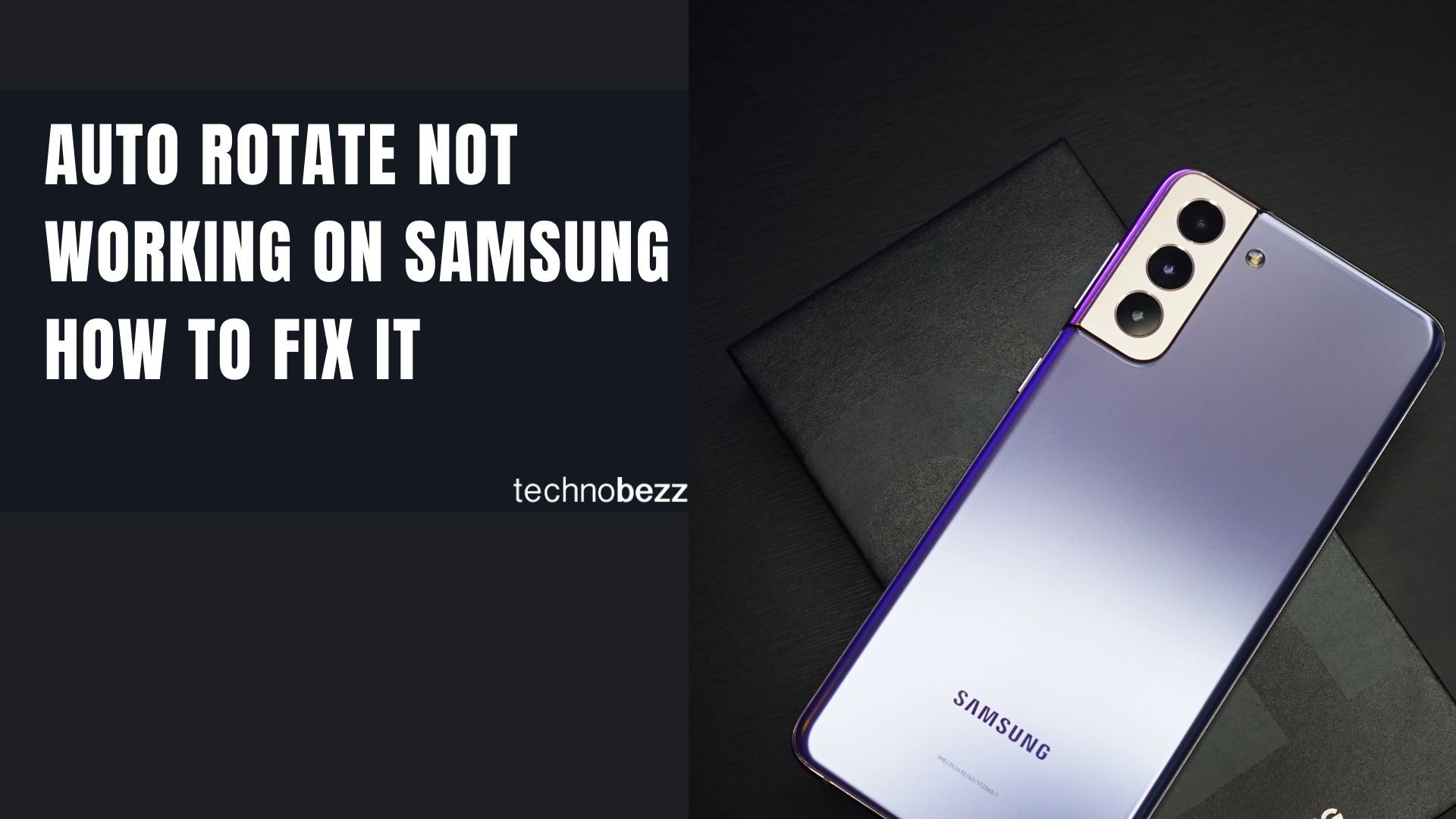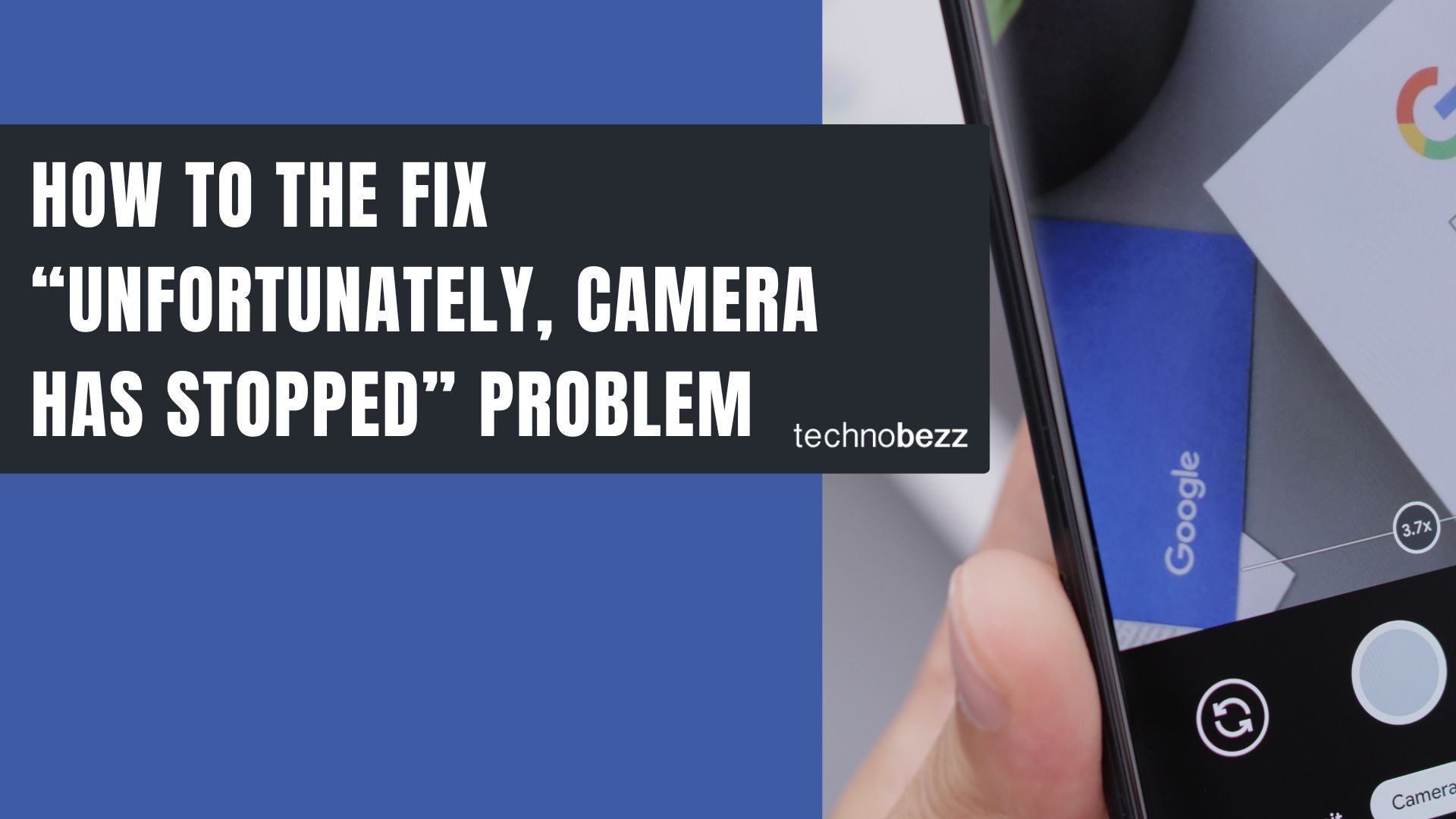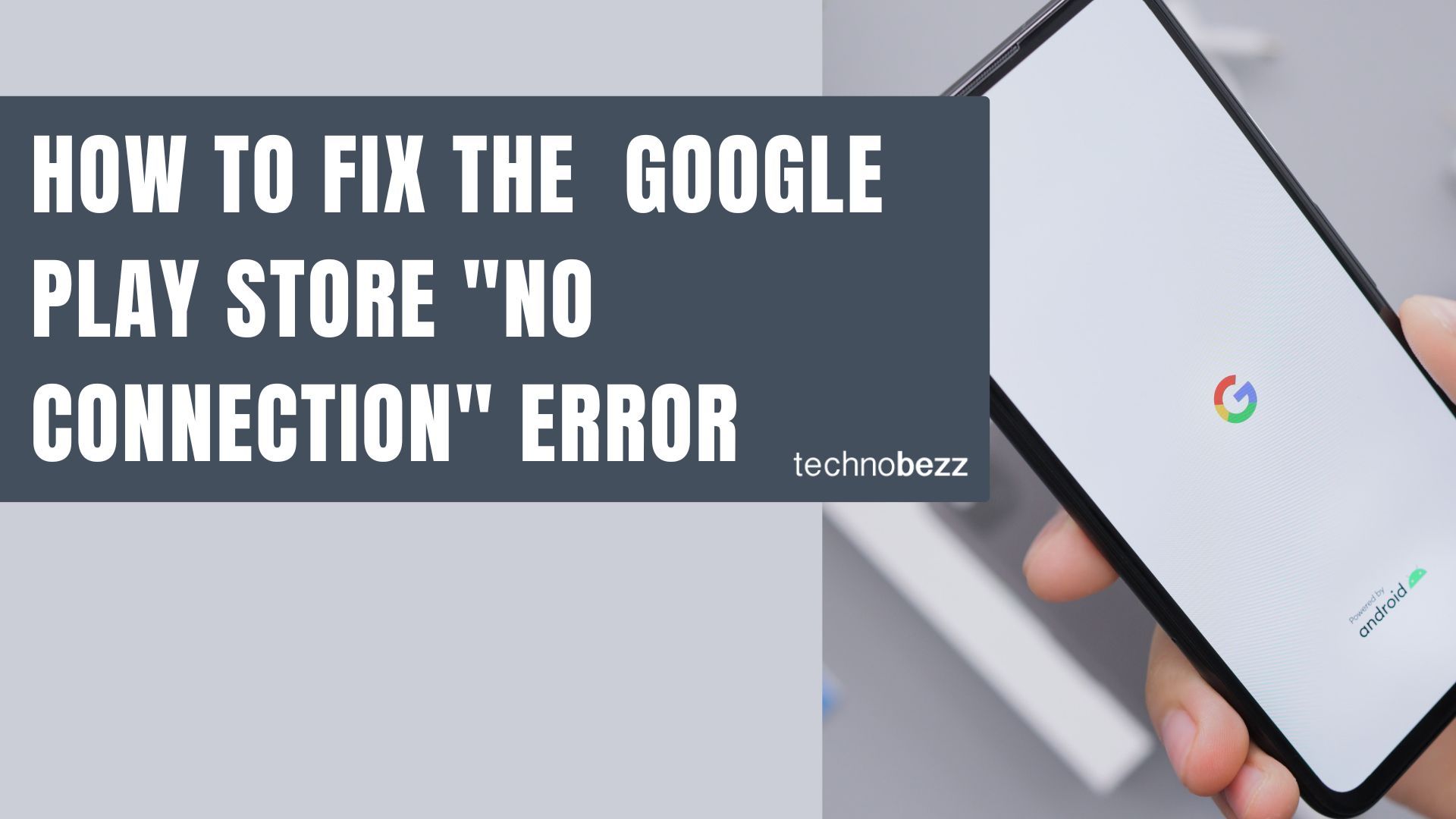When your Android phone shows the "Unfortunately, Settings has stopped working" error, it can be frustrating. This issue typically happens when the Settings app crashes or encounters corrupted data. Here are several methods to resolve this problem.
Restart Your Device
The simplest solution is often the most effective. Restarting your Android phone or tablet can clear temporary glitches that cause the Settings app to crash.
Hold down the power button and select "Restart" or "Power off" then turn your device back on. If the error persists after restarting, try the following methods.
Clear Settings App Cache
Cache files help apps load faster, but they can become corrupted over time. Clearing the Settings app cache often resolves this error.
- 1.Go to Settings > Apps or Application Manager
- 2.Find and tap on "Settings"
- 3.Select Storage
- 4.Tap Clear Cache
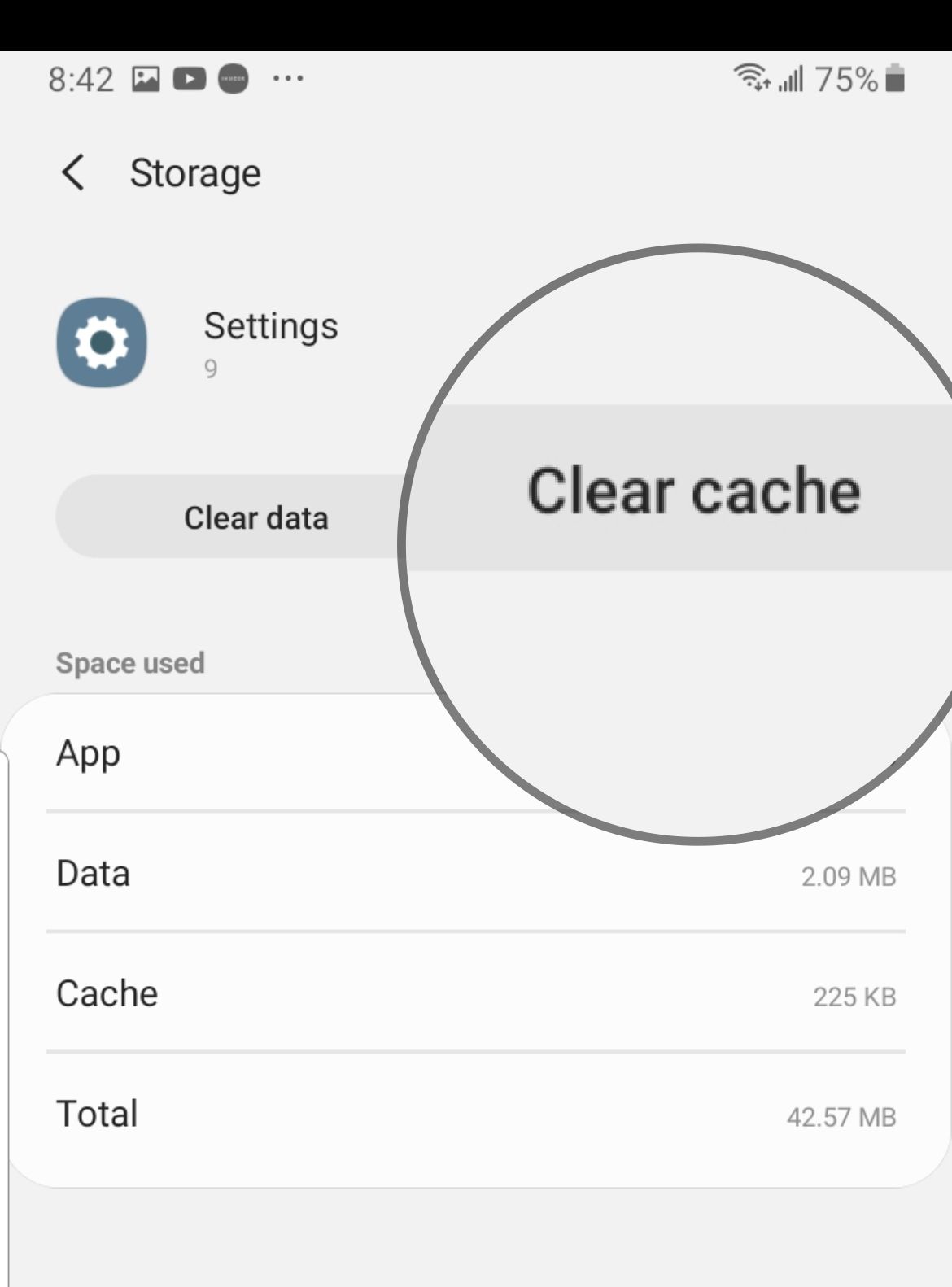
Force Stop Settings App
Force stopping the Settings app can resolve temporary issues and allow it to restart fresh.
- 1.Navigate to Settings > Apps
- 2.Find and tap on "Settings"
- 3.Tap Force Stop
- 4.Confirm by tapping OK
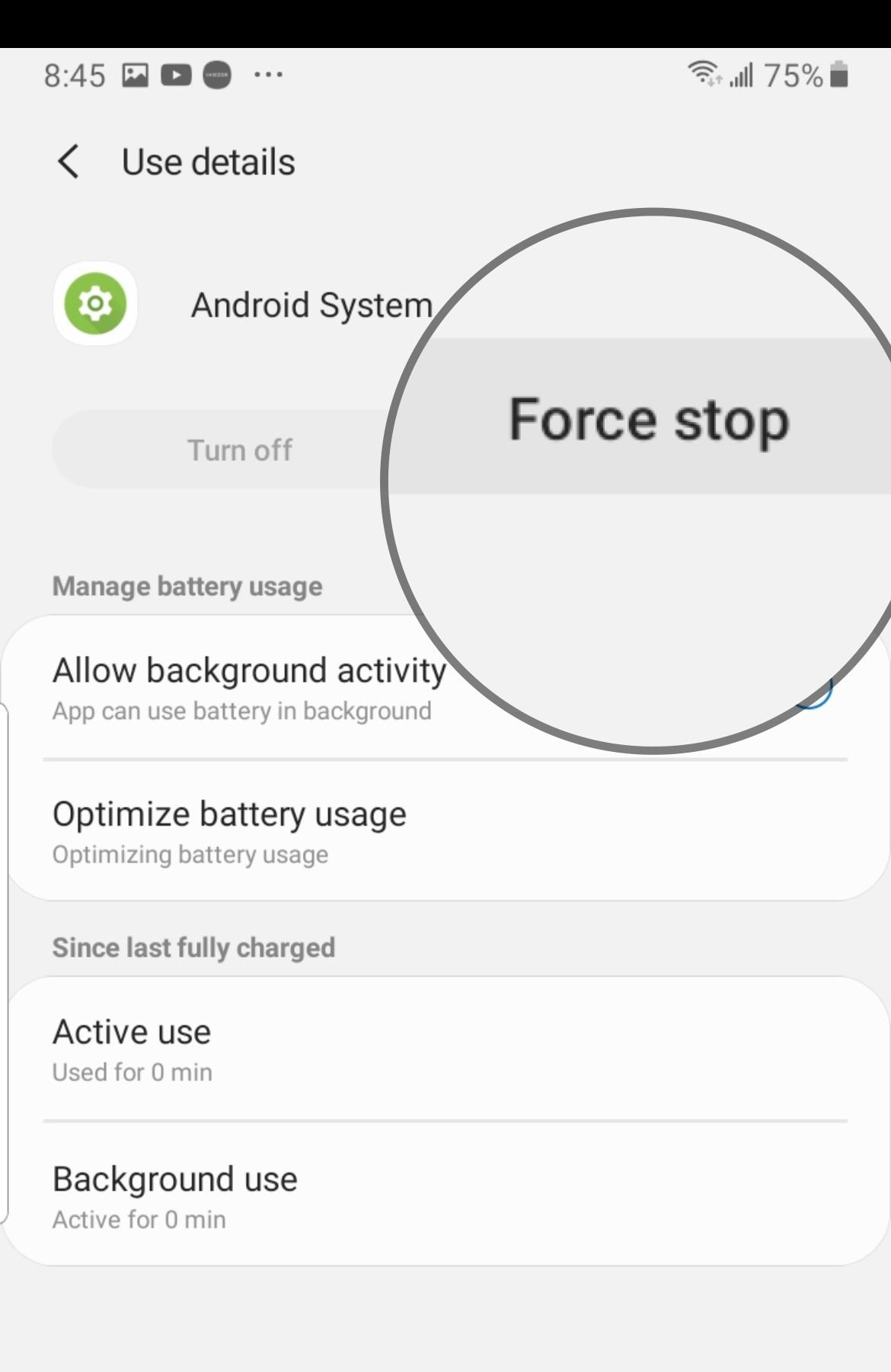
Manage Google Play Services
Google Play Services handles communication between apps and system functions. Problems here can affect the Settings app.
Force Stop Google Play Services
- 1.Go to Settings > Apps
- 2.Find and tap "Google Play Services"
- 3.Tap Force Stop
- 4.Confirm by tapping OK
Clear Google Play Services Cache and Data
- 1.Go to Settings > Apps > Google Play Services
- 2.Tap Storage
- 3.Tap Clear Cache
- 4.Tap Manage Storage
- 5.Tap Clear All Data

After clearing cache and data, restart your device to check if the problem is resolved.
Uninstall Google Play Store Updates
Sometimes recent Play Store updates can cause conflicts with system apps.
- 1.Go to Settings > Apps > Google Play Store
- 2.Tap the three-dot menu (More)
- 3.Select "Uninstall Updates"
- 4.Restart your device
- 5.Return to Google Play Store and allow it to update
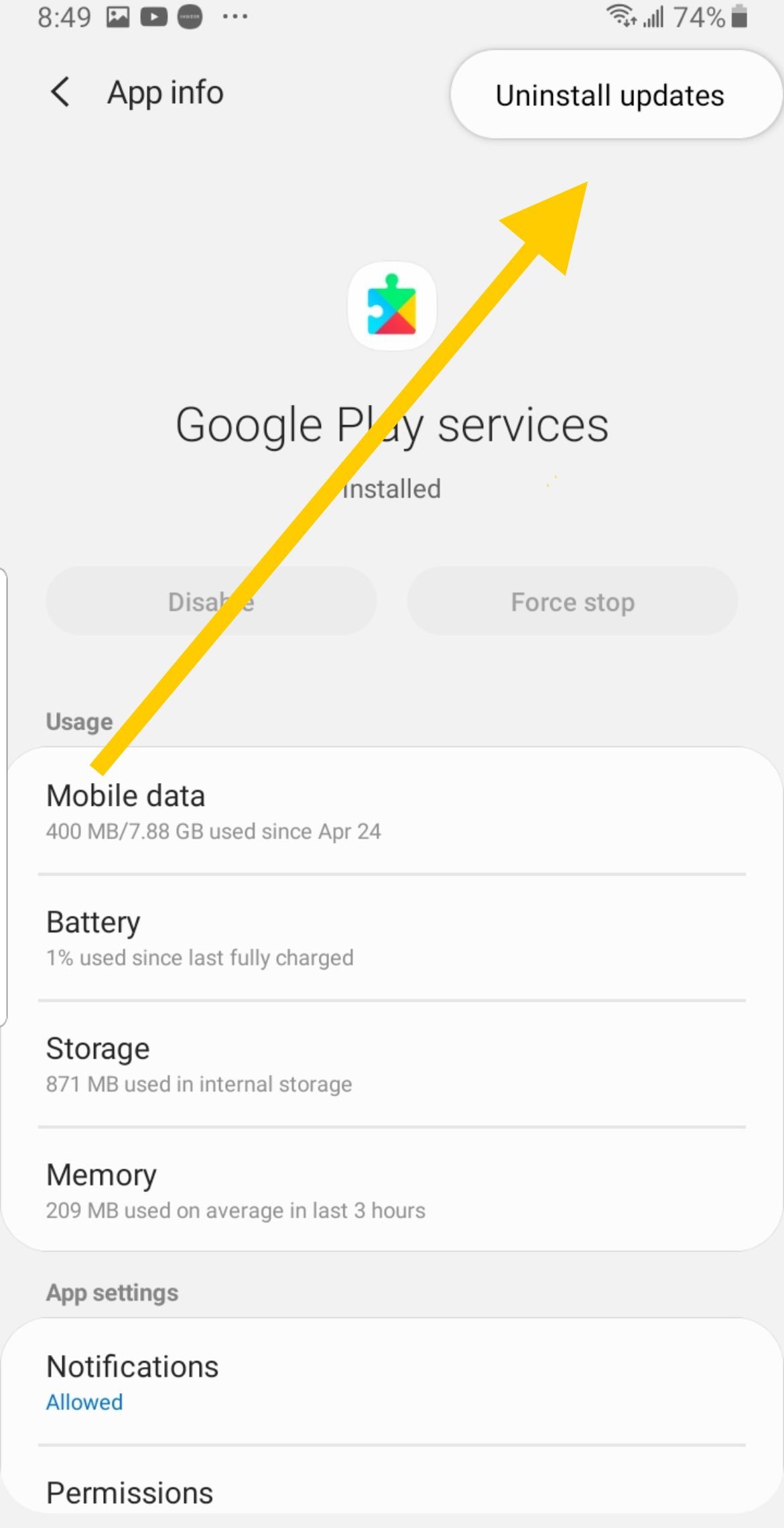
Update Your Software
Outdated system software can cause compatibility issues with apps.
- 1.Go to Settings > Software Update
- 2.Tap Check for Updates
- 3.Install any available updates
- 4.Restart your device after installation

Factory Reset (Last Resort)
If none of the above methods work, a factory reset may be necessary. This will erase all data, so be sure to back up your files first.
- 1.Go to Settings > General Management
- 2.Tap Reset
- 3.Select Factory data reset
- 4.Tap Reset phone or Reset tablet
- 5.Confirm your choice

After the reset, your device will restart with default settings. This should resolve any persistent software issues causing the Settings app to crash.