Call screening in iOS 26 is designed to handle unknown callers automatically, asking them to state their name and reason for calling before your phone even rings. But when the feature stops working or the "Screen Unknown Callers" option appears grayed out, it's usually due to a few common issues.
The Main Culprit: Language and Region Settings Mismatch
The most frequent cause of call screening problems is a mismatch between your iPhone's language and region settings. iOS 26's call screening relies on regional carrier integration and language processing that need to align properly.
When your language is set to English but your region is set to a non-English country (or vice versa), the system gets confused about which protocols and spam databases to use.

How to Fix the Settings Mismatch
Go to Settings > General > Language & Region and choose one of these options:
Option 1: Match Language to Your Region
- Keep your current region setting
- Change iPhone Language to match that region's primary language
- Restart your iPhone
Option 2: Match Region to Your Language
- Set iPhone Language to "English"
- Change Region to "United States" or another English-speaking country
- Restart your iPhone
Most users running English language should switch their region to match. If you're in Germany but have English set as your language, iOS can't determine which carrier protocols to follow.
Additional Troubleshooting Steps
If adjusting language and region doesn't solve the problem, try these steps:
- 1.Restart Your iPhone - This simple step refreshes your device's system and can resolve temporary glitches
- 1.Check Carrier Support - Some carriers may need to support call screening features. Contact your carrier if the issue persists
- 1.Update iOS - Make sure you're running the latest version of iOS 26
- 1.Verify Call Screening Settings - Navigate to Settings > Apps > Phone > Screen Unknown Callers and ensure you've selected "Ask Reason for Calling"
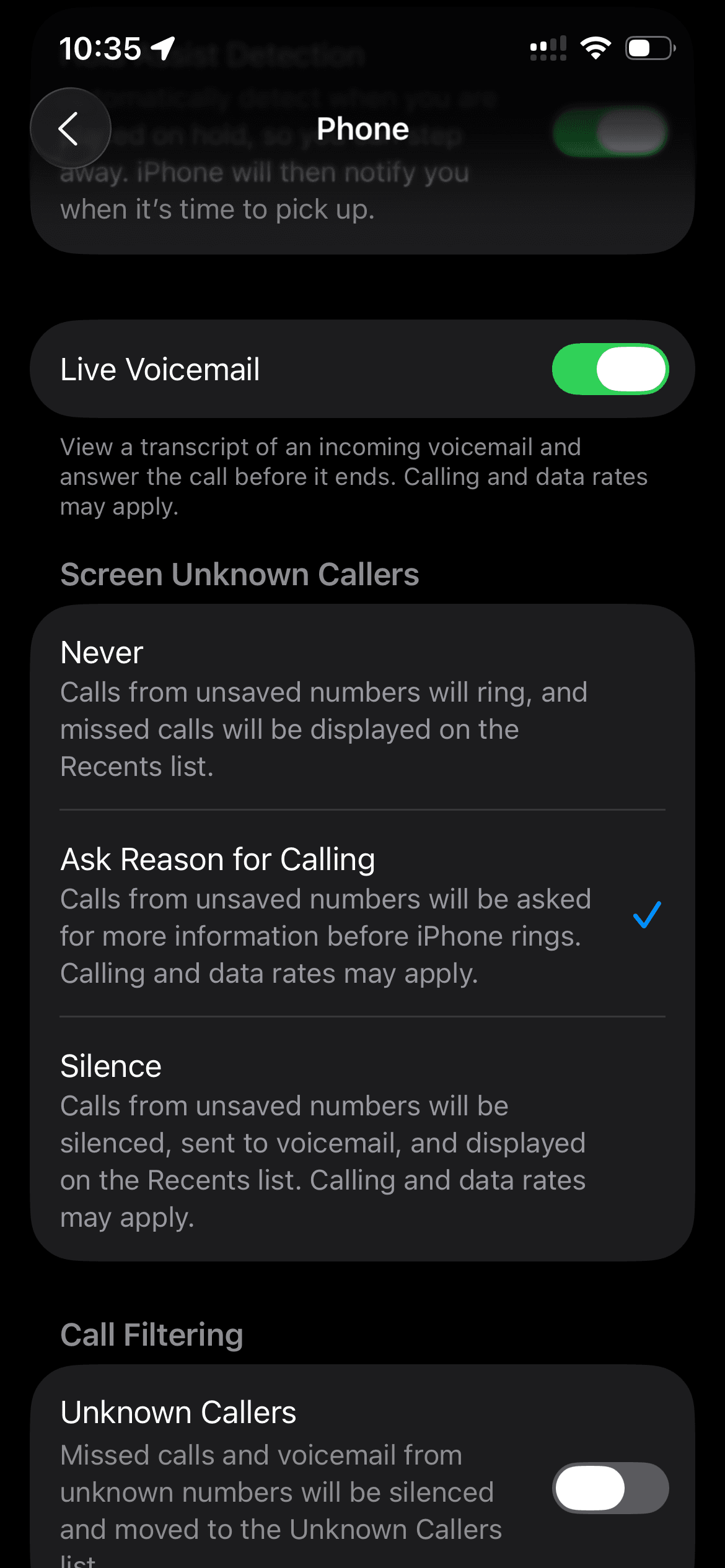
Why This Feature Matters
Call screening in iOS 26 builds on Live Voicemail and helps eliminate interruptions by gathering information from callers before your phone rings. All processing happens on-device, so no audio is sent to the cloud, protecting your privacy.
After making changes to your settings, give it up to 24 hours for the call screening feature to sync with the correct regional databases. You'll know it's working when unknown callers start getting properly filtered and the "Screen Unknown Callers" toggle becomes consistently available in your settings.
This isn't a bug in iOS 26 - it's the system being strict about regional consistency to ensure call screening works properly with local carrier systems and spam databases.











