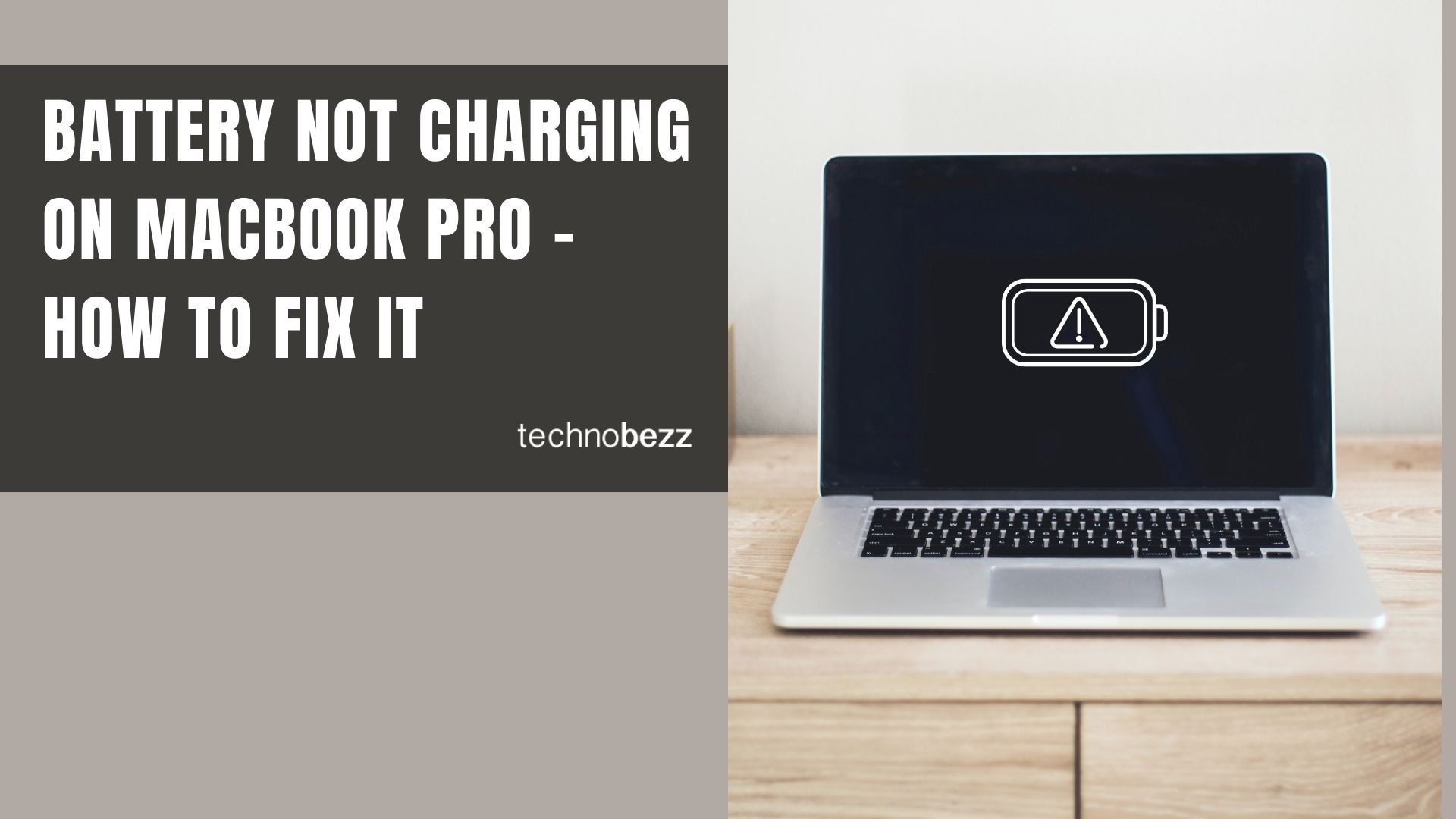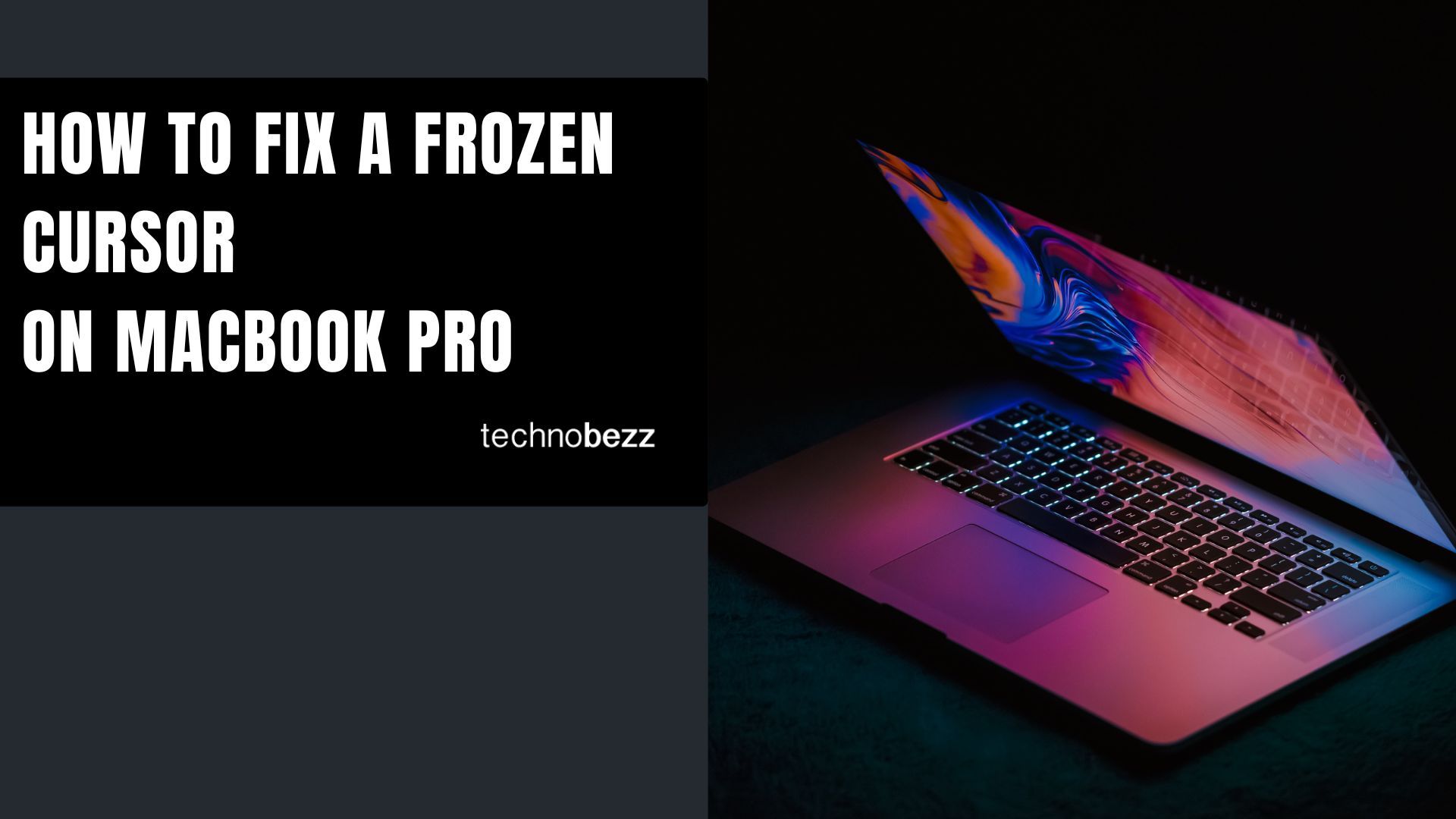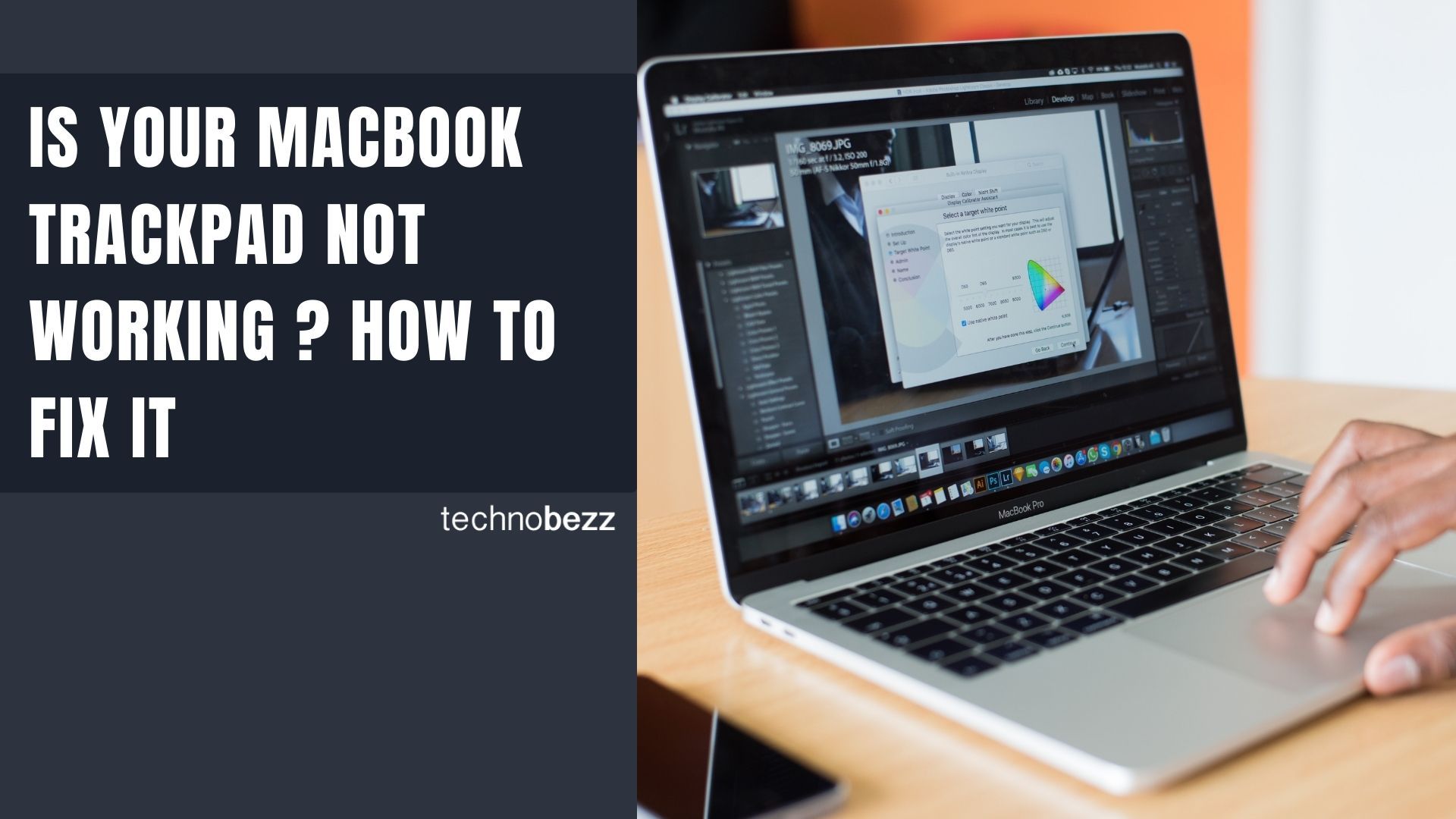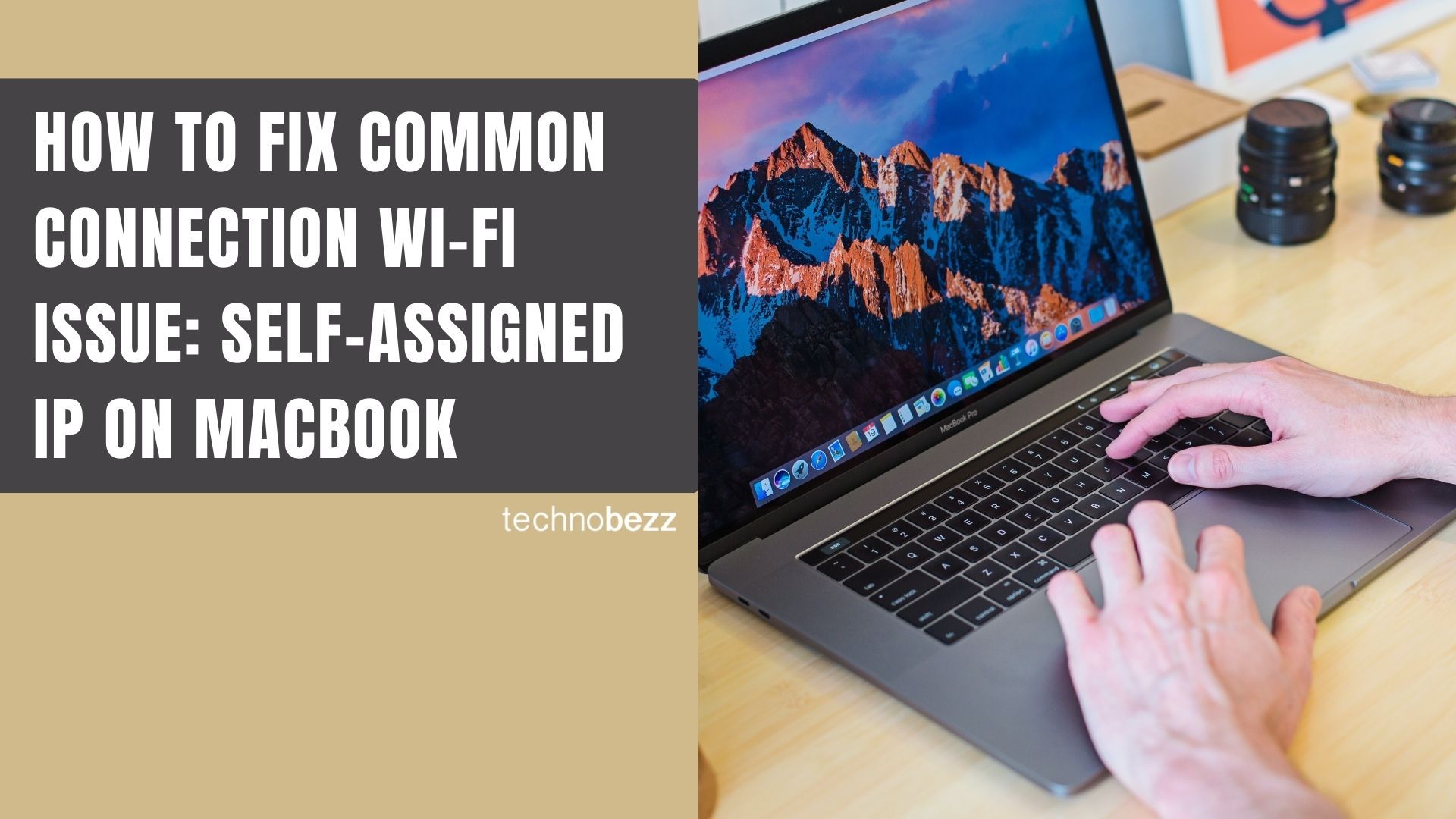Here’s a quick guide to Fix MacBook Pro Battery Not Charging Issues.
Check the Power Source
Before diving into complex fixes, start with the basics. Try charging your MacBook from a different power outlet, or test the same outlet with another device. If you experienced a power outage while charging, unplug the power adapter from the outlet, wait 30-60 seconds, then plug it back in.
Inspect Your Charging Equipment
Check your charging cable and adapter for any visible damage. Look for frayed cables, bent connectors, or signs of wear. Try using a different charger or cable if available. If the alternative charger works, you've found the problem and need to replace your original charging equipment.
Clean the Charging Port
Sometimes the issue is simple debris blocking the connection. Check your MacBook's charging port for any dust, lint, or small objects. Use a toothpick or compressed air to gently clean the port. Be careful not to damage the internal components. Also clean the charging cable connector to ensure a good connection.
Check Battery Health
Every MacBook battery has a limited lifespan measured in charge cycles. Modern MacBook Pro models typically support up to 1000 charge cycles before needing replacement. To check your battery health:

- 1.Click the Apple menu and select "About This Mac"
- 2.Click "System Report" or "System Information"
- 3.Select "Power" from the sidebar
- 4.Check your cycle count and battery condition
You might see one of these status messages: Normal, Replace Soon, Replace Now, or Service Battery. If it shows "Replace Now" or "Service Battery," your battery needs professional attention.

Reset the System Management Controller (SMC)
If your hardware checks out but charging issues persist, resetting the SMC can resolve power management problems. The method varies by MacBook model:
For MacBooks with Apple T2 Security Chip:
- 1.Shut down your MacBook
- 2.Press and hold the power button for 10 seconds
- 3.Release the button
- 4.Wait a few seconds, then press the power button to turn on your Mac
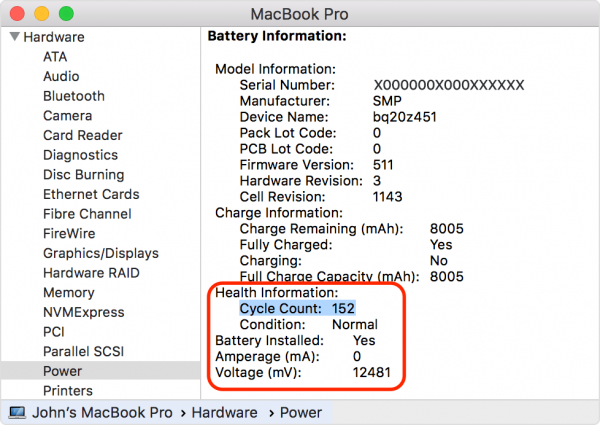
For Intel-based MacBooks without T2 chip:
- 1.Shut down your MacBook
- 2.Connect the power adapter
- 3.Press Shift + Control + Option (left side) + Power button simultaneously for 10 seconds
- 4.Release all keys
- 5.Press the power button to turn on your Mac
Understand Normal Charging Behavior
Sometimes "Not Charging" is normal behavior. macOS includes battery health management that may pause charging around 80-93% to extend battery lifespan. Your MacBook might also show "Not Charging" when:
- Using a lower-wattage power adapter
- Running intensive applications that consume more power than the charger provides
- The battery is already near full capacity
In these cases, the battery will resume charging when conditions change or the battery level drops sufficiently.
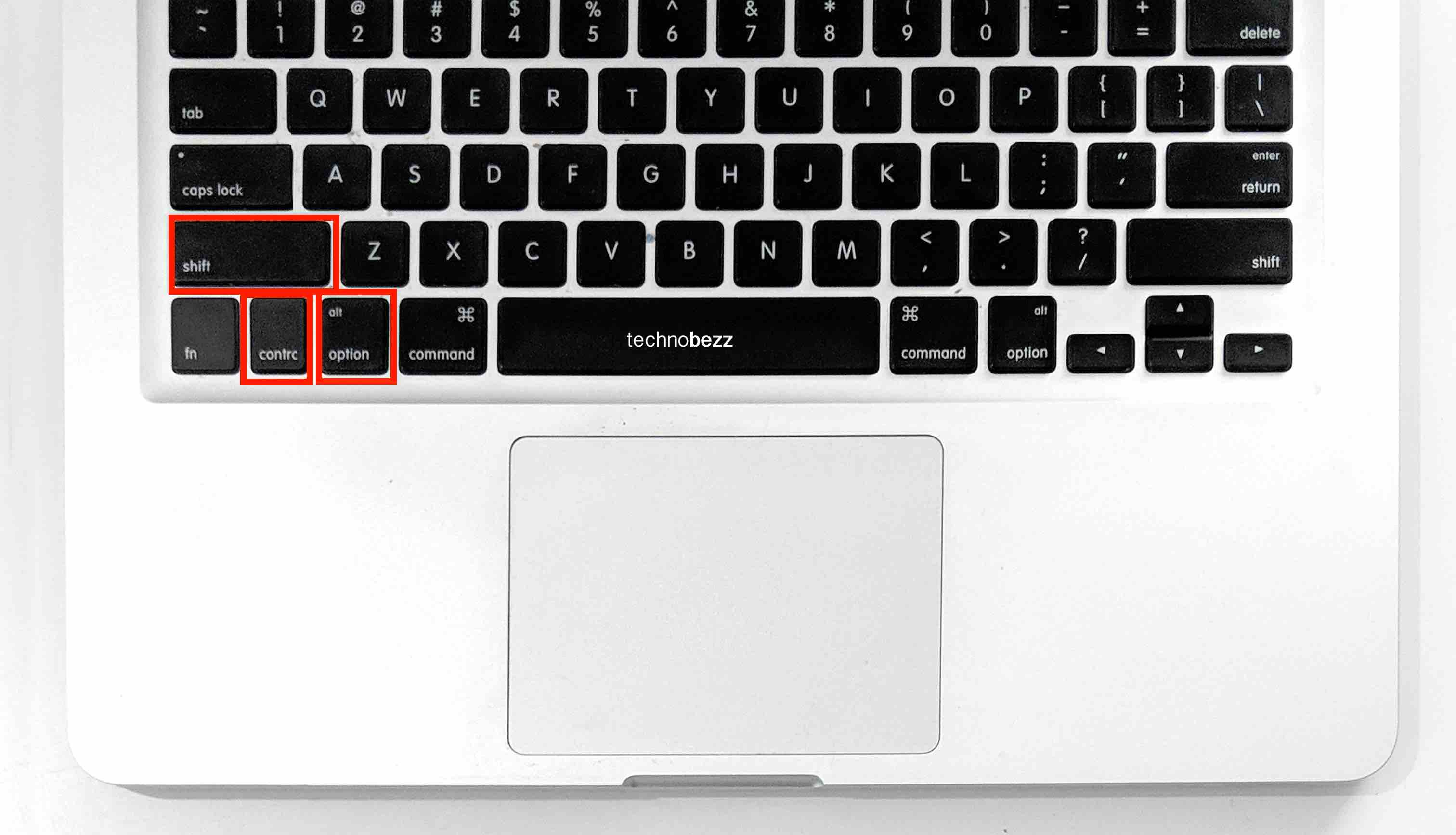
When to Seek Professional Help
If none of these solutions work, or if your battery shows "Replace Now" or "Service Battery" status, visit an Apple Authorized Service Provider. They can diagnose hardware issues and replace batteries safely, especially for models with non-removable batteries.
Most charging problems can be resolved with these troubleshooting steps, getting your MacBook Pro back to reliable operation.