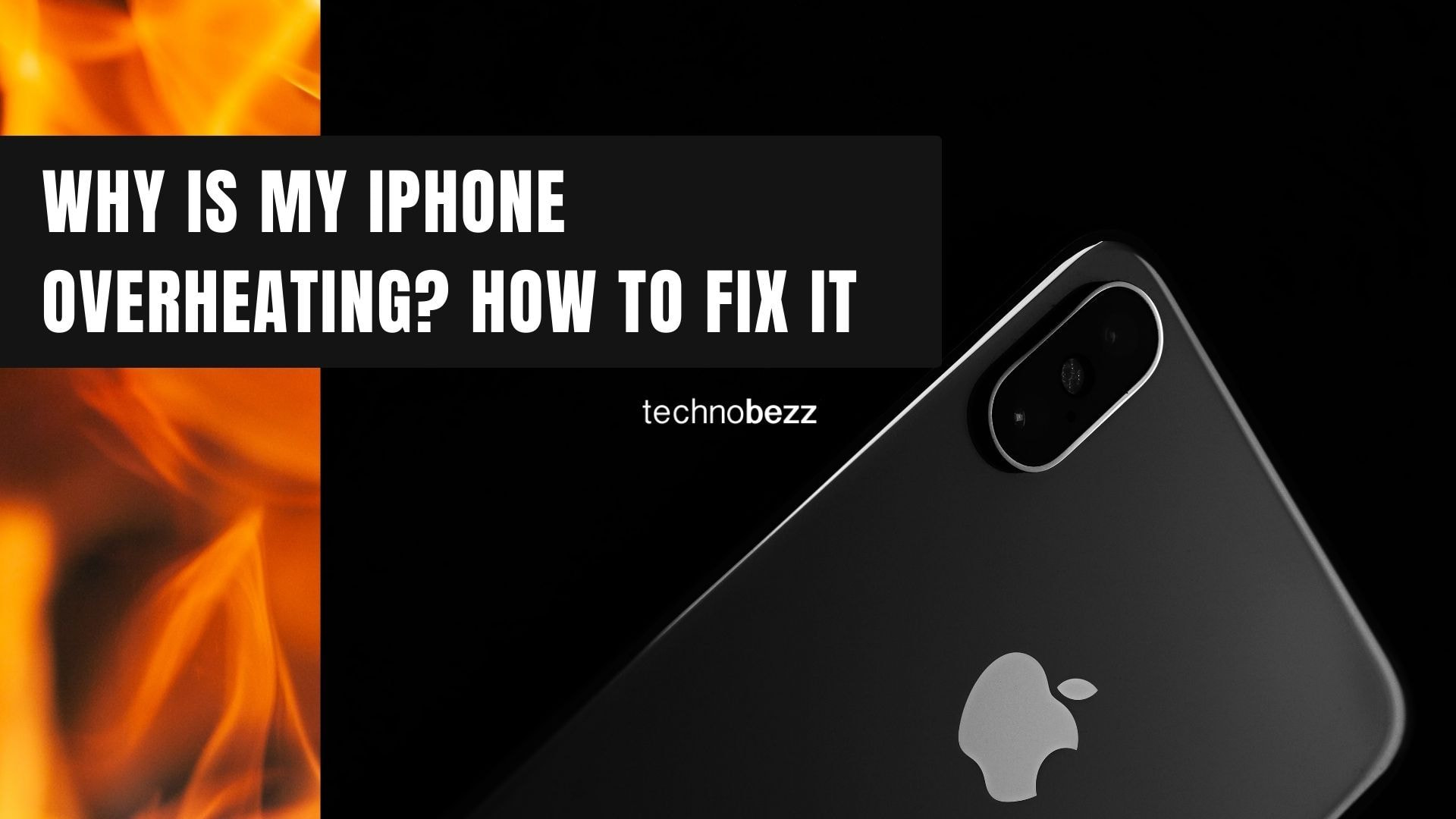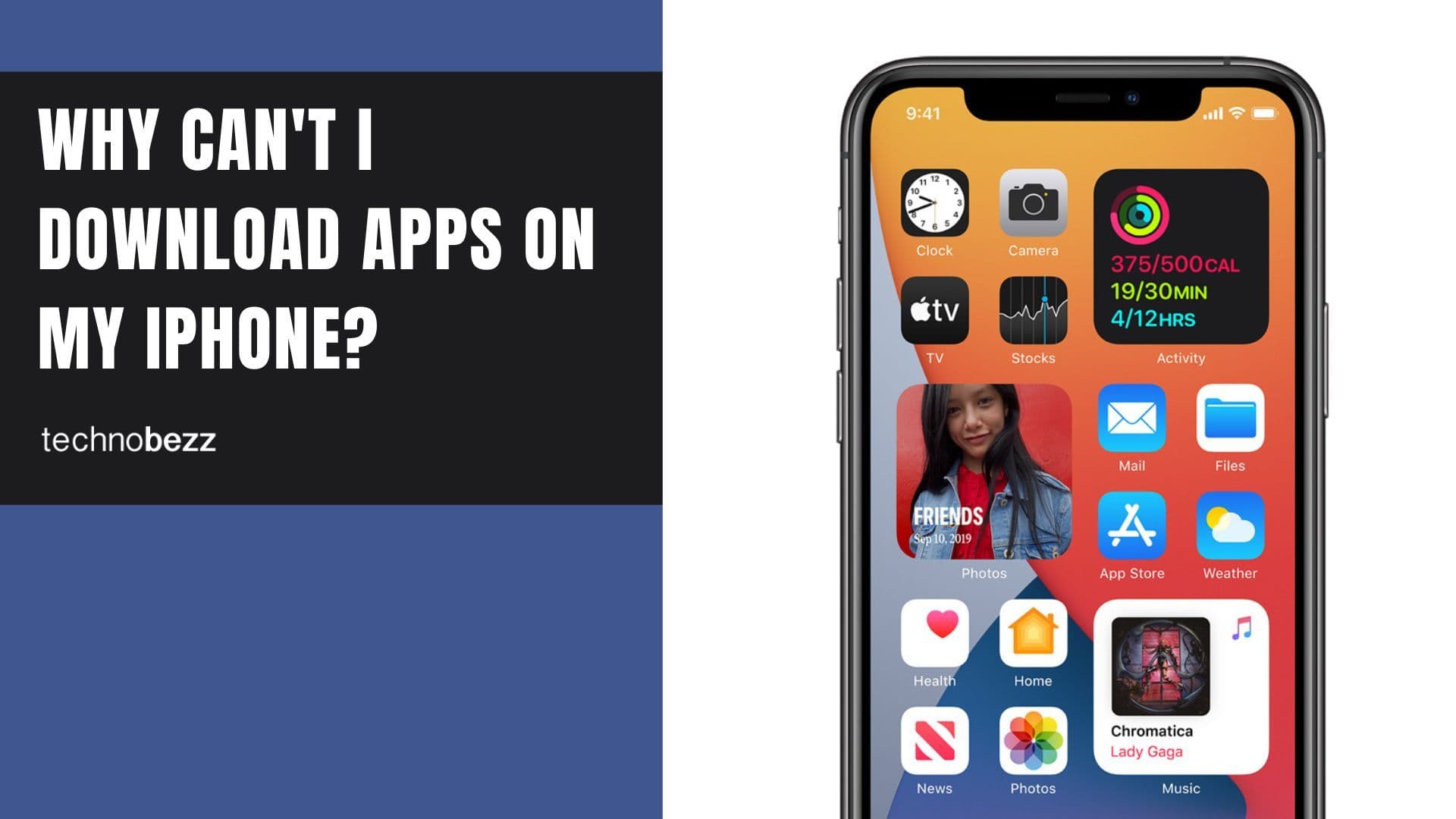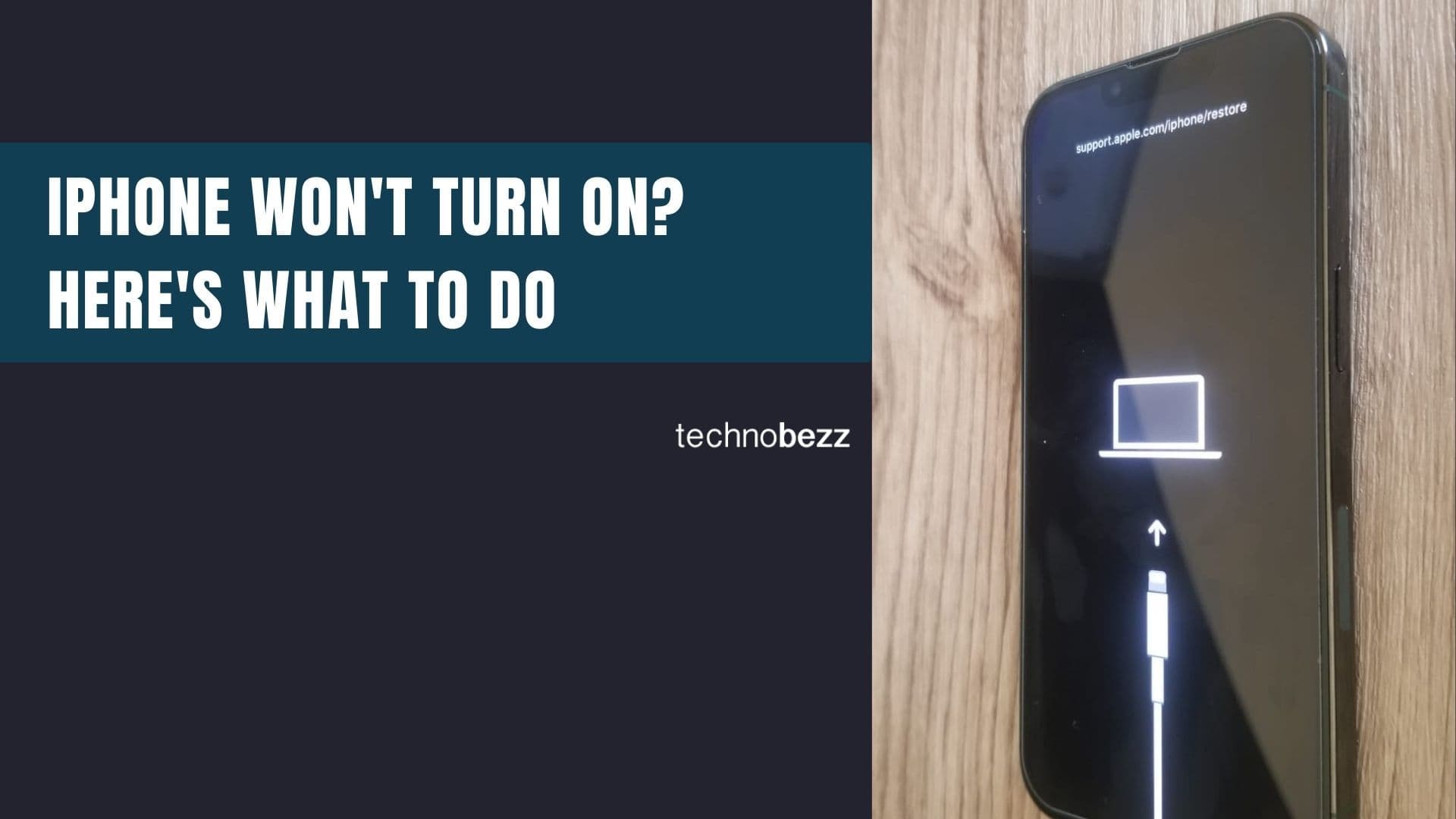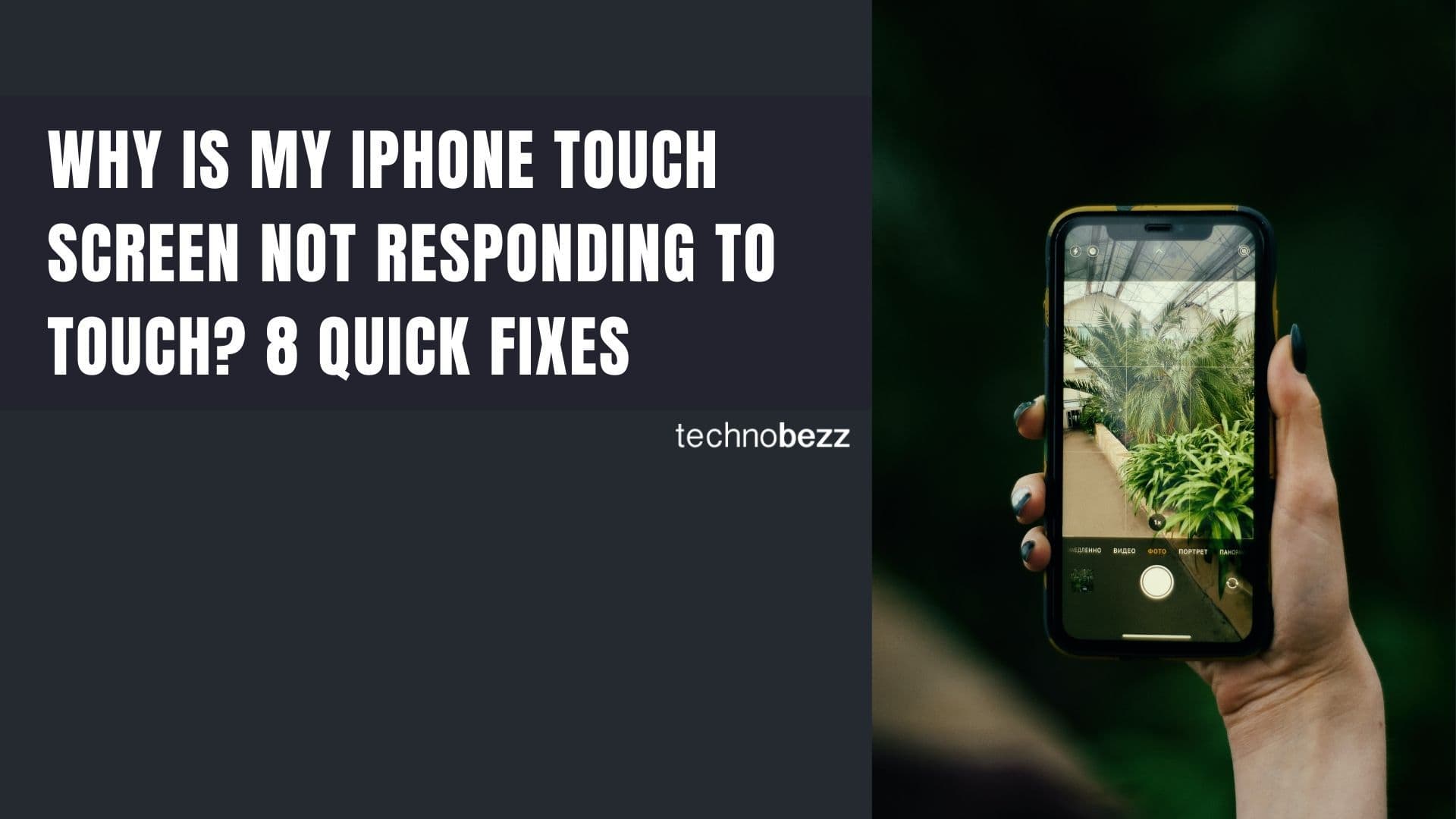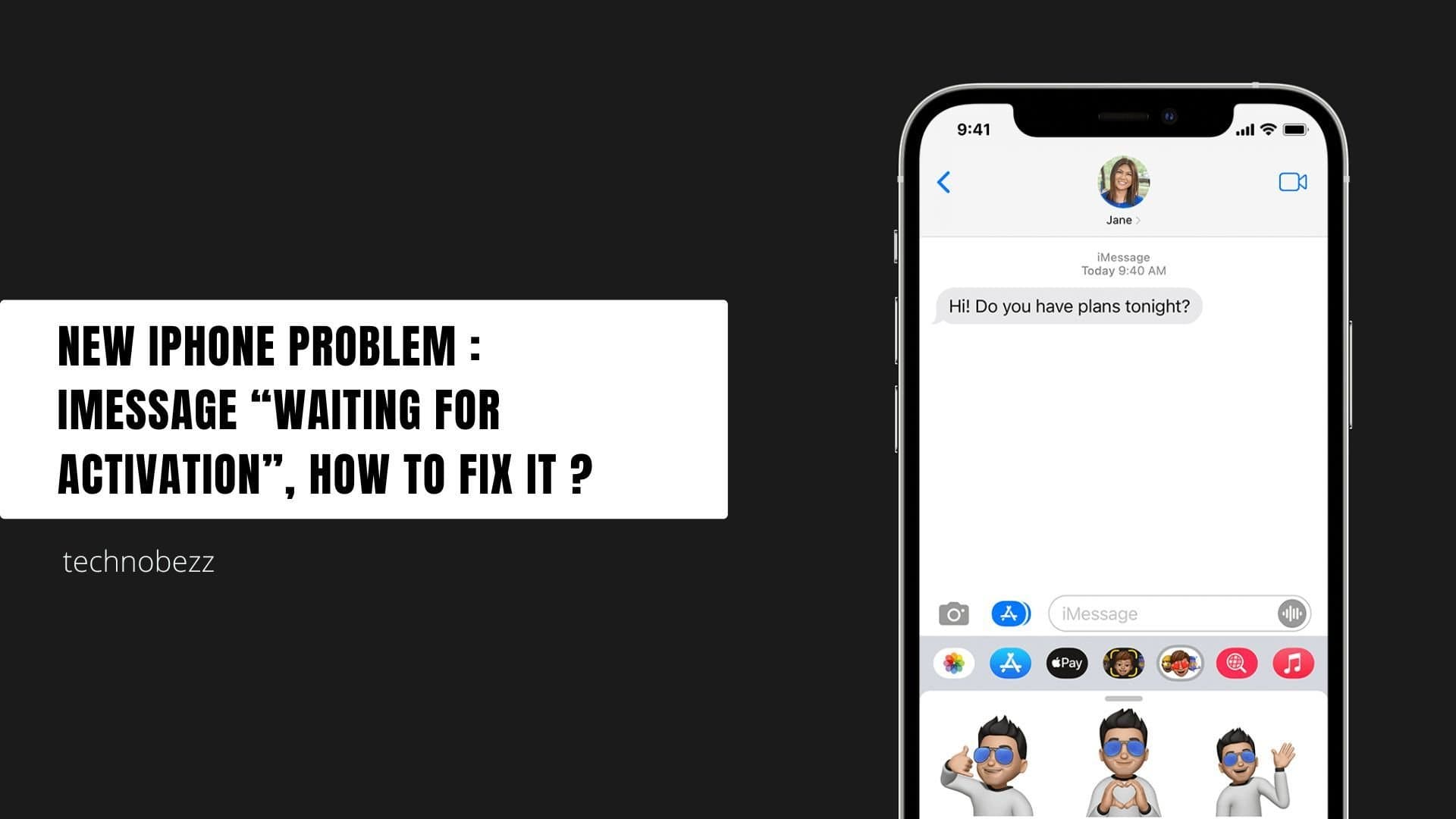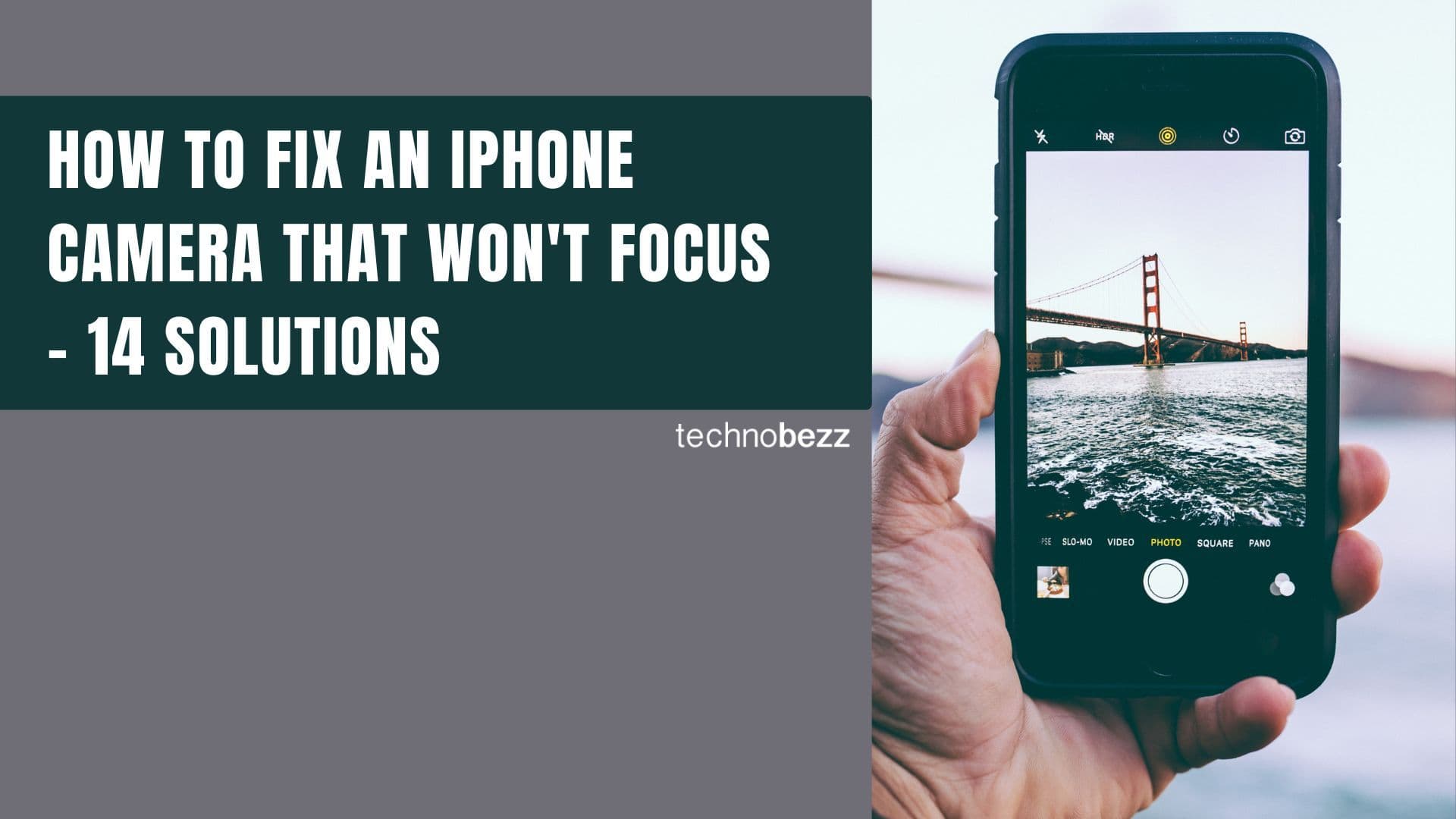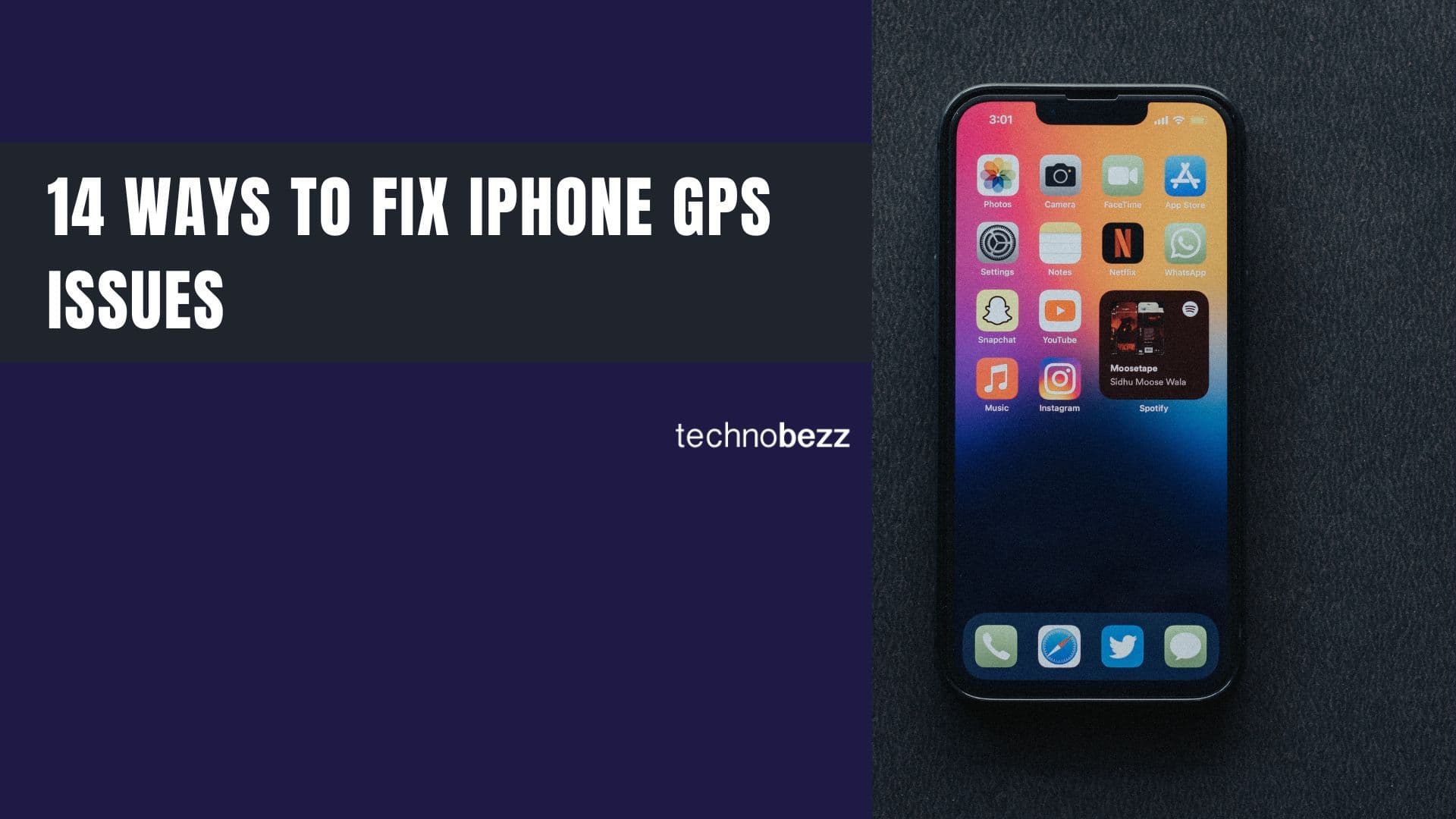When your iPhone gets too hot, it can lead to battery drain, performance issues, and even permanent damage. While iPhones are designed to handle heat, excessive overheating needs attention. Here's what causes it and how to cool things down.
Read more - Why Your iPhone Is Lagging and How to Fix It Fast
Why Your iPhone Gets Hot
Your iPhone generates heat during normal use, but several factors can push it into overheating territory:
- Intensive apps and games - Demanding applications like video streaming, gaming, or photo editing work the processor hard
- Background processes - Too many apps running simultaneously or refreshing data in the background
- Environmental factors - Direct sunlight, hot cars, or warm environments
- Charging issues - Using non-certified cables, wireless charging, or charging in hot conditions
- Software problems - Outdated iOS versions or buggy apps
- Battery health - Batteries below 80% maximum capacity work harder and generate more heat
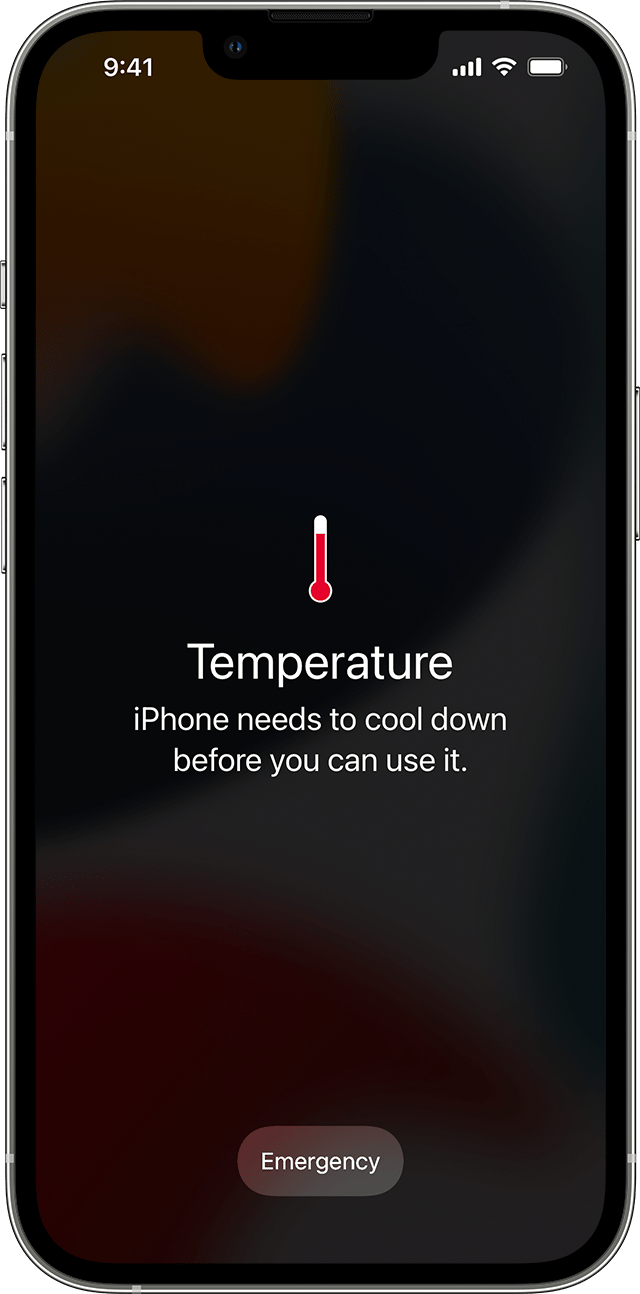
What Happens When Your iPhone Overheats
When your iPhone gets too hot, you might notice:
- Charging slows or stops completely
- Display dims or goes black temporarily
- Camera flash gets disabled
- Cellular signal weakens
- Performance becomes sluggish
- A temperature warning appears on screen
If you see a temperature warning, immediately move your iPhone to a cooler environment and let it cool down before using it again.
Read more - Why Is My iPhone Battery Draining So Fast? (And How to Fix It)
How to Cool Down Your iPhone Fast
1. Remove the Case
Take off any phone case, MagSafe accessories, or battery packs. Cases trap heat, preventing proper cooling. Move your iPhone to a cooler spot and let it rest until it returns to normal temperature.

2. Stop Charging
If your iPhone gets hot while charging, unplug it immediately. Try using Apple-certified cables and chargers, and avoid charging in direct sunlight or hot environments.
3. Turn Off Unused Features
Disable Bluetooth, Wi-Fi, GPS, and personal hotspots when you're not using them. These features constantly search for connections and drain battery while generating heat.

4. Use Airplane Mode Temporarily
Turning on Airplane mode disables most wireless features, giving your iPhone a break from constant connectivity demands. This can quickly reduce temperature when you're in a pinch.
5. Restart Your iPhone
A simple restart can fix many temporary glitches causing overheating. If your iPhone becomes unresponsive, you may need to force restart it.
Force restart for iPhone with Face ID:
- 1.Press and quickly release the volume up button
- 2.Press and quickly release the volume down button
- 3.Press and hold the side button until the Apple logo appears

How to Prevent iPhone Overheating
Check Battery Health
Go to Settings > Battery > Battery Health. If your maximum capacity is below 80%, it might be time for a battery replacement. Older batteries work harder and generate more heat.
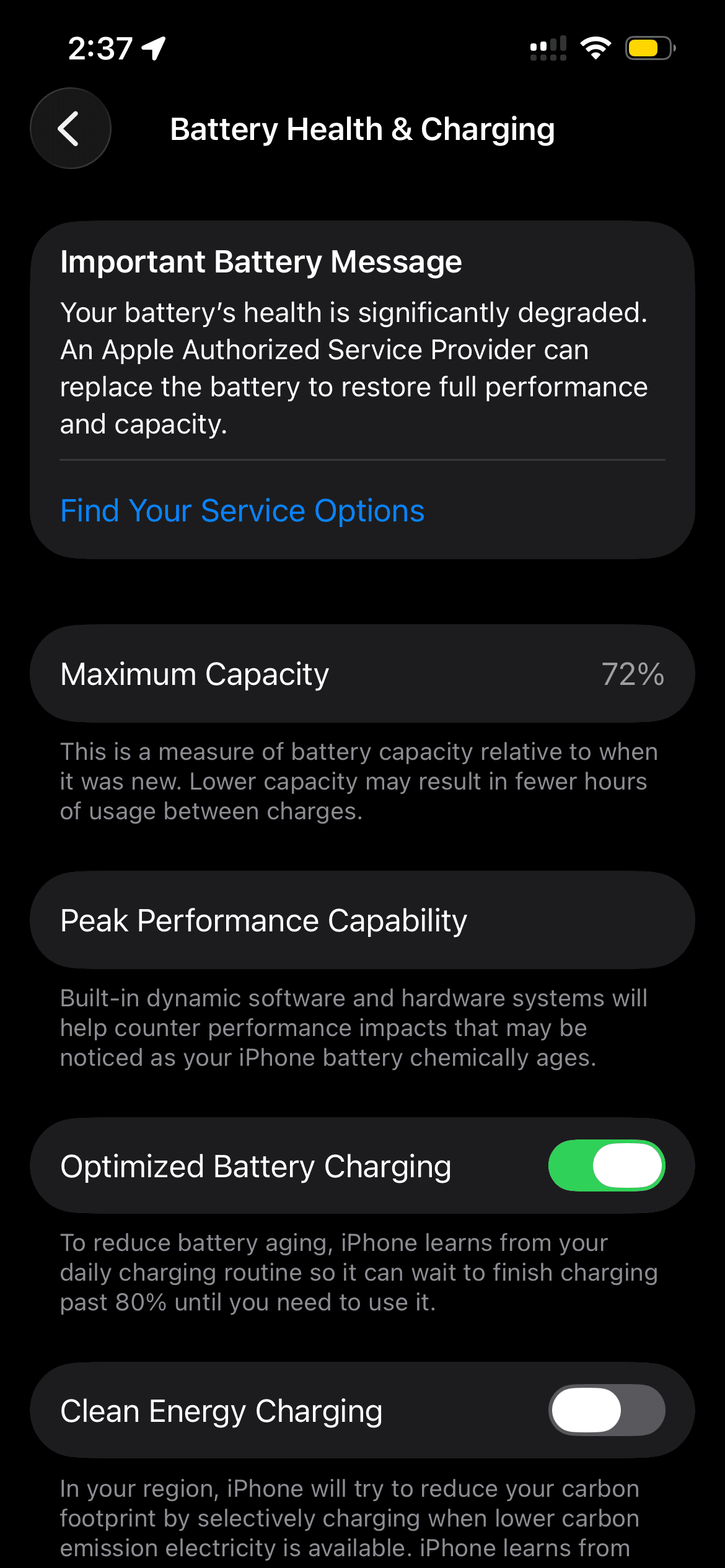
Manage Location Services
Some apps constantly use location services in the background. Go to Settings > Privacy & Security > Location Services and disable location access for apps that don't need it.
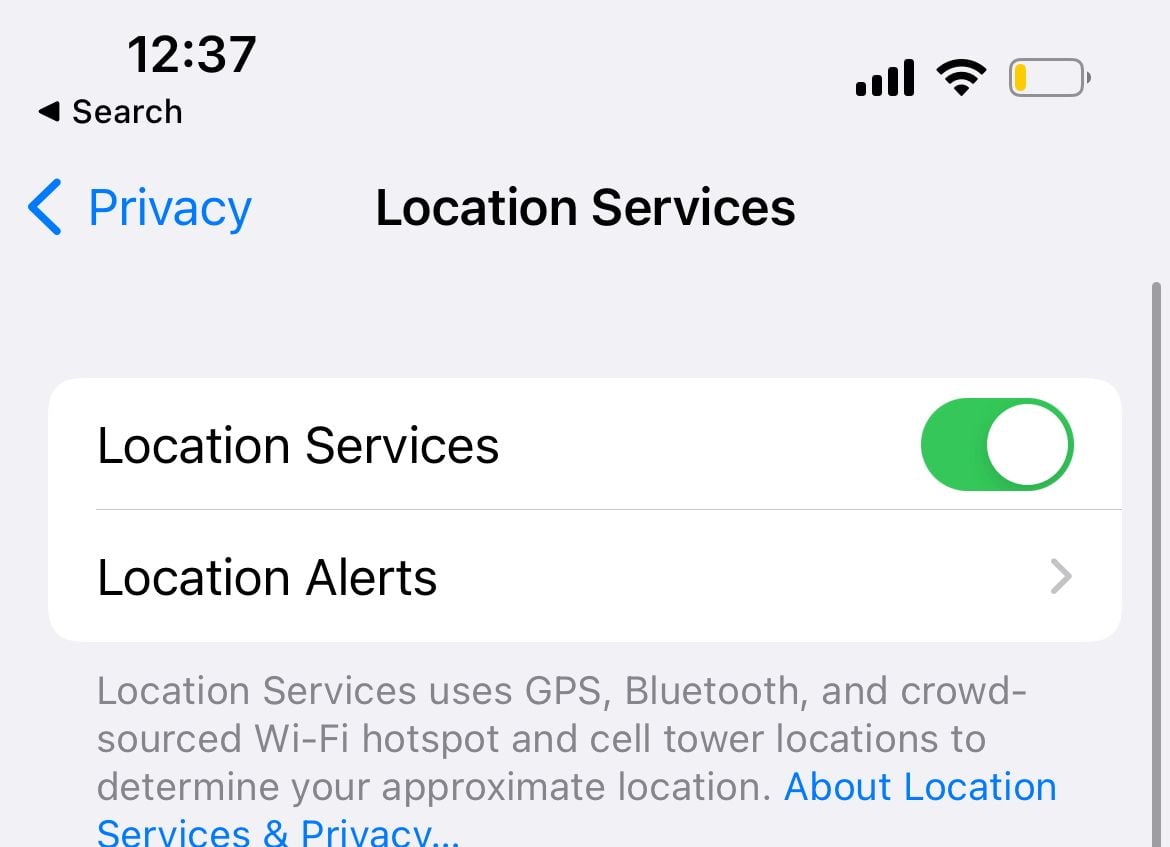
Update Apps and iOS
Outdated software can cause performance issues and overheating. Check for app updates in the App Store and iOS updates in Settings > General > Software Update.

Monitor App Usage
Check which apps are draining your battery in Settings > Battery. Apps with high background activity might be causing your iPhone to work harder than necessary.
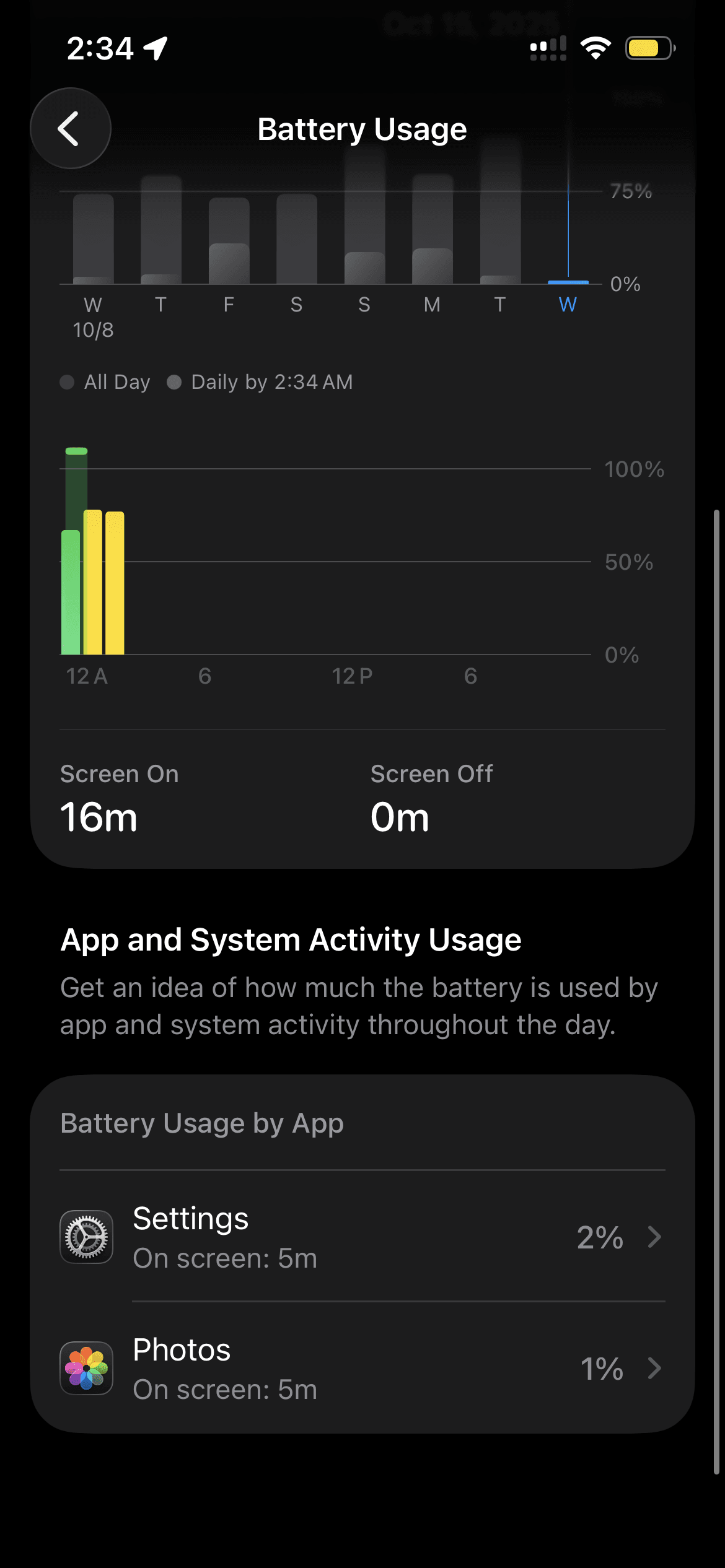
Adjust Display Settings
Reduce screen brightness and enable Dark Mode to reduce power consumption. Turn off Raise to Wake if you don't use it frequently.
Use Low Power Mode
When you need to conserve battery and reduce heat, enable Low Power Mode in Settings > Battery. This temporarily reduces background activities.
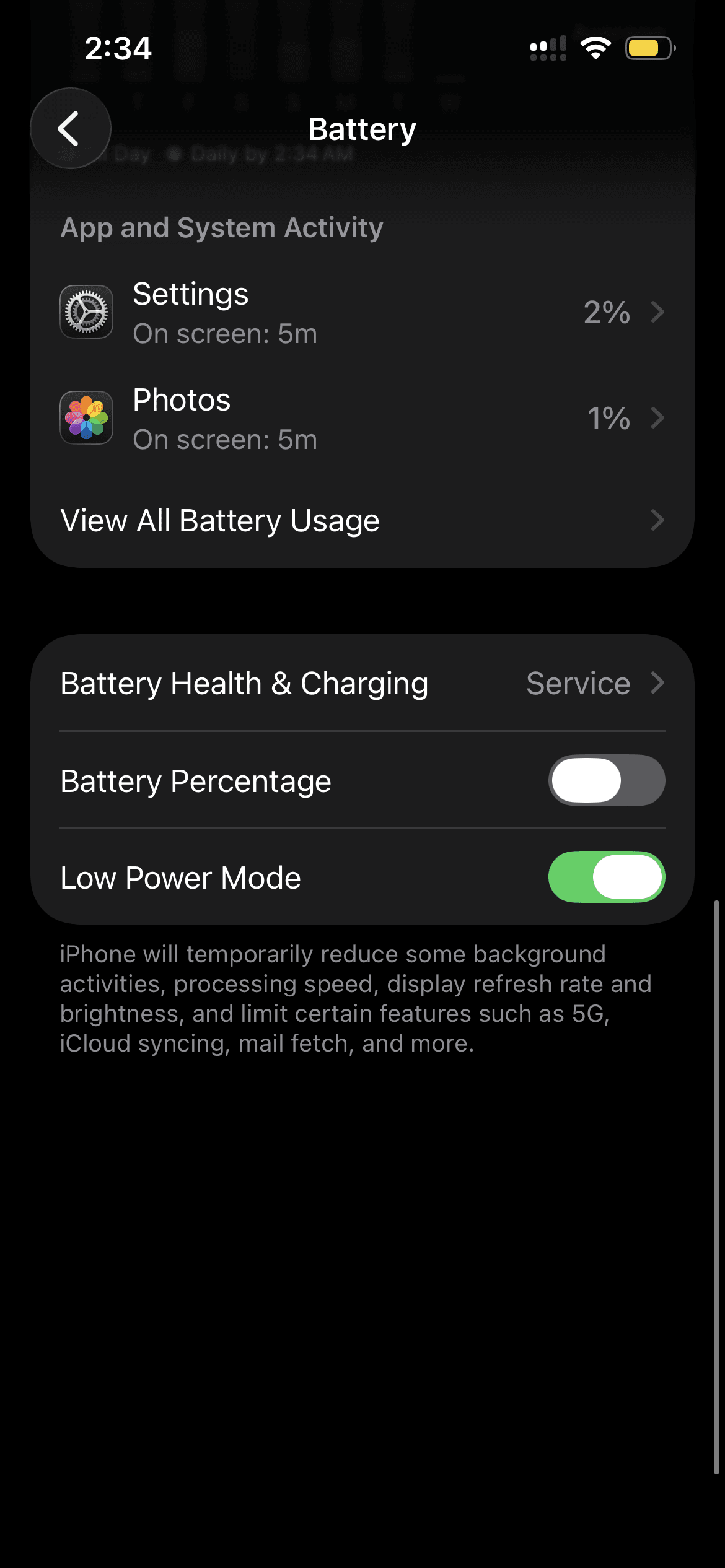
Reset Settings
If overheating persists, try resetting all settings (Settings > General > Transfer or Reset iPhone > Reset All Settings). This won't delete your data but can fix configuration issues.
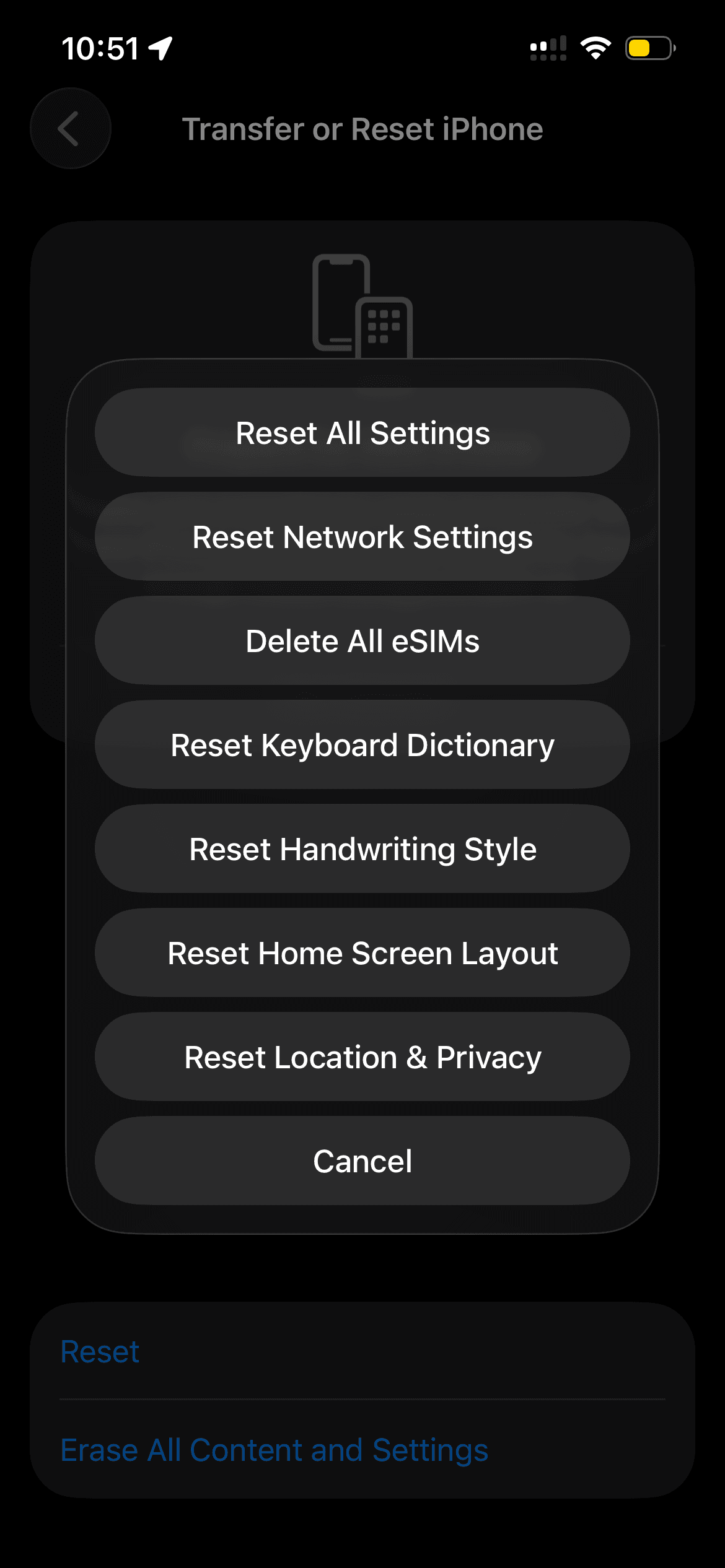
When to Seek Professional Help
If your iPhone continues overheating after trying these solutions, it might have a hardware issue. Contact Apple Support or visit an authorized service provider if:
- Overheating happens during normal use
- Battery health is significantly degraded
- You've tried all software solutions without success
- The device shows physical damage
Remember, iPhones work best between 32°F and 95°F (0°C and 35°C). Avoid leaving your device in hot cars or direct sunlight, and give it breaks during intensive tasks to prevent overheating issues before they start.