Your iPhone shouldn't die before your day does. If you're constantly hunting for chargers or living in Low Power Mode, you're not alone. But you don't have to stay there. These proven battery fixes can double or even triple your iPhone's daily runtime. From simple toggles that take seconds to advanced tweaks Apple doesn't advertise, these changes can add hours back to your battery life starting today.
Read more - Why Your iPhone Is Lagging and How to Fix It Fast
First Things First
Before diving into fixes, check your battery's actual health and what's eating up your power. This quick check shows exactly what you're dealing with.
- 1.Open Settings
- 2.Tap Battery
- 3.Select Battery Health
If your Maximum Capacity is below 85% or you're not seeing "Peak Performance Capability," your battery might need replacing.
After updating to iOS 26, go to Settings > Battery and look for new items just above the usage graph called "Battery Suggestions" or "Insights." These tell you things like "High Brightness," "Auto-Brightness Off," "Auto-Lock Off," or background tasks using extra power, especially right after an update.
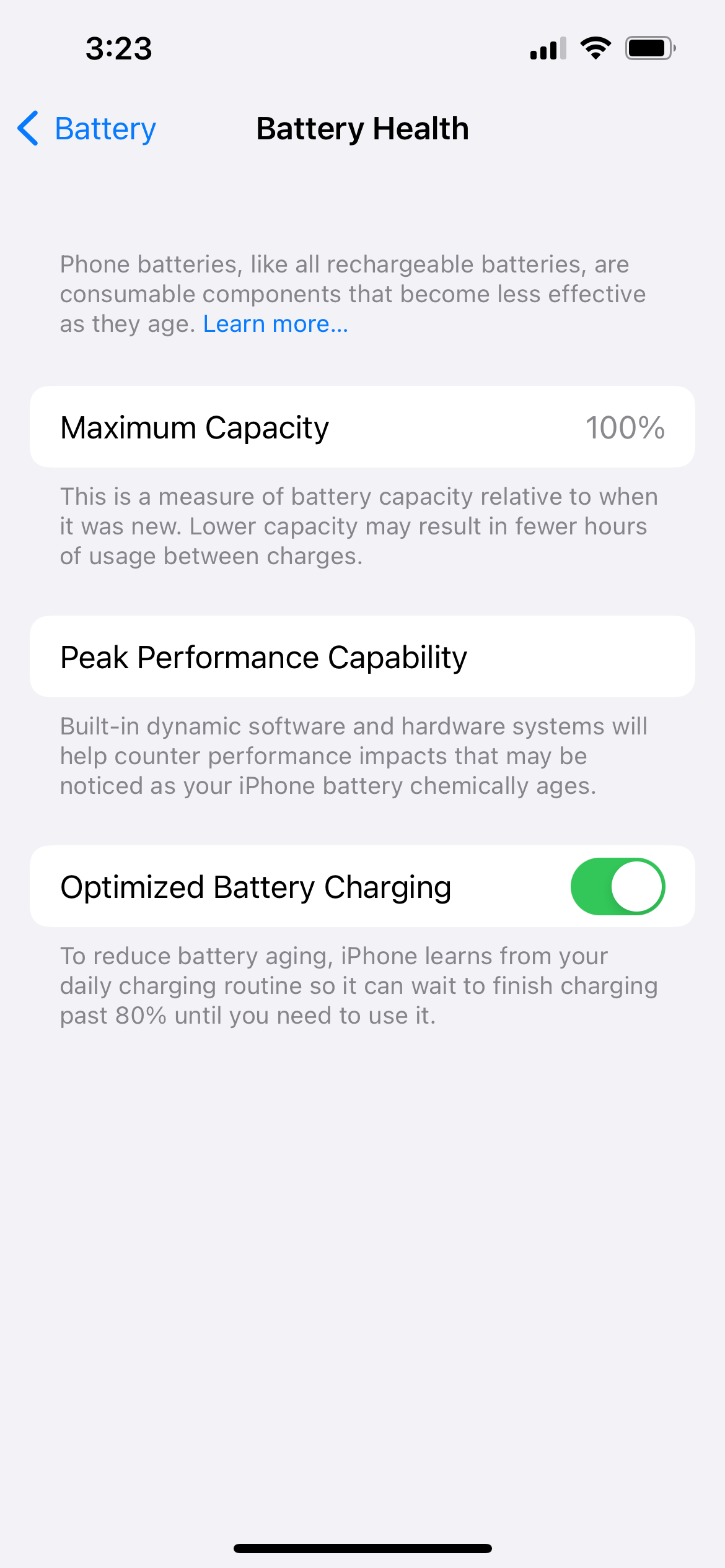
iOS 26 Battery Issues and Insights
If you recently updated to iOS 26 and noticed faster battery drain, don't panic. Major updates trigger background processes including indexing files, updating apps, and downloading new content. These processes settle down in 24-48 hours (sometimes a few days), after which battery life should improve.
Adaptive Power is a new mode in iOS 26 that helps extend battery life by making smart, small adjustments based on your usage. It can lower brightness, delay non-essential background tasks, and even auto-enable Low Power Mode at 20% battery. Note: it requires devices that support Apple Intelligence.
How to Make Your iPhone Battery Last Longer
Turn On Adaptive Power (iOS 26 users only)
- 1.Go to Settings > Battery > Power Mode
- 2.Toggle Adaptive Power On (if your device supports Apple Intelligence and is running iOS 26 or later)
- 3.This feature automatically makes small adjustments like reducing screen brightness, limiting background activity, and switching to Low Power Mode at 20% battery
Let your phone run for a few days after updating so it learns your usage pattern.
Keep Your Screen from Waking Up Unnecessarily
Turn off "Raise to Wake" if you don't need it. You can also keep your phone face down to avoid wake-ups from notifications or accidental touches.
- 1.Go to Settings
- 2.Select Display & Brightness
- 3.Switch "Raise to Wake" off
Give Your Eyes a Break with Dark Mode
Especially on OLED displays, switching to Dark Mode can save battery. On LCDs, less difference but still helpful if you reduce brightness. Bonus: Activate Night Shift to reduce eye strain.
- 1.Go to Settings
- 2.Select Display & Brightness
- 3.Set Appearance to Dark
Be Selective About Which Apps Track Your Location
Location services allow apps to refresh content in the background using internet or GPS, which can significantly drain your battery.
To disable Location Services:
- 1.Go to Settings > Privacy > Services
- 2.Either toggle off globally, or for individual apps, set to "While Using" or "Never"
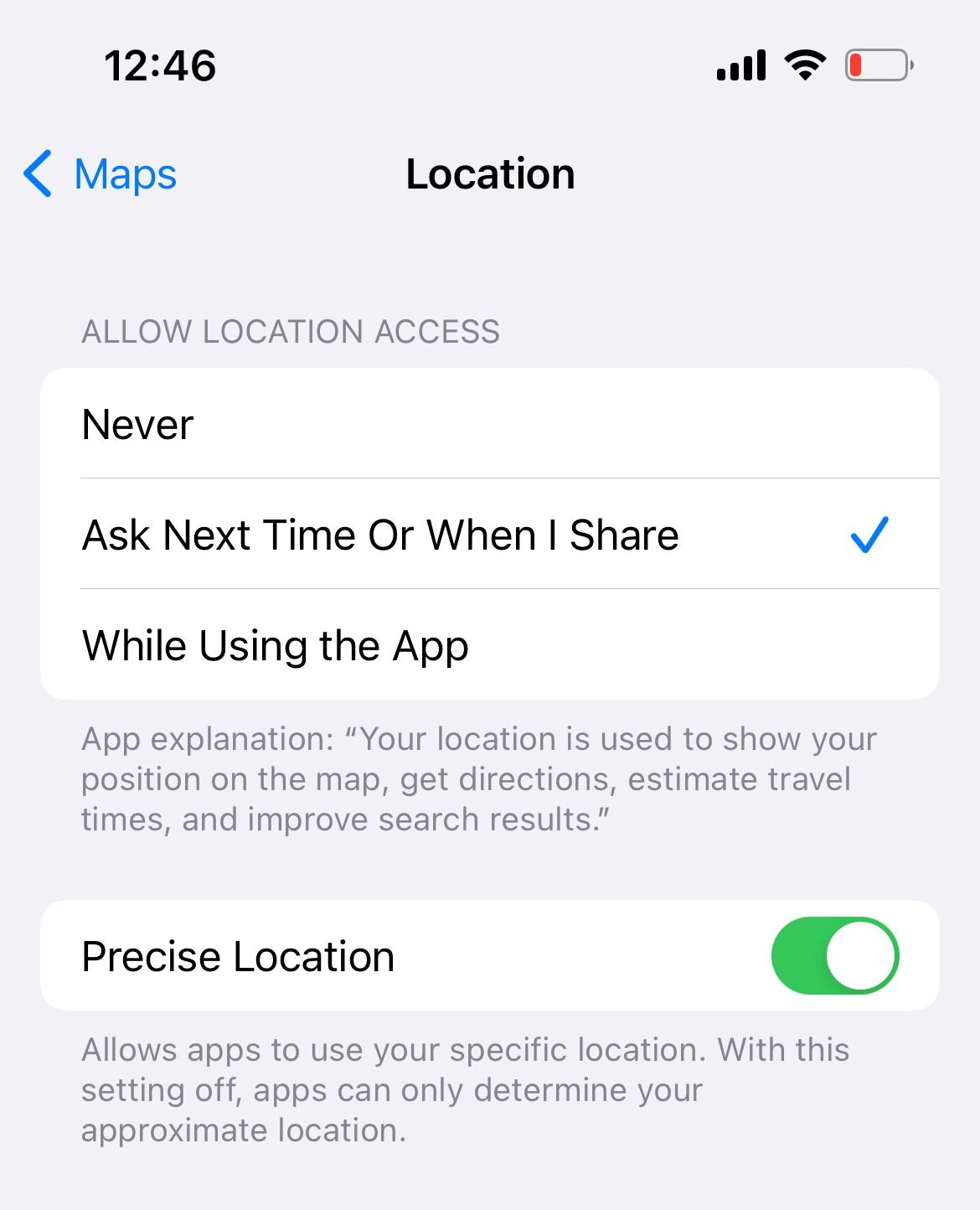
Disable Background App Refresh
Background App Refresh allows apps to update content in the background, which can drain battery.
- 1.Open Settings > General > Background App Refresh
- 2.Toggle off "Background App Refresh" (globally or per-app)
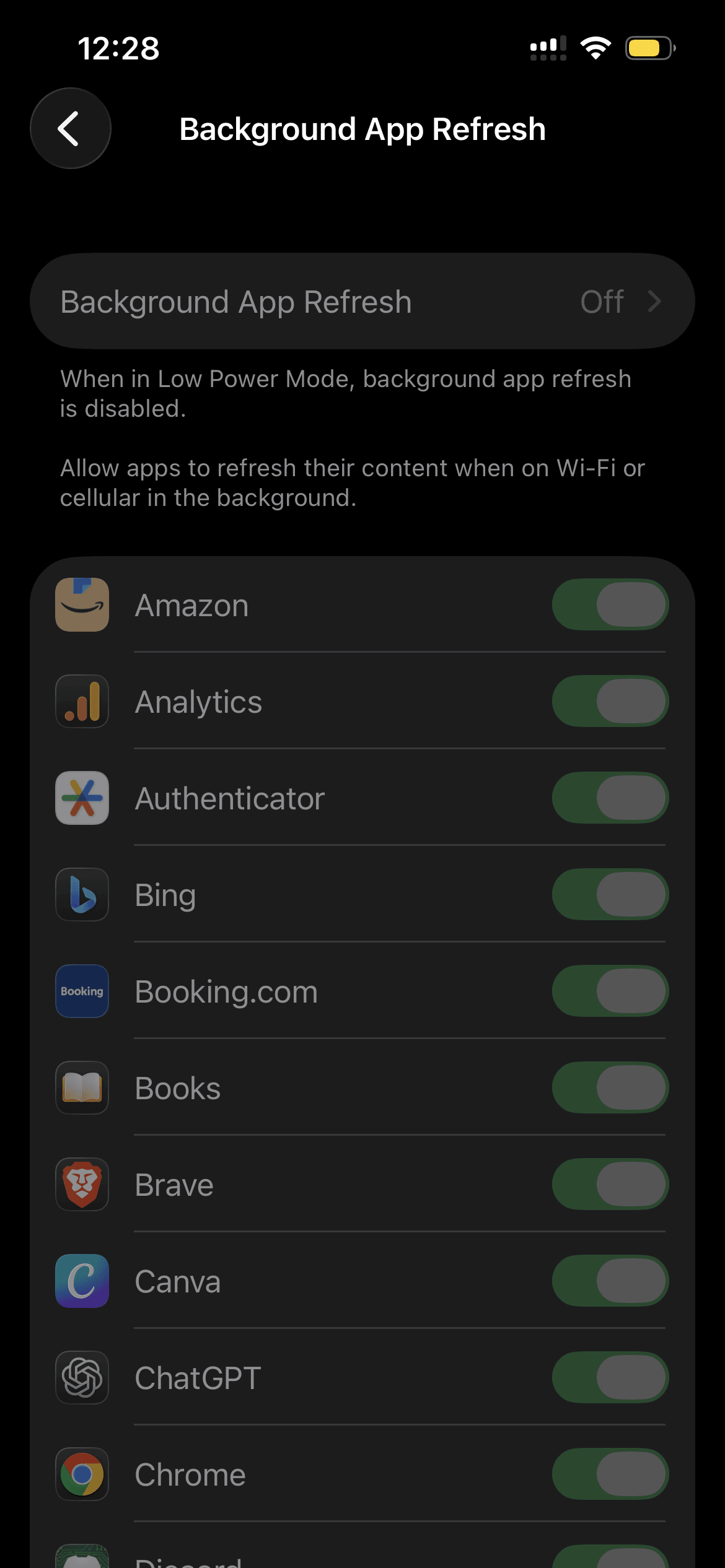
Take Control of When Your Apps Update
- 1.Go to Settings > App Store
- 2.In the Automatic Downloads section, toggle off "Apps" and "App Updates"
Find the Right Screen Brightness for Every Situation
- 1.Open Settings > Display & Brightness
- 2.Adjust the brightness slider to the lowest comfortable level
- 3.Consider enabling Auto-Brightness if you haven't already
Let Your Screen Turn Off Sooner to Save Power
- 1.Open Settings > Display & Brightness > Auto-Lock
- 2.Set duration to 30 seconds (or whatever the shortest acceptable period is for you)
Decide if True Tone is Worth the Battery Life
- 1.Open Settings > Display & Brightness
- 2.Toggle True Tone Off
Choose Which Apps Can Use Siri and Search
- 1.Open Settings > Siri & Search
- 2.Toggle "Listen for 'Hey Siri'" and options under "Content from Apple" off if you rarely use them
Stop Motion and Animations
- 1.Go to Settings > Accessibility > Motion
- 2.Toggle Reduce Motion On
Disable Sound Recognition
- 1.Settings > Accessibility > Sound Recognition
- 2.Toggle Off
Disable Vibration
- 1.Go to Settings > Accessibility > Touch
- 2.Toggle Vibration Off
Disable Back Tap
- 1.Go to Settings > Accessibility > Back Tap
- 2.Set Double Tap and Triple Tap to None
Turn Off WiFi When Not in Use
- 1.Settings > WiFi
- 2.Toggle Off when not needed
Turn Off Cellular Network When Not in Use
- 1.Settings > Cellular Data
- 2.Toggle Off when not needed
Manage System Location Services
- 1.Go to Settings > Privacy > Location Services > System Services
- 2.Turn off sub-items like Significant Locations, iPhone Analytics, Device Management, and location-based Alerts if you don't need them
Note: Disabling system services can affect functionality, do this only if you're comfortable with trade-offs.
Turn Off Data Push
- 1.Settings > Mail > Accounts > Fetch New Data
- 2.Turn Push Off
Fetch Email Less Often
- 1.Settings > Mail > Accounts > Fetch New Data
- 2.Scroll down to "Fetch" and select a less frequent interval, or "Manually" for maximum battery life
Turn Off AirDrop If Not in Use
- 1.Settings > General > AirDrop
- 2.Select "Receiving Off"
Monitor What's Consuming Your Battery
- 1.Go to Settings > Battery
- 2.Review the activity log to see which apps have consumed more than 30% of your battery in the past 24 hours
- 3.Watch specifically for VPNs, background trackers, or apps refreshing continuously
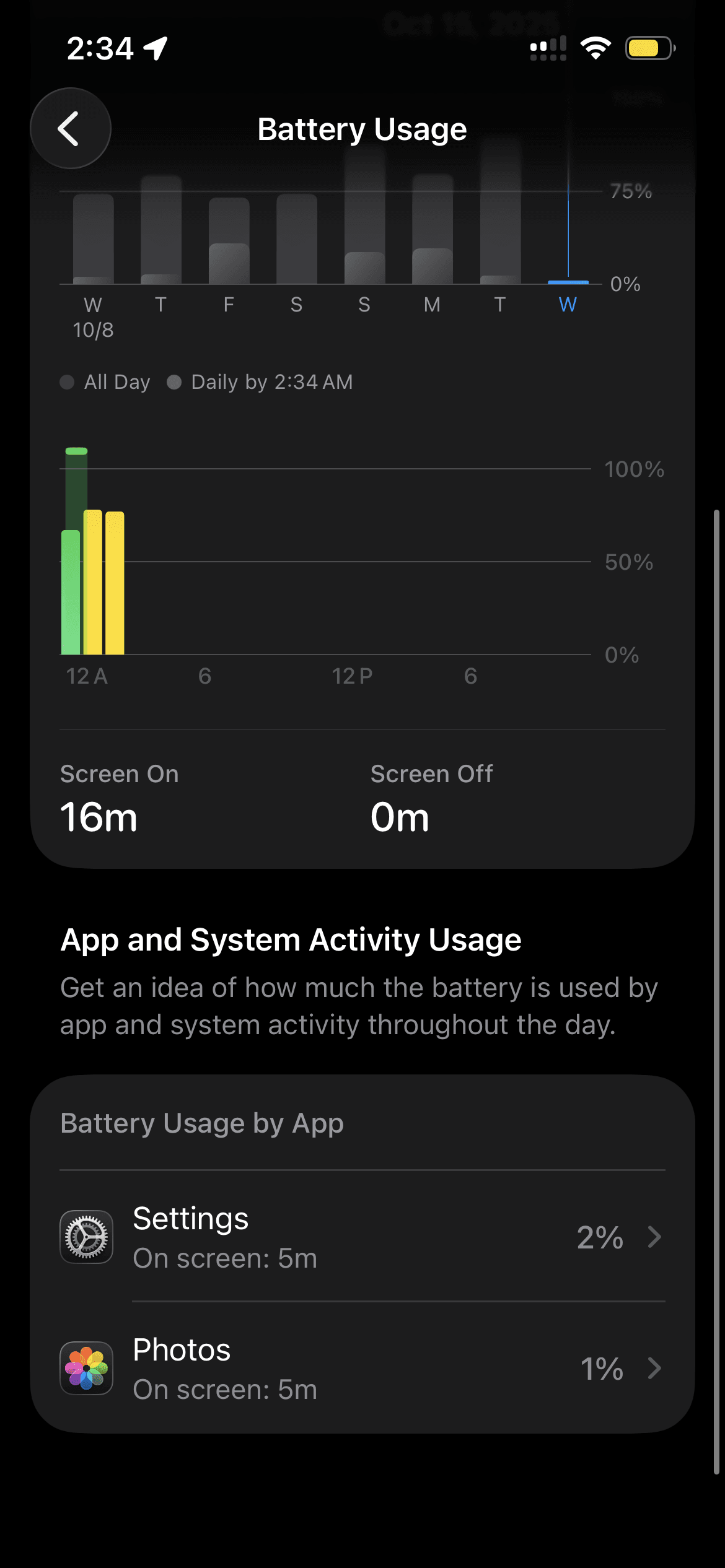
Update Your Apps
- 1.Open the App Store
- 2.Tap the profile icon at top right
- 3.Update any apps with "Update Available" label
Remove Unused Widgets
- 1.Long-press on a widget you don't need on the Home Screen
- 2.Tap "Remove Widget"
Remove Unused Apps
- 1.Press and hold the app icon until it jiggles
- 2.Tap the "x" or "Remove App" option
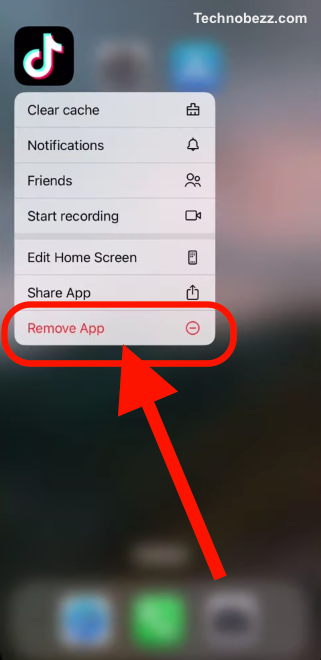
Turn On Low Power Mode
- 1.Go to Settings > Battery
- 2.Toggle Low Power Mode On. This mode reduces background activities like mail fetch and app refresh, which helps extend battery life
Update Your iOS
- 1.Ensure your device is connected to a power source or WiFi network
- 2.Go to Settings > General > Software Update
- 3.Tap Download > Install or Install Now if an update is available
In iOS 26: updates include new battery features such as Battery Suggestions and Insights, a revamped Battery screen (Daily Usage charts), and Adaptive Power (on supported devices) to help manage battery life.
Reset Network Settings
Resetting only network settings can sometimes help with weird radio behavior. If issues persist, you can also "Reset All Settings."
To reset network settings:
- 1.Settings > General > Transfer or Reset iPhone > Reset > Reset Network Settings
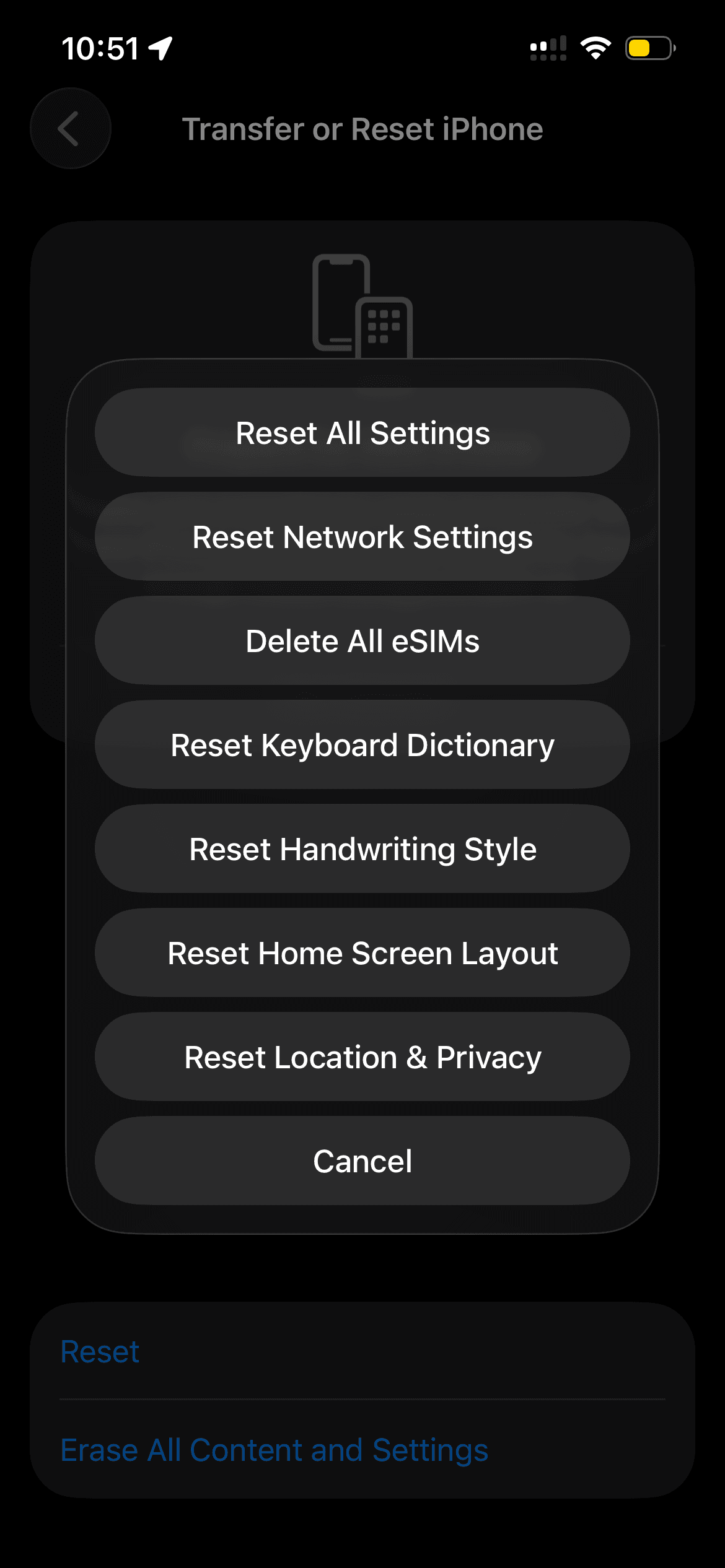
Limit ProMotion Display (iPhone Pro Models)
If you have a ProMotion display, limiting the refresh rate helps. iOS 26 may work with this via Adaptive Power automatically, but you can manually limit frame rate if needed.
- 1.Go to Settings > Accessibility > Motion
- 2.Toggle "Limit Frame Rate" On (caps at 60Hz)
Turn Off Keyboard Haptics
Subtle vibration when typing consumes battery over time.
- 1.Settings > Sounds & Haptics > Keyboard Feedback
- 2.Toggle Haptic Off
Optimize iCloud Photos Syncing
Background photo syncing to iCloud can be a hidden battery drainer.
- 1.Settings > Photos
- 2.Toggle off features like "Upload to My Photo Stream" or temporarily pause iCloud Photos when battery is low
Disable Spotlight Search Suggestions
Spotlight's constant indexing and suggestions can impact battery life.
- 1.Settings > Siri & Search
- 2.Scroll down and toggle off "Suggestions in Search" and "Suggestions in Look Up"
Enable Optimized Battery Charging
Helps maintain battery health by learning your charging routine.
- 1.Settings > Battery > Battery Health & Charging
- 2.Toggle "Optimized Battery Charging" On
Turn Off Always-On Display (iPhone 14 Pro and Later)
The Always-On Display feature can significantly impact battery life. If you rarely look at lock screen info, disabling it will pay off.
- 1.Settings > Display & Brightness
- 2.Toggle "Always-On Display" Off
Disable Personal Hotspot When Not in Use
Personal Hotspot running in the background drains battery quickly.
- 1.Settings > Personal Hotspot
- 2.Toggle "Allow Others to Join" Off when not needed
Use Airplane Mode in Low Signal Areas
When in areas with poor reception, your phone works harder to find signal, draining battery faster.
- 1.Swipe down from top-right corner to access Control Center
- 2.Tap the Airplane Mode icon to enable
Follow Smart Charging Practices
Protect your battery's long-term health with these habits:
- Avoid charging in extreme temperatures (below 32°F / 0°C or above 95°F / 35°C)
- Use Apple-certified chargers and cables
- Don't regularly let the battery drain to 0%
- Remove thick cases while charging to prevent overheating
Switch Off Bluetooth When You're Not Using It
If not in use, disable Bluetooth to conserve battery life. Just turn it off from your settings when you don't need it.











