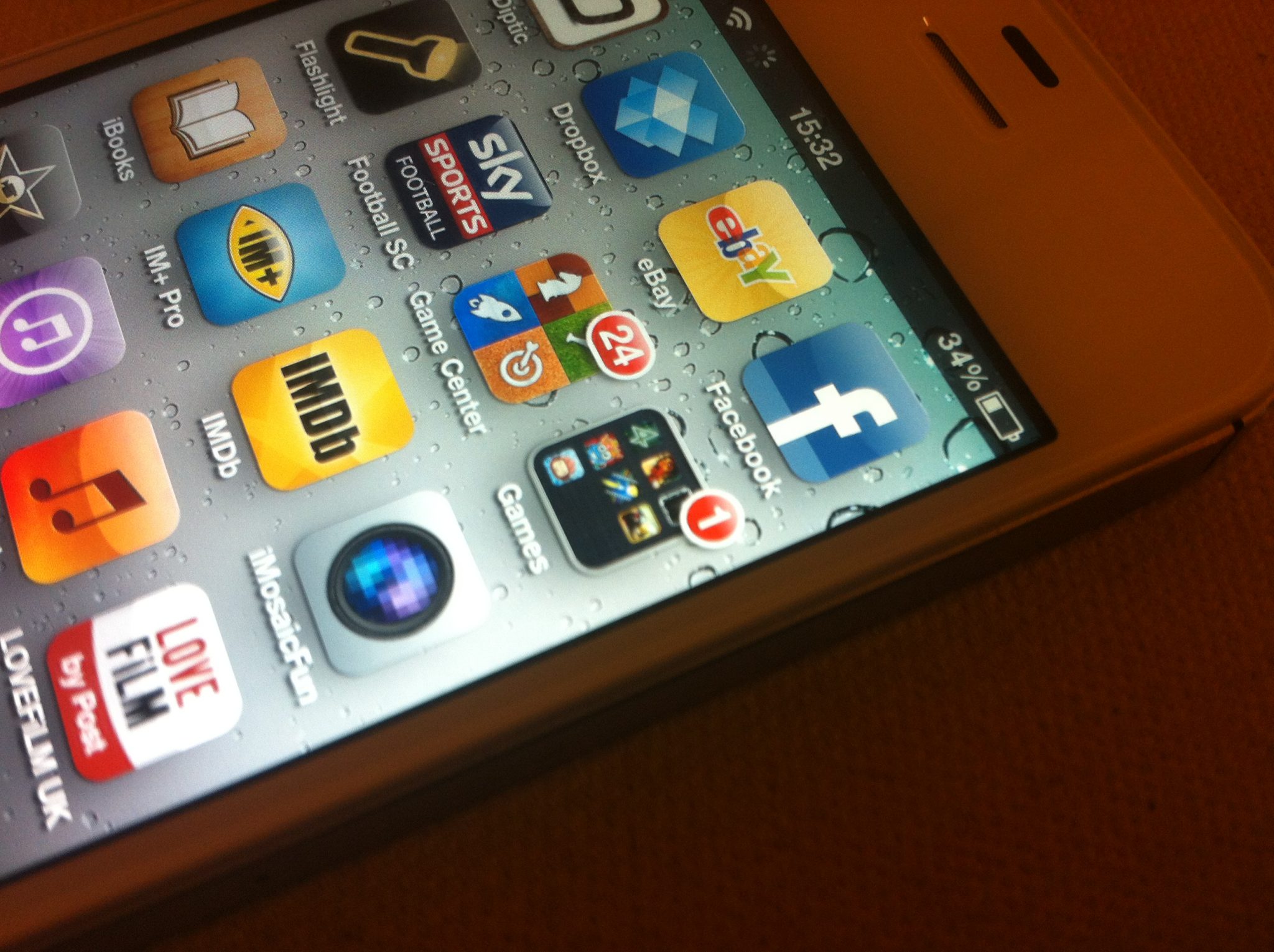The iPhone 4s users are really satisfied with this device. Like on every other smartphone, some glitches may occur, from Wi-Fi and Bluetooth to data issues . In this article, we are going to talk about the most common iPhone 4s issues and how to fix them.

arstechnica.com
Common iPhone 4s problems and their solutions
iPhone 4s Wi-Fi issues
On every smartphone, including iPhone 4s, Wi-Fi issues (unable to connect to a Wi-Fi network, connection is too slow, connection keeps dropping, etc.) are the most common. Let’s see how to fix this.
Method 1:
Turn Wi-Fi off and then back on.
Method 2:
Go to Settings, turn the Airplane mode on and turn it off.
Method 3:
Restart your iPhone 4s.
Method 4:
Restart your router.
Method 5:
Go to Settings > Wi-Fi, find your network and click on the (i) next to it. Then, click on Forget this device and tap Forget. Find the network again and try to connect.
Method 6:
Update the router’s firmware.
Method 7:
Go to Settings > Privacy > Location Services, and turn System Service off.
Method 8:
Go to Settings > General > Reset and tap on Reset network settings.
Method 9:
Go to Settings > General > Reset and tap on Reset all settings. Your data won’t be deleted.
Method 10:
Update your iPhone 4s to the latest version of iOS.
See also: How To Fix iPhone 4s Wifi Issues Or Greyed Out Or Dim
iPhone 4s won’t charge
This is so annoying, but before you take your device to the Apple Store, try the solutions below.
Method 1:
Try another wall charger because maybe your charger is faulty.
Method 2:
Try charging your device by connecting it to your computer using the USB cable that came with your device.
Method 3:
Restart your iPhone 4s.
Method 4:
Use a toothpick to clean the dust and dirt from the charging port.
Method 5:
Backup your data. Go to Settings > General > Reset and tap on Erase all content and settings. Wait until this is completed, and then follow a few simple steps to set up your device as new.
iPhone 4s keeps restarting
Some users complained about this annoying problem. Here are the potential solutions.
Method 1:
Go to Settings > Cellular, turn off Cellular data and turn it back on.
Method 2:
Go to Settings, enable the Airplane mode, wait a few seconds and turn it back off.
Method 3:
If the problem occurred right after you have installed some third-party app, you should delete it. To do that, find the app on the Home screen, tap and hold its icon and then tap on the “X” when it appears. The app will be removed.
Method 4:
“Connect your device to your computer, open iTunes software, and choose to restore from the old backup.”
Method 5:
Backup your files. Go to Settings > General > Reset > Erase all content and settings. When this is completed, set up your iPhone 4s as a new iPhone.
iPhone 4s cannot receive and make calls
Can’t receive or make calls? Here are the solutions.
Method 1:
Make sure that you are not in the area with the poor signal.
Method 2:
If you are using iPhone GMS, unlock it. Navigate to Settings > Phone > SIM PIN.
Method 3:
Reinsert your SIM card.
Method 4:
Restart your iPhone 4s.
Method 5:
Go to Settings, turn the Airplane mode on then back off.
Method 6:
Go to Settings, tap Cellular, turn off Cellular data and turn it back on.
Method 7:
See if the carrier settings update is available. To do that, go to Settings, tap General and click About.
Method 8:
Go to Settings > Carrier, turn the “Automatic” option off, and choose your carrier manually.
Method 9:
Navigate to Settings > General > Reset and tap on Reset network settings.
Method 10:
Navigate to Settings > General > Reset and click on Reset all settings.
iPhone 4s speaker issues
To get rid of the speaker issues, follow the steps below.
Method 1:
Make a call, but use the speakerphone.
Method 2:
Restart your device.
Method 3:
“Play some music on your device, and plug and unplug your headphones several times.”
Method 4:
Turn the Bluetooth off.
Method 5:
Use a brush to clean a lightning connector and the speaker.
Method 6:
Go to Settings > General > Reset and click on Reset all settings.
Method 7:
Update iOS software on your iPhone 4s.
See also: 5 Ways To Fix Sound Issues On iPhone 4s
iPhone 4s microphone issues
Quite a few users reported a problem with a microphone. While it sounds like a hardware issue, there are some simple things you can do to fix the problem.
Method 1:
Remove the protective film.
Method 2:
“If you have the problem with your microphone when you are using a certain app, then you should do this: go to Settings, tap on Privacy, Microphone. See if the app you are using has the permission which is required.”
Method 3:
Go to Settings > General > Accessibility and turn Noise cancelation off.
Method 4:
Clean the microphone using a toothpick to remove all dust and dirt.
Method 5:
Go to Settings > General > Reset and click on Reset all settings.
Method 6:
Update iOS software.
Method 7:
If nothing else works, perhaps your iPhone 4s needs a fresh start. Backup your files. Go to Settings > General > Reset and tap on Erase all content and settings. This may wake a couple of minutes or more, and when completed, follow a few simple steps on the screen and set up your device as new.
iPhone 4s slow performance
Some users reported that their devices are performing slowly. Here is how you can fix this.
Method 1:
Go to Settings > iTunes & App Store and turn off Automatic updates.
Method 2:
Tap the Home button twice, and you will see the apps you have been using lately. Swipe left to go through the apps, and when you find the app you don’t need at the moment swipe up to close it.
Method 3:
Delete the apps you don’t use. Go to the Home screen, tap on the icon of the app you wish to delete and hold it, when the app jiggles and when the “X” shows up, tap on it and delete the app. Pre-installed apps cannot be deleted.
Method 4:
Restart your device to free up some memory.
Method 5:
Copy music, photos and videos to your computer and delete them from your device.
Method 6:
Backup your files, and then go to Settings > General > Reset and tap on Erase all content and settings. When the process is completed, set up your iPhone as a new device.
iPhone 4s battery issues
In the smartphone world, battery life issues are pretty common, but there are several simple things you can do to improve the battery life and make it last a lot longer.
Method 1:
Go to Settings > Privacy > Location Services, and turn this option off for some apps.
Method 2:
Go to Settings > General and turn off Background app refresh. You can turn off this option for all the applications, or only for some apps.
Method 3:
Disable Push notifications for some apps. To do that, go to Settings > Notifications.
Method 4:
Use the Airplane mode in the areas in which the signal is poor.
Method 5:
Turn off Bluetooth when not in use.
Method 6:
Turn off Wi-Fi when not in use.
Method 7:
Reduce the level of brightness.
Method 8:
Go to Settings > Mail, Contacts and Calendars, select Fetch new data and choose the option Push to off.
Method 9:
Go to Settings > General > Auto-lock and choose “1 minute”.
Method 10:
Navigate to Settings > iTunes & App Store, and set the option Updates to off.
See also: 5 Ways To Fix Poor Battery Life On iPhone 4s
iPhone 4s No SIM issue
If you see the “No SIM” message on your iPhone 4s, try the solutions listed below.
Method 1:
Go to Settings, turn the Airplane on and then back off.
Method 2:
Go to Settings > Cellular, turn off Cellular data and turn it back on.
Method 3:
Reinsert your SIM card.
Method 4:
See if the carrier settings updates are available for download. Go to Settings > General > About.
Method 5:
Restart your iPhone.
Method 6:
This worked for many, so make sure to try it out. Navigate to Settings > General > Reset and tap on Reset network settings.
Method 7:
Go to Settings > General > Reset and tap on Reset all settings.
Method 8:
If there is a new version of iOS, download and install it.
iPhone 4s frozen camera app
Some users reported that the camera app freezes. Here is how you can fix this.
Method 1:
Tap Home button twice, swipe left to find the camera app and then swipe up to close it.
Method 2:
Many apps that are running in the background can cause this problem. Tap Home button twice, swipe left to go through recently used apps, and when you find the one you don’t need, swipe up to close it. Then, open the camera app.
Method 3:
Restart your device.
Method 4:
A faulty app can cause the problem with other apps, and it can also slow down the performance of your device. If the problem occurred when you downloaded a third-party app, delete that app.
Method 5:
This is a very simple thing to do. Go to Settings > General > Reset and tap on Reset all settings. Your files and data won’t be deleted.
iPhone 4s data issues
There are many simple things you can do to get rid of the problem. Let’s see how to fix this.
Method 1:
Go to Settings > Cellular, turn Cellular data off/on.
Method 2:
Many iPhone 4s users solved the problem with this simple trick. Go to Settings, turn the Airplane mode on and turn it back off.
Method 3:
See if the carrier settings updates are available by going to Settings > General > About.
Method 4:
As you know, a simple restart can solve many issues, including this one. Turn off your iPhone and turn it back on.
Method 5:
Reinsert your SIM card.
Method 6:
Go to Settings > General > Reset and tap Reset network settings.
Method 7:
Navigate to Settings > General > Reset and tap on Reset all settings.
Method 8:
Update iOS.
See also: 5 Ways To Fix Iphone 4s Searching For Service
iPhone 4s Bluetooth connectivity issues
If your iPhone 4s can’t pair with another Bluetooth device or if the connection keeps dropping, here is how to fix it.
Method 1:
Turn the Bluetooth off and then back on.
Method 2:
Go to Settings, turn the Wi-Fi on and then try to pair again.
Method 3:
Go to Settings > Bluetooth, tap the Bluetooth pairing device and then tap Forget This Device. Once you do this, try to pair your iPhone 4s with the Bluetooth device.
Method 4:
Restart your iPhone 4s.
Method 5:
Go to Settings > General > Reset and tap on Reset network settings.
Method 6:
Go to Settings > General > Reset and tap on Reset all settings.
Method 7:
If there is a new version of iOS available, download and install it. A new version fixes many issues, and it also brings some new and interesting features.
Method 8:
Fresh start! Backup your data first. Navigate to Settings > General > Reset and tap on Erase all content and settings. When this is finished, follow a few simple steps and set up your iPhone 4s as a new device.
Image Source: www.pocketgamer.co.uk