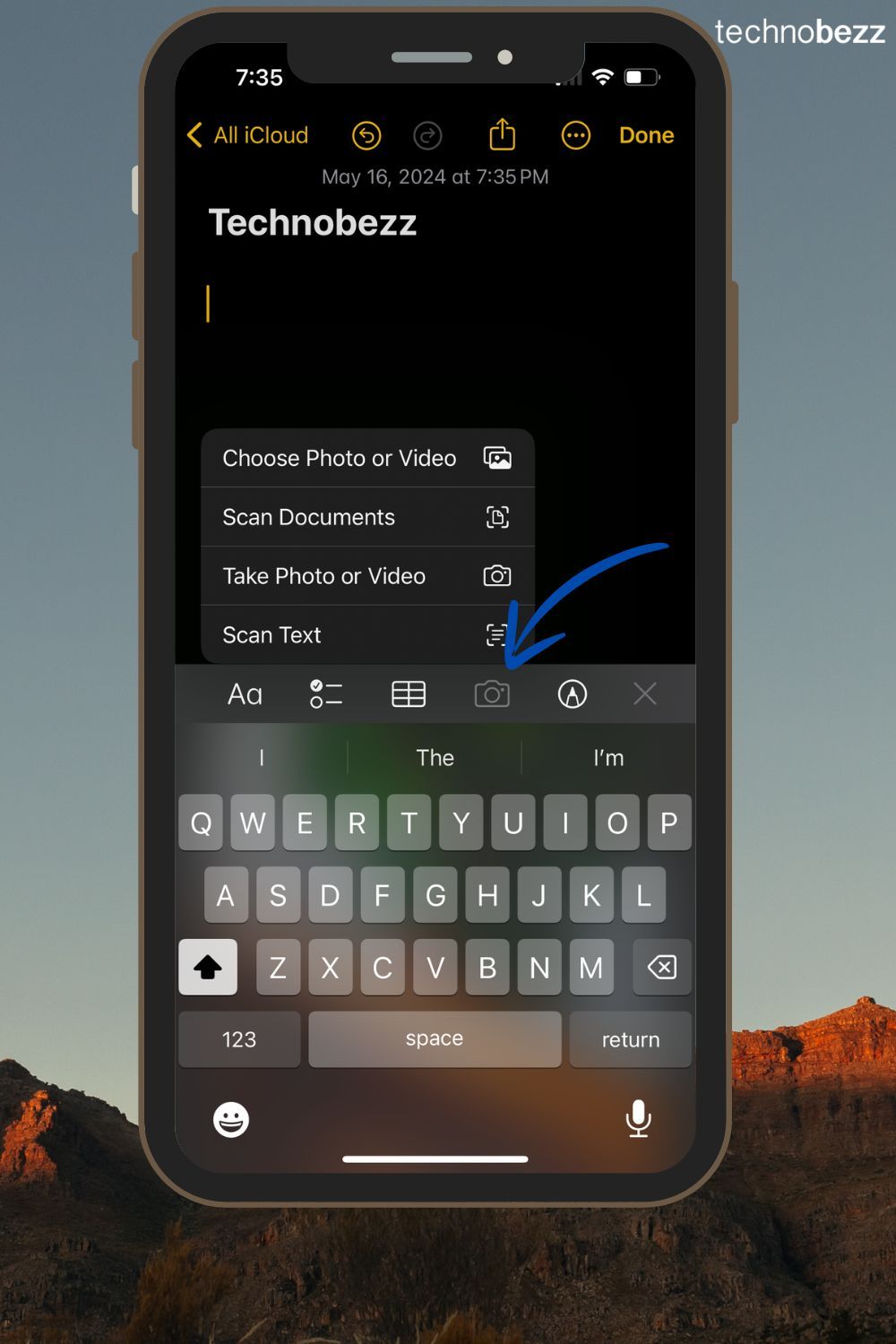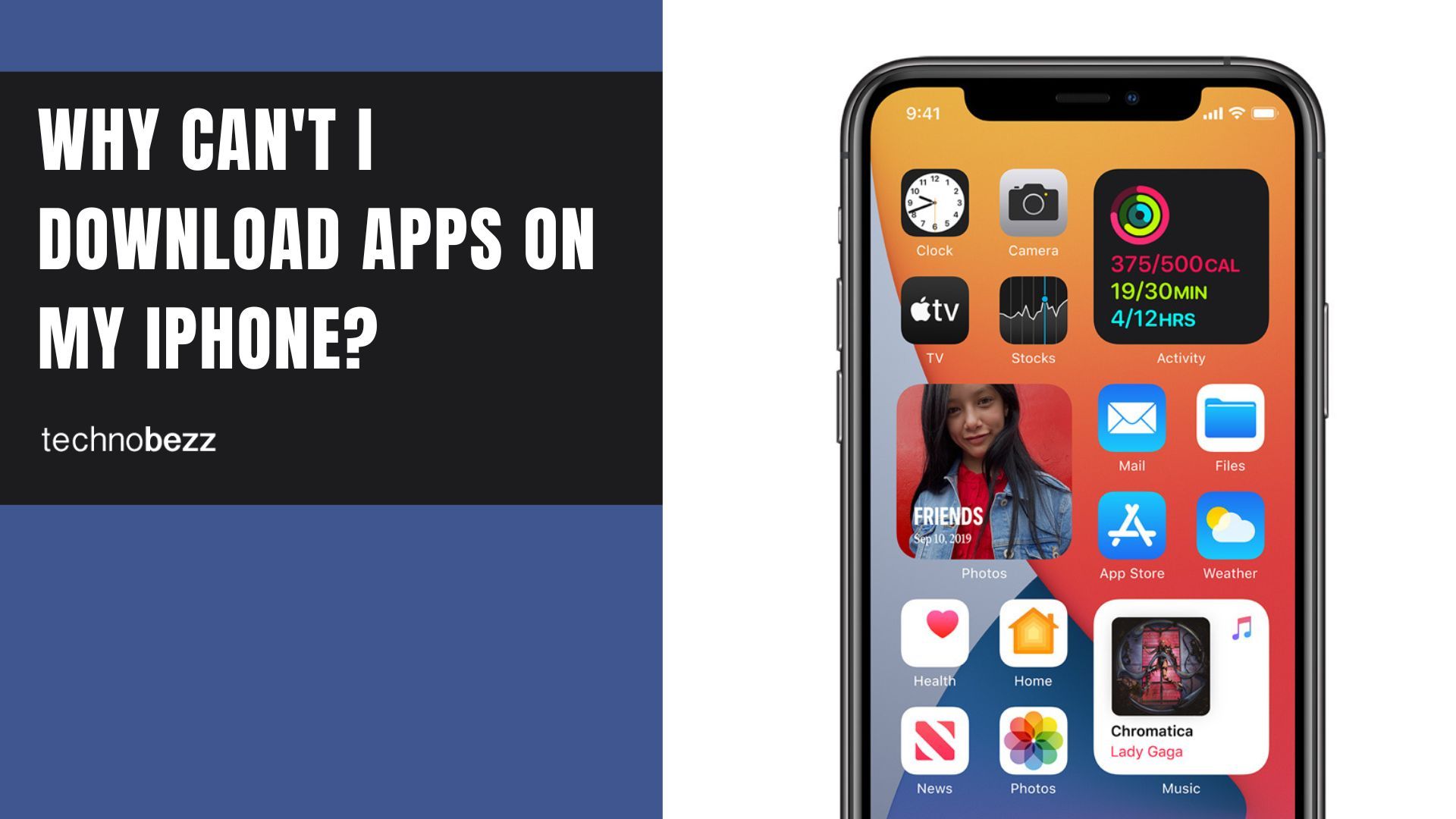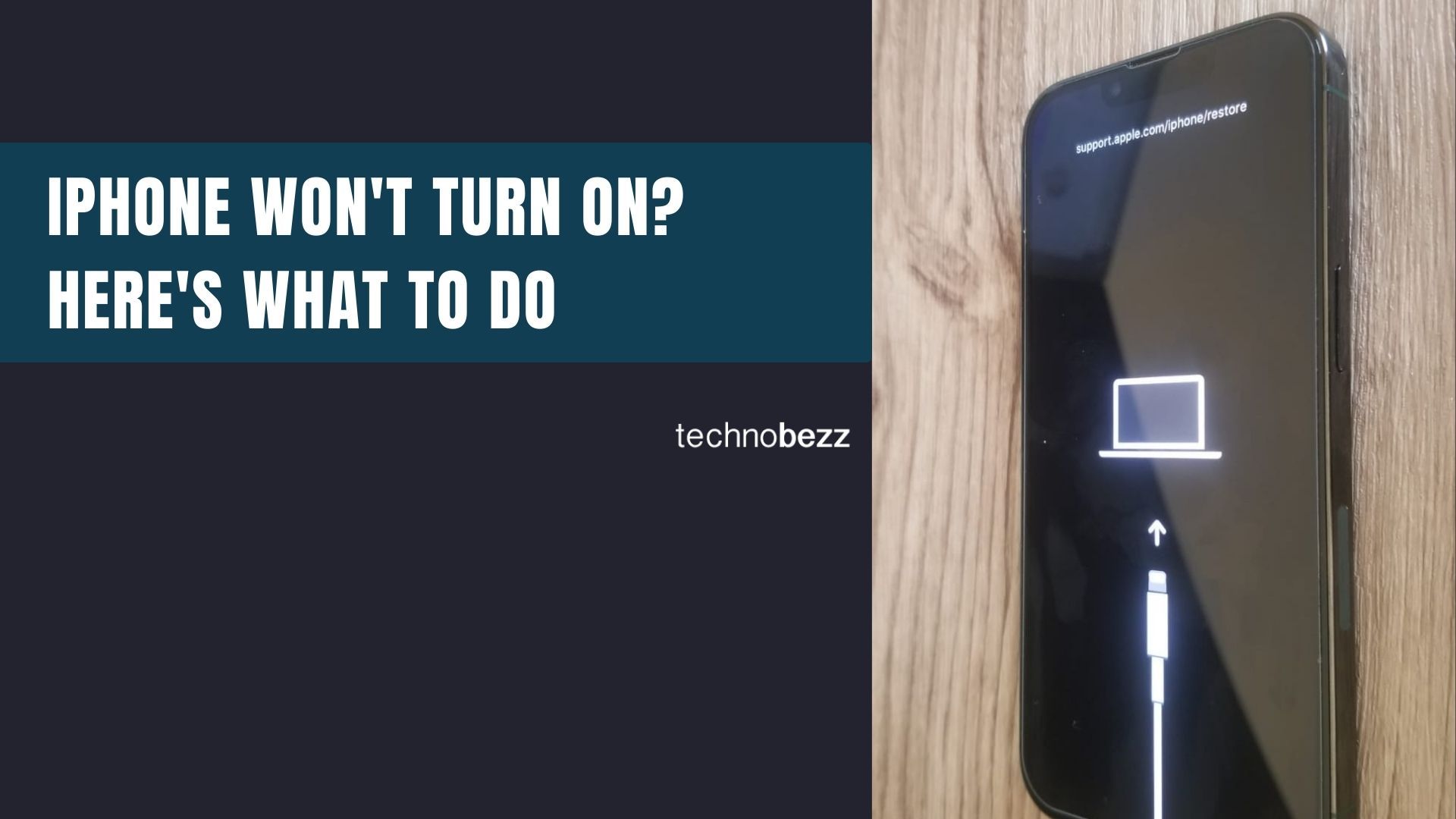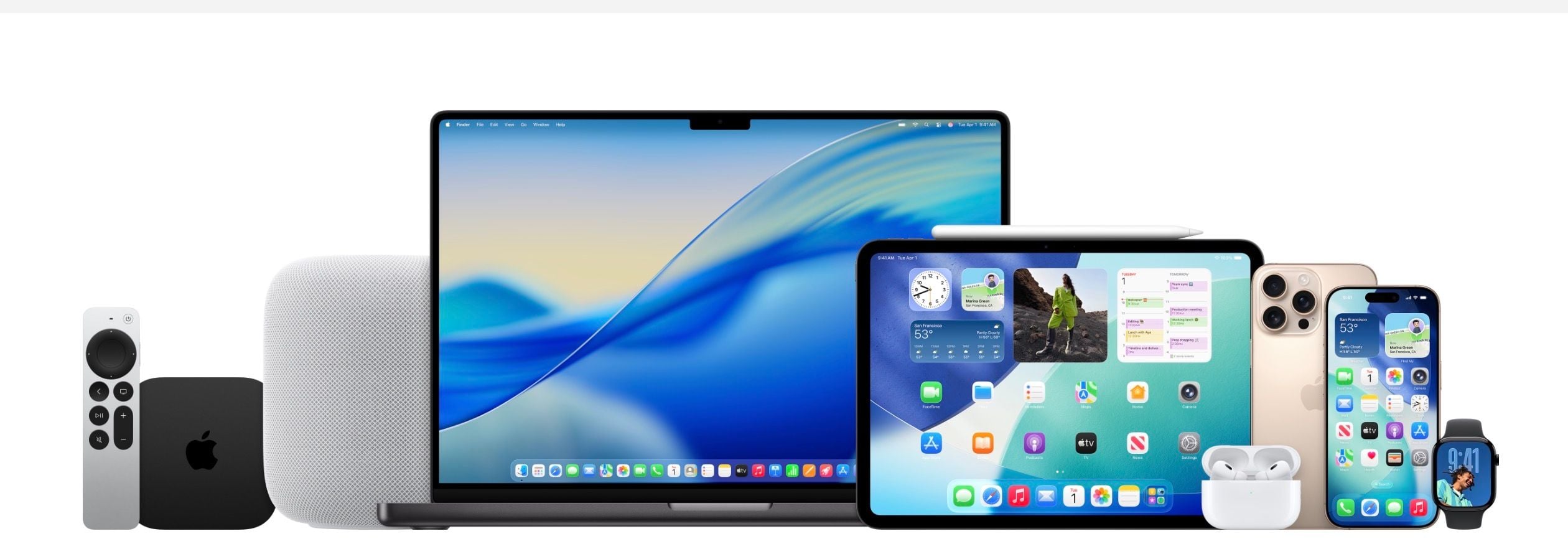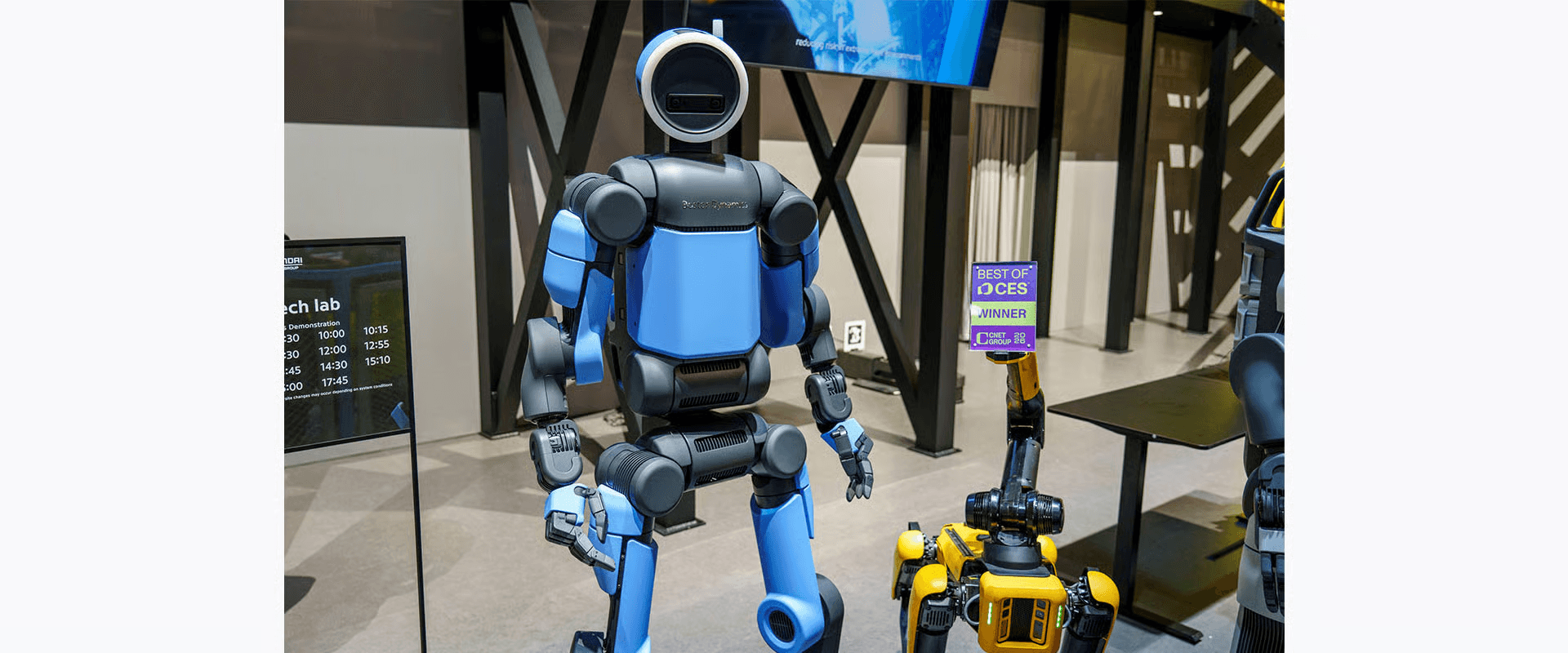Running low on iPhone storage? External storage devices offer a solution to expand your capacity without compromising on speed or functionality. Whether you are transferring photos, videos, or documents, here is how you can seamlessly integrate external storage with your iPhone.
Technobez has helped millions understand tech since 2012. We explain things clearly, so you can make better choices about your devices and apps.
What you will need:
Note : Make sure your iPhone is running iOS 13 or later (or iPadOS equivalent) for native support of external storage devices.
External storage devices must have a single data partition and be formatted as APFS, APFS (encrypted), macOS Extended (HFS+), exFAT (FAT64), FAT32, or FAT.
Lightning Ports (Older iPhones): If your iPhone has a Lightning port (common in models before iPhone 15), use adapters such as the Lightning to USB Camera Adapter or Lightning to USB 3 Camera Adapter.
USB-C Ports (Newer iPhones): For iPhones with a USB-C port (for example iPhone 15 and later), you can use USB-C to SD Card readers or USB-C to USB adapters as needed.
Physical Connection
- Connect the adapter to your iPhone’s Lightning or USB-C port depending on your model.
- Insert your USB drive, SSD, or SD card into the adapter.
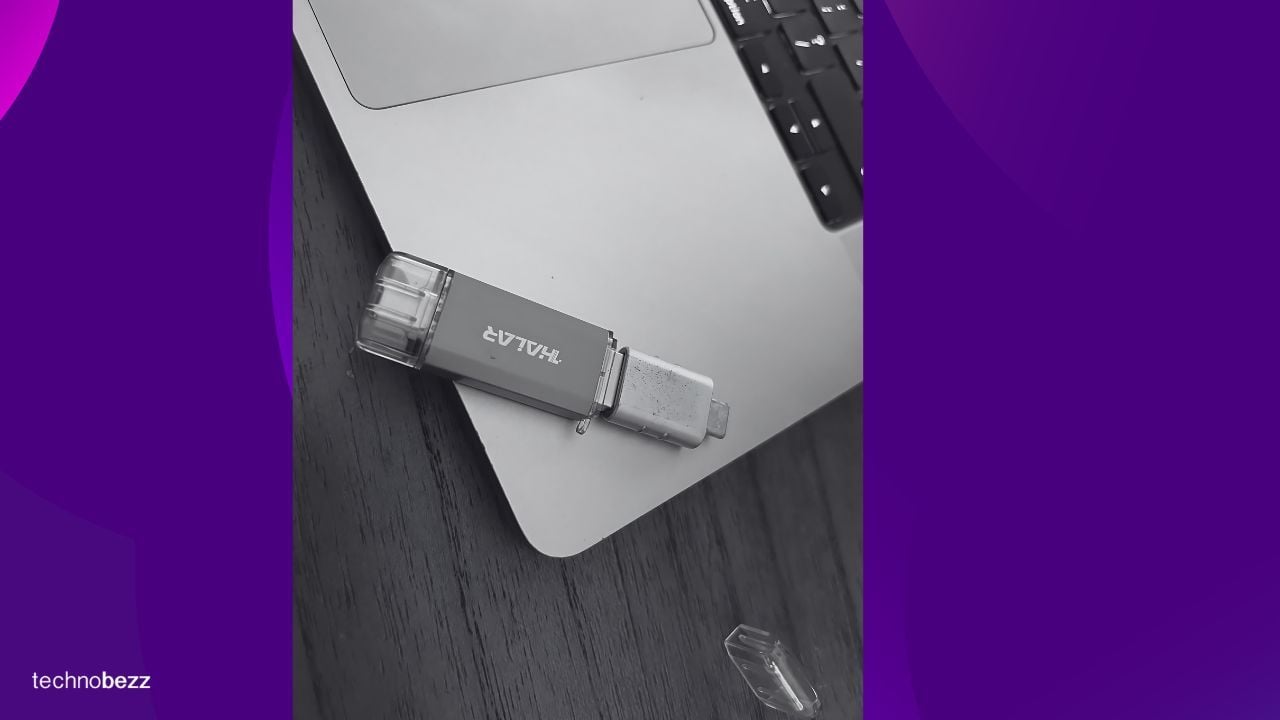
Once connected, follow these steps:
- Open the Files app or another supported app. Tap Browse, then under Locations select the name of your external device to view its contents.
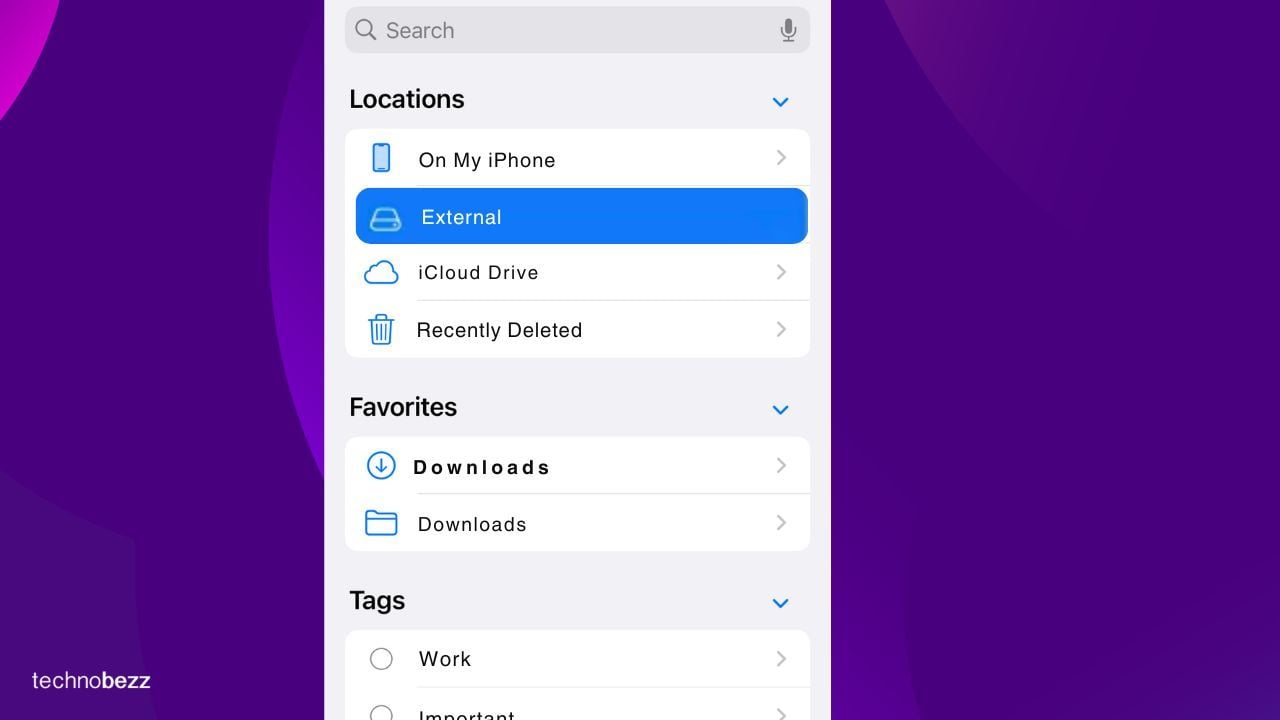
- Browse folders and open files directly on the external storage. You can copy, move, delete, rename, or tag files as desired.
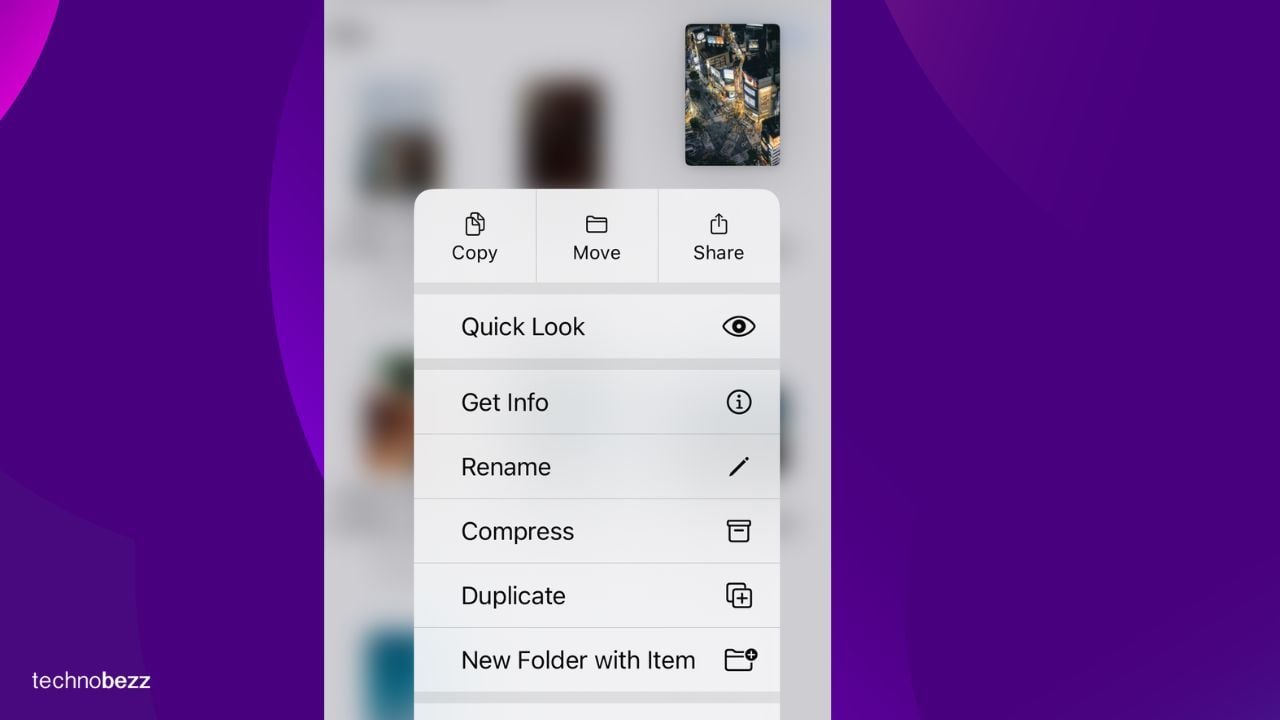
- Import photos and videos from the external storage (for example SD card) to the Photos app to back them up or organize them.
Special Use Cases and ProRes Video
For iPhone 15 Pro, 16 Pro / Pro Max users:
To record ProRes video at 4K60 or 4K120 externally, your external drive must meet certain performance and format requirements. For 4K60 ProRes, the drive needs sustained write speeds of at least 220 MB/s and maximum power draw of about 4.5 W. For 4K120 ProRes (supported on newer models) the requirement increases to about 440 MB/s. Also, the drive must be formatted as exFAT (encrypted or password-protected formats are not supported for ProRes recording).
Apple’s support document confirms these thresholds and conditions. About Apple ProRes on iPhone
For example, if you try to record 4K60 ProRes with a slower drive, you may see a “Slow Recording Speed” error.
Also, even when recording externally, Apple requires that at least 10 percent of your iPhone’s internal storage be free for the system’s overhead.
Some content creators prefer external SSDs over SD cards because sustained write performance of SD cards is often inconsistent and may drop under load, causing skipped frames.
Troubleshooting
If the device shows “This accessory requires too much power,” this means your drive is drawing more power than your iPhone can supply. For USB-C iPhones, you can use a powered USB hub. For Lightning port iPhones, use the Lightning to USB 3 Camera Adapter that has a port for external power.
Confirm the external storage is formatted correctly (single partition, supported file system) to avoid recognition issues.
If the drive still doesn’t show up, try ejecting and replugging it, or restarting the iPhone.
Some third-party drives or adapters may not be fully compatible or may have poor quality controllers; always test with a known good drive if possible.
FAQs
What storage formats are compatible with external storage on iPhone?
APFS, APFS (encrypted), macOS Extended (HFS+), exFAT, FAT32, or FAT.
Do I need an adapter to connect external storage to my iPhone?
- Yes – Lightning to USB Camera Adapter or Lightning to USB 3 Camera Adapter for older iPhones (pre-iPhone 15)
- USB-C adapters or USB-C to SD or USB for newer iPhones (iPhone 15 and later)
What are the requirements for recording ProRes video on iPhone Pro models with external storage?
- Drive must sustain at least 220 MB/s write for 4K60 ProRes
- Drive must sustain at least 440 MB/s write for 4K120 ProRes
- Power draw should not exceed around 4.5 W
- Drive must be formatted as exFAT (unencrypted)
- At least 10 % of internal storage must remain free