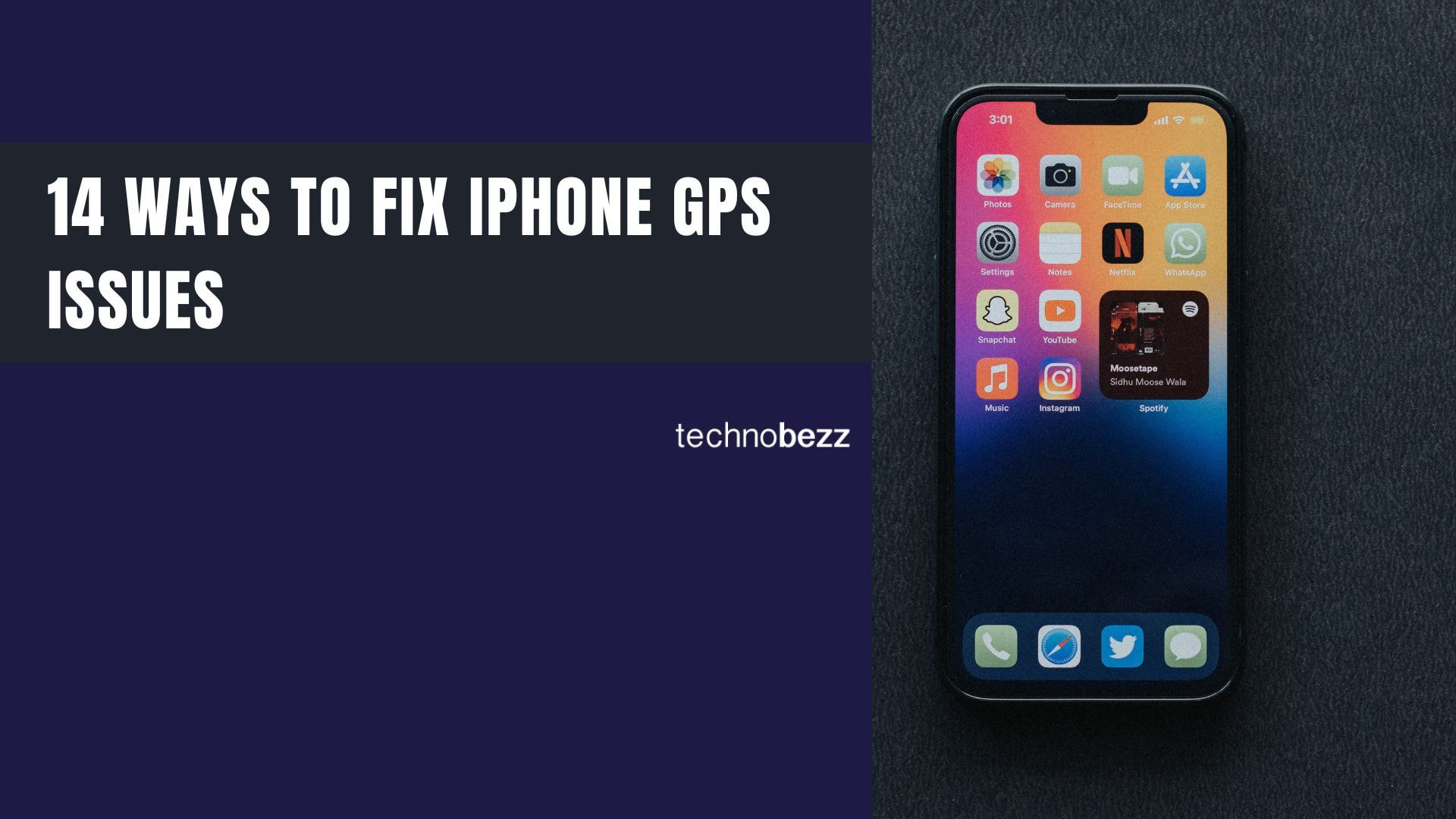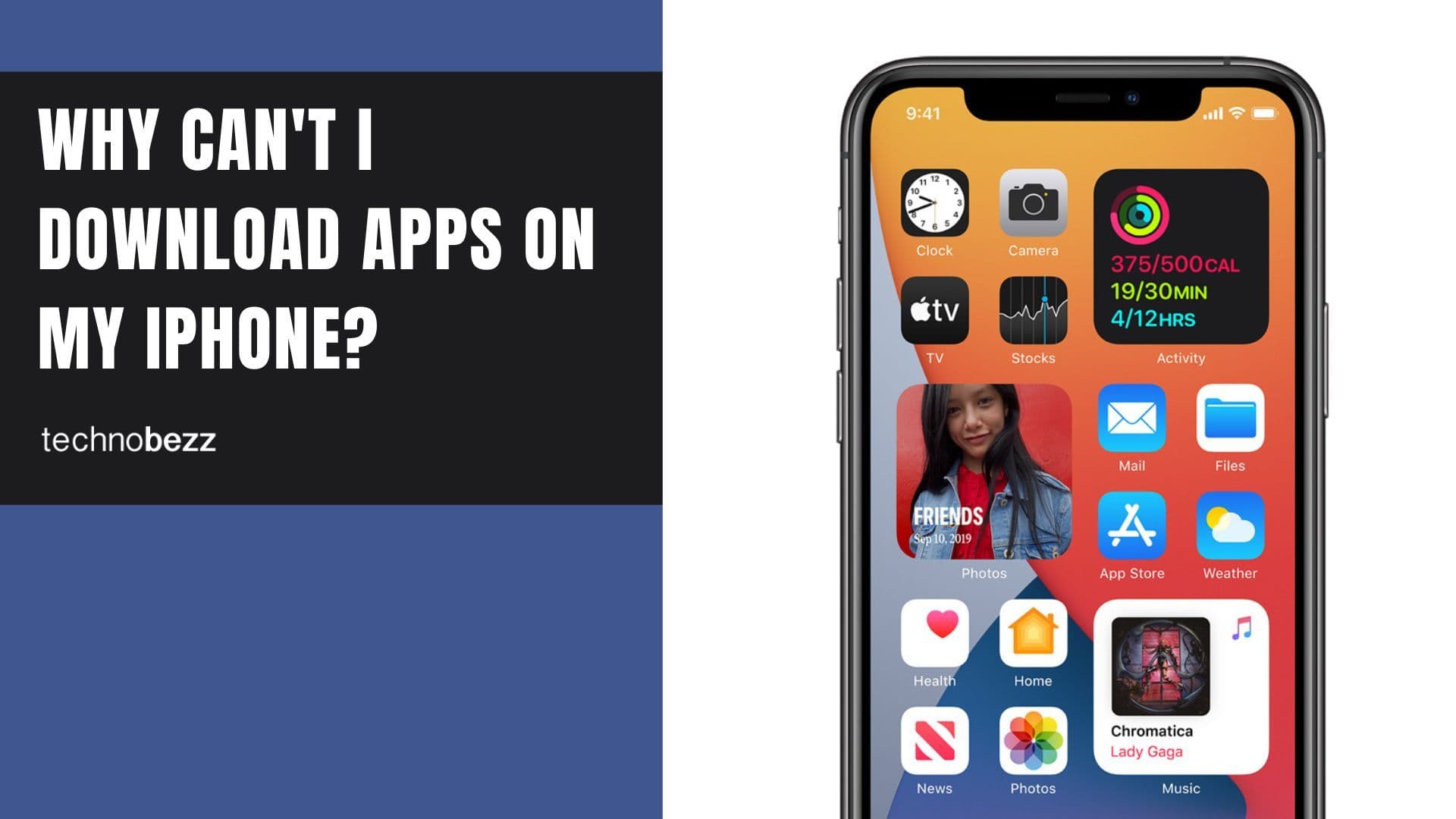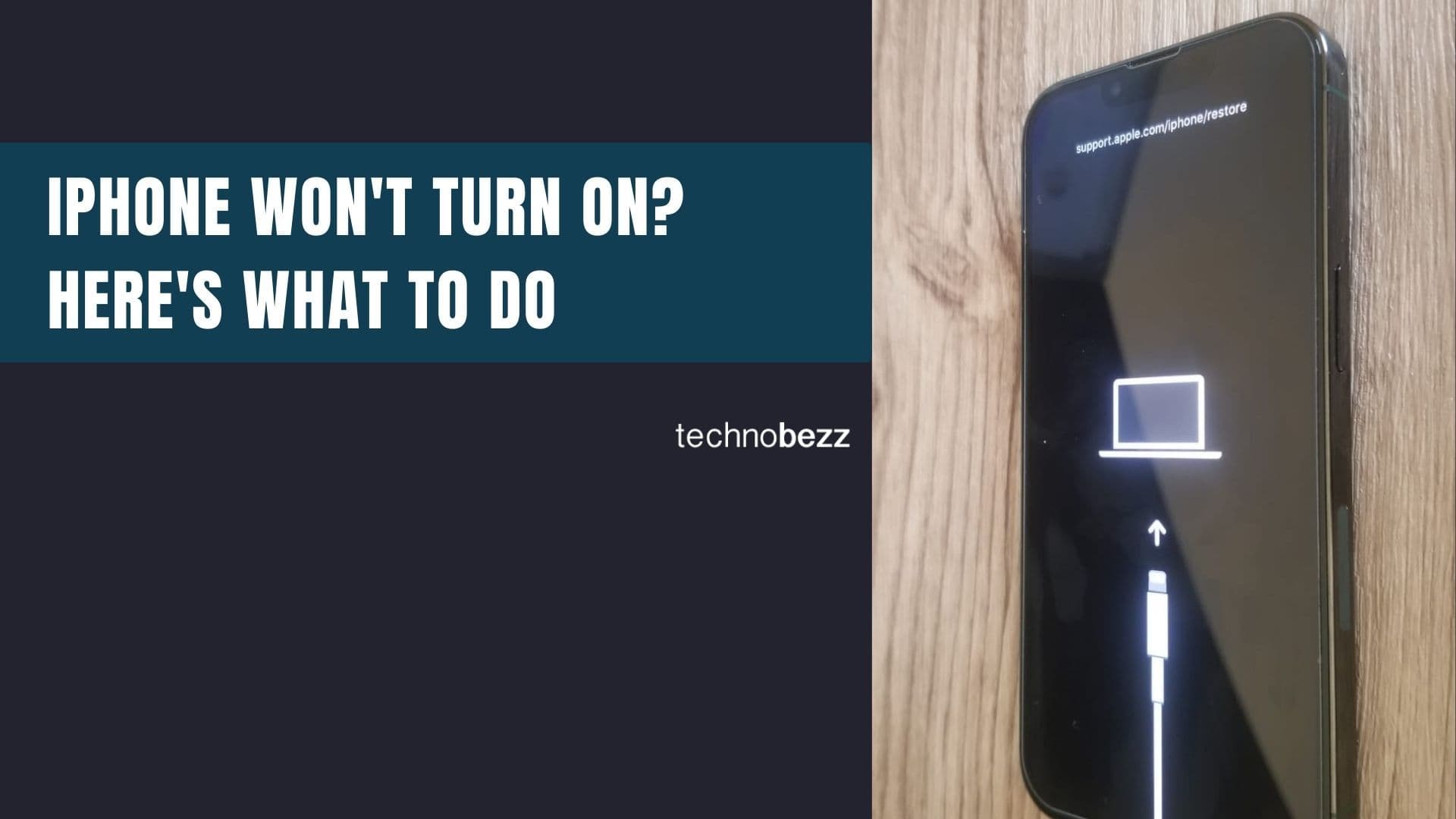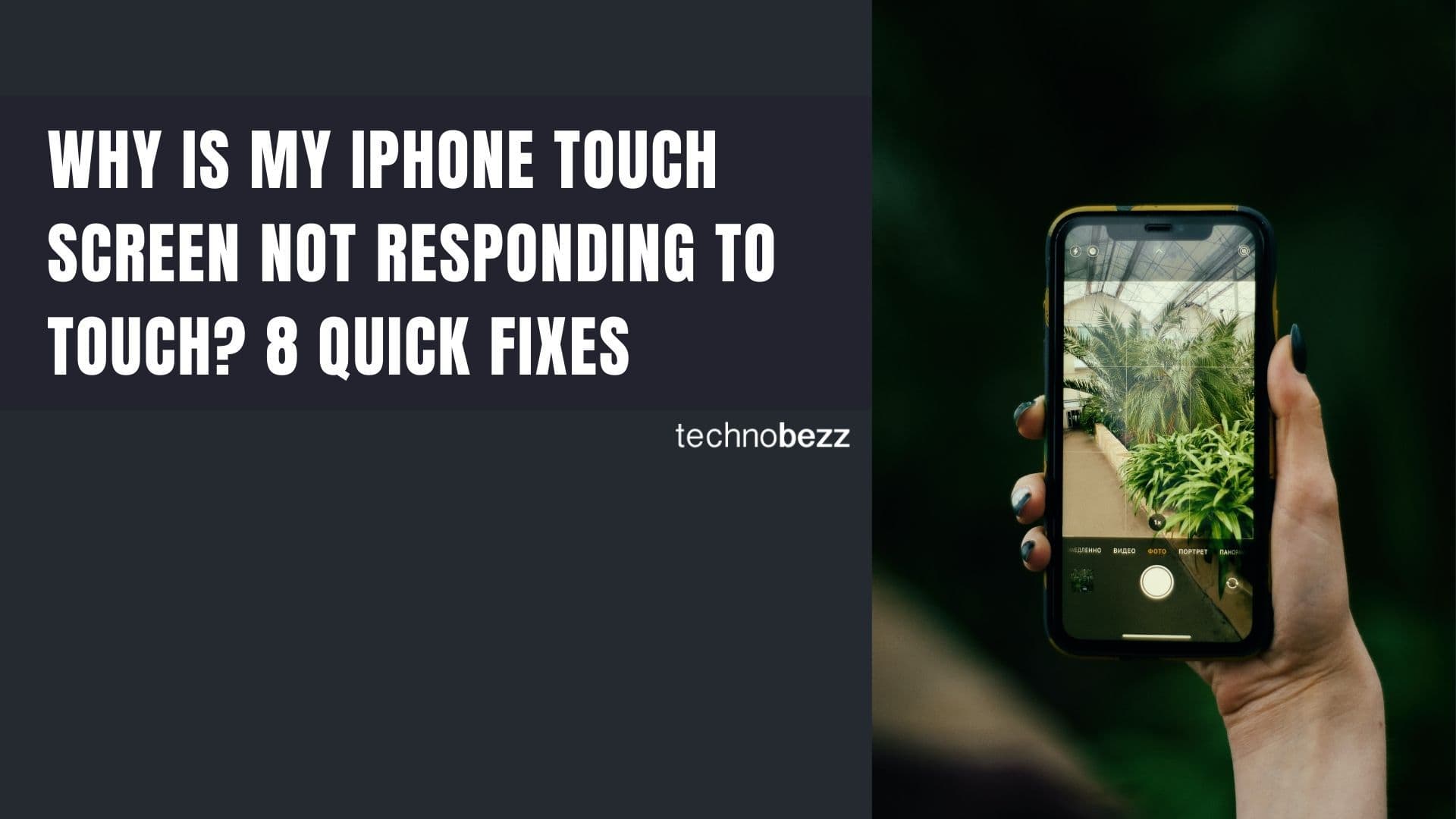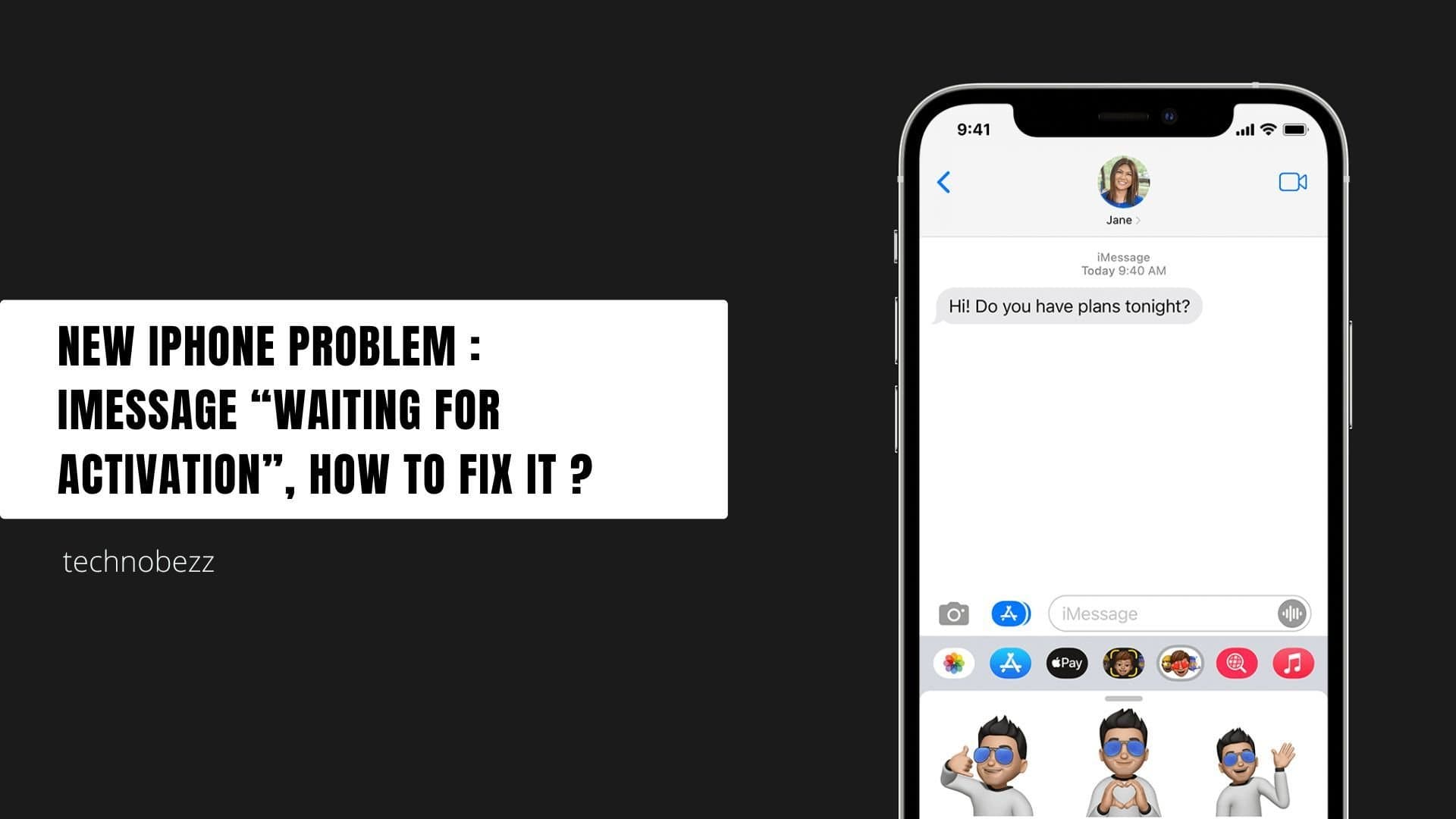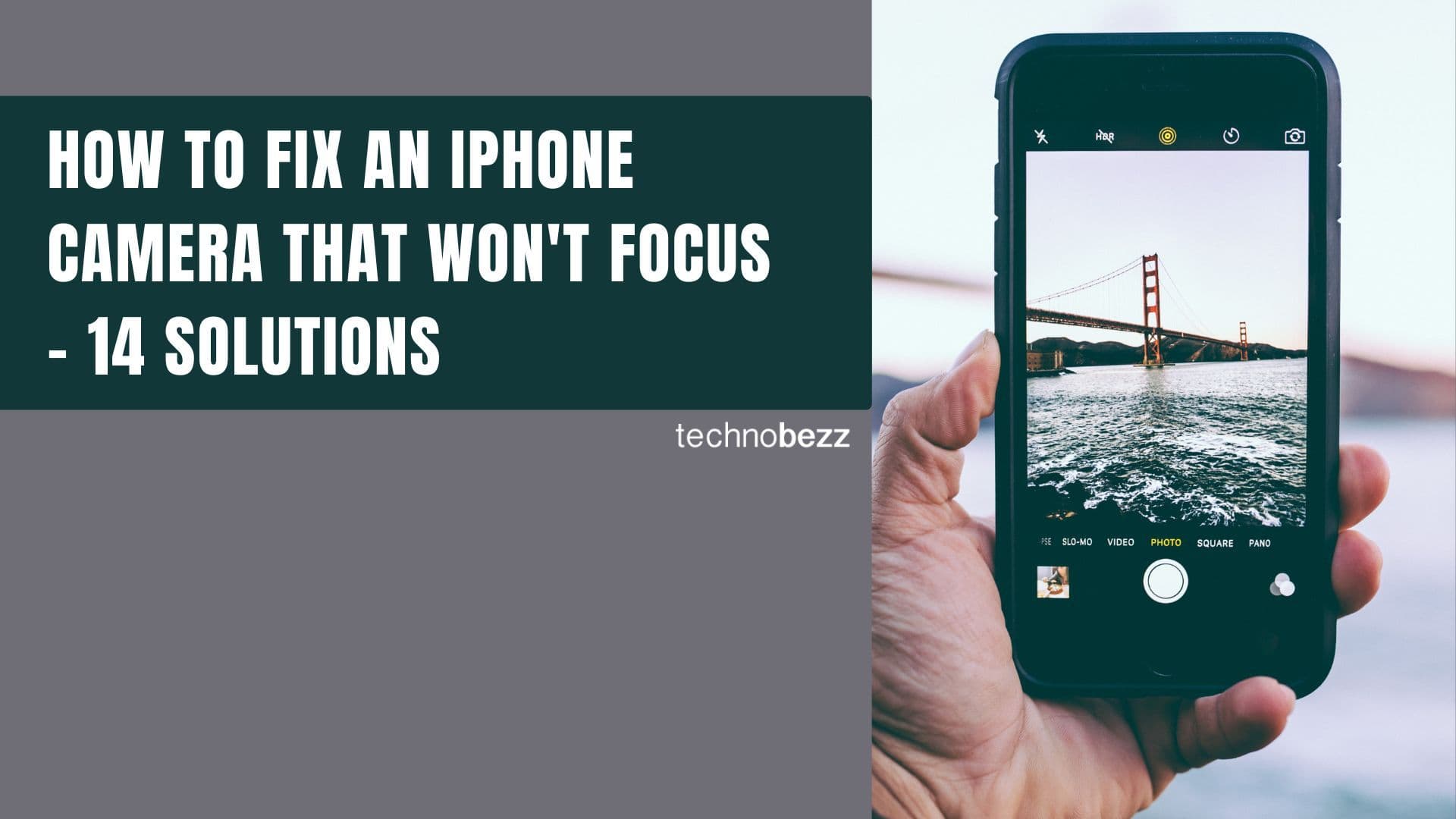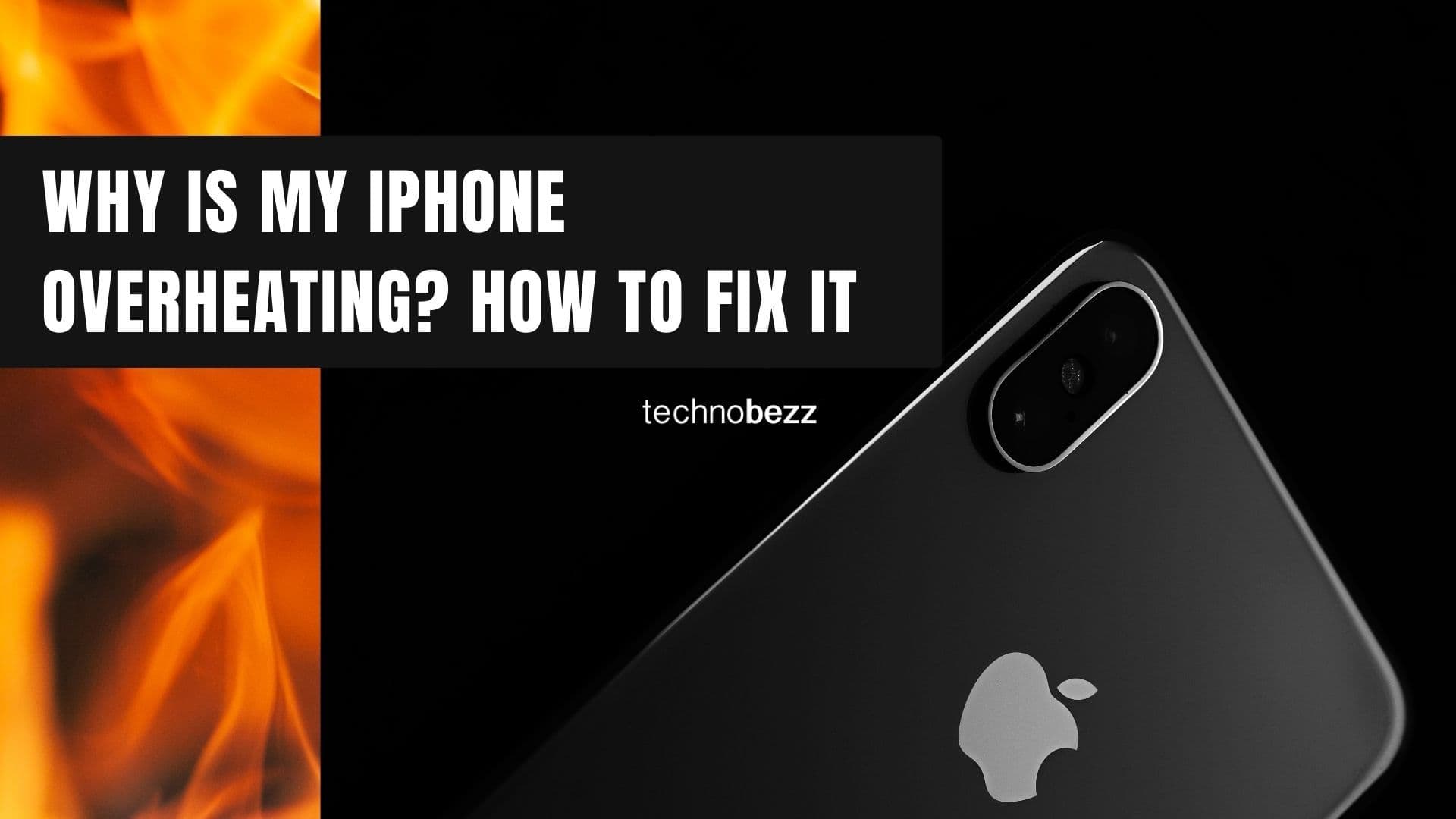GPS problems on iPhones can be frustrating, especially when they occur right after an iOS update. Many users report inaccurate location tracking or apps that can't recognize their position. While GPS issues aren't as common as Wi-Fi or Bluetooth problems, they can still disrupt navigation, fitness tracking, and location-based apps.
Read more - Why Won't My iPhone Connect to WiFi - 14 Ways to Fix It
Before diving into specific fixes, make sure Location Services is enabled. Go to Settings > Privacy & Security > Location Services and ensure the main toggle is turned on.
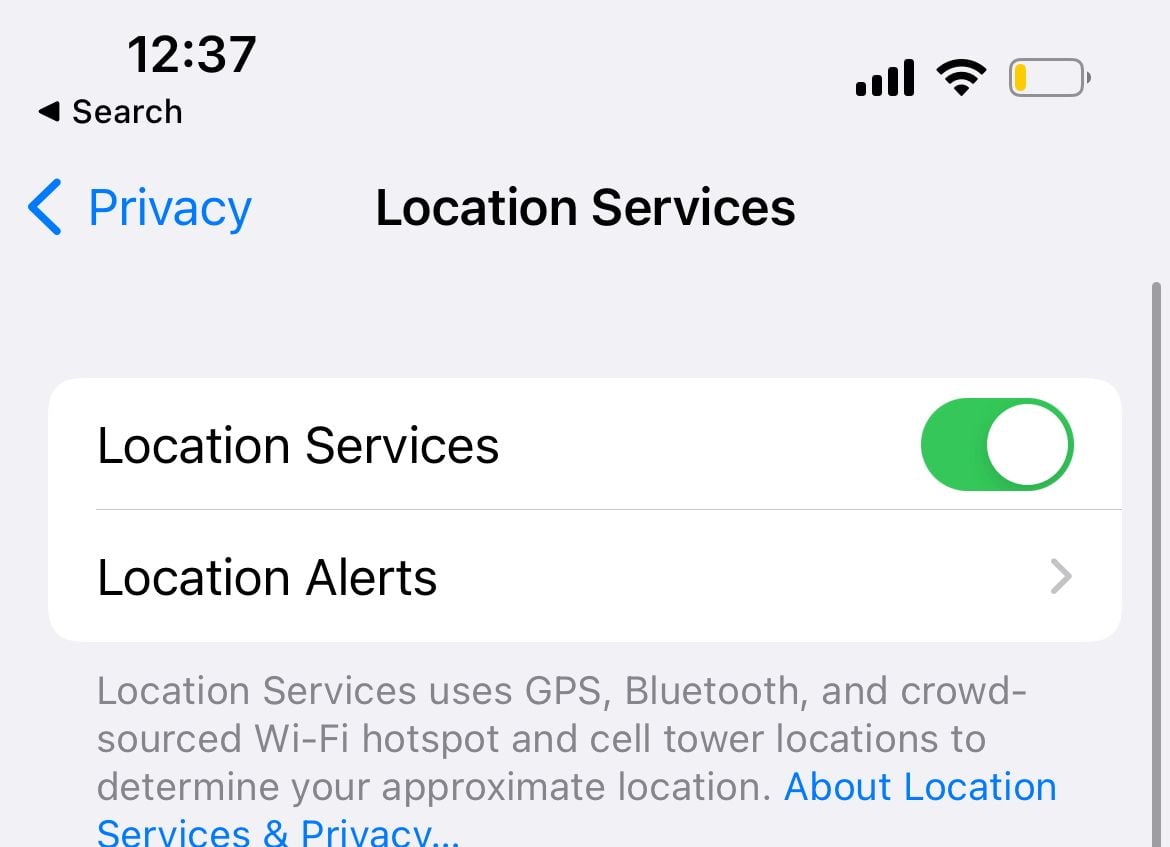
Toggle Location Services
When GPS becomes inaccurate or your location isn't recognized, simply turning Location Services off and on can often resolve the issue. This quick reset helps refresh the connection to GPS satellites.
- 1.Go to Settings
- 2.Tap Privacy & Security
- 3.Select Location Services
- 4.Turn Location Services off, wait 15-20 seconds, then turn it back on
Configure Location Access for Maps
Whether you use Google Maps, Apple Maps, or Waze, ensure they have proper location permissions. Each app needs specific settings to access your location accurately.
- 1.Open Settings
- 2.Find your map app (Google Maps, Apple Maps, Waze)
- 3.Tap Location
- 4.Under "Allow Location Access," choose "While Using the App" or "Ask Next Time Or When I Share"
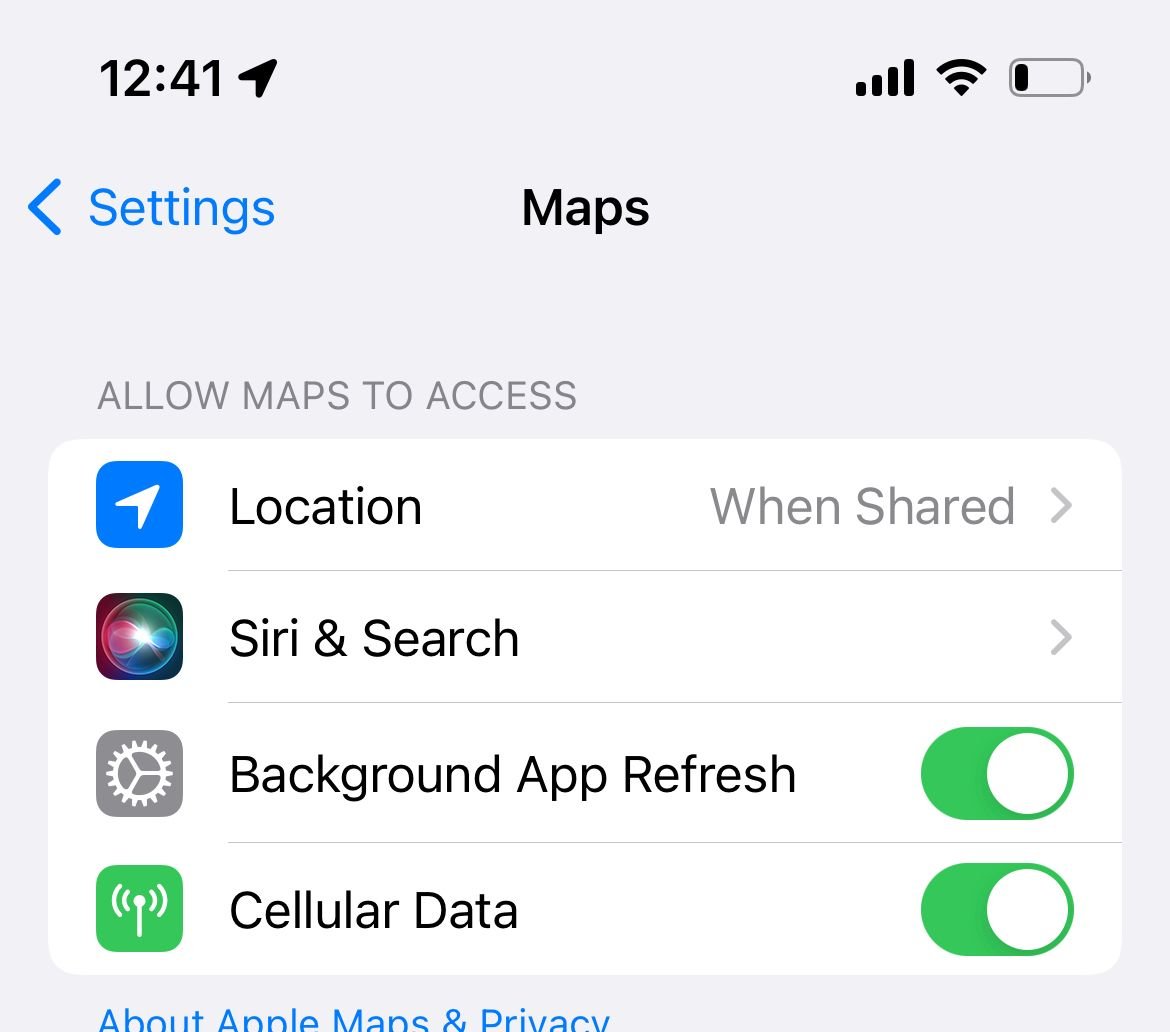
Enable Precise Location
This setting allows apps to use your exact location rather than an approximate area. When turned off, apps can only determine your general vicinity, which may cause navigation issues.
- 1.Navigate to Settings
- 2.Select your map app
- 3.Tap Location
- 4.Enable Precise Location
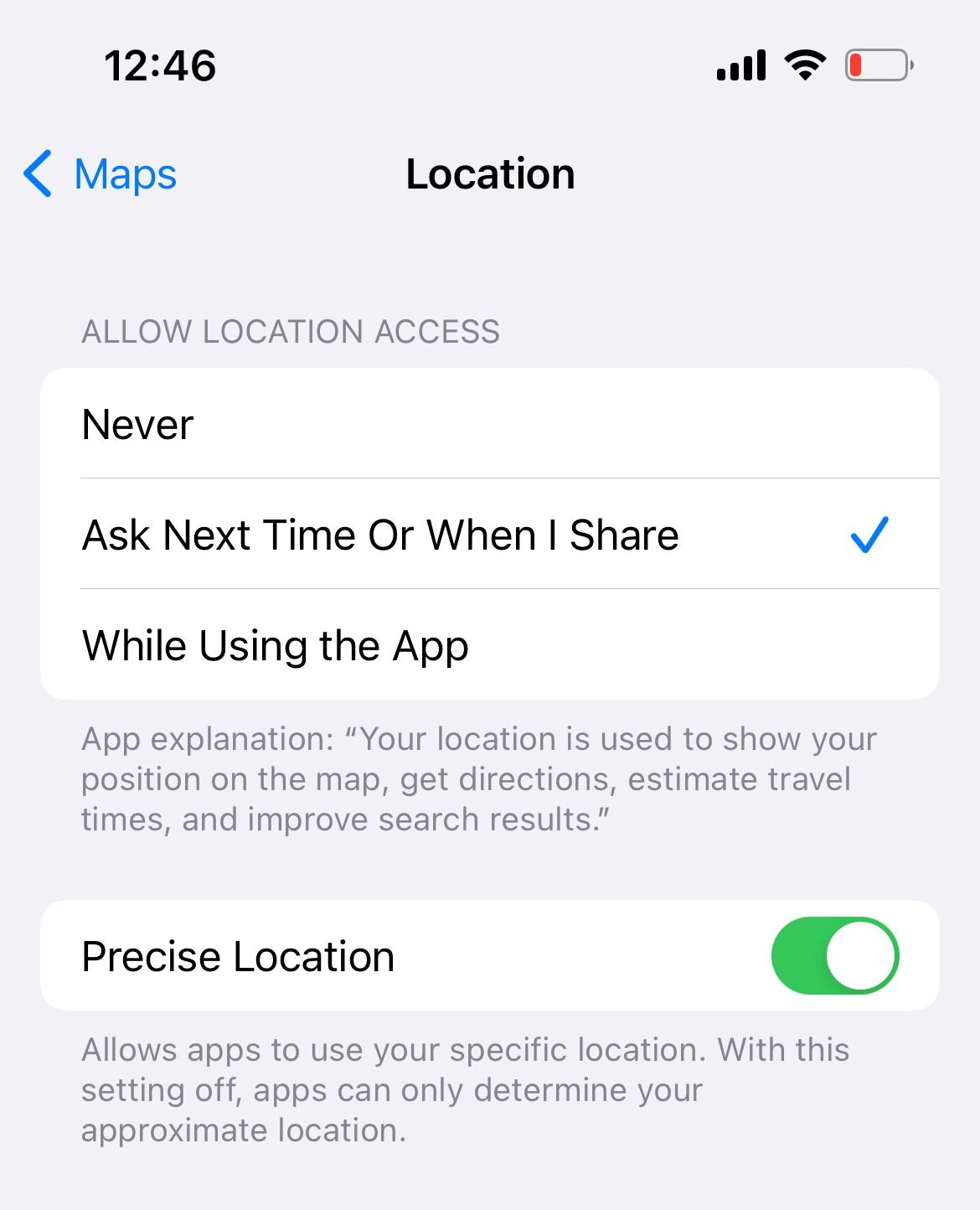
Toggle Airplane Mode
This simple trick can resolve various connectivity issues, including GPS problems. Airplane mode temporarily disables all wireless connections, then re-establishes them when turned off.
- 1.Go to Settings
- 2.Enable Airplane Mode
- 3.Wait 20 seconds
- 4.Turn Airplane Mode off

Verify Date and Time Settings
Incorrect date and time settings can interfere with GPS functionality. GPS relies on precise timing data from satellites, so having the wrong time can cause location inaccuracies.
- 1.Open Settings
- 2.Tap General
- 3.Select Date & Time
- 4.Choose "Set Automatically"

Update Navigation Apps
If you're only experiencing GPS issues with specific apps, check for updates. App developers regularly release fixes for location-related bugs and improvements to GPS accuracy.
- 1.Open the App Store
- 2.Tap your profile icon
- 3.Check for available updates
- 4.Update your navigation apps
Disable LTE Temporarily
Some users have resolved GPS issues by switching from LTE to 3G. This can help when network connectivity interferes with GPS signal acquisition.
- 1.Go to Settings
- 2.Tap Cellular
- 3.Select Cellular Data Options
- 4.Tap Voice & Data
- 5.Choose 3G
Force Restart Your iPhone
A force restart can clear temporary software glitches without erasing your data. The method varies depending on your iPhone model.
For iPhones with Face ID:
- 1.Press and quickly release the volume up button
- 2.Press and quickly release the volume down button
- 3.Press and hold the side button until the Apple logo appears

For iPhones with Home button:
- 1.Press and hold the Sleep/Wake button and Home button simultaneously
- 2.Keep holding for at least 10 seconds
- 3.Release when you see the Apple logo
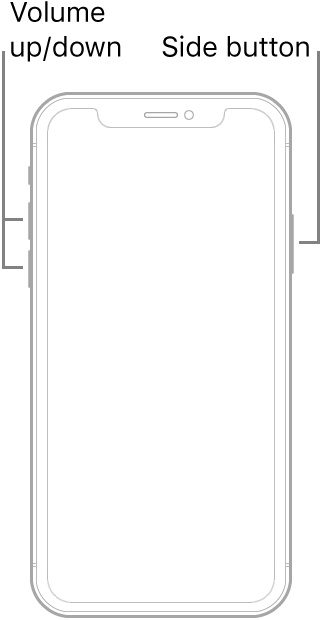
Reset Network Settings
This clears all network-related configurations, including Wi-Fi passwords and cellular settings, which can sometimes interfere with GPS functionality.
- 1.Go to Settings
- 2.Tap General
- 3.Select Transfer or Reset iPhone
- 4.Tap Reset
- 5.Choose Reset Network Settings
- 6.Enter your passcode
- 7.Confirm Reset Network Settings
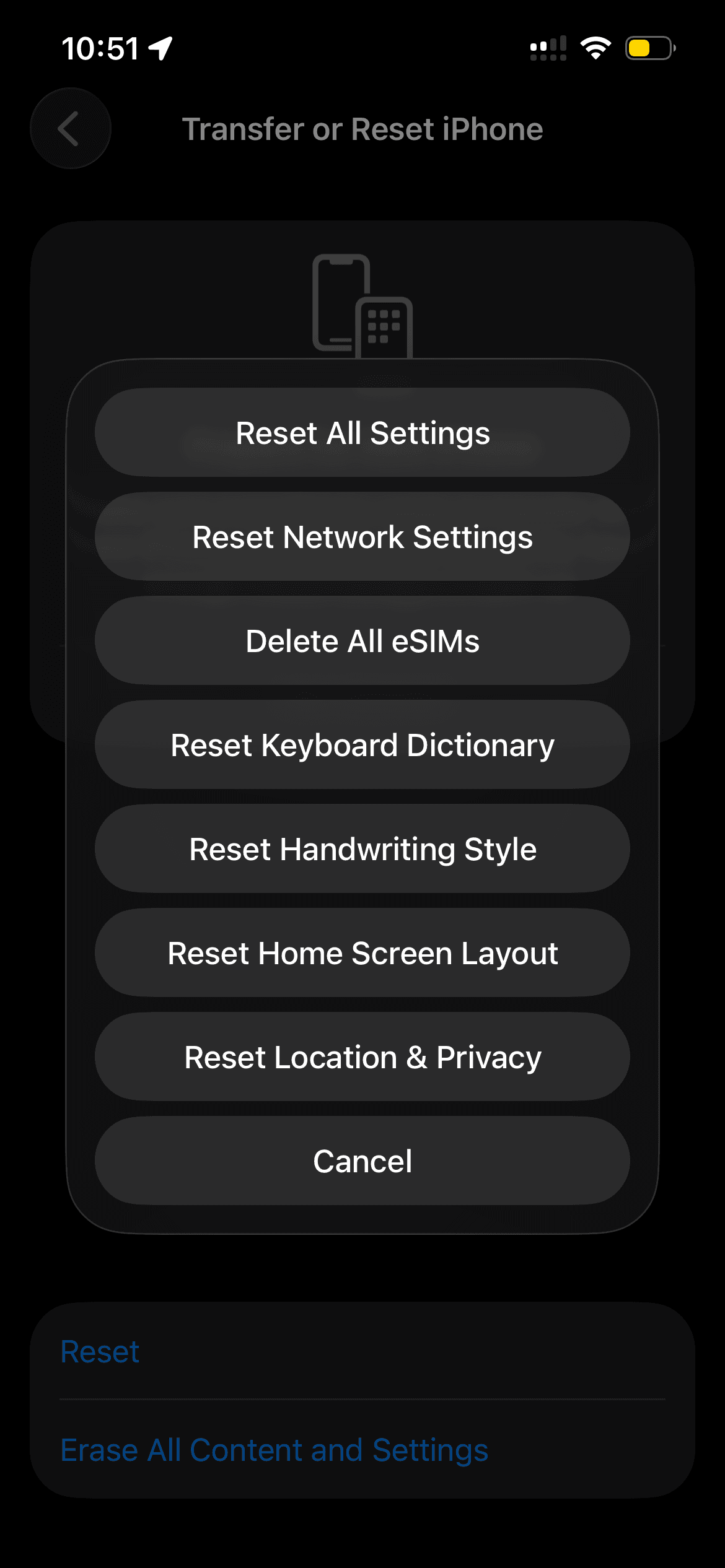
Update iOS Software
Software updates often include bug fixes for known GPS issues. Always keep your iPhone updated to the latest iOS version for optimal performance.
- 1.Connect your iPhone to power
- 2.Connect to Wi-Fi
- 3.Go to Settings > General > Software Update
- 4.Tap Download and Install or Install Now

Restore iPhone via Computer
If other methods fail, restoring your iPhone through a computer can resolve deeper software issues. This should be your last resort before considering hardware problems.
- 1.Connect your iPhone to your computer using the USB cable
- 2.Launch Finder (Mac) or iTunes (Windows)
- 3.Select your iPhone from the sidebar
- 4.Click "Restore iPhone"
- 5.Wait for the process to complete

Erase All Content and Settings
This completely wipes your iPhone and reinstalls iOS. Only use this method after backing up your data, as it will erase everything on your device.
- 1.Go to Settings
- 2.Tap General
- 3.Select Transfer or Reset iPhone
- 4.Tap Erase All Content and Settings

GPS Issues After iOS Updates
GPS problems frequently occur after iOS updates. Sometimes iPhones need time to adjust to new software. If the issue persists for more than a few hours, try the solutions above. In rare cases, you might need to wait for Apple to release a subsequent update that addresses the GPS problem.
Fixing Pokémon GO "GPS Signal Not Found"
Pokémon GO players often encounter the "GPS signal not found" error. This can happen due to server issues, location settings, or environmental factors.
- Ensure Wi-Fi is enabled (even if not connected)
- Move outdoors if you're inside a building
- Check for Pokémon GO updates in the App Store
- Close and relaunch the app
- Make sure Location Services is enabled for Pokémon GO
If none of these solutions work and your GPS issues persist across multiple apps, you might have a hardware problem. In that case, contact Apple Support or visit an authorized service provider for diagnosis and repair.