Here’s how to show or Hide the Home Button in Chrome.
Enable or Disable the Chrome Home Button
Google Chrome gives you plenty of ways to customize your browsing experience, including whether to display the home button next to your address bar. By default, this handy shortcut is turned off, but enabling it takes just a few clicks.
Here's how to show or hide the home button in Chrome:
- 1.Open Chrome on your computer
- 2.Click the three-dot menu in the top-right corner
- 3.Select "Settings" from the dropdown menu
- 4.In the left sidebar, click "Appearance"
- 5.Find the "Show home button" toggle at the top of the page
- 6.Click the toggle to turn it on (blue) or off (gray)
Once enabled, the home button appears in the top-left corner of your browser, right next to the address bar. This gives you quick access to your homepage from any tab.
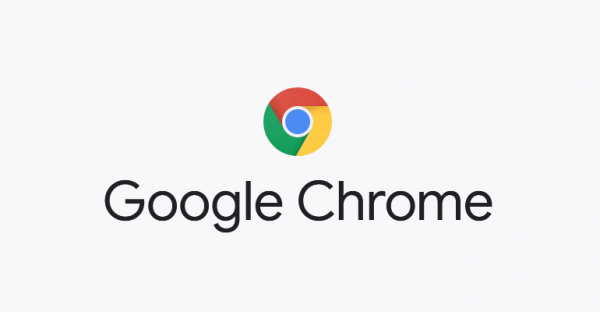
Customize Your Home Button Action
When you enable the home button, you can choose what happens when you click it:
- New tab page - Opens a fresh tab with your default new tab layout
- Custom web address - Navigates directly to a specific website of your choice
If you choose the custom web address option, make sure to enter the complete URL of the page you want to open. This could be your email, favorite news site, or any other frequently visited webpage.
Quick Toggle On and Off
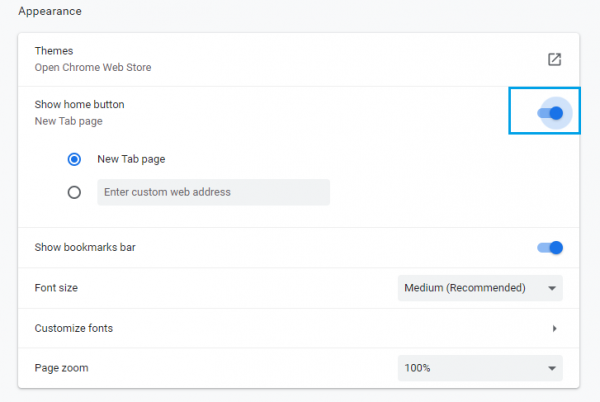
The beauty of Chrome's home button is how easily you can turn it on and off. If you decide you don't need it anymore, just follow the same steps and toggle the "Show home button" setting off. The button will disappear from your toolbar immediately.
This simple customization helps streamline your browsing workflow, giving you one-click access to your most important pages without cluttering your interface when you don't need it.












