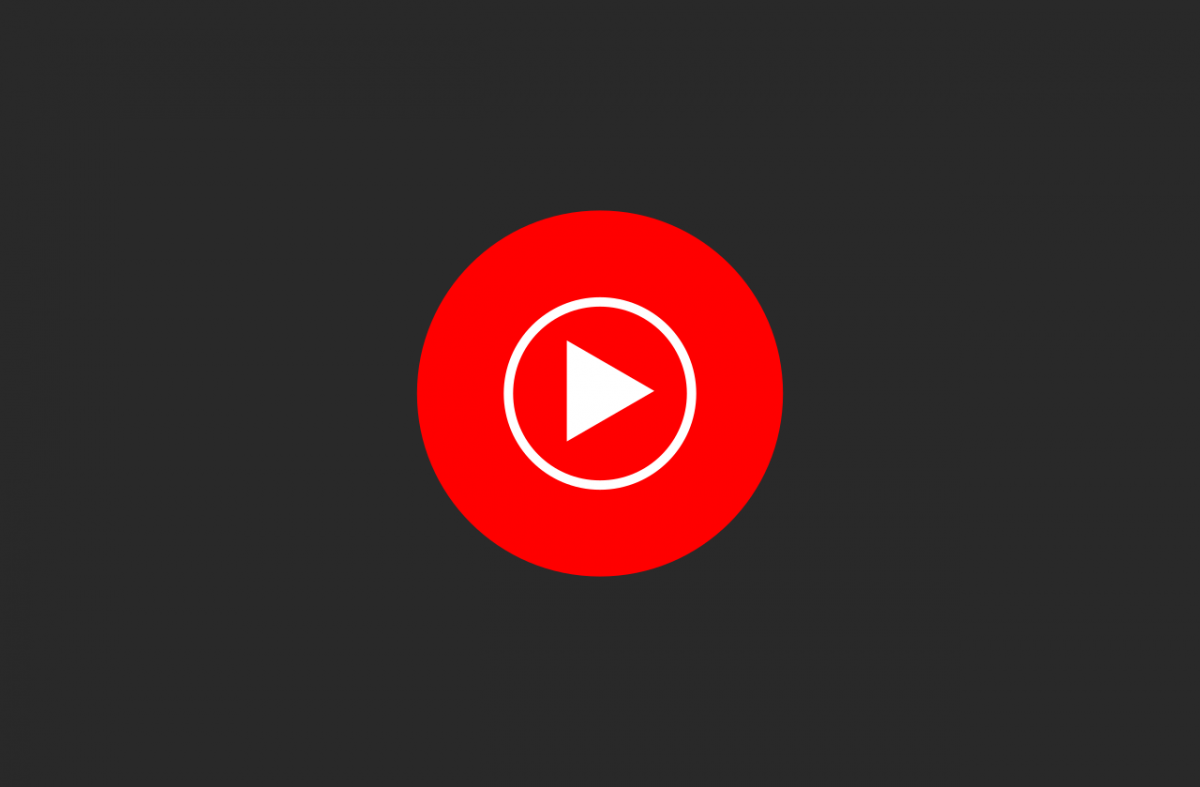Here’s how to create a New Playlist on YouTube Music.
Creating Playlists on Desktop
If you prefer using YouTube Music on your computer, here's how to make a new playlist:
- 1.Open your web browser and go to music.youtube.com
- 2.Make sure you're signed in to your Google account
- 3.Click on "Library" in the left sidebar, then select "Playlists"
- 4.Click the "New playlist" button
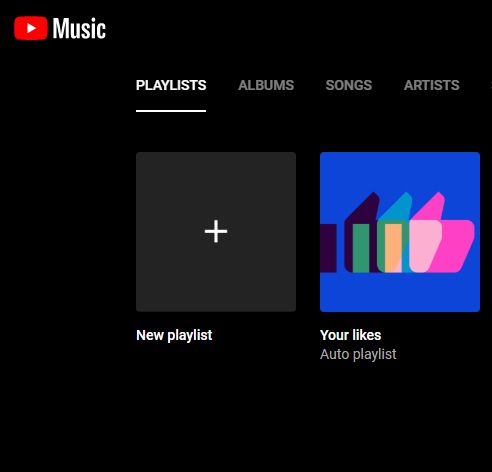
- 1.Give your playlist a title and add an optional description
- 2.Choose whether you want the playlist to be public or private
- 3.Click "Create" to save your new playlist
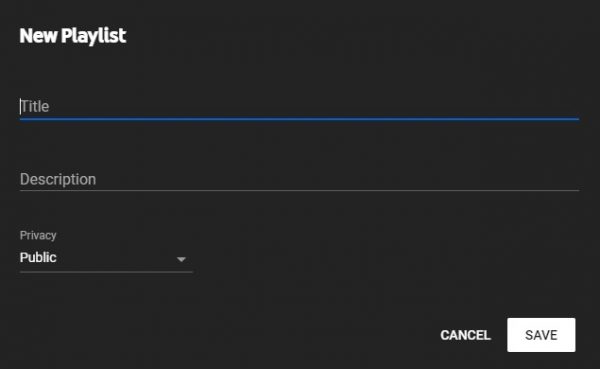
To add songs to your playlist, click the three dots next to any song and select "Add to playlist," then choose your newly created playlist.
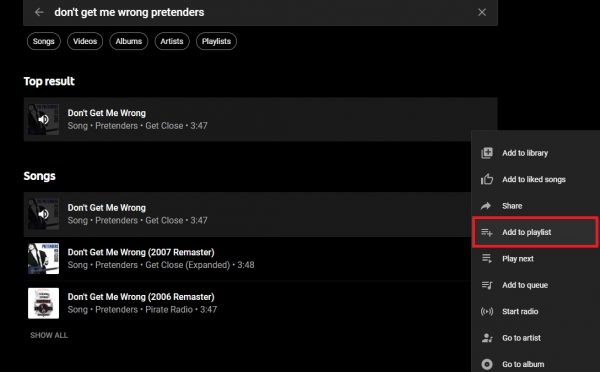
Creating Playlists on Mobile
For those who use the YouTube Music app on Android or iOS devices, follow these steps:
- 1.Open the YouTube Music app on your phone
- 2.Tap the "Library" tab at the bottom of the screen
- 3.Select "Playlists" from the menu
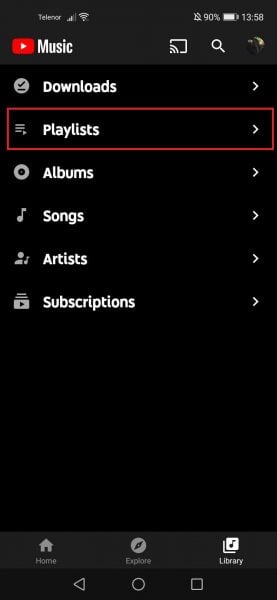
- 1.Tap "New playlist" to start creating
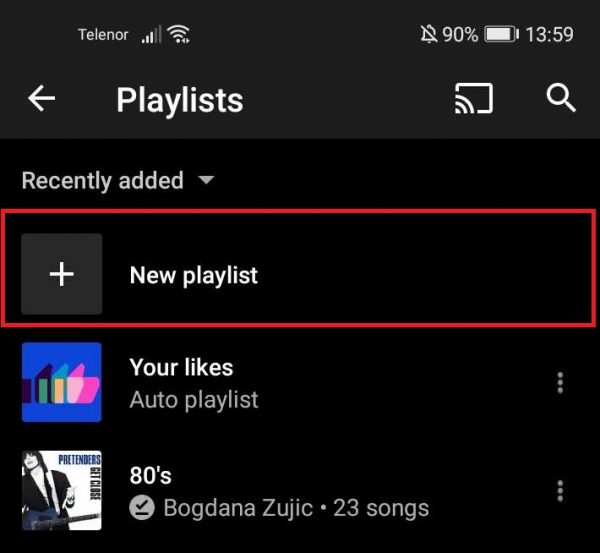
- 1.Enter a title for your playlist
- 2.Choose your preferred privacy setting (public or private)
- 3.Tap "Create" to finish
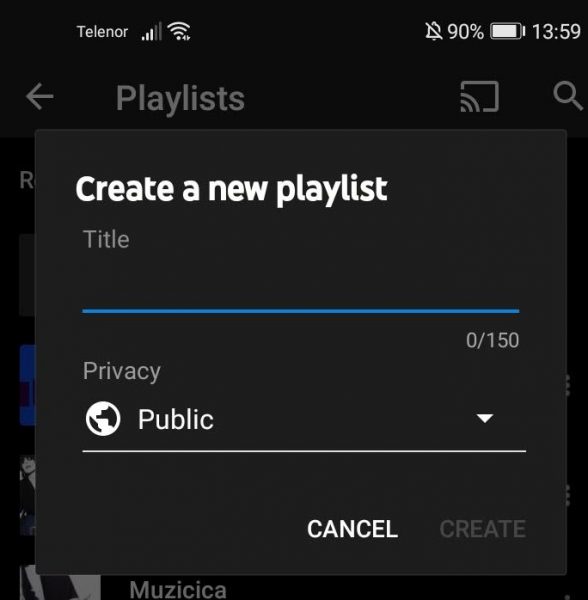
Once your playlist is created, you can immediately start adding songs by tapping "Add songs" or by using the three-dot menu next to any track.
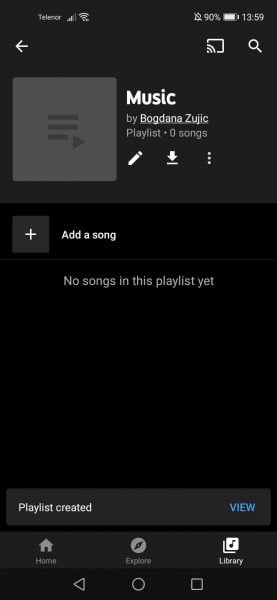
You can also add songs while listening by tapping "Up next" on the player screen and selecting "Add to playlist" from there.
Your playlists will automatically sync across all your devices, so you can access them whether you're using the web browser or mobile app. This makes it easy to build your perfect music collection and enjoy it anywhere.