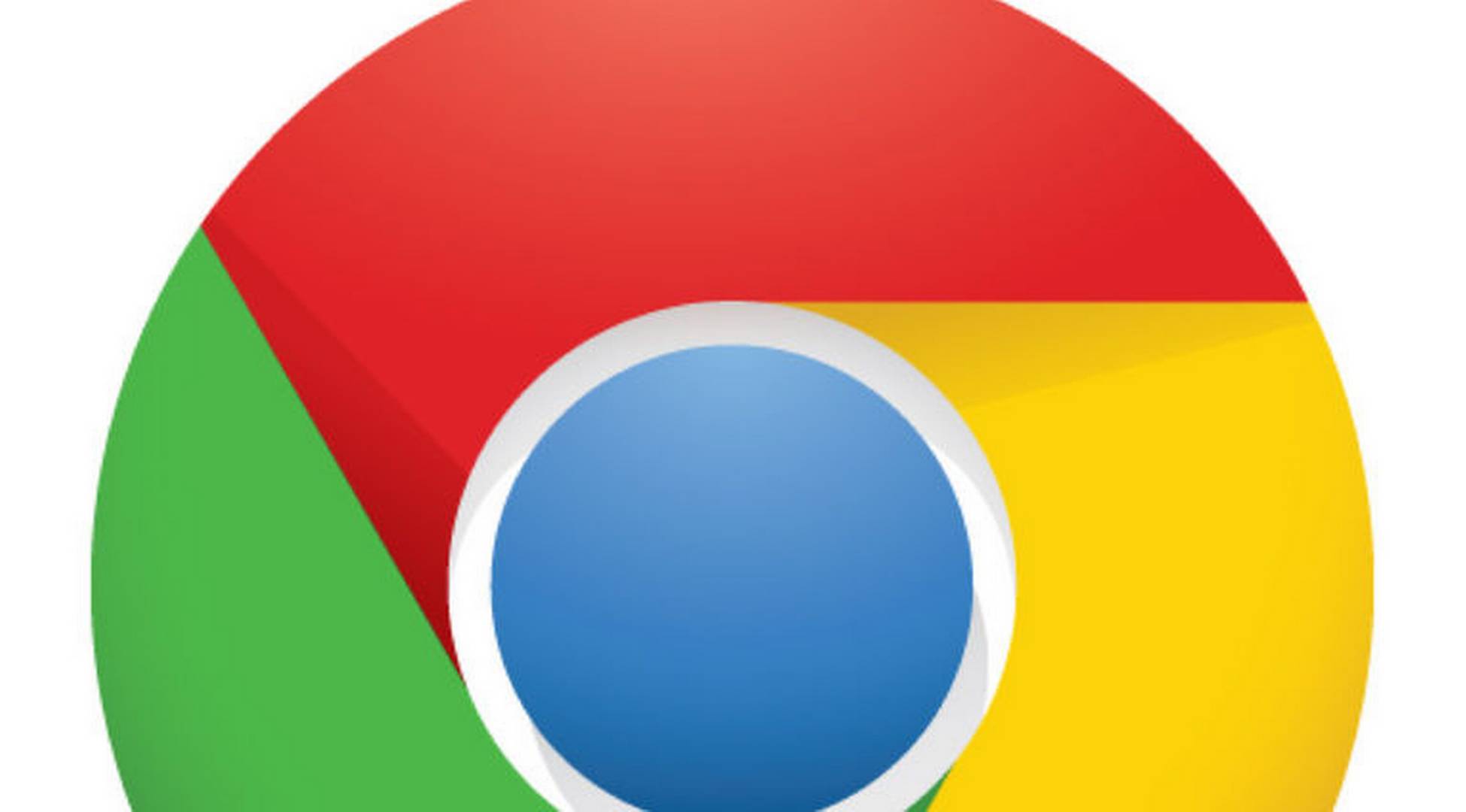Here’s how to hide Extension Icons in Google Chrome.
Hide Individual Extension Icons
The easiest way to hide a specific extension icon is by right-clicking on it in the toolbar. When you right-click any extension icon, you'll see an option to "Hide in Chrome menu" or "Unpin" from the toolbar. This moves the extension to the extensions menu (the jigsaw puzzle icon) while keeping it functional.
After hiding an icon this way, you can still access the extension by clicking the puzzle piece icon in the toolbar. All your hidden extensions will appear in the dropdown menu.
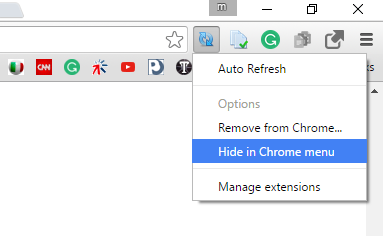
Hide All Extension Icons with Address Bar Resizing
If you want to quickly hide multiple extension icons at once, you can resize the address bar. Click and drag the right edge of the address bar toward the left. As the address bar gets smaller, Chrome will automatically hide extension icons and move them to the extensions menu.
This method works well when you need to temporarily clear space in your toolbar without permanently hiding specific extensions.
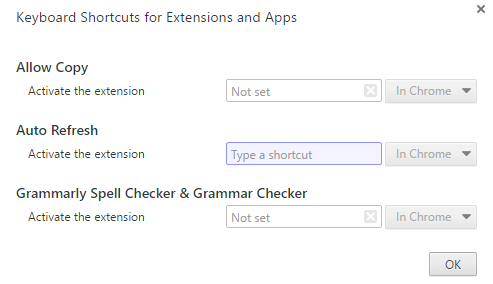
Disable the Extensions Toolbar Menu
For users who want to completely remove the extensions jigsaw puzzle icon from their toolbar, Chrome offers a flag setting:
- 1.Type
chrome://flagsin your address bar and press Enter - 2.Search for "Extensions Toolbar Menu"
- 3.Change the setting from "Default" to "Disabled"
- 4.Relaunch Chrome for the change to take effect
This method hides the main extensions icon entirely, though individual extension icons will still appear in the toolbar unless you hide them separately.
Use Command Line Parameters
Advanced users can hide the extensions icon by adding a command line parameter when launching Chrome. Right-click your Chrome desktop shortcut, select Properties, and add --disable-features=ExtensionsToolbarMenu to the end of the Target field (include the space before the dashes).
This method permanently disables the extensions toolbar menu until you remove the parameter.
Keyboard Shortcuts for Hidden Extensions
Even when extension icons are hidden, you can still access them quickly using keyboard shortcuts:
- 1.Go to
chrome://extensions - 2.Scroll to the bottom and click "Keyboard shortcuts"
- 3.Assign key combinations to your favorite extensions
Note that not all extensions support keyboard shortcuts, but this feature provides an alternative way to access hidden tools without cluttering your toolbar.
Benefits of Hiding Extension Icons
Cleaning up your Chrome toolbar by hiding extension icons offers several advantages:
- More space for website addresses and search queries
- Cleaner, less distracting browser interface
- Better focus on your current browsing tasks
- Quick access to extensions when needed through the menu
- Customizable workspace that matches your workflow
Whether you prefer a minimalist toolbar or just need temporary space for specific tasks, Chrome's flexible extension management system gives you control over how and where your extension icons appear.