Here’s how to install Opera Browser.
Download Opera Browser
Start by visiting the official Opera website at opera.com. Look for the prominent "Download" button on the homepage. The website automatically detects your operating system and provides the correct version for Windows, Mac, or Linux.
Choose where to save the installation file on your computer. Downloads typically go to your Downloads folder by default.
Install Opera on Windows
Once the download completes, locate the installation file and double-click it to run the installer. Windows may ask for permission to run the program - click "Yes" or "Run" to proceed.
The installer will guide you through the setup process. Click "Accept and Install" to begin installation. Opera installs quickly and automatically imports your bookmarks, browsing history, and saved passwords from other browsers if you choose this option during setup.
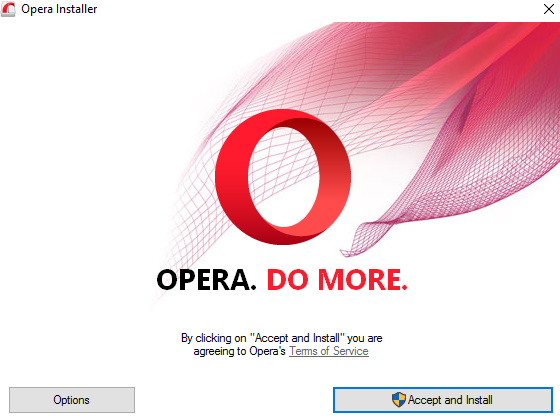
Set Opera as Default Browser
After installation completes, Windows may prompt you to set Opera as your default browser. You can do this through System Settings > Default apps. Click the Microsoft Edge icon (or your current default browser) and select Opera from the list.
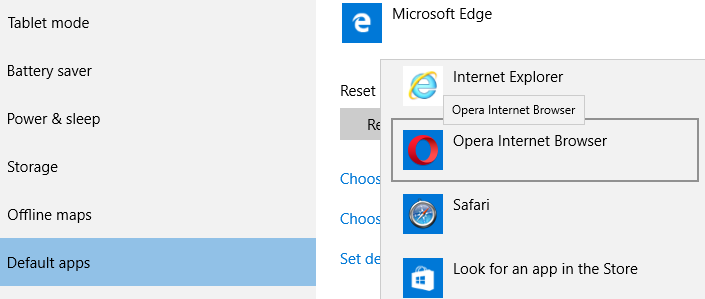
Start Using Opera
Opera opens to its start page, ready for browsing. The browser includes several built-in features:
- Free VPN for secure, private browsing
- Ad blocker to remove intrusive ads
- AI chatbots like ChatGPT integrated directly
- Battery saver mode that can extend laptop battery life
- Built-in messengers for popular chat apps
You can customize Opera further by adding extensions from the Opera add-ons store or even Chrome extensions using Opera's built-in Chrome extension support.
Opera works seamlessly across devices, so you can sync your browsing data between your computer, phone, and tablet for a consistent experience everywhere.












