Firefox is a popular web browser known for its focus on user privacy and customizable features. If you've been using Firefox and want to make it your default browser on Windows 10, the process is straightforward.
When you set Firefox as your default browser, any web links you click in other applications will automatically open in Firefox. This includes links in email clients, documents, and other programs on your computer.
Setting Firefox as Your Default Browser
Follow these simple steps to make Firefox your default browser:
- 1.Open Firefox on your Windows 10 computer
- 2.Click the menu button (three horizontal lines) in the top-right corner of the browser
- 3.Select Options from the drop-down menu
- 4.In the General panel, look for the "Startup" section where you'll see a message indicating Firefox is not set as your default browser
- 5.Click "Make Default"
- 6.
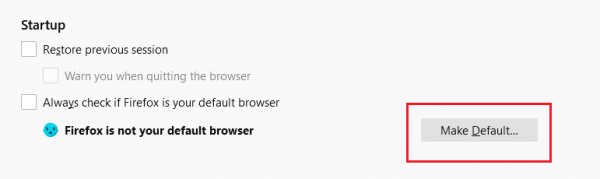 Click to expand
Click to expand
This action will open the Windows 10 Settings app directly to the "Choose default apps" screen. From there:
- 1.Click on "Web browser" under the default apps section
- 2.Choose Firefox from the list of available browsers
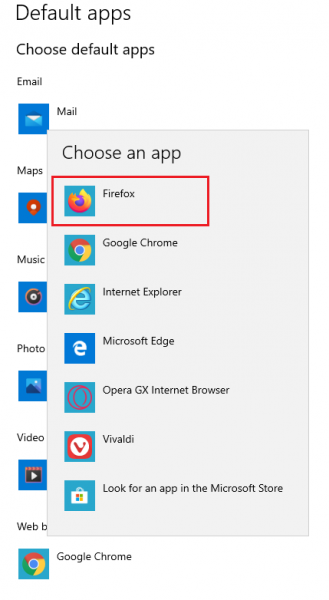
That's all it takes. Firefox is now set as your default browser on Windows 10. The next time you click a web link in any application, it will automatically open in Firefox.
If Firefox is already your default browser, you won't see the "Make Default" button in the Options menu. Instead, you'll see a message confirming "Firefox is currently your default browser."
Sometimes after Windows updates or software installations, your default browser settings might revert to Microsoft Edge or another browser. If this happens, simply repeat the steps above to set Firefox as your default browser again.












