Here’s how to manage Data Usage in Google Sheets on Android.
Step-by-Step Guide to Control Data Usage
Google Sheets gives you the flexibility to work with spreadsheets on your Android phone or tablet, but if you're on a limited data plan, you'll want to be smart about how the app uses your mobile data. The good news is Google Sheets includes built-in settings to help you control data usage and avoid unexpected charges.
Here's how to set up Google Sheets to only transfer files when you're connected to Wi-Fi:
- 1.Open the Google Sheets app on your Android device
- 2.Tap the hamburger menu (three horizontal lines) in the top-left corner of the screen
- 3.Select Settings from the menu options
- 4.
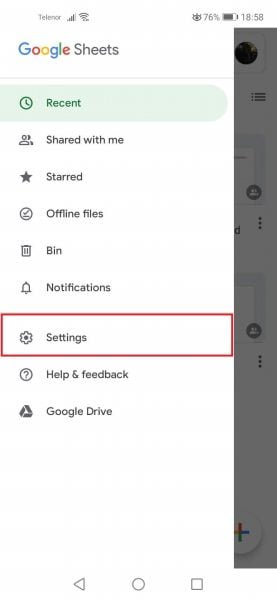 Click to expand
Click to expand - 5.Find the Data usage option in the Settings menu
- 6.
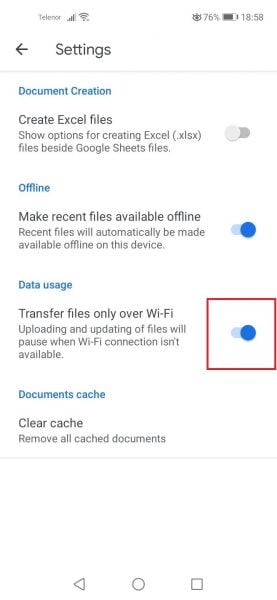 Click to expand
Click to expand - 7.Toggle the switch next to "Transfer files only over Wi-Fi" to enable it
- 8.Confirm the setting is active - the switch will turn blue when enabled
Once you've enabled this setting, Google Sheets will only upload and download files when your device is connected to a Wi-Fi network. This prevents the app from using your mobile data for file transfers, which can be particularly helpful if you work with large spreadsheets or frequently sync changes between devices.
This simple adjustment ensures you can continue using Google Sheets on the go without worrying about data overage charges. The app will still function normally for viewing and editing existing spreadsheets, but file transfers will wait until you're back on Wi-Fi.












