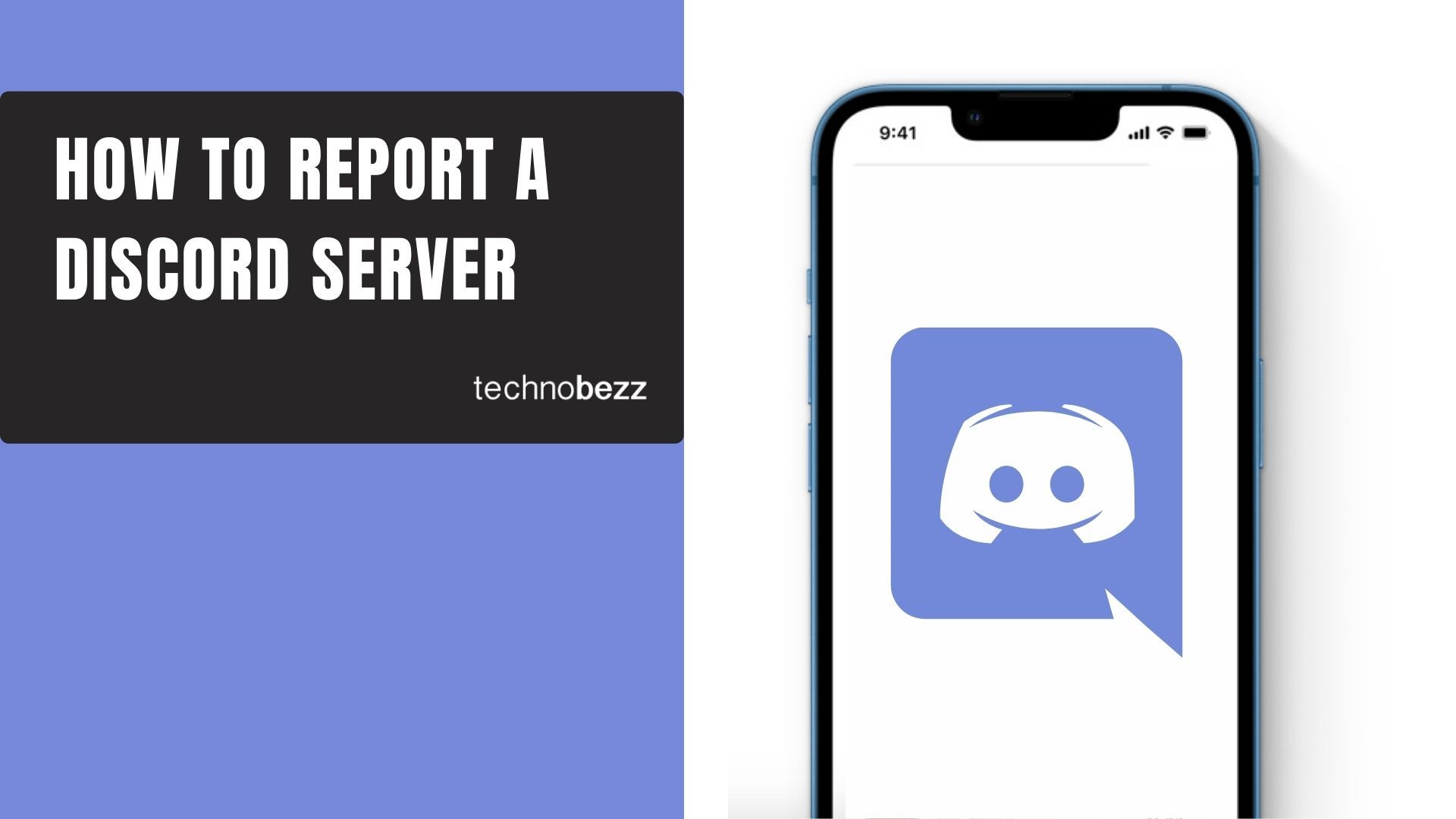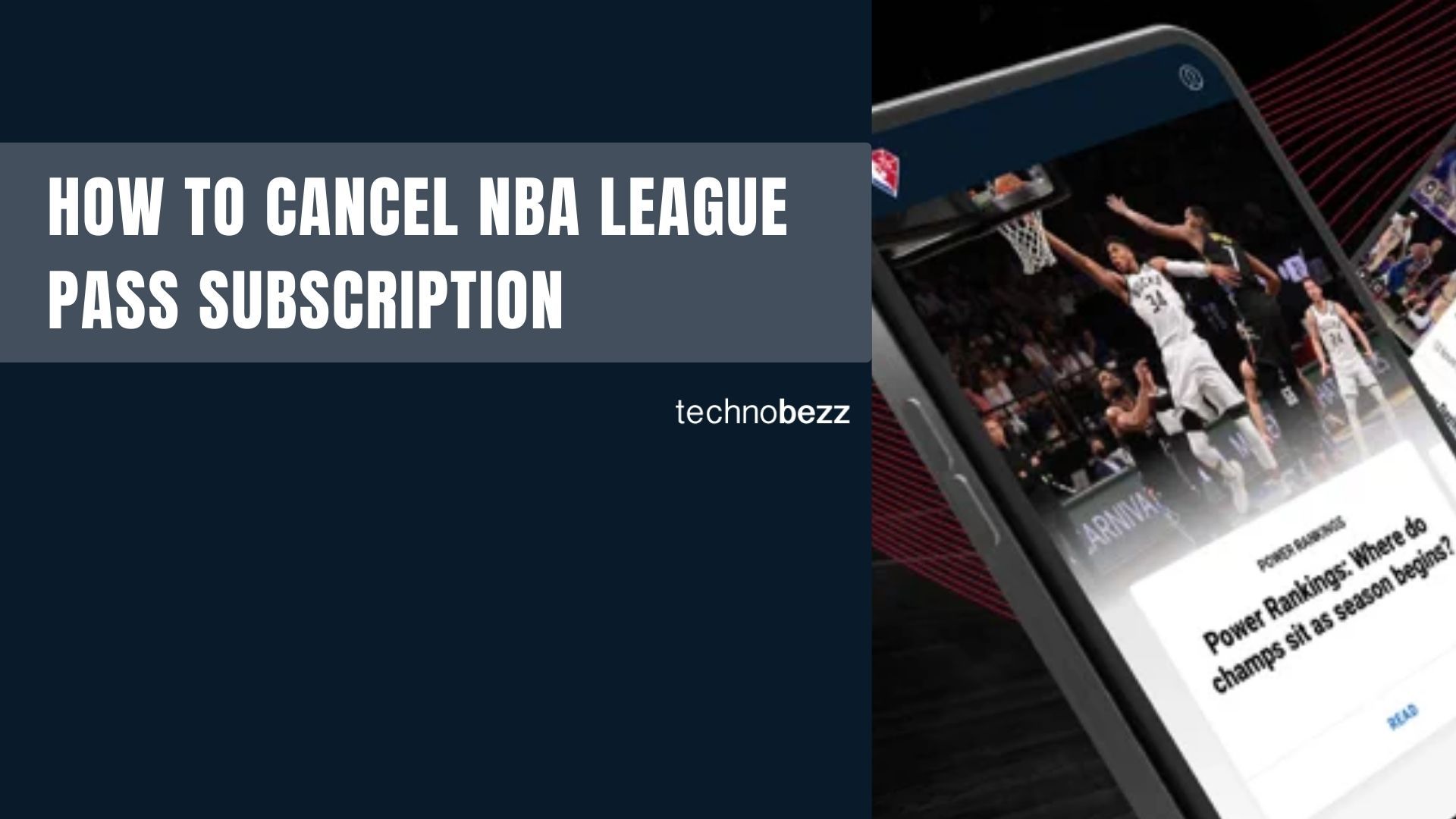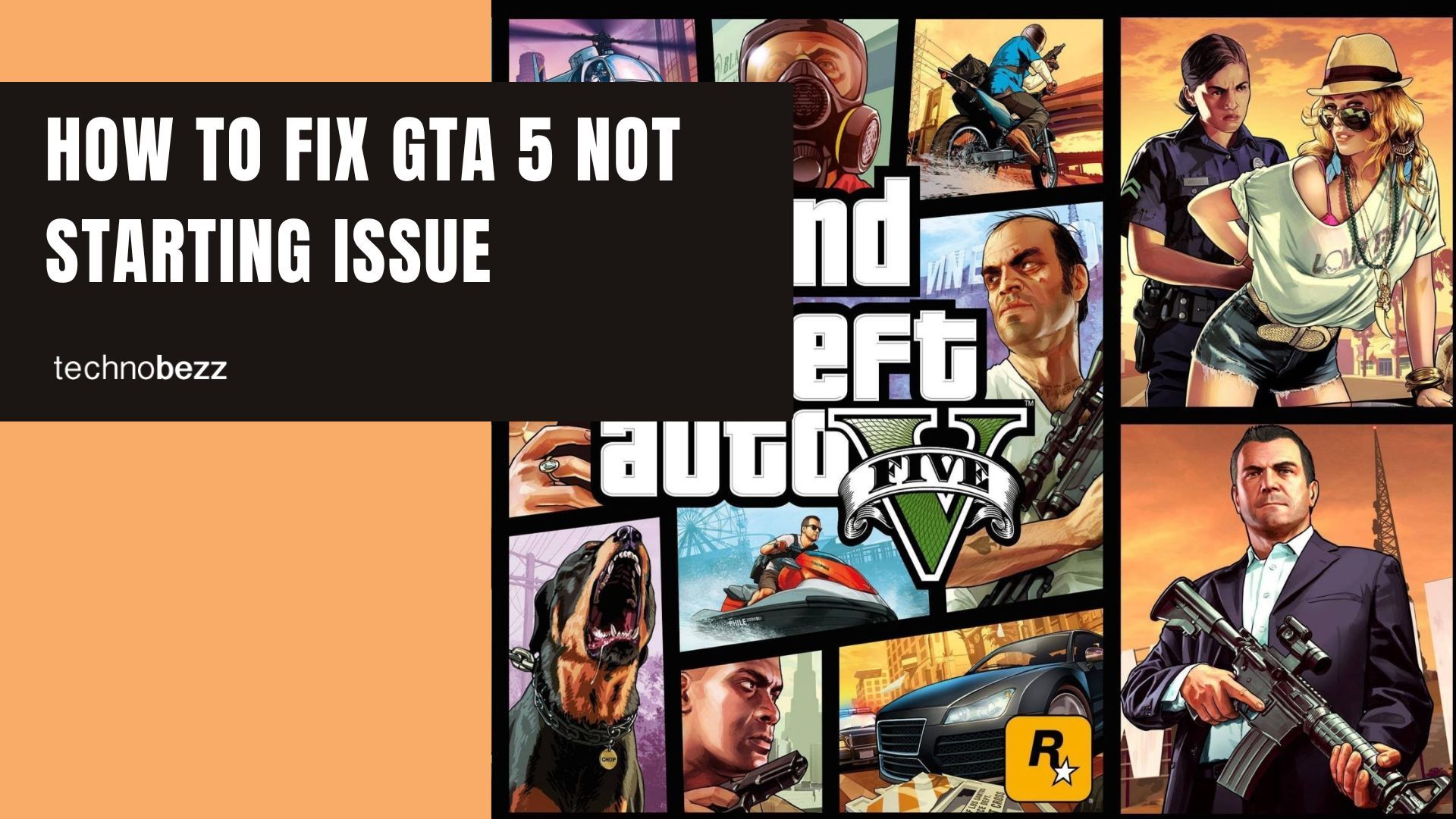Here’s how to report a Discord Server.
Before You Report
Before reporting a server, make sure the behavior genuinely violates Discord's Community Guidelines. False reports can be considered harassment, so verify that the issue is server-wide rather than just a few problematic members. If possible, first contact the server administrators about the violations.
Enable Developer Mode
To report a server, you'll need to enable Developer Mode to access server IDs:
- 1.Open Discord and click the gear icon to access User Settings
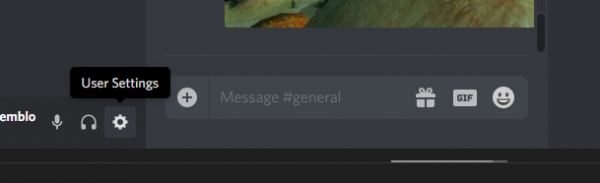
- 1.In the left menu, click on Advanced
- 2.Toggle on Developer Mode
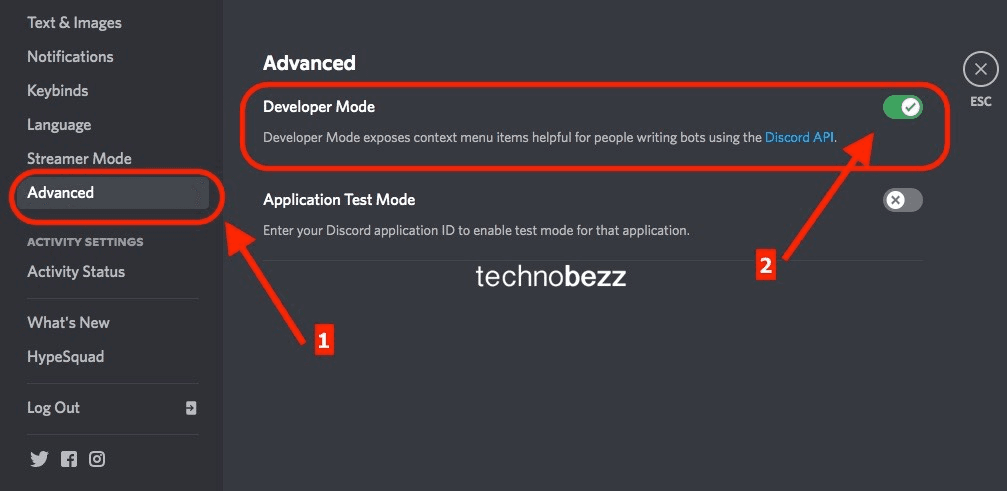
Gather Evidence
You'll need specific information for your report:
- Server ID: Right-click the server icon and select "Copy ID"
- Message Links: For specific violations, right-click problematic messages and select "Copy Message Link"
- User IDs: If reporting specific users, right-click their names and select "Copy ID"
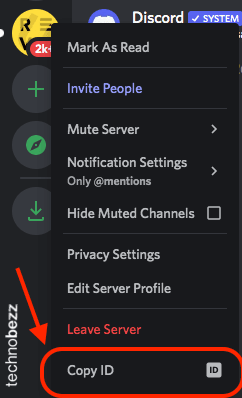
Save all these IDs and links in a document for easy access during the reporting process.
Submit Your Report
Visit Discord's official reporting page.
When filling out the form:
- Select "Trust & Safety" as the report type
- Choose "I would like to report concerning or abusive behavior to Discord"
- Provide all the evidence you collected
- Clearly describe the violations
What Happens Next
After submitting your report, Discord's Trust & Safety team will review it. They may or may not contact you about the outcome, as they handle reports confidentially. If the server violates their policies, appropriate action will be taken.
Remember that reporting should be reserved for serious violations of Discord's Community Guidelines. For minor issues, consider reaching out to server moderators first.