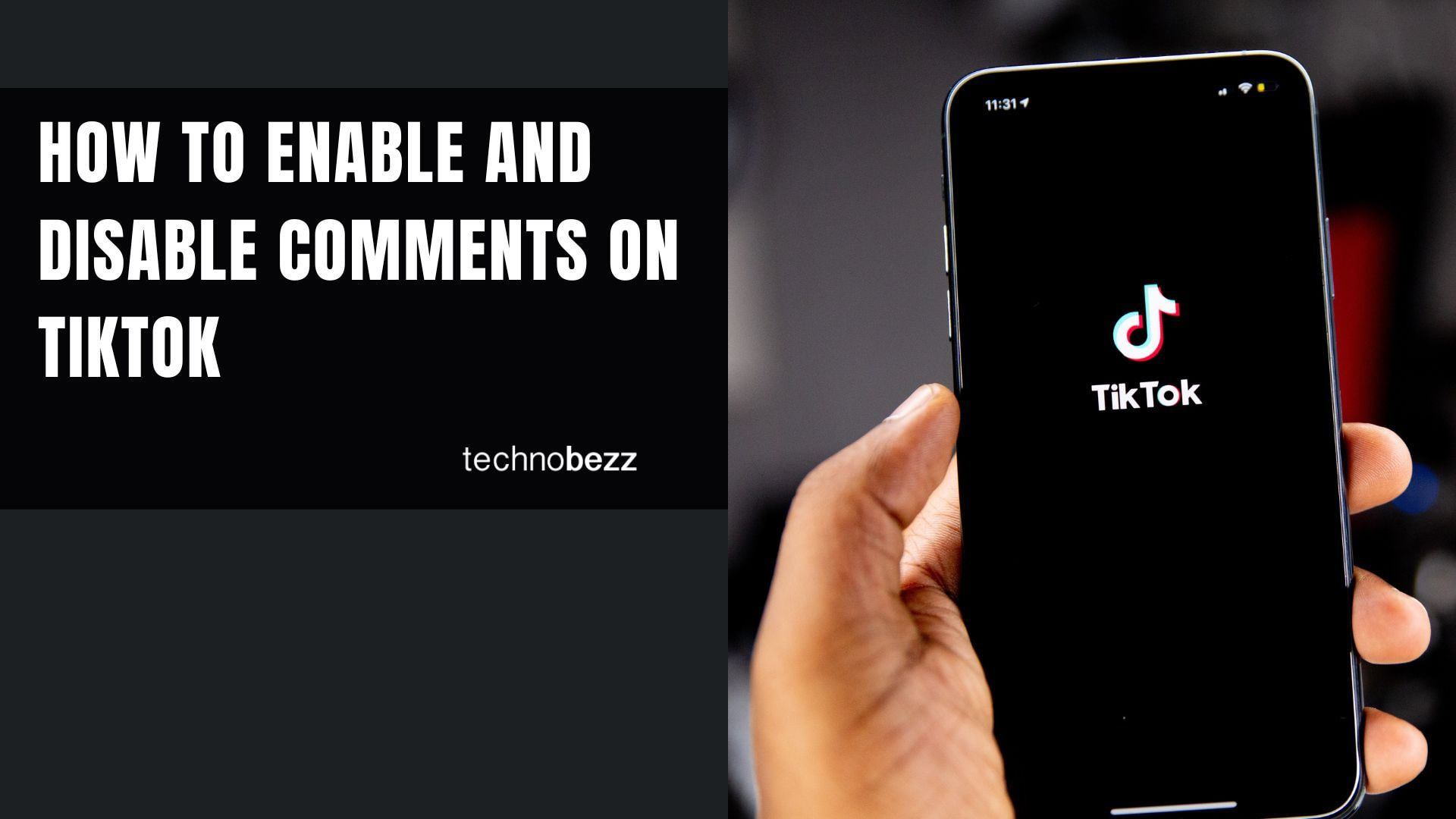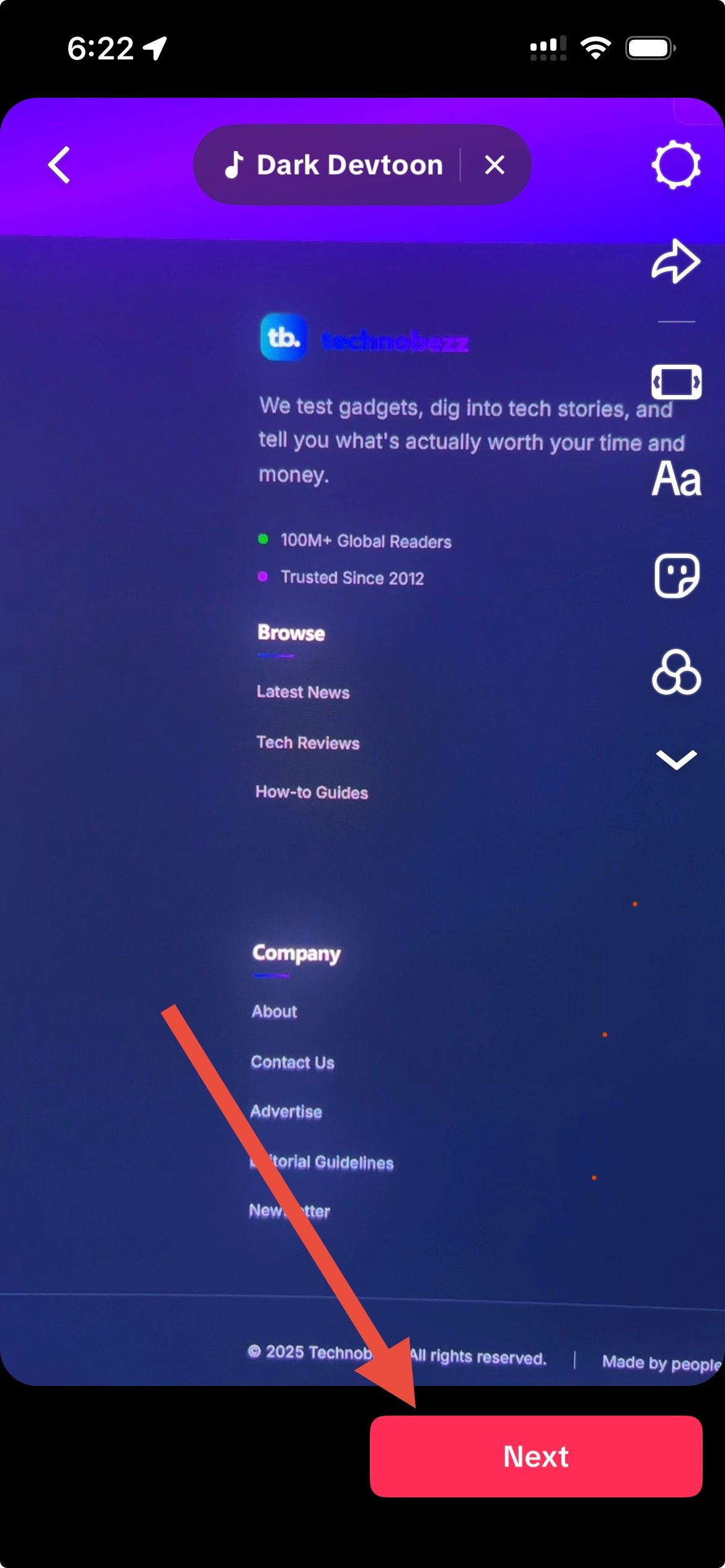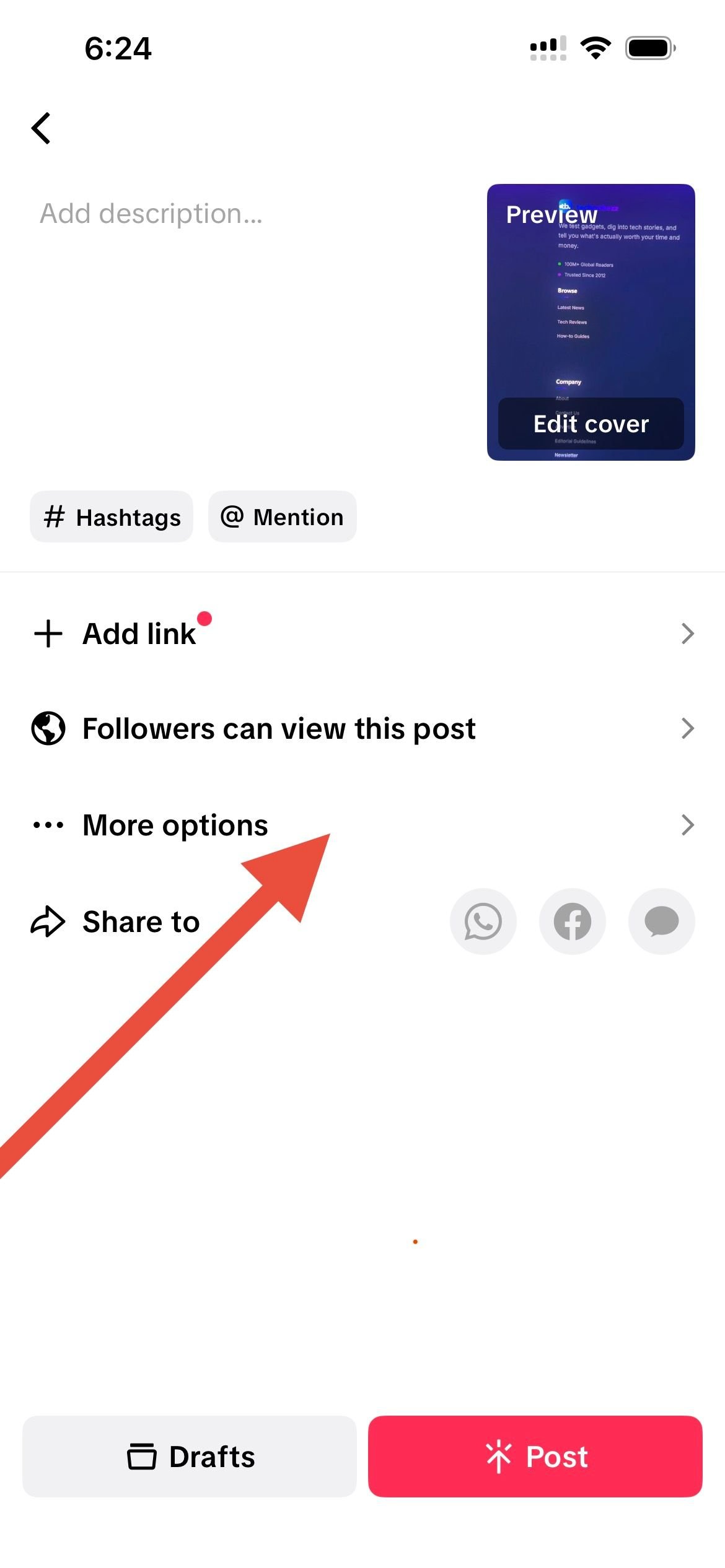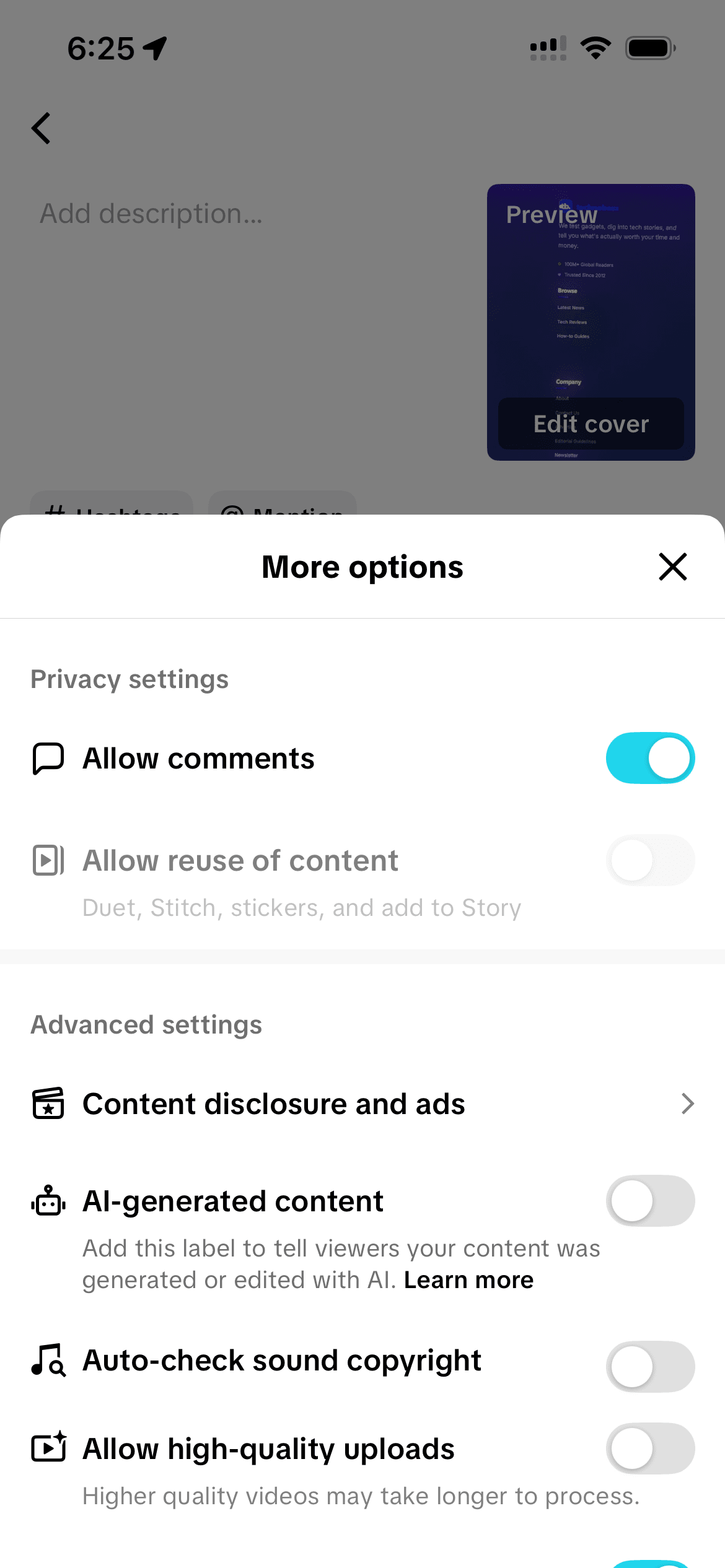Learn how to manage TikTok comments effectively, from turning them on and off to advanced moderation features that protect your content and community.
What to Know
- Global vs. Individual Controls: TikTok allows you to manage comments for all videos or specific posts
- Multiple Privacy Levels: Choose who can comment - everyone, friends, or no one
- Advanced Filtering: Block keywords and filter offensive comments automatically
- Live Video Options: Different comment settings available for TikTok Live streams
- Creator Tools: Built-in moderation features help maintain positive engagement
Read also - How to Edit a TikTok Caption After Posting
How to Enable Comments on TikTok
For Individual Videos
- 1.Create or select your video - Start by recording a new TikTok or choose an existing video from your drafts
- 2.Navigate to posting settings - After recording, tap "Next" to access the posting screen
- 3.Click to expand
- 4.Access comment controls - Look for the "Comments" option in the 'More options' section
- 5.Click to expand
- 6.Enable comments - Toggle the "Allow comments" switch to the ON position
- 7.Click to expand
- 8.Set comment permissions - Choose who can comment: Everyone, Friends, or No One
For All Videos (Global Settings)
- 1.Open your profile - Tap the profile icon in the bottom-right corner
- 2.Access settings - Tap the three-line menu icon in the top-right corner
- 3.Navigate to privacy - Select "Settings and privacy" then "Privacy"
- 4.
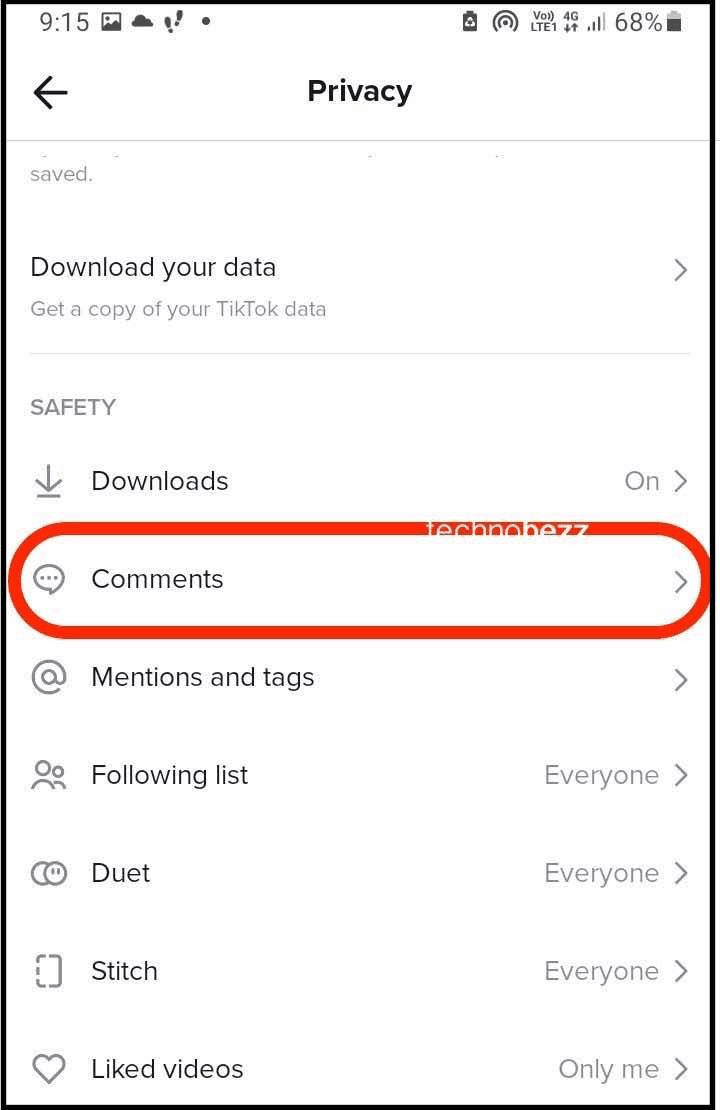 Click to expand
Click to expand - 5.Find comment settings - Tap "Comments" under the Safety section
- 6.Set default preferences - Choose your preferred comment audience for all future videos
How to Disable Comments on TikTok
For Individual Videos
- 1.During posting - When uploading a video, toggle the "Allow comments" switch to OFF
- 2.For existing videos - Go to the video, tap the three dots, select "Privacy settings," then disable comments
- 3.Confirm changes - The comment section will immediately close to new comments
Comment Filtering
TikTok offers sophisticated filtering options to automatically manage your comment section:
- 1.Keyword filtering - Block specific words or phrases from appearing in comments
- 2.Offensive content filtering - Enable automatic filtering of community-flagged content
- 3.Spam protection - TikTok's systems automatically detect and filter spam comments
Comment Review
For creators who want more control:
- 1.Enable comment review - All comments require approval before appearing publicly
- 2.Manual moderation - Review each comment individually before allowing it
- 3.Bulk actions - Delete multiple comments at once for efficient management
Live Video Comment Controls
TikTok Live has separate comment management:
- 1.During Live streams - Access comment settings from the Live interface
- 2.Filter options - Choose to filter offensive or community-flagged comments
- 3.Moderator tools - Assign moderators to help manage comments during Live sessions
Best Practices for Comment Management
For Creators
- Balance engagement and safety - Keep comments enabled but use filters for protection
- Respond to positive comments - Engagement builds community loyalty
- Set clear guidelines - Establish rules for respectful commenting
- Use moderation tools - Regularly review and update your filtering settings
For Personal Accounts
- Privacy first - Consider limiting comments to friends for personal content
- Use keyword filters - Block specific terms that might attract unwanted attention
- Regular reviews - Periodically check and update your comment settings
Troubleshooting Common Issues
Comments Not Working
If you're having trouble with comment settings:
- 1.Check app updates - Ensure you're using the latest version of TikTok
- 2.Restart the app - Close and reopen TikTok to refresh settings
- 3.Verify account status - Some restrictions may apply to new or restricted accounts
Settings Not Saving
If your comment preferences aren't sticking:
- 1.Check internet connection - Ensure stable connectivity when changing settings
- 2.Force close app - Completely close and restart the TikTok application
- 3.Clear cache - Remove temporary files that might be causing conflicts
- 4.Reinstall app - As a last resort, reinstall TikTok to reset all settings
Frequently Asked Questions
Can I disable comments on old videos?
Yes, you can disable comments on any video in your profile. Navigate to the video, tap the three dots, select "Privacy settings," and toggle comments off. This works for both new and existing content.
What happens to existing comments when I disable them?
When you disable comments, new comments are prevented, but existing comments remain visible. You'll need to manually delete existing comments if you want to remove them completely.
Can I filter comments by specific keywords?
Yes, TikTok allows you to create custom keyword filters. Go to Settings > Privacy > Comments > Filter keywords to add specific words or phrases you want to block from your comment sections.
Is there a way to approve comments before they appear?
Yes, TikTok offers a comment review feature. Enable this in Settings > Privacy > Comments > Comment review to manually approve all comments before they become publicly visible.
Can I limit comments to only my followers?
Yes, you can set comments to "Friends" which typically means people you follow back, or customize audience settings to control who can comment on your videos.