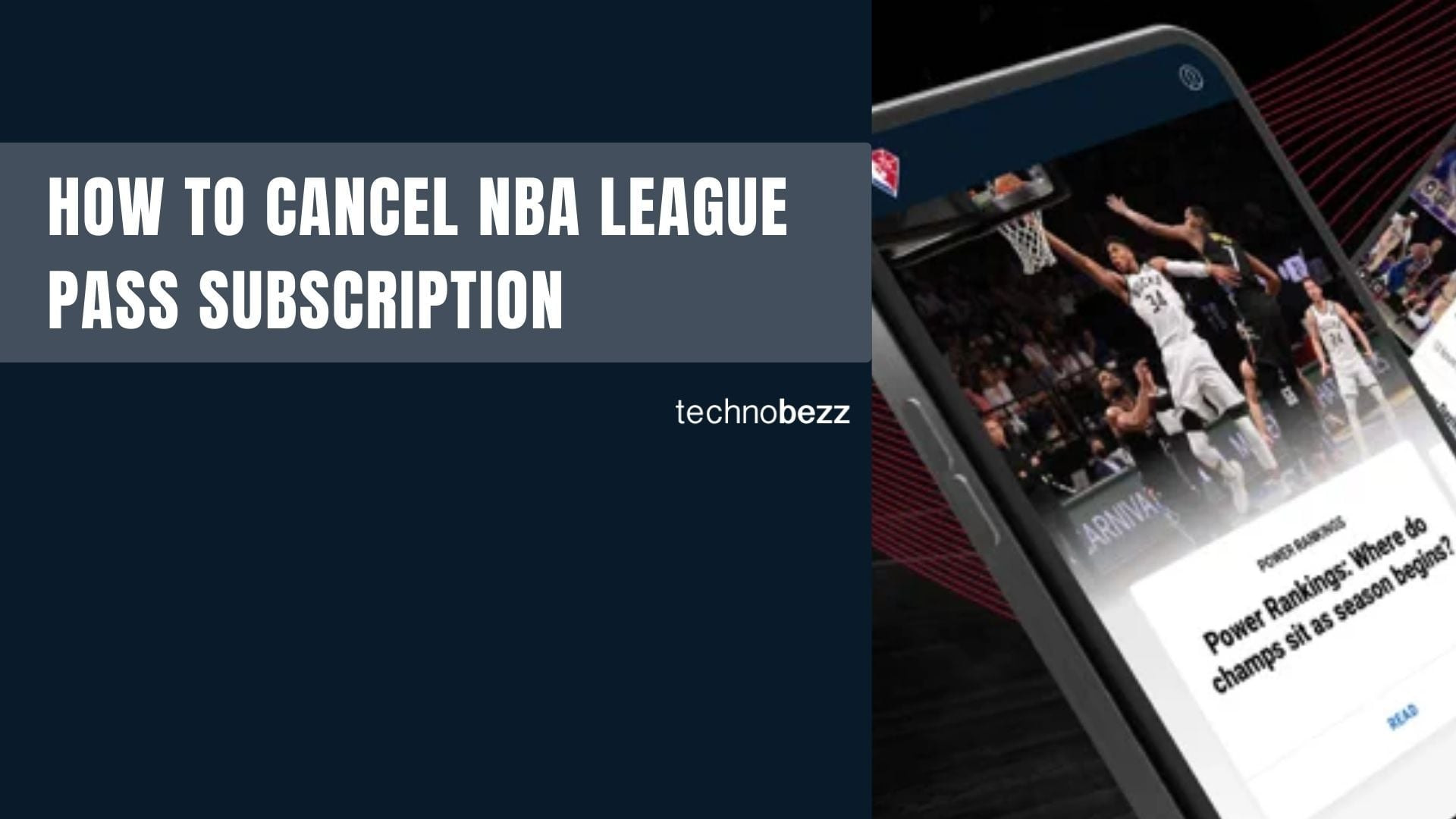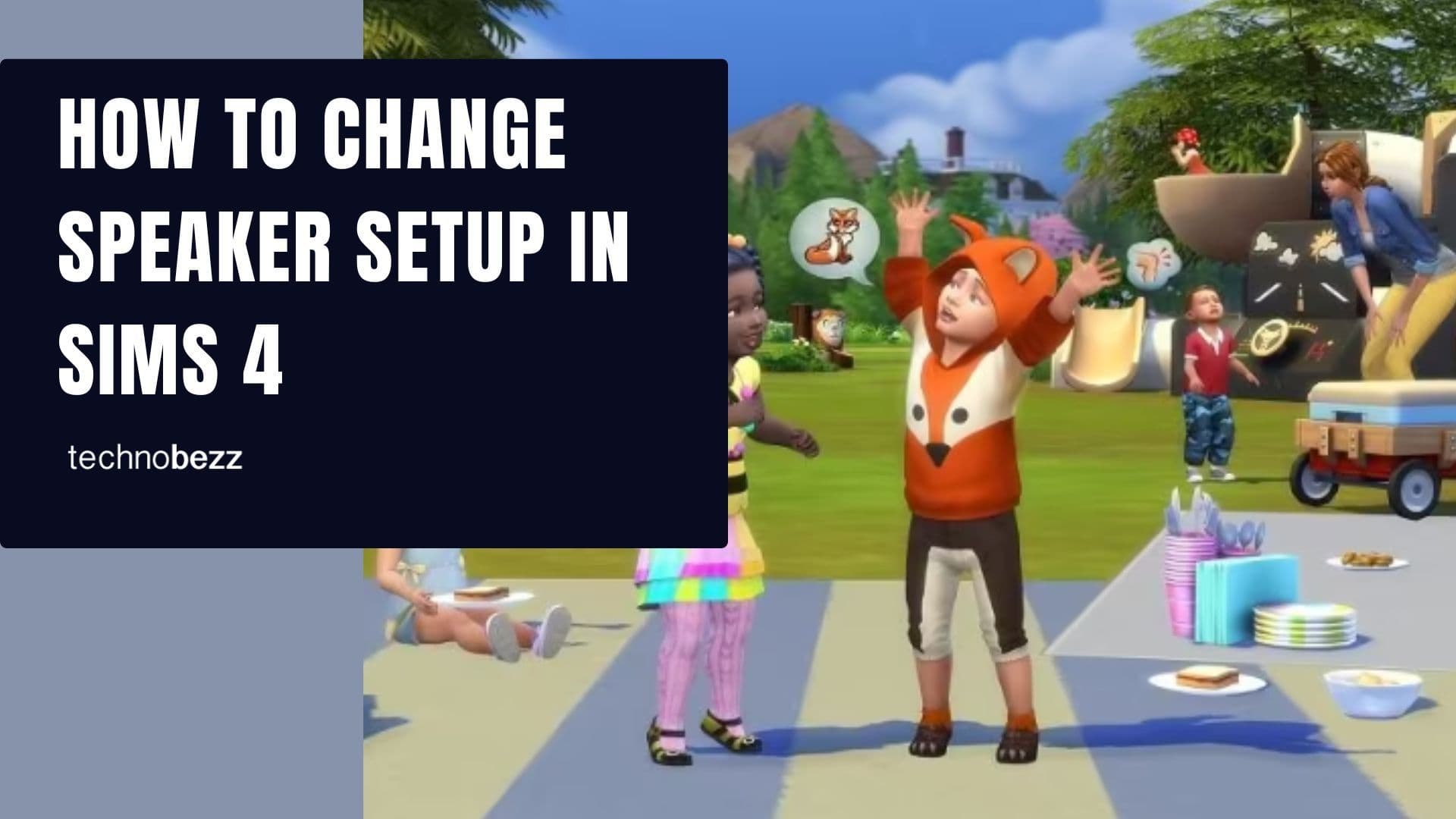NBA League Pass gives you access to live games, replays, and exclusive basketball content throughout the season. But if you need to cancel your subscription for any reason, the process is straightforward once you know where to look.
Why You Might Want to Cancel
There are several common reasons people cancel their NBA League Pass:
- You're not watching enough games to justify the cost
- The subscription price doesn't fit your budget anymore
- You're experiencing technical issues with the service
- Regional blackout restrictions limit what you can watch
- You only wanted to follow a specific team or part of the season
How to Cancel NBA League Pass
The cancellation method depends on where you purchased your subscription. Here are the most common scenarios:
Cancel Through NBA.com
If you subscribed directly through the NBA website:
- 1.Go to NBA.com and log into your account
- 2.Click on your profile avatar in the top-right corner
- 3.Select "My NBA Account" from the menu
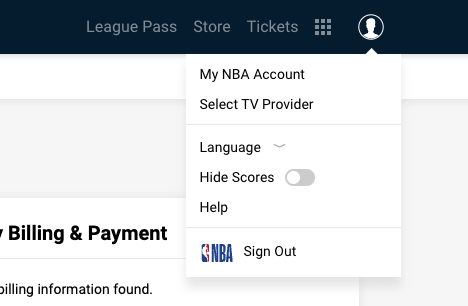
- 1.Under "Manage Account," click "My NBA Subscription"
- 2.Find your League Pass subscription and click "Manage Subscription"
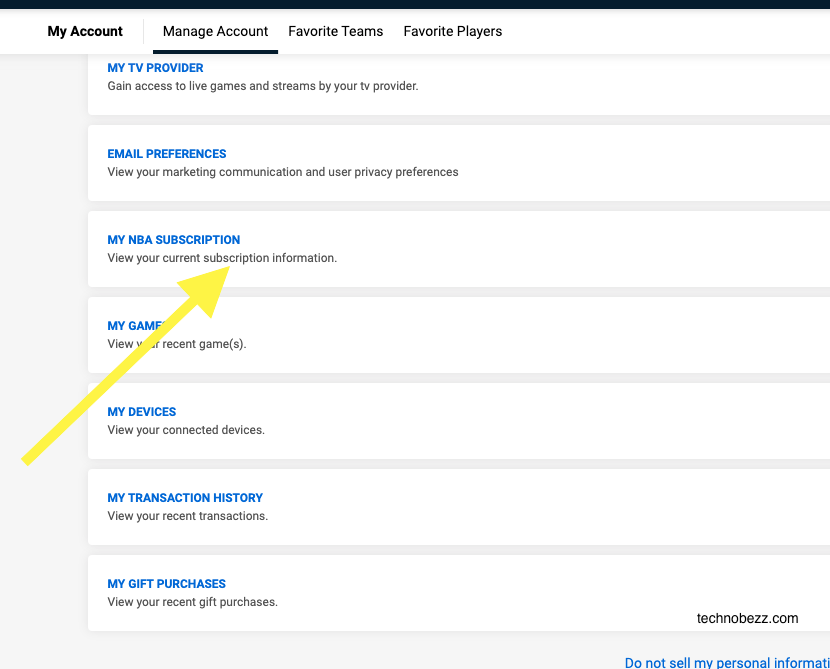
- 1.Click "Cancel Subscription" and follow the prompts to confirm
You can cancel your subscription at any time before your next billing date. Your access will continue until the end of your current billing period.
Cancel Through Apple App Store
If you subscribed through an iOS device:
- 1.Open Settings on your iPhone or iPad
- 2.Tap on your name at the top
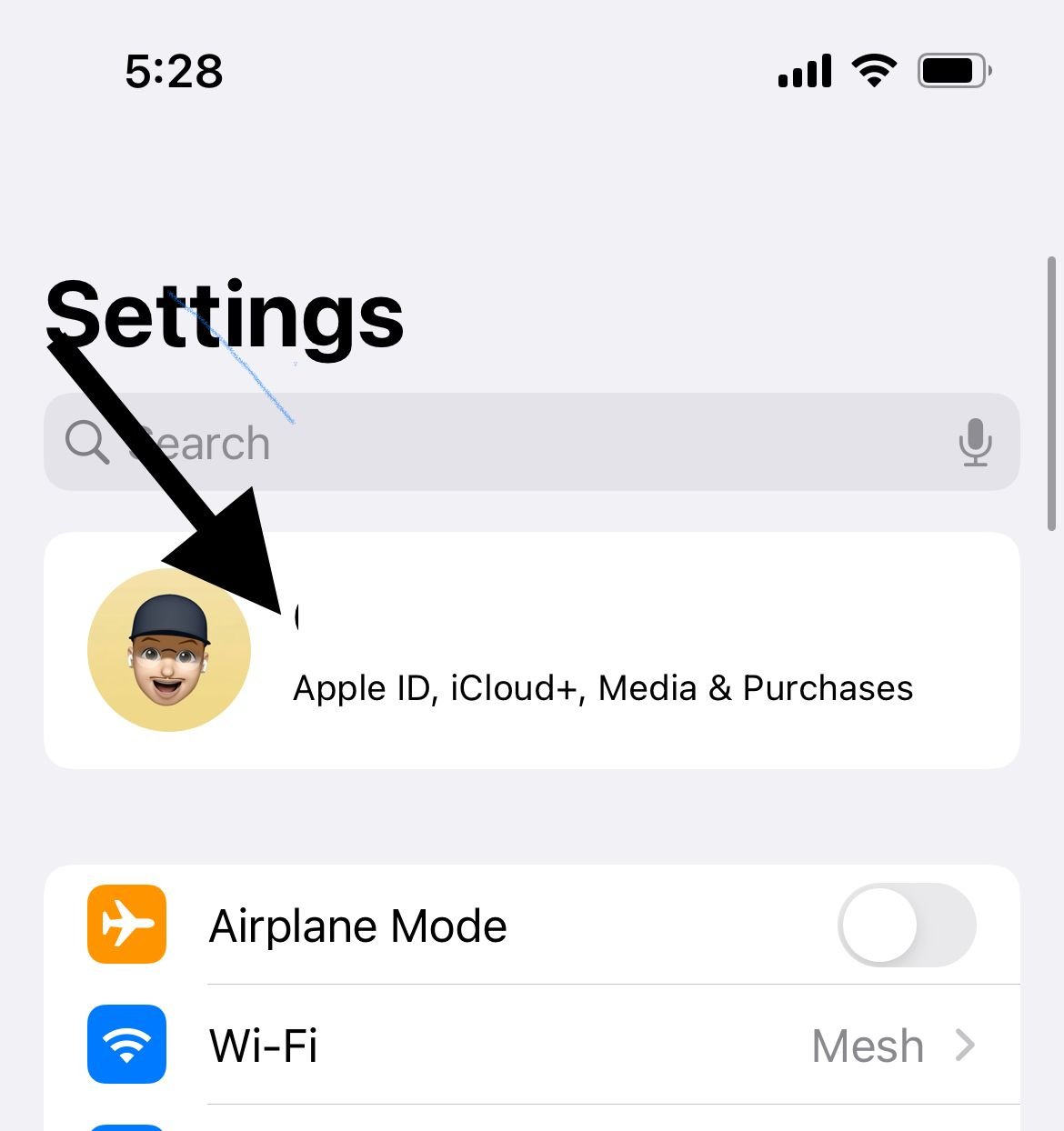
- 1.Tap "Media & Purchases"
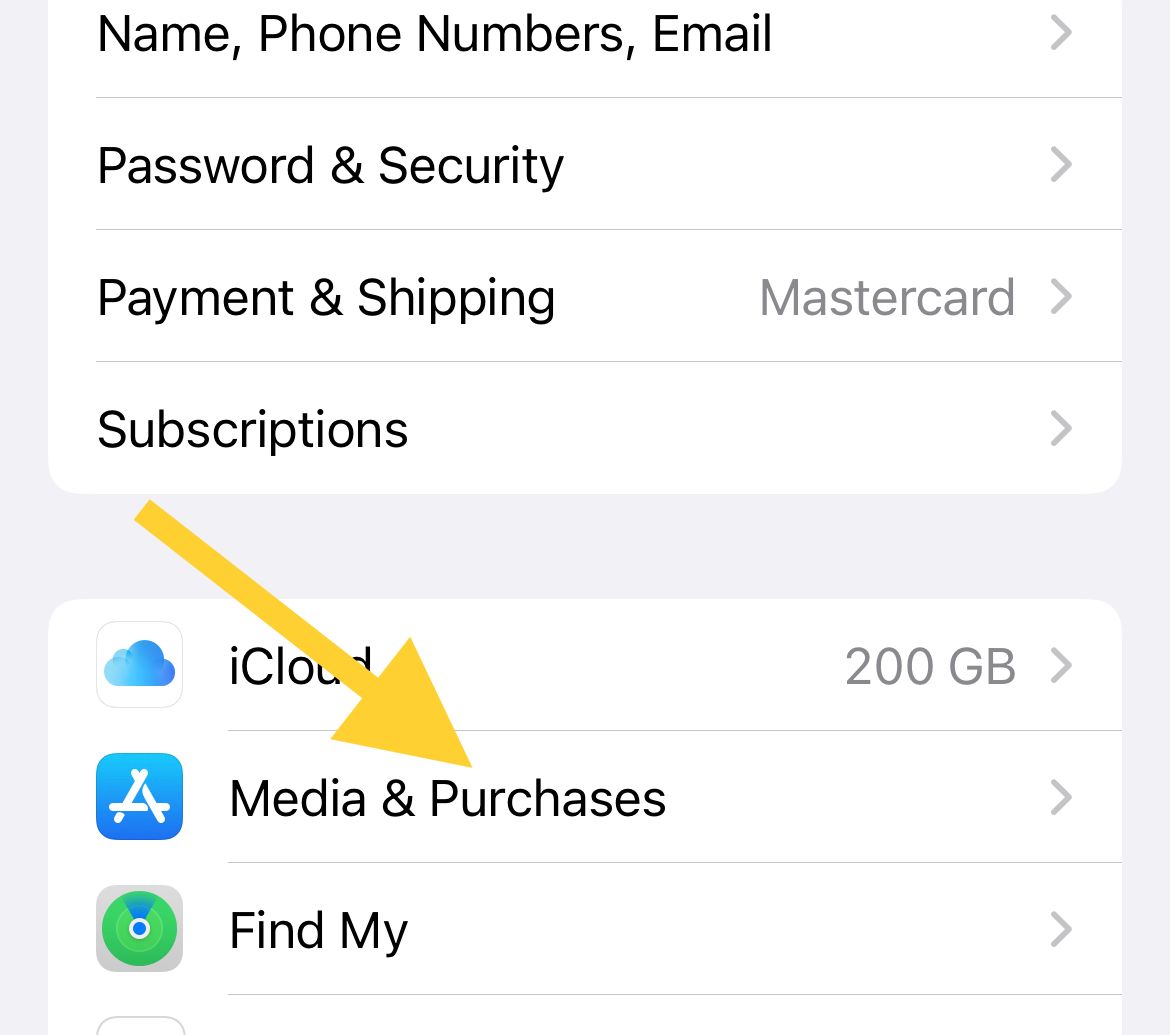
- 1.Tap "View Account" and then "Subscriptions"
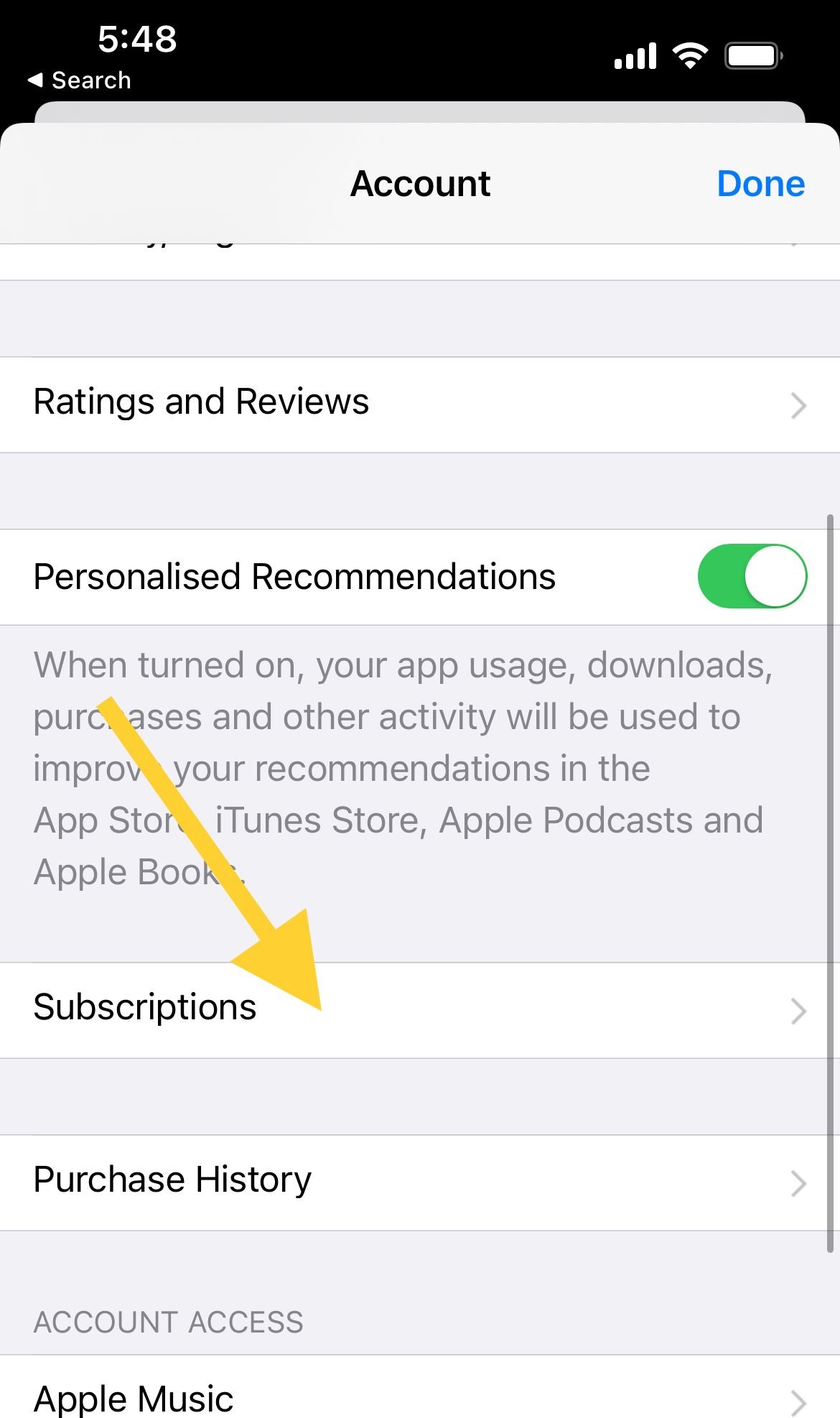
- 1.Under "Active," select your NBA subscription
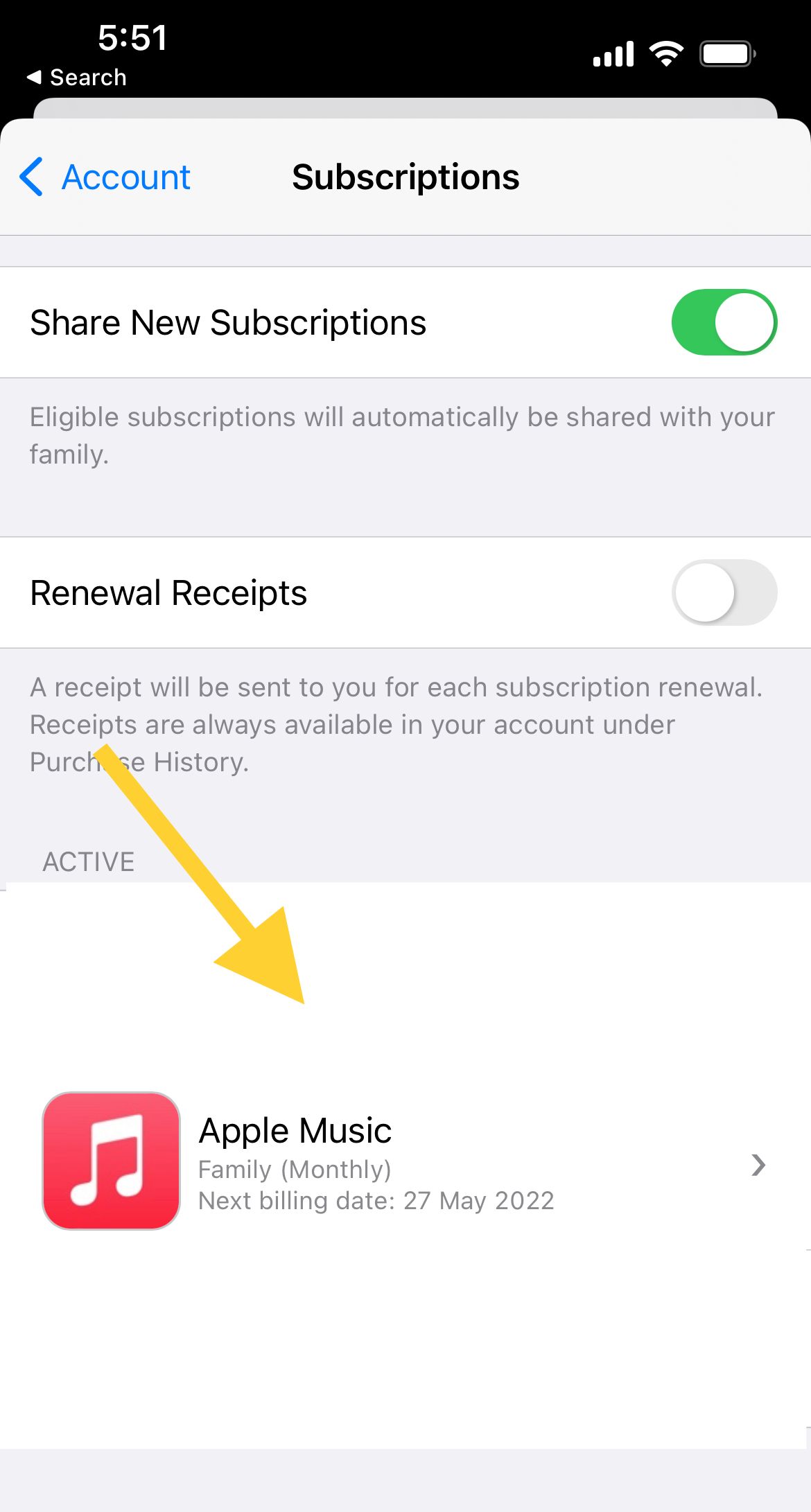
- 1.Tap "Cancel Subscription" to confirm
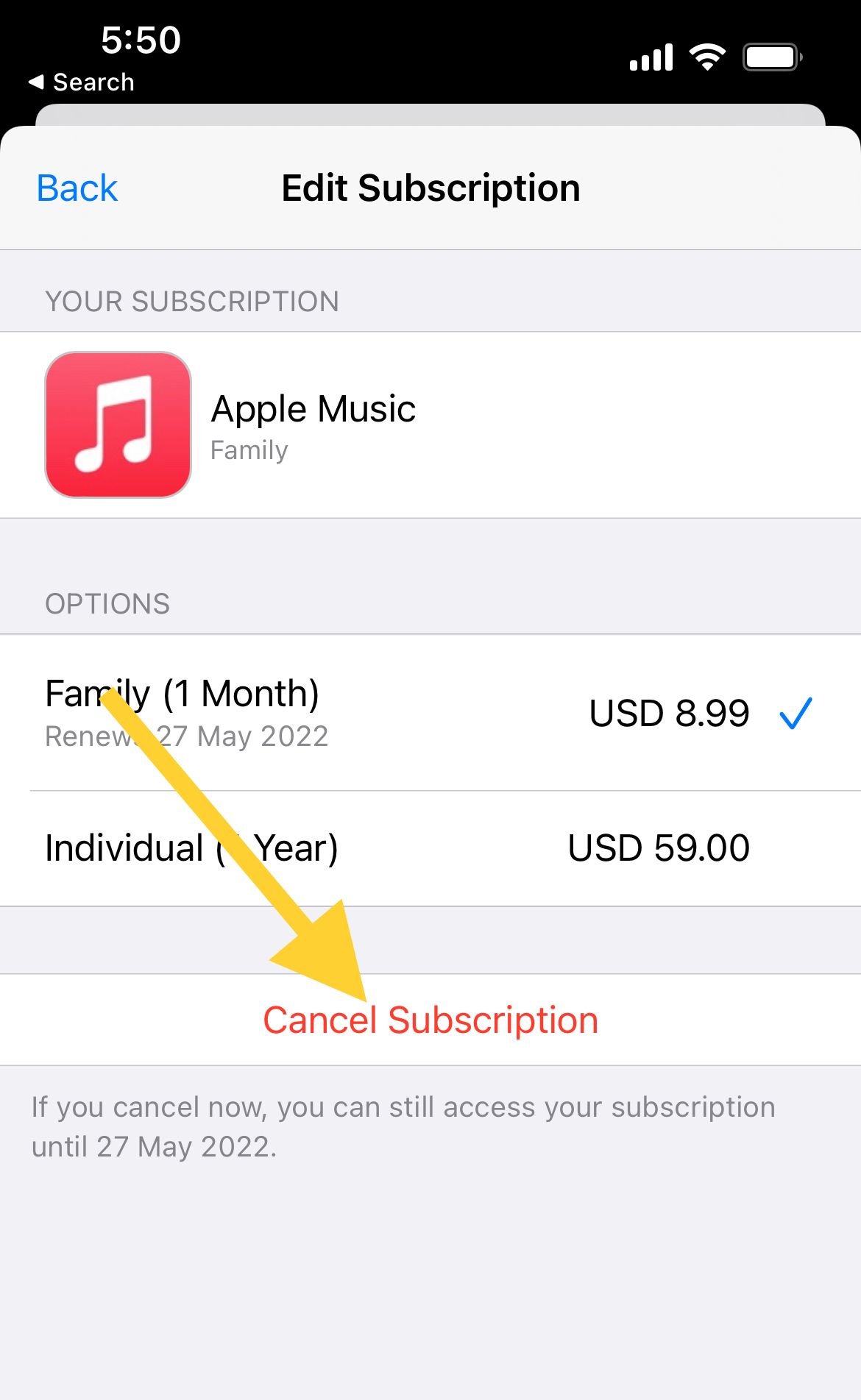
Cancel Through Google Play Store
For Android users who subscribed through Google Play:
- 1.Open the Google Play Store app
- 2.Tap your profile icon in the top-right corner
- 3.Select "Subscriptions" from the menu
- 4.Find NBA League Pass in your active subscriptions
- 5.Tap "Cancel Subscription" and follow the instructions
Cancel Through Other Platforms
If you subscribed through Amazon, YouTube TV, Roku, or another third-party platform, you'll need to cancel through that specific service's subscription management settings. The NBA cannot cancel subscriptions purchased through other platforms.
What Happens After Cancellation
When you cancel NBA League Pass:
- You'll continue to have access until the end of your current billing period
- The NBA won't charge you again when your subscription period ends
- You won't receive any automatic refunds unless you cancel within the refund policy window
- You can always resubscribe later if you change your mind
Getting Help
If you encounter issues canceling your subscription, contact NBA League Pass support through their official help center. Be prepared to provide your account information and the platform where you purchased the subscription.