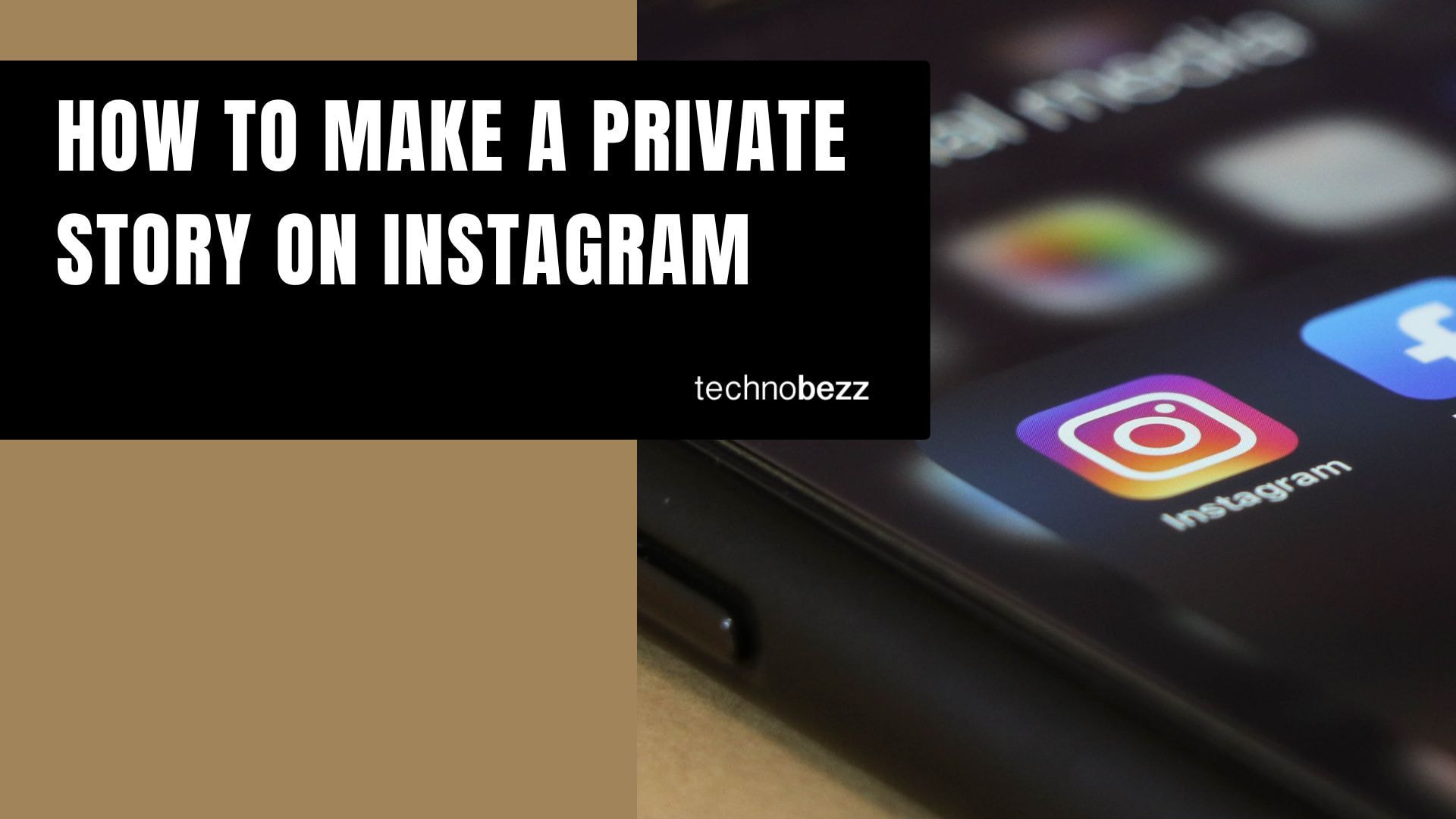Instagram Stories let you share photos and videos that disappear after 24 hours, but sometimes you want to share content with just a select group of people. Whether you're posting personal moments, behind-the-scenes content, or just want more control over your audience, Instagram's Close Friends feature makes it easy to create private stories.
What Are Instagram Stories?
Instagram Stories appear at the top of your followers' feeds and vanish after 24 hours. They're perfect for sharing casual, everyday moments without cluttering your permanent profile. You can add photos, videos, text, stickers, and filters to make your stories more engaging.
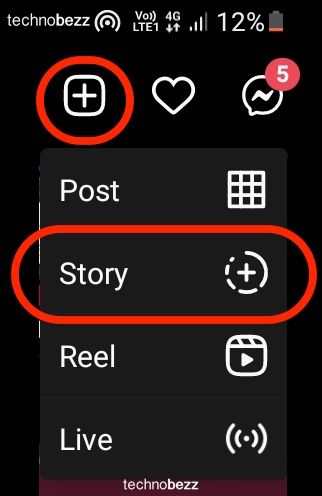
To create a story, tap the plus sign in the top-right corner of the Instagram app and select "Story." You can take a photo or video directly, or choose one from your camera roll. Add filters, text, or stickers before sharing.
Understanding Instagram Story Privacy
Your story's visibility depends on your account settings. If your account is private, only approved followers can see your stories. If your account is public, anyone can view them. However, Instagram gives you more granular control through the Close Friends feature.
With Close Friends, you can share stories with a handpicked group of followers while keeping them hidden from everyone else. This creates a private story experience without making your entire account private.
How to Create a Private Story Using Close Friends
Step 1: Set Up Your Close Friends List
Before you can share private stories, you need to create your Close Friends list:
- 1.Go to your Instagram profile
- 2.Tap the three-line menu in the top-right corner
- 3.Select "Close Friends"
- 4.Add people from your followers list by tapping the "Add" button next to their names
- 5.Tap "Done" to save your list
You can edit this list anytime by returning to the Close Friends section in your settings. No one can see who's on your list, and people will only know they're on it when they see your private stories.
Step 2: Create and Share Your Private Story
Once your Close Friends list is set up:
- 1.Create a story as you normally would by tapping the plus sign and selecting "Story"
- 2.Take your photo or video, or choose one from your camera roll
- 3.Add any filters, text, or stickers you want
- 4.Tap the "Send to" button in the bottom-right corner
- 5.Select "Close Friends" (the green option with a star icon)
- 6.Tap "Send"
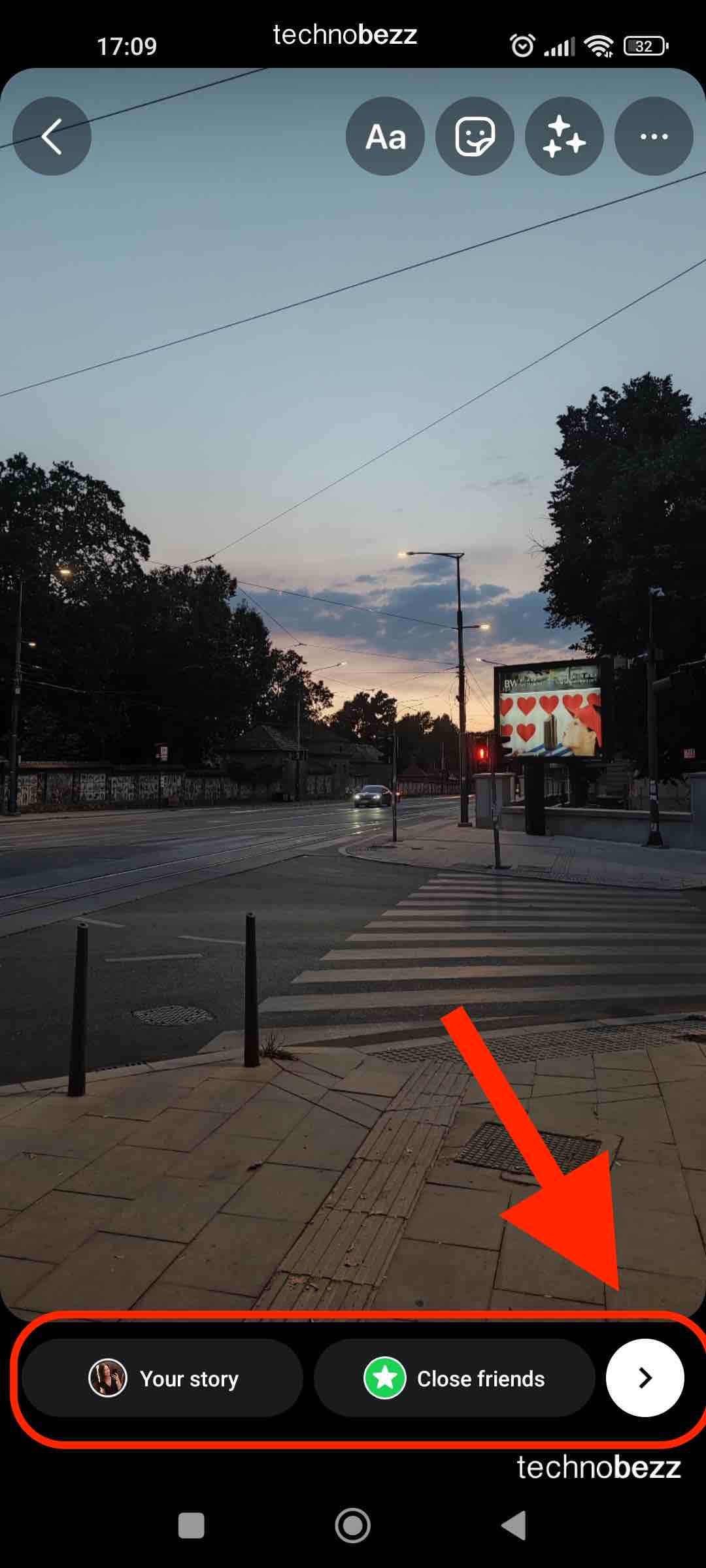
Your story will now only be visible to people on your Close Friends list. They'll see a green ring around your profile picture in their stories feed, indicating it's a private story.
Managing Your Close Friends List
You can update your Close Friends list anytime by going to your profile, tapping the menu, and selecting "Close Friends." From there, you can:
- Add new people by searching for their usernames
- Remove people by tapping "Remove" next to their names
- See Instagram's suggestions for people to add
Remember that people on your list will know they're Close Friends because they can see your private stories, but they won't know who else is on the list.
Additional Privacy Options
Beyond Close Friends, Instagram offers other story privacy settings:
- Hide Story From: You can hide specific stories from individual followers
- Story Controls: Limit who can reply to your stories or share them
- Block Users: Prevent specific people from seeing any of your content
To access these settings, go to your profile, tap the menu, select "Settings," then "Privacy," and finally "Story."
Tips for Using Private Stories
- Be selective: Only add people you truly trust to your Close Friends list
- Update regularly: Review and update your list as relationships change
- Use for different content: Share personal updates, work-in-progress, or exclusive content with your Close Friends
- Mix public and private: You can still share regular stories with all your followers while using Close Friends for more personal content
Private stories through Close Friends give you the flexibility to share more authentically with the people who matter most, while maintaining your broader Instagram presence.