If you use Facebook regularly, creating a desktop shortcut can save you time and clicks. Instead of opening your browser and typing the website address every time, you can access Facebook with just one click from your desktop.
This simple process works on Windows 10 and Windows 11, and once you've created the shortcut, you can even customize it with the official Facebook icon.
Creating the Facebook Shortcut
Follow these steps to create a Facebook shortcut on your desktop:
- 1.Right-click on any empty area of your desktop
- 2.Hover over "New" in the context menu
- 3.Select "Shortcut" from the submenu
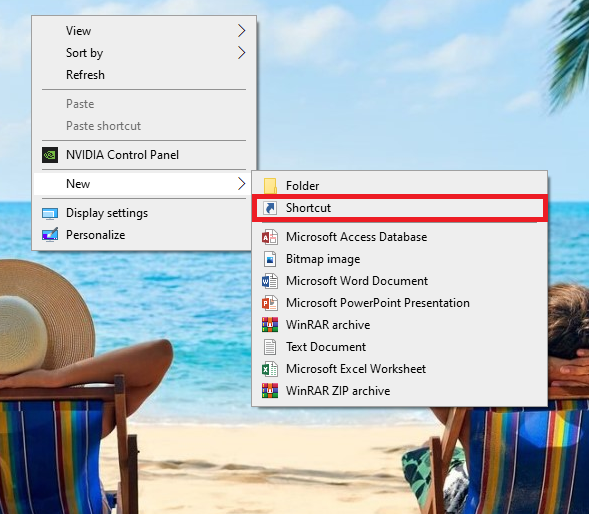
- 1.In the "Create Shortcut" window, type `https://www.facebook.com/` in the location field
- 2.Click "Next" to continue
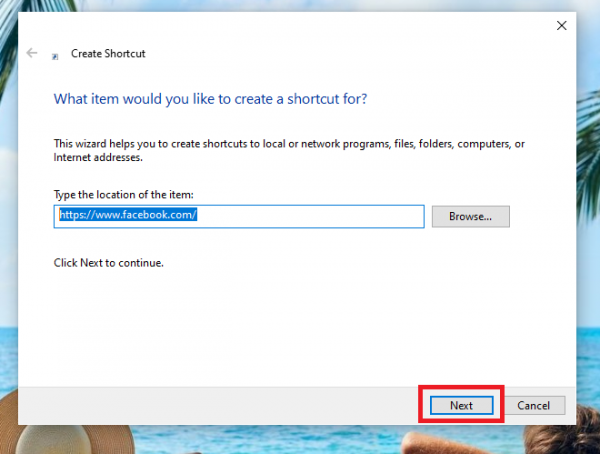
- 1.Type "Facebook" as the name for your shortcut (or any name you prefer)
- 2.Click "Finish" to create the shortcut
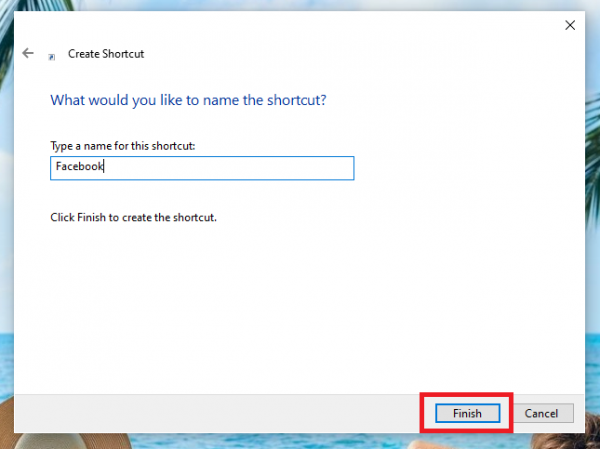
Your Facebook shortcut will now appear on the desktop with your browser's default icon. When you click it, your default browser will open and load Facebook automatically.
Customizing the Facebook Icon
By default, your new shortcut will show your browser's icon. If you want to use the official Facebook icon instead, here's how to change it:
First, you'll need to download a Facebook icon in ICO format. You can find these on websites like iconarchive.com or findicons.com. Look for the Facebook logo and make sure you download the ICO version.
Once you have the icon file:
- 1.Right-click on your Facebook shortcut
- 2.Select "Properties" from the menu
- 3.Click the "Change Icon" button
- 4.Click "Browse" and navigate to where you saved the Facebook icon file
- 5.Select the icon and click "Open"
- 6.Click "OK" and then "Apply" to save your changes
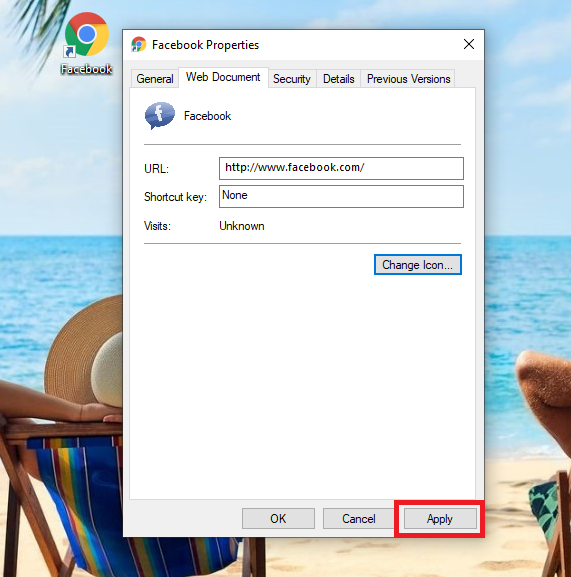
Your shortcut will now display the Facebook icon, making it easier to spot on your desktop.
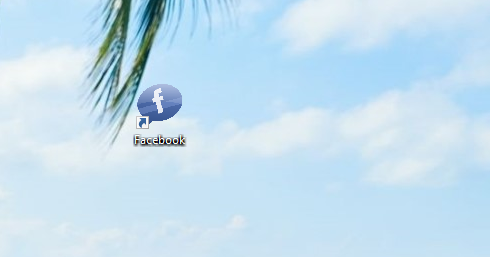
Alternative Method: Drag and Drop
There's another quick way to create a Facebook shortcut if you're already browsing Facebook:
- 1.Open Facebook in your web browser
- 2.Resize your browser window so you can see both the browser and your desktop
- 3.Click and hold the small icon to the left of the address bar (the padlock or globe icon)
- 4.Drag this icon to your desktop and release
This creates a shortcut directly to the Facebook page you're viewing, complete with the Facebook favicon.
Troubleshooting Tips
If your shortcut doesn't work properly, try these solutions:
- Make sure you typed the URL correctly: `https://www.facebook.com/`
- If the shortcut opens but doesn't load Facebook, check your internet connection
- For icon issues, ensure you're using an ICO format file
- If the shortcut stops working, try deleting it and creating a new one
Creating a Facebook desktop shortcut is a simple way to streamline your social media access. With just one click, you can jump straight to your news feed, messages, and notifications without navigating through your browser first.













