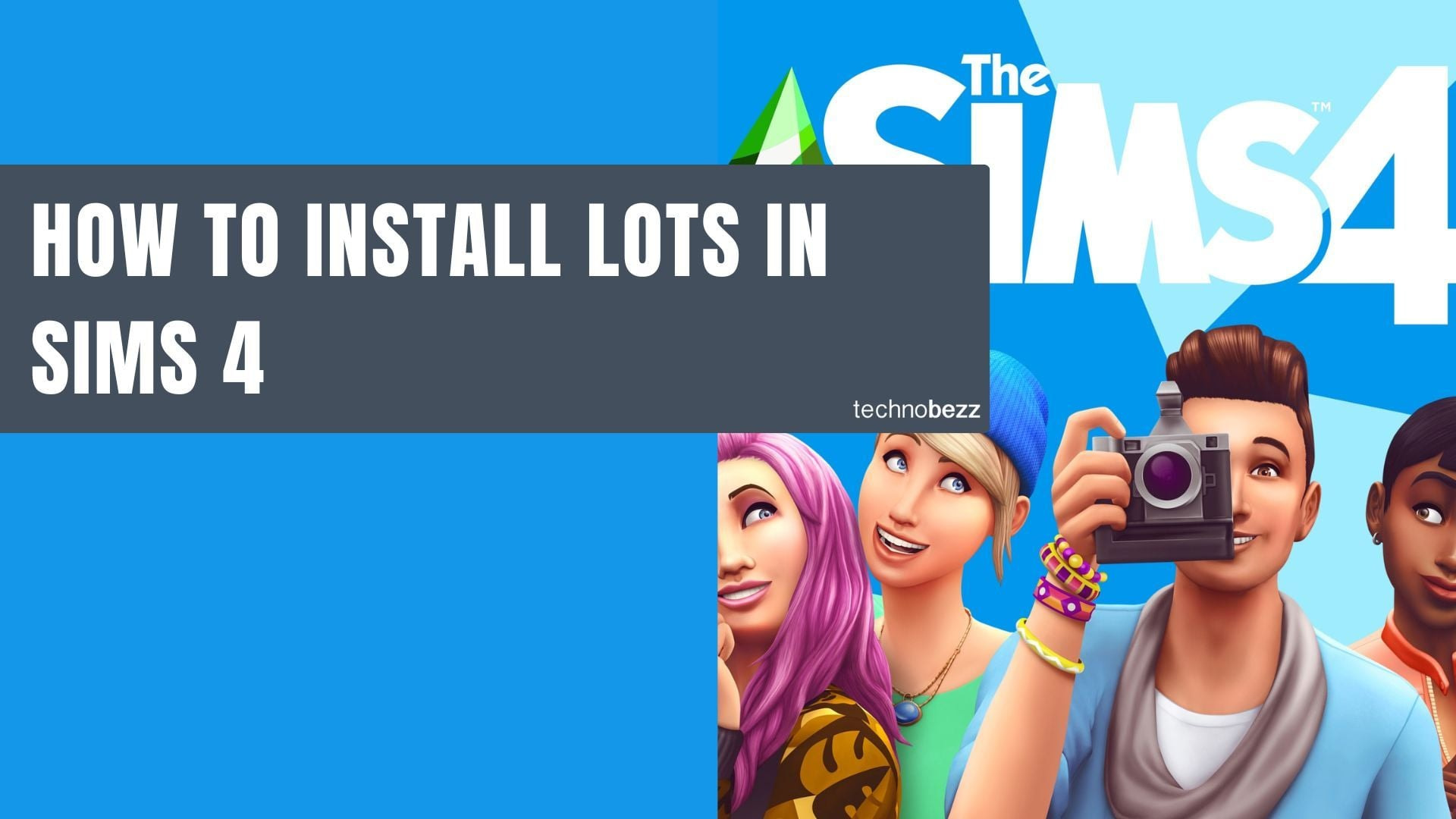Installing custom lots in The Sims 4 is easier than you might think. Whether you want to move your Sims into a stunning mansion, a cozy cottage, or a vibrant community space, the process only takes a few simple steps.
Why Install Custom Lots
The Sims 4 comes with plenty of built-in lots, but the community creates incredible custom homes and venues that can transform your gameplay. Why settle for basic houses when you can download beautifully designed properties with pools, multiple floors, party areas, and spacious basements?

Step-by-Step Installation Guide
Here's how to install downloaded lots in The Sims 4:
- 1.Download and Extract Files - Most downloaded lots come in compressed formats like .zip or .rar. Use a file extraction tool like WinRAR or 7-zip to unzip the files first.
- 2.Locate Your Tray Folder - Navigate to your Sims 4 folder:
- Windows: Documents > Electronic Arts > The Sims 4 > Tray
- Mac: Finder > Documents > Electronic Arts > The Sims 4 > Tray
- Copy Files to Tray - Move all the unzipped files into your Tray folder.
Lots typically use .blueprint and .bpi files, while Sims use .hhi, .sgi, and .householdbinary files.
- 1.Launch the Game - Start The Sims 4 and open your Library from the main menu.
- 2.Find Your Lots - Make sure to check "Include Custom Content" in the Advanced filters section of the Gallery. Your downloaded lots will appear in your Library ready to place.
Placing Your New Lots
Once your lots are installed, you can place them in two ways:
- From Manage Worlds: Select an empty lot and choose "Place Lot from Library"
- From Build Mode: Open an empty lot and use the Gallery to place your downloaded creation
Simply select the lot you want, position it on the empty space, and confirm placement with the checkmark icon.
Important Tips
- You don't need to restart the game every time you install new lots
- Always unzip files before placing them in the Tray folder
- If you encounter duplicate files, choose "skip" when prompted
- Custom lots may require specific expansion packs or game packs to display correctly
That's all there is to it! With these simple steps, you can quickly expand your Sims' world with amazing custom creations from the community.