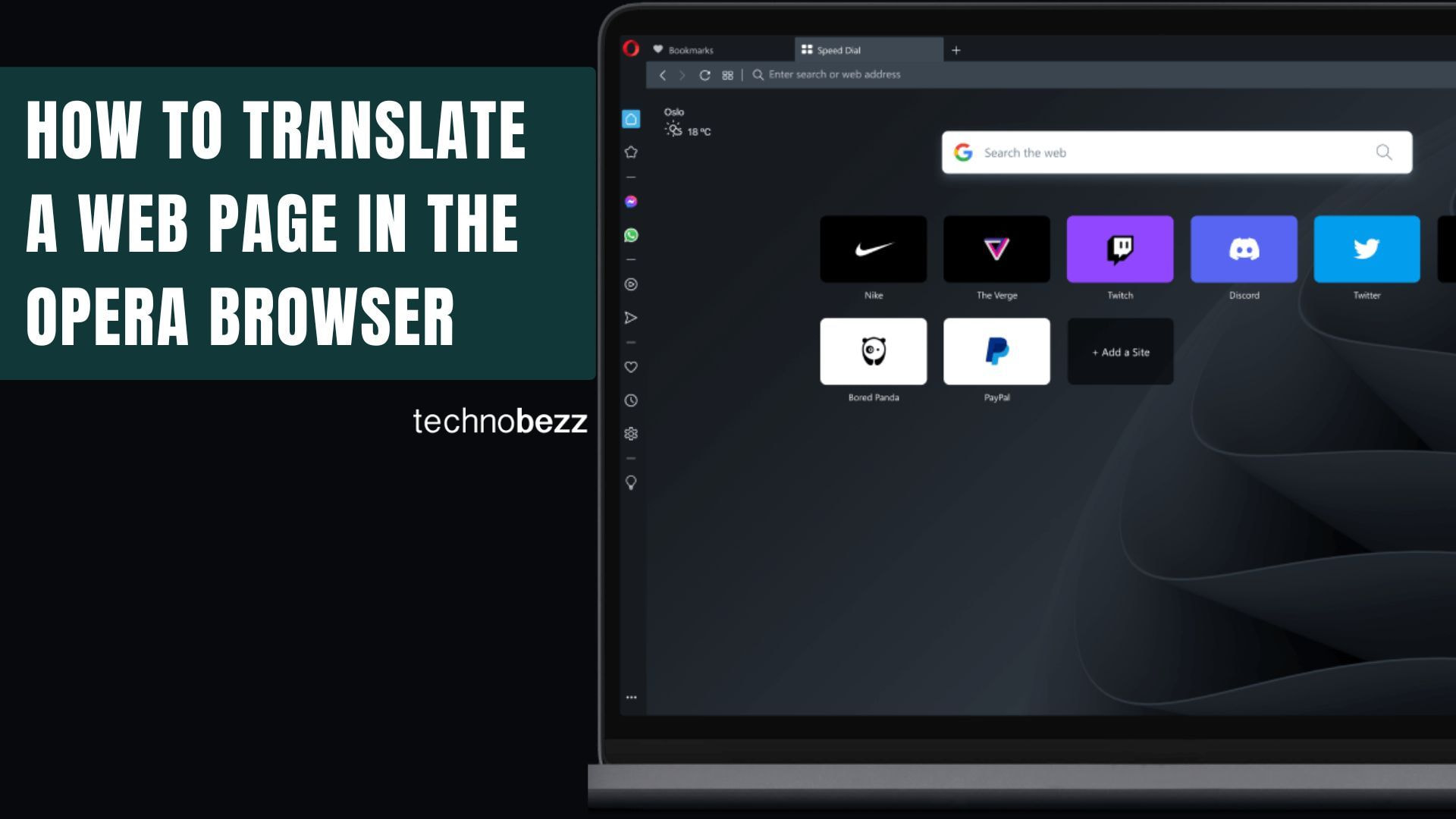Translating web pages in Opera has become much easier with recent updates. Opera now includes a built-in translation feature called Opera Translate that automatically detects foreign languages and offers to translate them. If you prefer using extensions, you can still install popular options like Google Translate or Mate Translate from the Opera add-ons store.
Using Opera's Built-in Translation Feature
Opera's native translation feature supports over 40 languages and appears automatically when you visit a page in a different language. Here's how it works:
- 1.When you land on a foreign language page, a globe icon appears in the address bar
- 2.Click the globe icon to see translation options
- 3.Select your preferred language from the popup menu
- 4.The page will translate instantly while maintaining the original layout
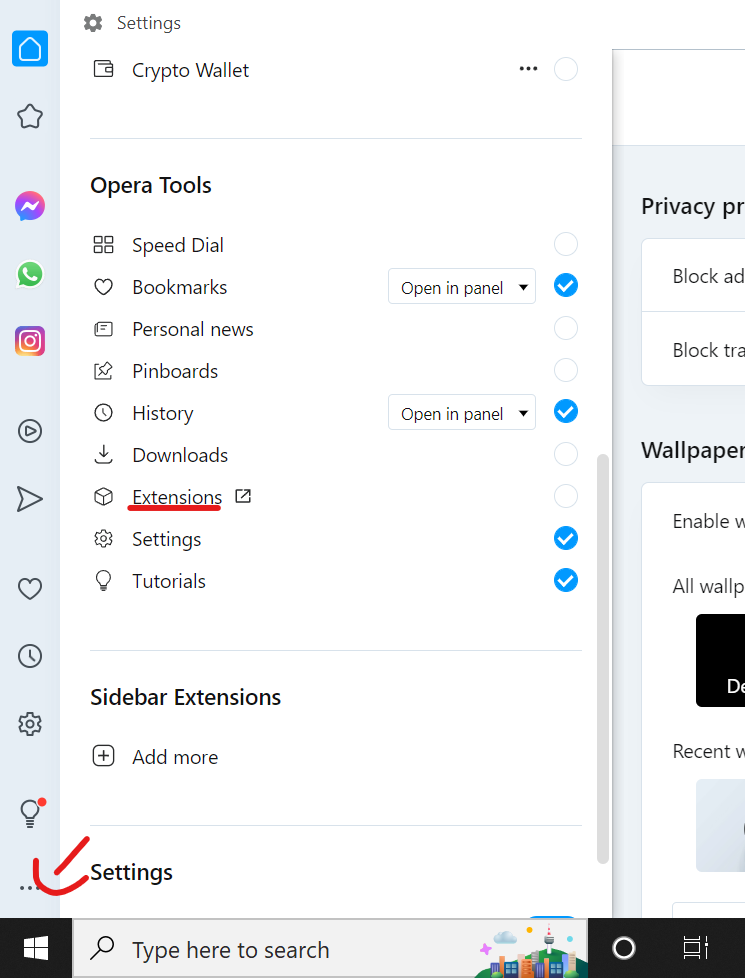
You can customize your translation preferences in Opera's settings. Set your preferred languages and choose whether to always translate specific languages or only when prompted.
Installing Translation Extensions
If you want more translation options, Opera's extension store offers several choices:
- 1.Open Opera and click the menu icon in the bottom left corner
- 2.Select "Extensions" from the menu
- 3.Click "Get more extensions" to browse the Opera add-ons store
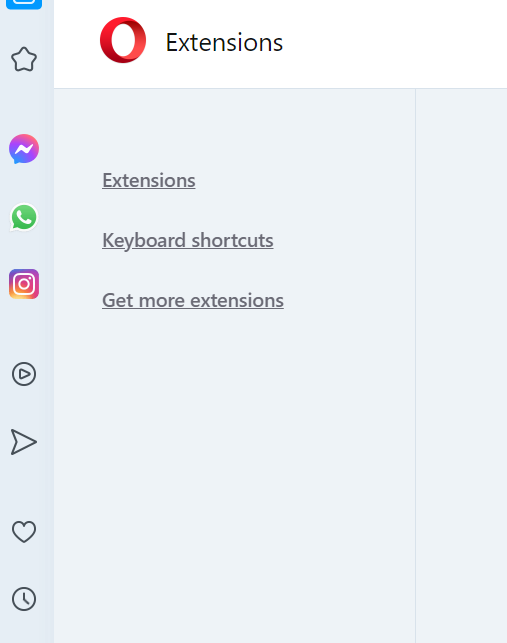
- 1.Search for translation extensions like "Google Translate" or "Mate Translate"
- 2.Click "Add to Opera" to install your chosen extension
- 3.Restart your browser if prompted
Once installed, translation extensions typically add an icon to your address bar that you can click to access translation features.
Translating Entire Pages
With either the built-in feature or extensions, translating full web pages is straightforward:
- Built-in method: Click the globe icon in the address bar when it appears on foreign language pages
- Extension method: Right-click anywhere on the page and select the translation option from the context menu
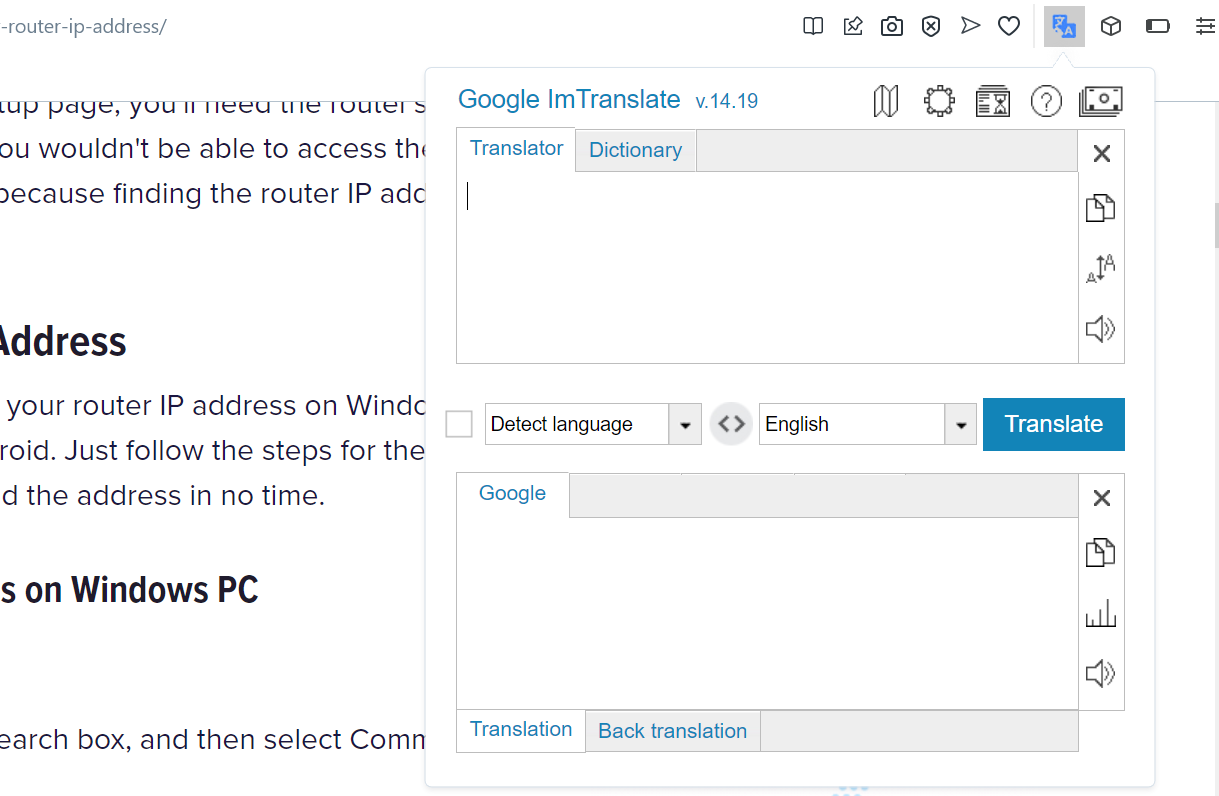
When using extensions, a new tab usually opens with the translated content. You'll typically see options to change the translation language or return to the original page.
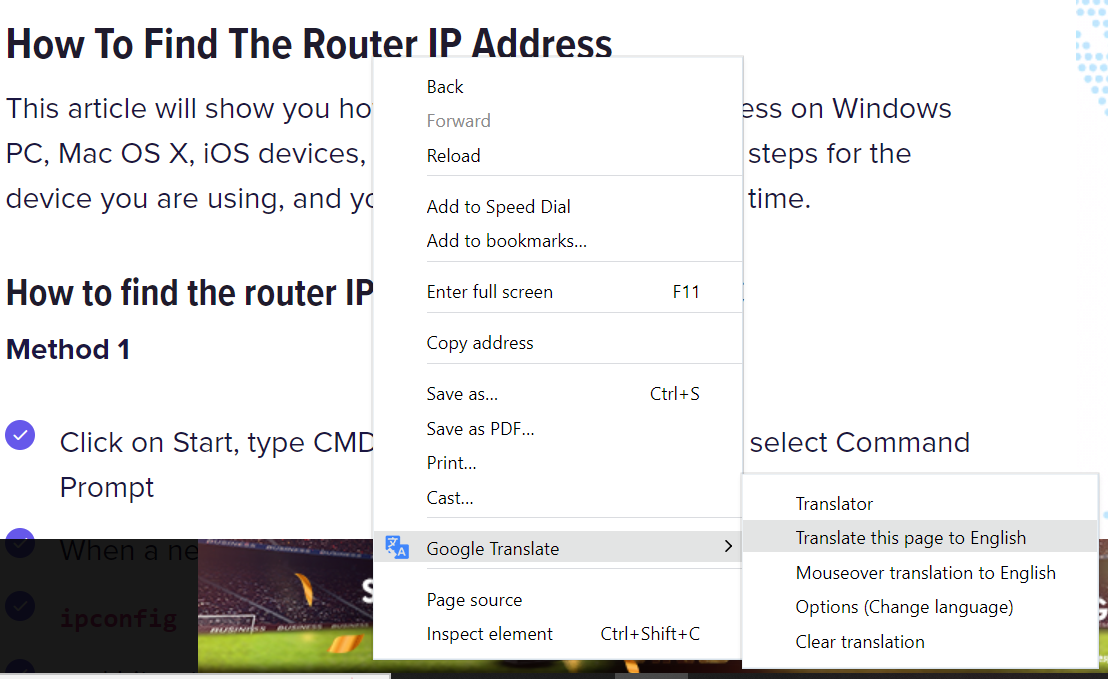
Choosing Between Built-in and Extension Translation
Opera's built-in translation is great for most users because it's seamless, secure, and doesn't require additional downloads. It automatically detects when you need translation help and integrates smoothly with the browser.
Extensions like Google Translate or Mate Translate offer additional features such as text selection translation, pronunciation guides, and support for more languages. They're useful if you need specialized translation capabilities beyond basic page translation.
Both methods work well, so choose based on your specific needs and preferences. The built-in option is perfect for casual translation, while extensions provide more advanced features for frequent translation tasks.