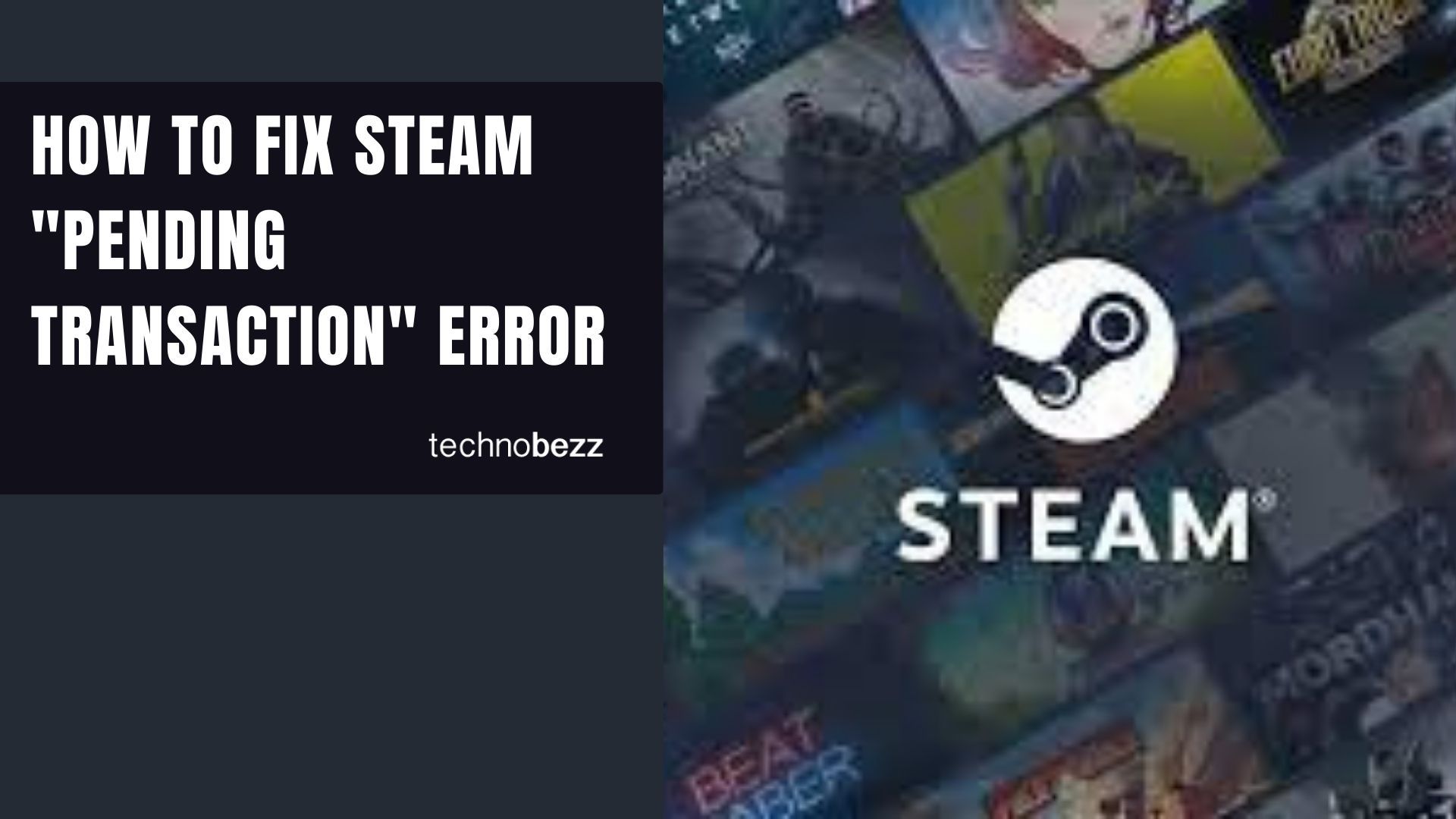If you're trying to buy something on Steam and see the "Your transaction cannot be completed because you have another pending transaction on your account" error, it means a previous purchase attempt got stuck or the payment hasn't fully processed. This prevents you from making new purchases until the pending transaction clears.
Here are the most effective ways to resolve this issue and get back to gaming.
Check Steam Server Status First
Before trying anything complicated, verify that Steam's servers are working properly. Server issues can cause transaction errors that appear to be problems with your account.
Cancel the Pending Transaction
The most direct solution is to cancel the stuck transaction through your Steam account:
- 1.Open the Steam client or visit the Steam website and log into your account
- 2.Click on your username in the top right corner and select "Account Details"
- 3.Choose "View purchase history" to see all your transactions
- 4.Locate the pending transaction in your history
- 5.Click "Cancel this transaction" and confirm by selecting "Cancel my purchase"
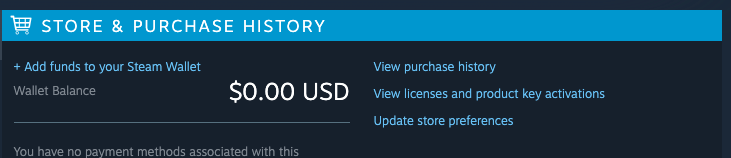
This should immediately clear the pending transaction and allow you to make new purchases.
Wait for Automatic Resolution
Sometimes pending transactions resolve on their own within a few hours. Steam transactions can get stuck temporarily due to:
- High website traffic during sales or new releases
- Bank verification delays
- Temporary server issues
- Security checks on unusual purchase patterns
If this is your first attempt at fixing the issue, give it a few hours before trying other methods. Many pending transactions clear automatically as systems catch up.
Try Purchasing Through Steam Website
If the Steam client continues to show the error, try making your purchase through the Steam website instead. Sometimes the web version handles transactions differently than the desktop client and can bypass the pending transaction error.
Change Your Payment Method
Switching to a different payment method can often resolve pending transaction issues:
- If you were using a credit card, try PayPal
- If using PayPal, try a direct credit card payment
- Consider using Steam Wallet funds if available
- Try a different credit card if you have multiple options
This approach works because it creates a completely new transaction path that isn't blocked by the previous pending payment.
Clear Browser Cache and Cookies
If you're using the Steam website, clear your browser's cache and cookies. Stored data can sometimes interfere with payment processing and cause transaction errors to persist.

Check for VPN or Proxy Issues
Using VPNs, proxies, or other IP-masking tools can trigger security flags that cause transactions to get stuck in pending status. Make sure you're connecting from your normal IP address without any privacy tools enabled when making Steam purchases.
Contact Steam Support
If none of these methods work, the issue might require Steam's direct intervention. Contact Steam Support with details about:
- The specific transaction that's stuck
- When you attempted the purchase
- What payment method you used
- Any error messages you received
Steam Support can manually clear pending transactions or provide specific guidance for your situation. Remember that pending transactions typically don't result in duplicate charges - Steam won't collect funds until the transaction fully processes.
Most Steam pending transaction errors are temporary and can be resolved with these straightforward troubleshooting steps. Start with the simplest solutions like waiting a few hours or canceling the transaction directly, then work through the other options if needed.