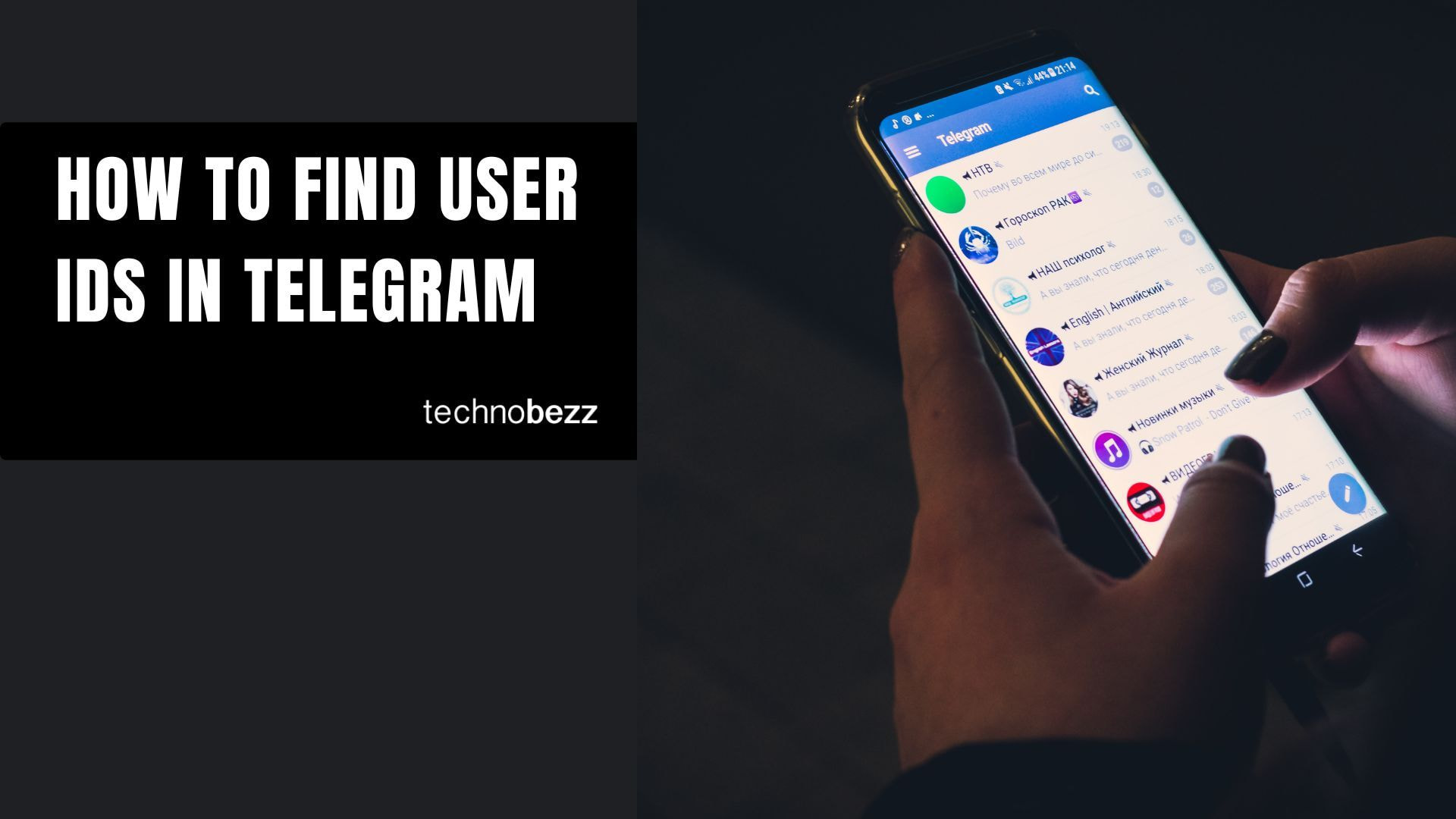Telegram has become one of the most popular messaging apps worldwide, with hundreds of millions of active users. While it shares many features with WhatsApp and Viber - including messaging, voice calls, and video chats - Telegram stands out with its user-friendly interface and cross-platform availability on Android, iOS, and Windows.
If you're new to Telegram and need to find user IDs for yourself or others, this guide will walk you through the simple process.
What Are Telegram User IDs?
Every Telegram account has a unique numerical identifier called a User ID. This is different from usernames (which start with @) and is linked to your phone number. User IDs are essential for developers working with Telegram bots, managing channels, or integrating Telegram features into applications.
Steps to Find User IDs on Telegram
The process is the same whether you're using Android or iOS. Here's how to find any Telegram user ID:
- 1.Open the Telegram app on your device and make sure you're logged into your account
- 2.In the search bar at the top, type `@userinfobot` and select that username from the results
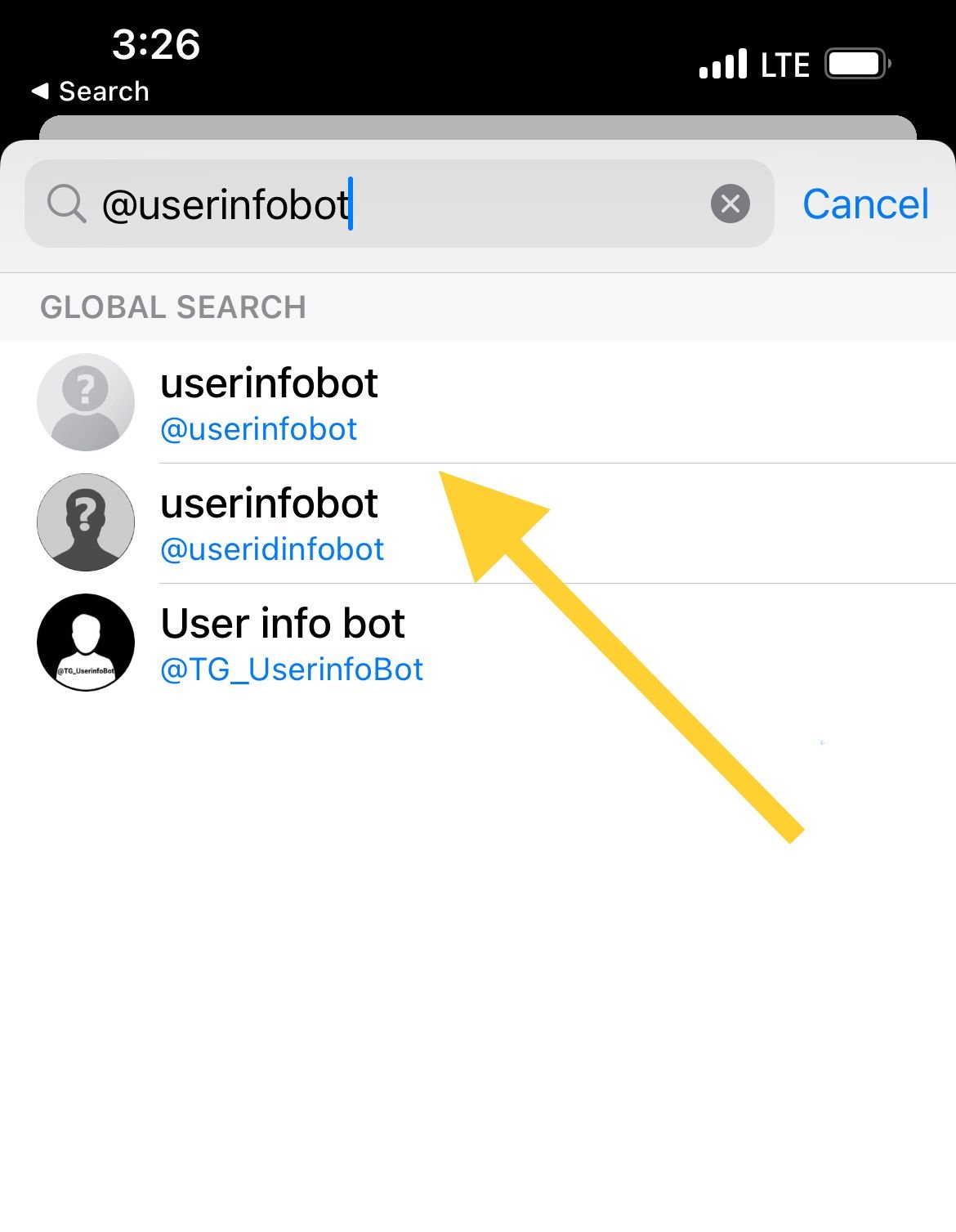
- 1.Start a chat with the bot by tapping the "Start" button at the bottom of your screen
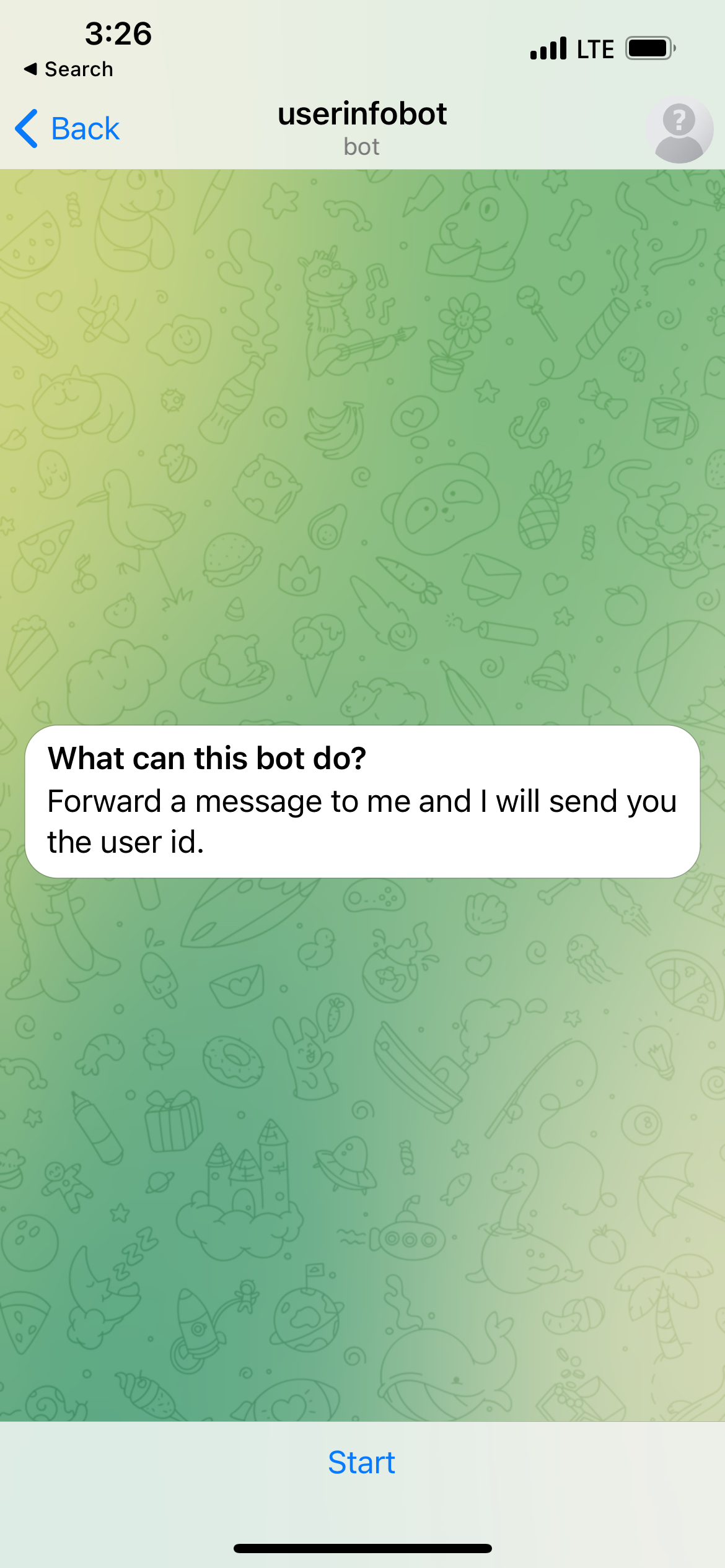
- 1.The bot will immediately display your own user ID. To find someone else's ID, simply type their username in the message box and send it
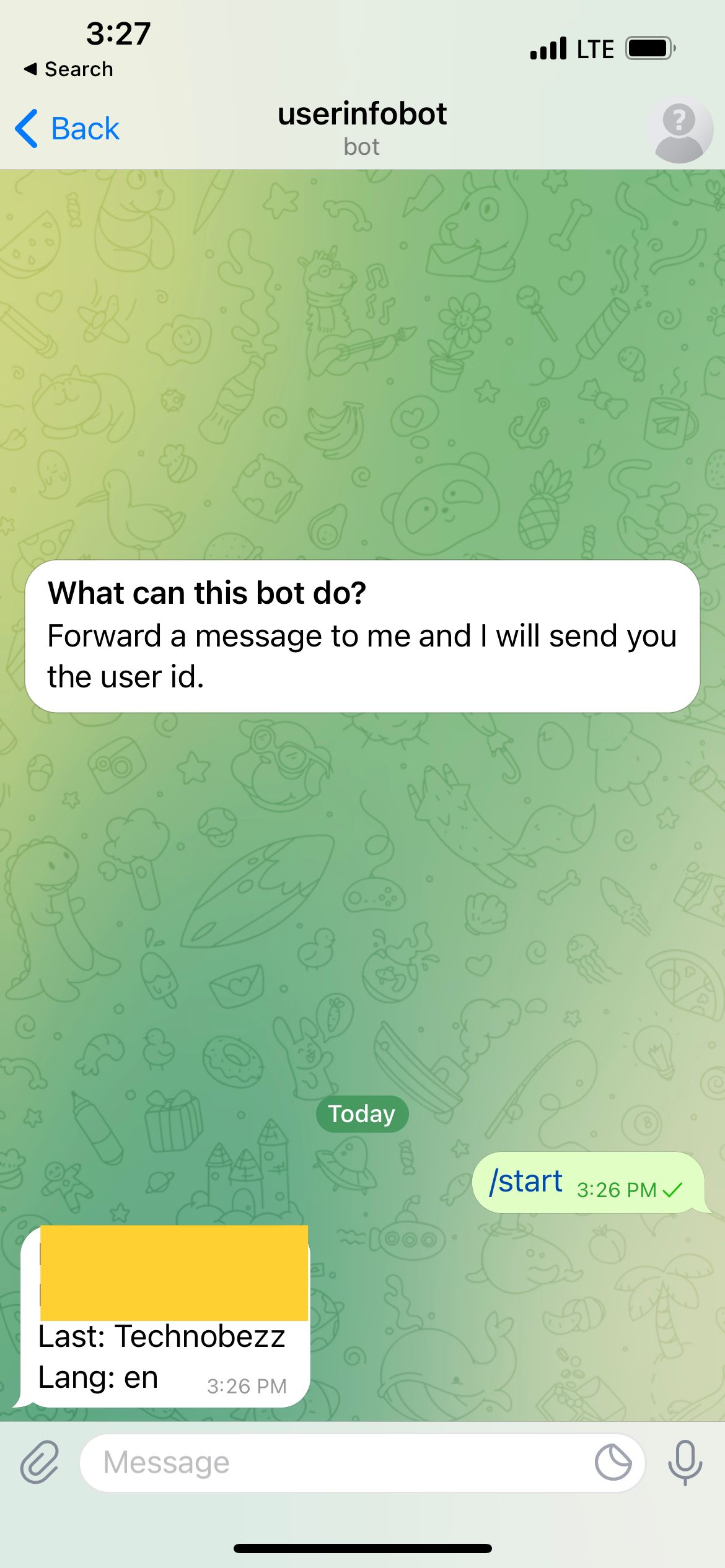
The bot will respond with their numerical User ID along with other public information about their account.
Troubleshooting Common Issues
If you're having trouble getting user IDs from the bot, try these solutions:
- Check your internet connection - Telegram requires an active internet connection to communicate with bots
- Restart the Telegram app - Close and reopen the app, then try the steps again
- Log out and back in - Sometimes refreshing your session can resolve temporary issues
- Restart your device - A simple device restart can fix many app-related problems
- Reinstall Telegram - If other methods fail, uninstall and reinstall the app as a last resort
Remember that user IDs are only available for public accounts. If someone has strict privacy settings, their user ID may not be accessible through this method.