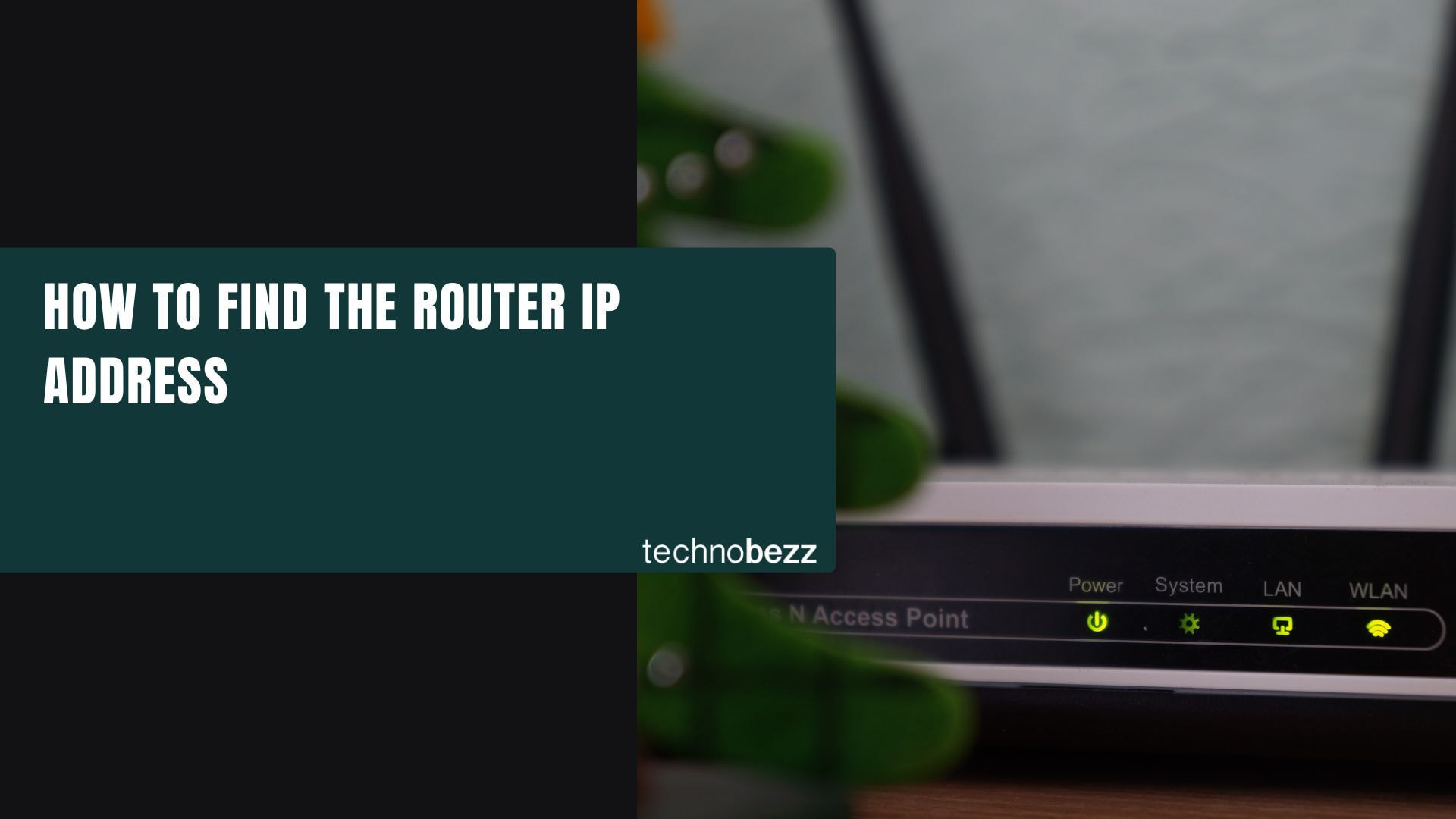To access your router's web-based setup page for configuration changes, you'll need the router's IP address. This address lets you log into your router to make adjustments like changing passwords, managing connected devices, or updating network settings.
Finding your router's IP address is straightforward once you know where to look. Here are the methods for different devices and operating systems.
Find Router IP Address on Windows
Method 1: Using Command Prompt
- 1.Click the Start menu and type "cmd" or "Command Prompt"
- 2.Open Command Prompt from the search results
- 3.Type
ipconfigand press Enter - 4.Look for "Default Gateway" in the results - this is your router's IP address
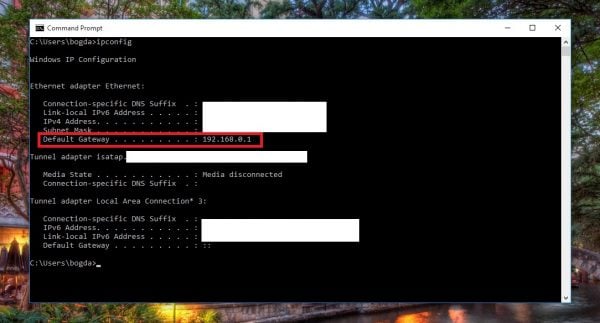
Method 2: Through Network Settings
- Click the network icon in your system tray (bottom-right corner)
- Select "Network & Internet settings"
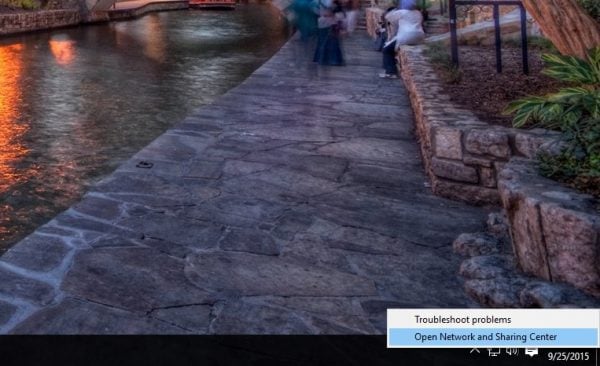
- Click "View hardware and connection properties"
- Find your router's IP address listed as "IPv4 default gateway"
Find Router IP Address on Mac
Method 1: Using Terminal
- 1.Open Terminal from Applications > Utilities
- 2.Type
netstat -nr | grep defaultand press Enter - 3.Your router's IP address appears next to "default"
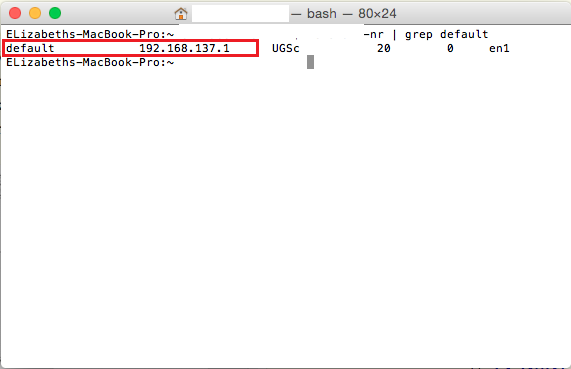
Method 2: Through System Preferences
- 1.Click the Apple menu and select "System Settings" (or "System Preferences" on older macOS)
- 2.Click "Network"
- 3.Select your active connection (Wi-Fi or Ethernet)
- 4.Click "Details" or "Advanced"
- 5.Go to the TCP/IP tab
- 6.Your router's IP address appears next to "Router"
Find Router IP Address on iPhone and iPad
- 1.Open the Settings app
- 2.Tap "Wi-Fi"
- 3.Tap the information icon (i) next to your connected network
- 4.Find your router's IP address listed next to "Router"
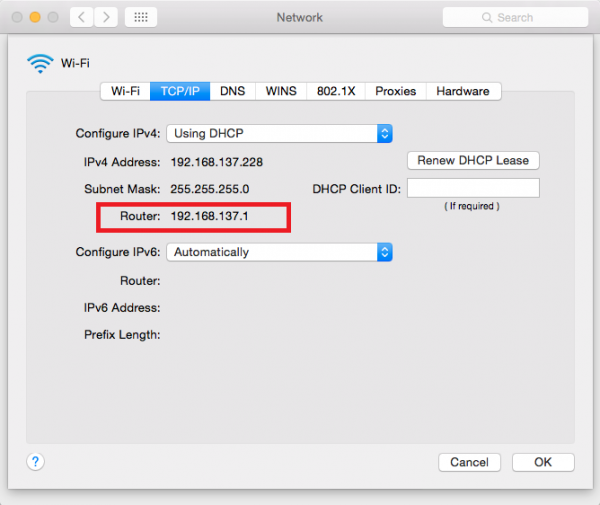
Find Router IP Address on Android
- 1.Open the Settings app
- 2.Tap "Network & internet" or "Connections"
- 3.Tap "Wi-Fi"
- 4.Tap your connected network
- 5.Look for "Gateway" or "Router" in the network details
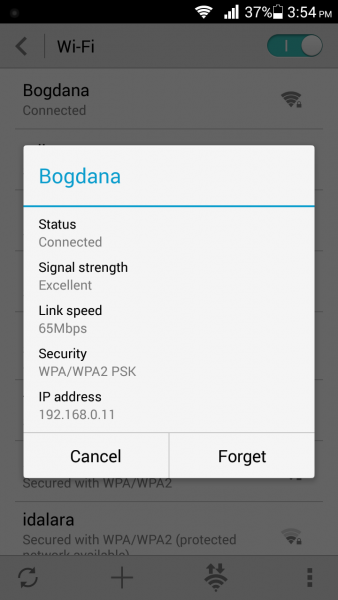
Common Router IP Addresses
Most routers use standard default IP addresses. If you're having trouble finding yours, try these common addresses:
- 192.168.1.1
- 192.168.0.1
- 192.168.2.1
- 10.0.0.1
These addresses work for most home routers from brands like TP-Link, Netgear, Linksys, and others. If none of these work, use the device-specific methods above to locate your exact router IP address.
Once you have your router's IP address, enter it into any web browser to access your router's administration panel. You'll need your router's username and password to log in and make configuration changes.