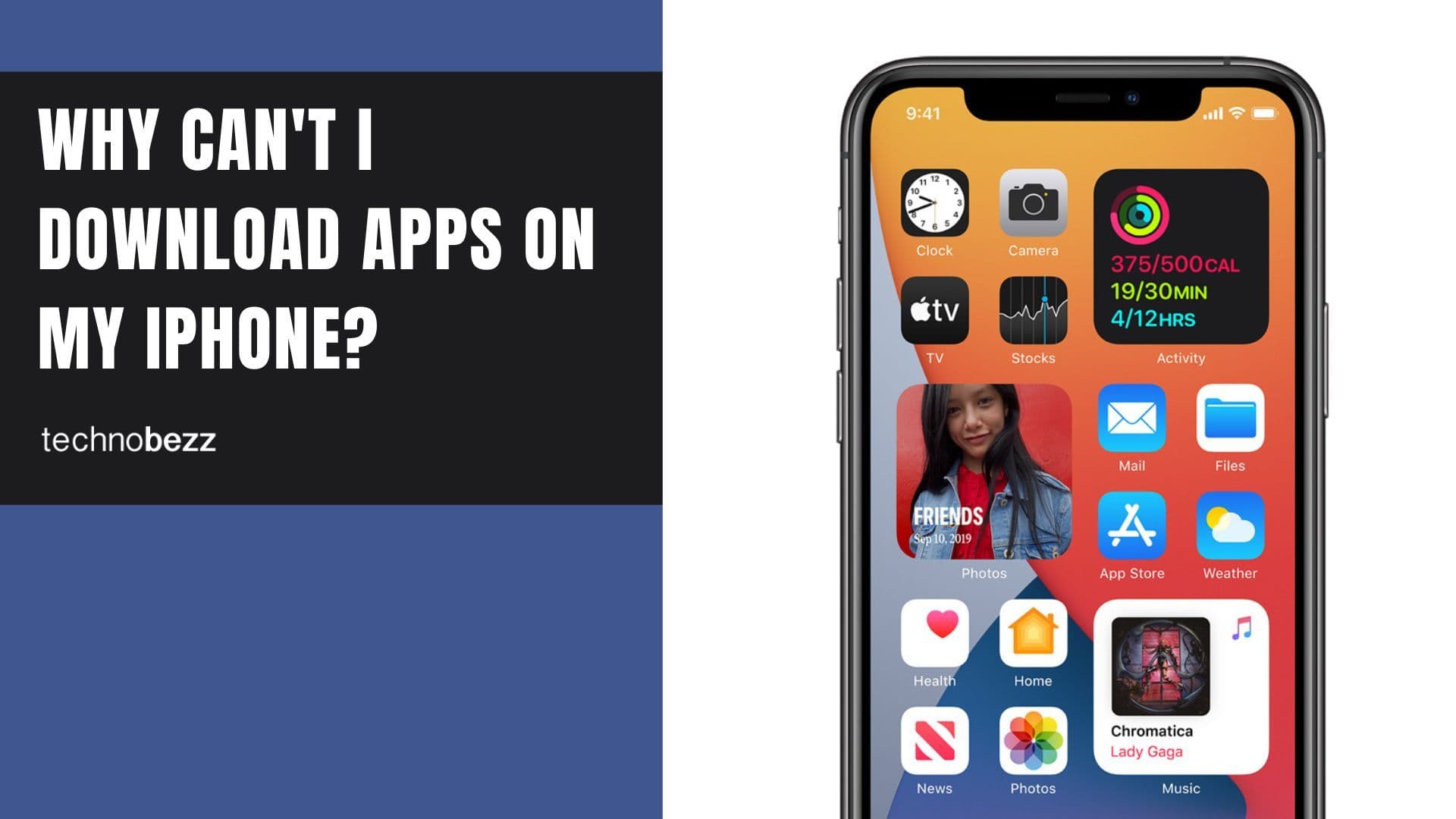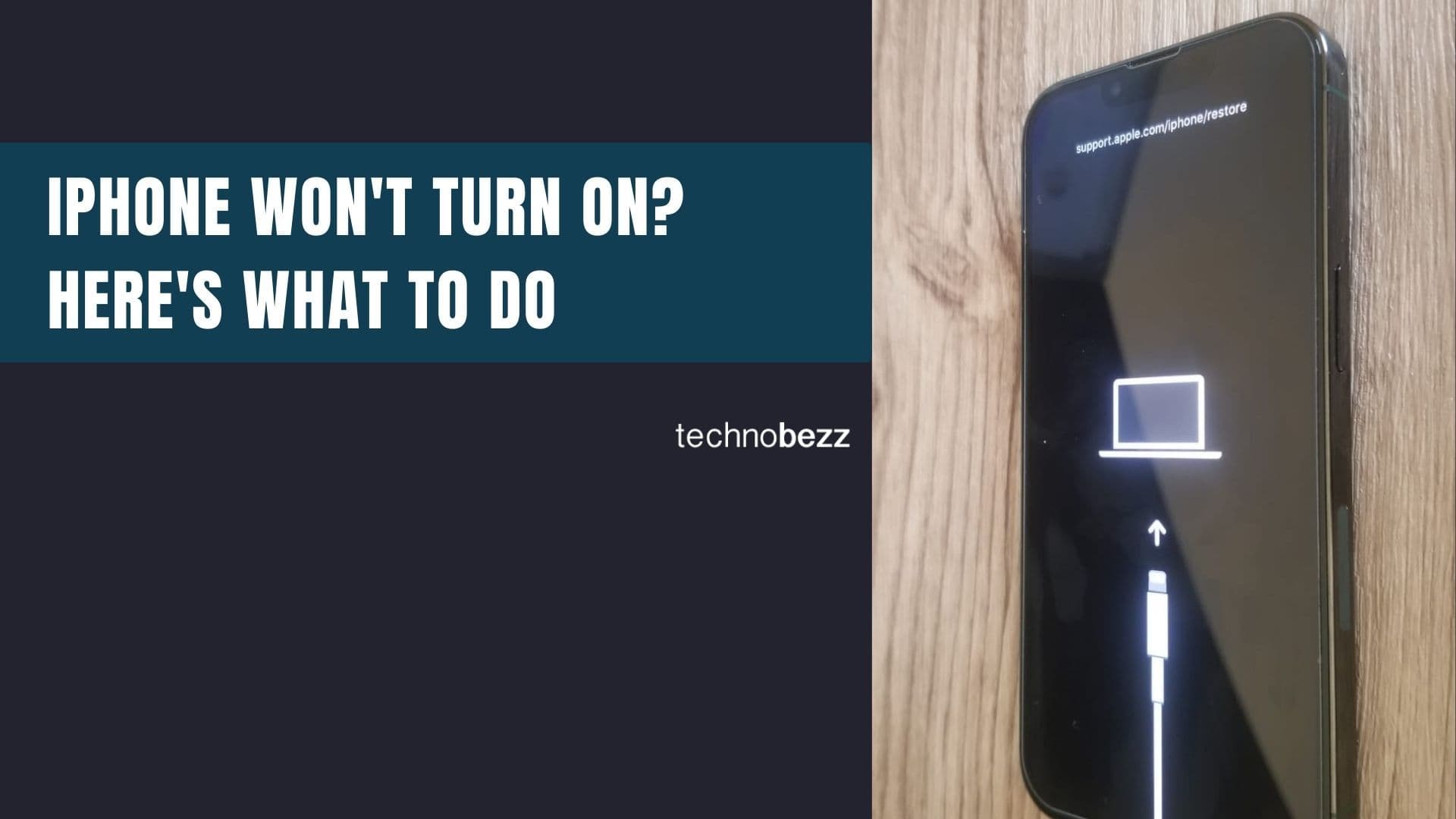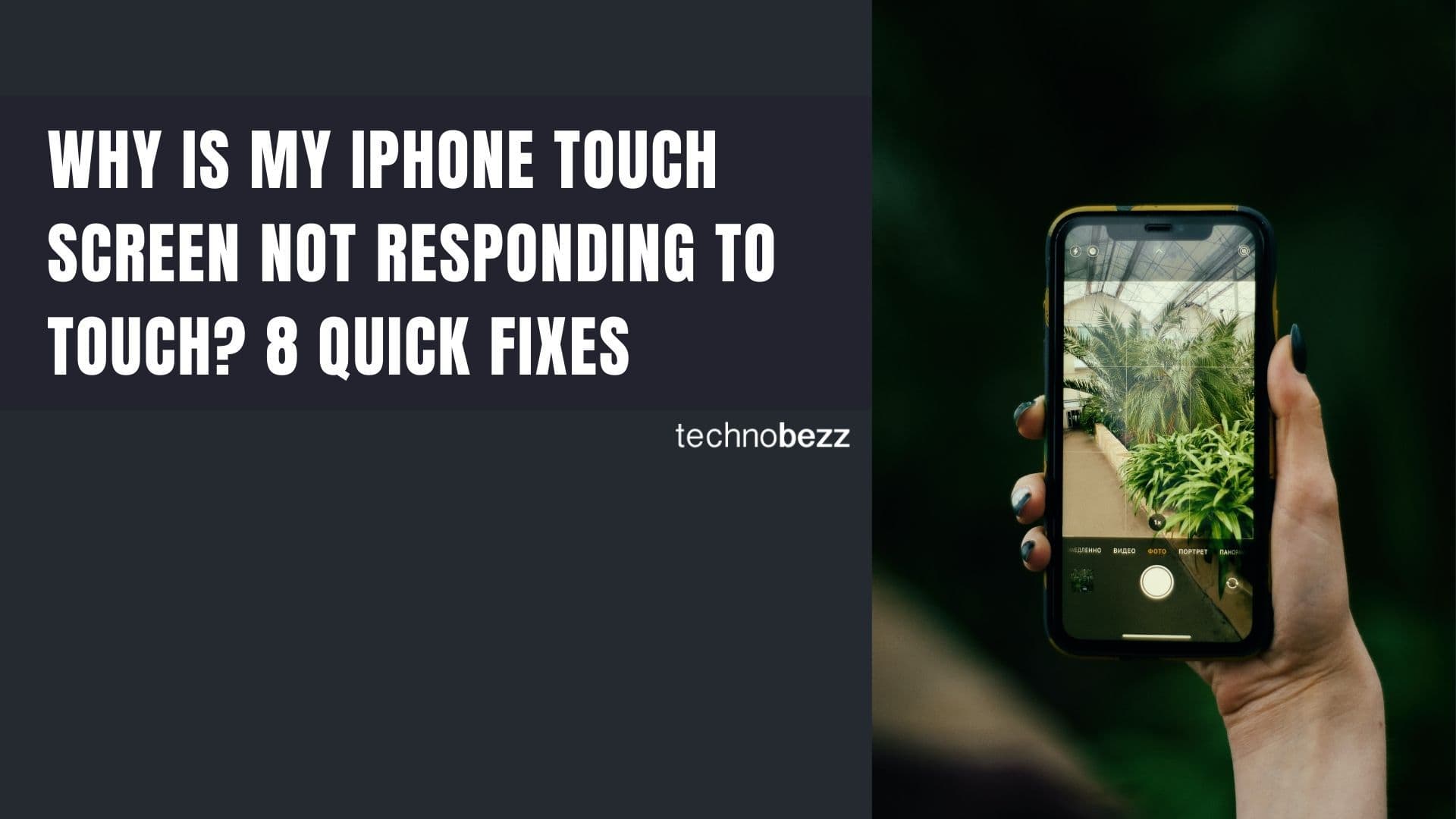Factory resetting your iPhone completely erases all your personal data, apps, and settings, returning the device to its original factory condition. This process takes about 5-10 minutes and requires your device passcode or Apple ID password. Always back up your data first to avoid permanent loss.
Read more - How to Increase Storage Without a Factory Reset
When You Should Factory Reset Your iPhone
A factory reset is the nuclear option for iPhone troubleshooting or device preparation. Consider resetting when:
- Selling or giving away your iPhone
- Experiencing persistent software glitches that other fixes can't resolve
- Your device becomes unresponsive to standard troubleshooting
- You want a completely fresh start with your iPhone
This process wipes everything including photos, contacts, apps, music, messages, and all personal settings.
Essential Preparation Before Factory Reset
Back Up Your iPhone Data
Before any reset, create a complete backup using one of these methods:
iCloud Backup: Go to Settings > [Your Name] > iCloud > iCloud Backup, then tap "Back Up Now." Stay connected to Wi-Fi until the process finishes.
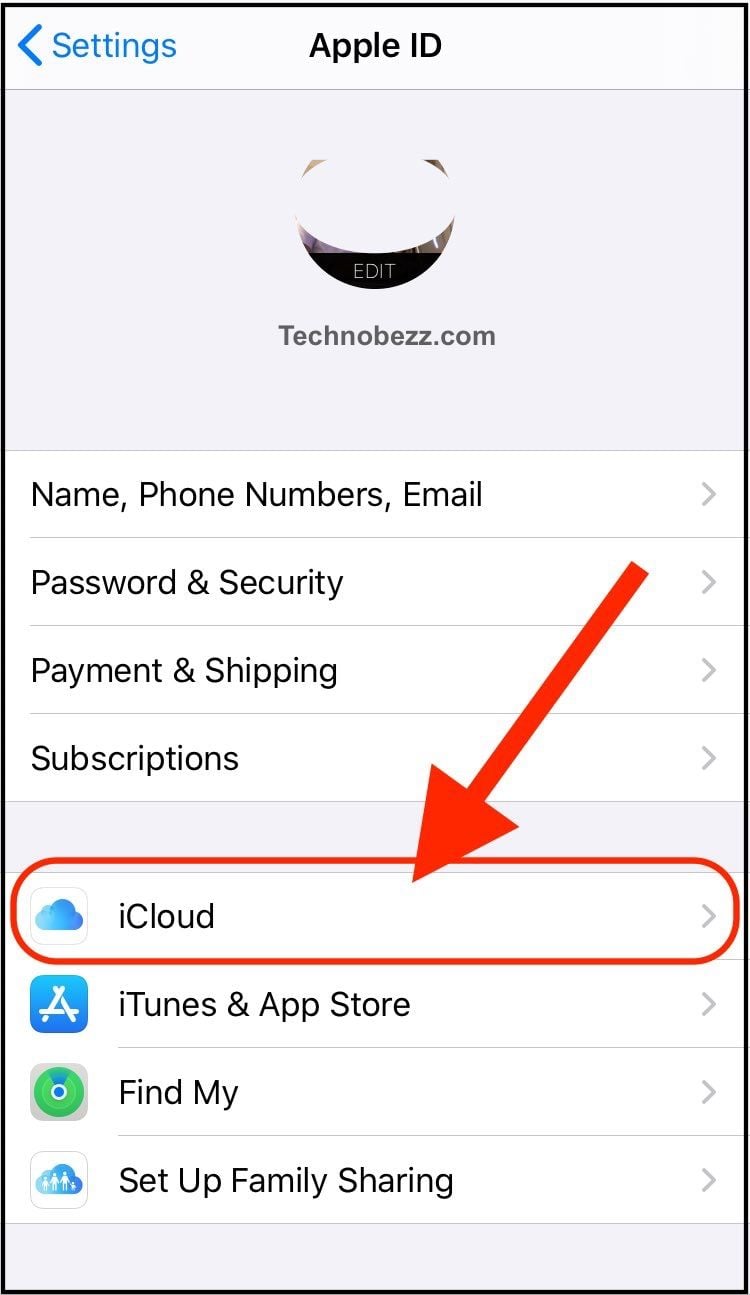
iTunes Backup: Connect your iPhone to a computer with iTunes, select your device, and click "Back up" on the main iPhone page.
Finder Backup: On Macs running macOS Catalina or newer, connect your iPhone, open Finder, select your device from the sidebar, and click "Back up."
Disable Find My iPhone
Turning off Find My iPhone prevents Activation Lock, which would otherwise require your Apple ID credentials for the next user to access the device.
- 1.Open Settings
- 2.Tap your name at the top
- 3.Select "Find My"
- 4.Tap "Find My iPhone"
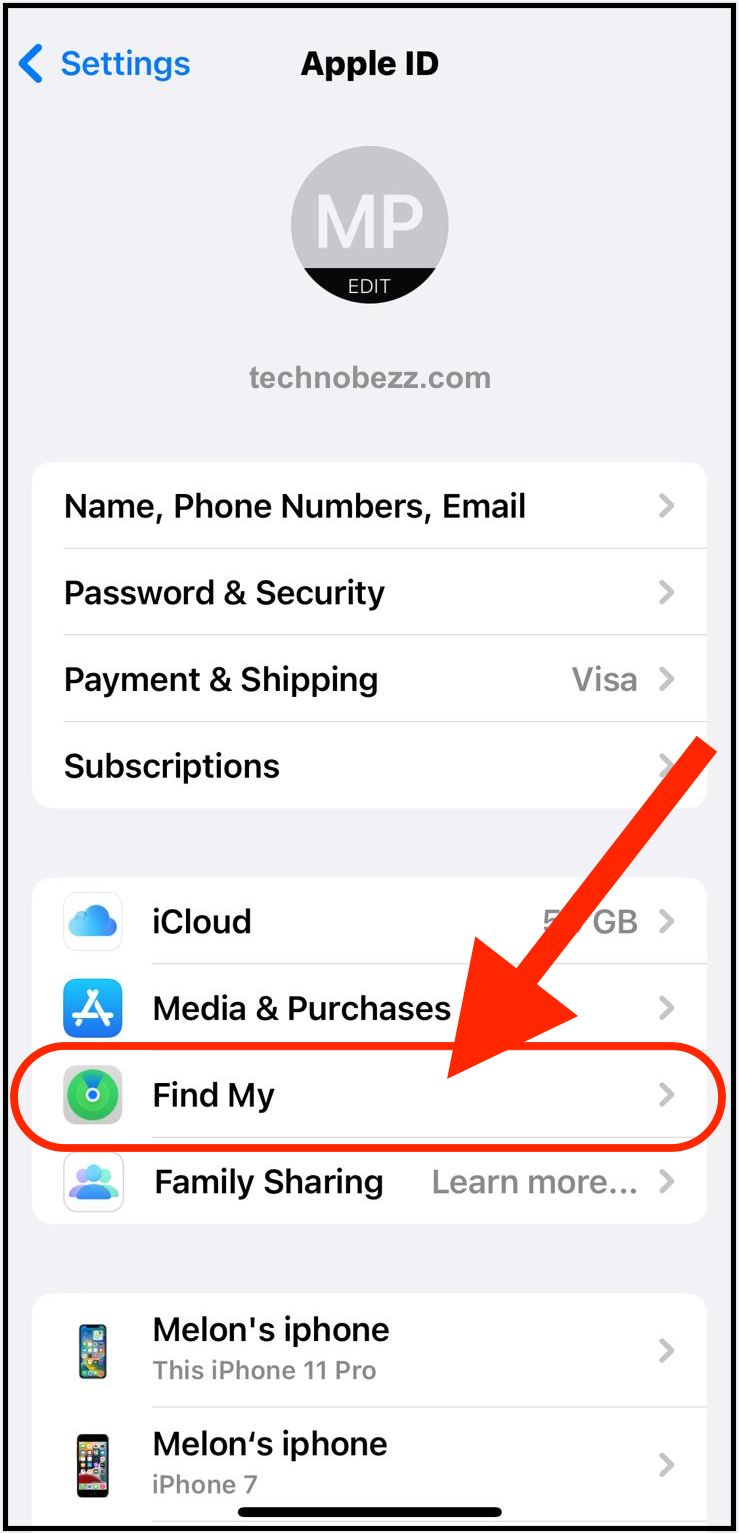
- 1.Toggle the switch to off/white
- 2.Enter your Apple ID password when prompted
- 3.Return to the previous screen and tap "Sign Out"
- 4.Enter your Apple ID password again to confirm
How to Factory Reset Through Settings
The most straightforward method uses your iPhone's Settings app:
- 1.Open Settings: Tap the gray gear icon on your home screen
- 2.Access General Settings: Scroll down and tap "General"
- 3.Find Reset Options: Scroll to the bottom and tap "Transfer or Reset iPhone" (or "Reset" on older iOS versions)
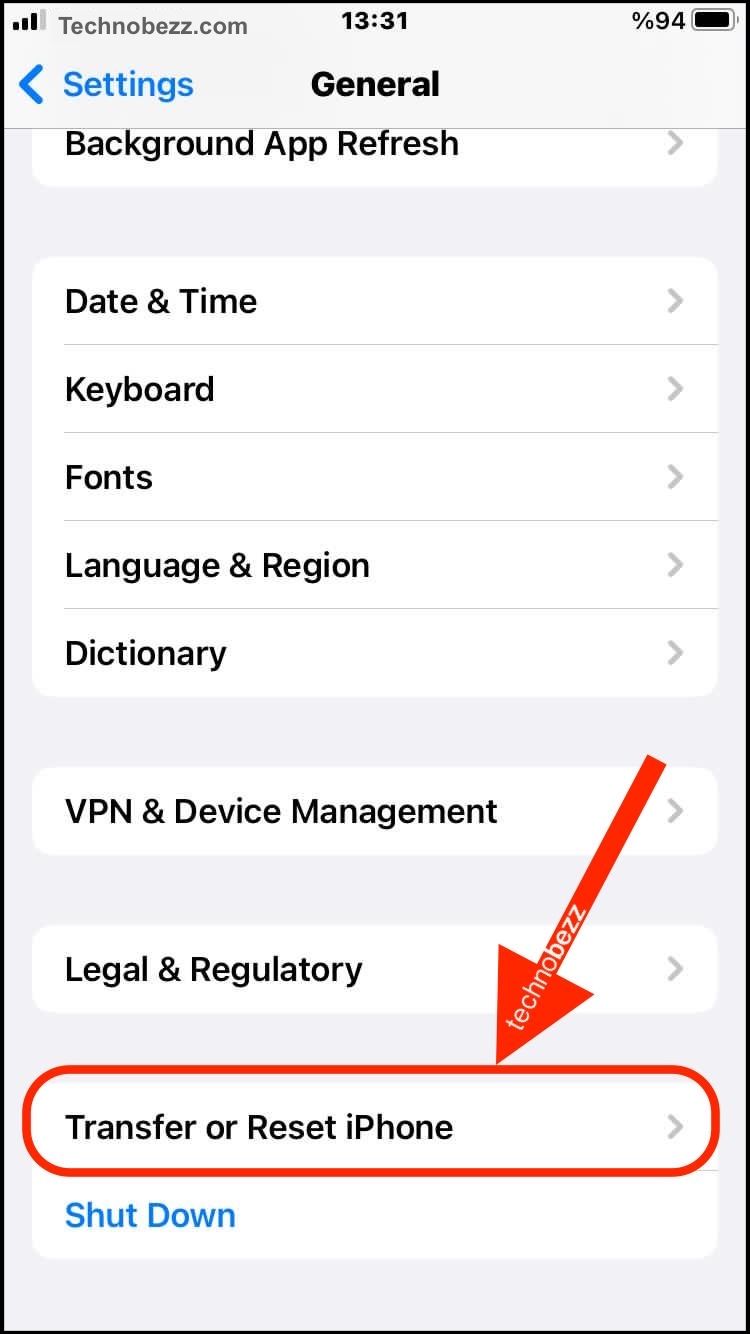
- 1.Select Factory Reset: Tap "Erase All Content and Settings"

- 1.Enter Security Credentials: When prompted, enter your device passcode. You may also need to provide your Apple ID password
- 2.Confirm Reset: Read the warning about erasing all data, then tap "Erase" to confirm your decision
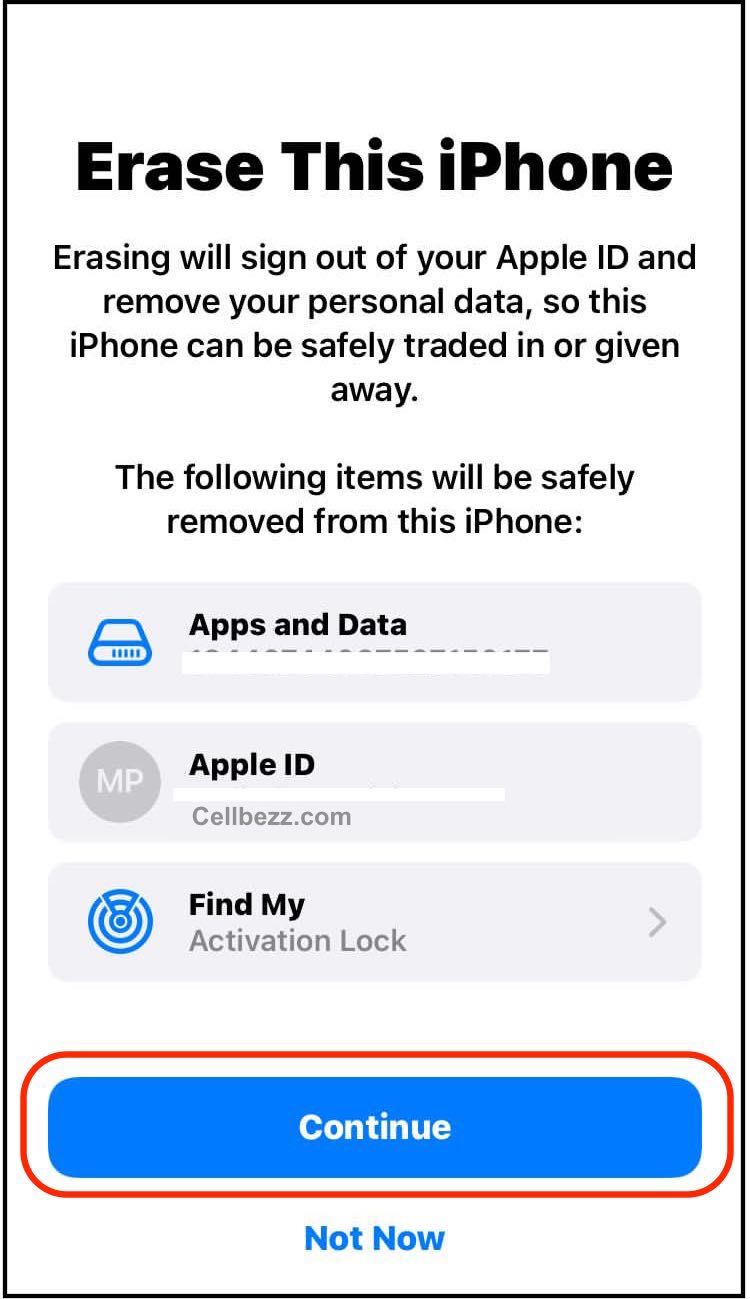
- 1.Wait for Completion: The reset process takes several minutes. Your iPhone will restart multiple times during this period
Using the Settings app ensures a proper software-initiated reset that cleanly removes all data while maintaining iOS integrity.
Alternative Reset Methods
Factory Reset Using iTunes or Finder
If you can't access your iPhone's settings due to a forgotten passcode or unresponsive screen:
- 1.Connect to Computer: Use a USB cable to connect your iPhone to a PC with iTunes or a Mac with Finder
- 2.Select Your Device: In iTunes or Finder, locate and click your iPhone when it appears
- 3.Initiate Restore: Click "Restore iPhone" and confirm your choice

- 1.Complete Process: The software will download the latest iOS version and install it, completely erasing your device
Reset Using iCloud.com
For lost or stolen devices, use remote reset:
- 1.Access iCloud: Visit icloud.com and sign in with your Apple ID
- 2.Select Find My: Click "Find My" from the main menu
- 3.Choose Your Device: Select your iPhone from the device list
- 4.Remote Erase: Click "Erase iPhone" to remotely factory reset your device
Understanding Different Reset Options
When accessing reset settings, you'll see several options beyond factory reset:
Reset All Settings: Returns system preferences to defaults while preserving your data and apps
Reset Network Settings: Clears Wi-Fi passwords, cellular settings, and VPN configurations
Reset Keyboard Dictionary: Removes custom autocorrect entries and typing suggestions
Reset Home Screen Layout: Returns app arrangement to default organization
Reset Location & Privacy: Restores location services and privacy settings to original state
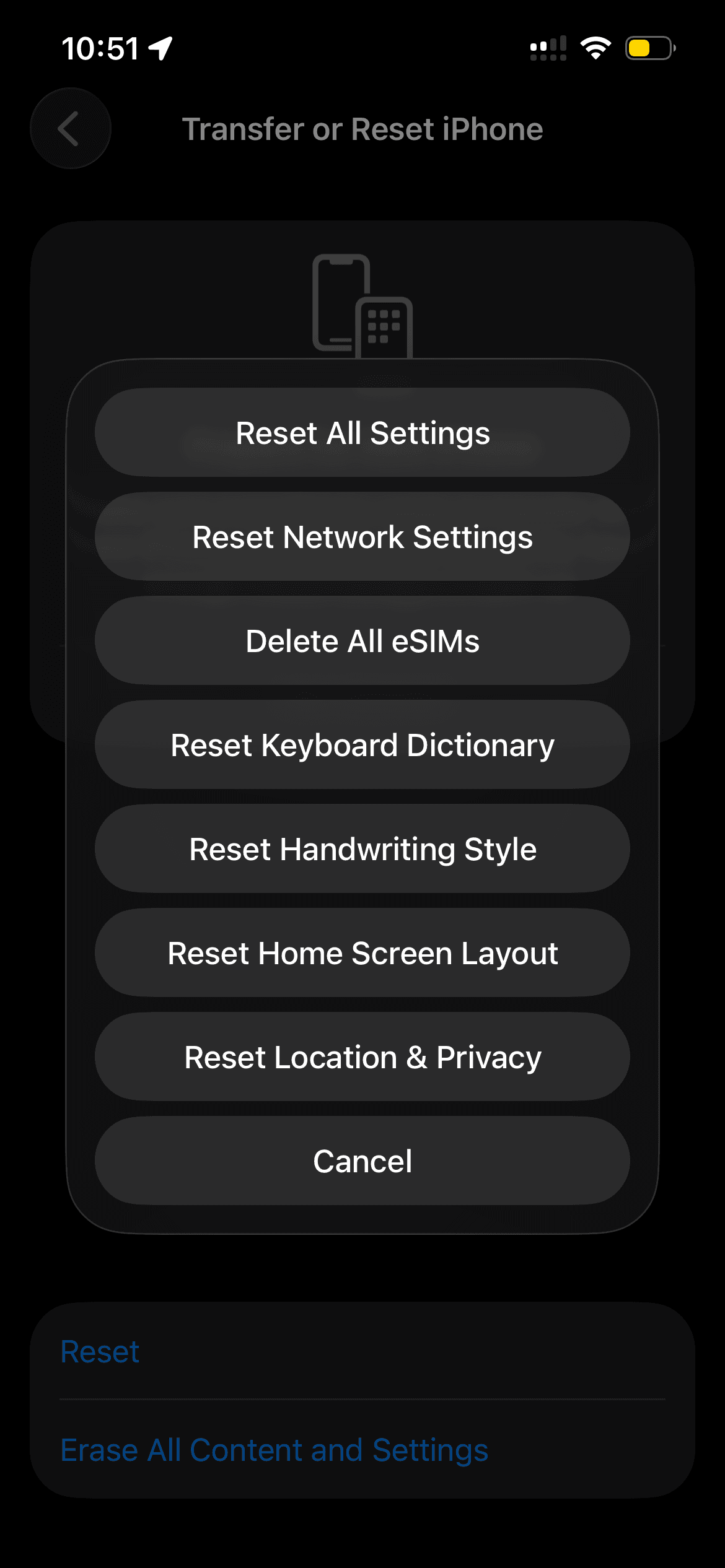
Remember: Only "Erase All Content and Settings" performs a complete factory reset.
What Happens After Factory Reset
Once the reset completes, your iPhone displays the "Hello" welcome screen, identical to when you first unboxed the device. You can now:
- Set up the iPhone as new
- Restore from an iCloud backup
- Restore from an iTunes/Finder backup
- Transfer data from another iPhone
The device will be completely clean with only iOS and pre-installed Apple apps remaining.
Troubleshooting Factory Reset Issues
If Reset Fails to Complete
Sometimes the reset process may stall or encounter errors:
- Ensure adequate battery charge (at least 50%)
- Connect to a stable Wi-Fi network
- Force restart by holding Volume Down + Side Button until the Apple logo appears
- Try the iTunes/Finder method if settings reset fails
If You Forgot Your Passcode
Use recovery mode to reset without knowing your passcode:
- 1.Connect iPhone to computer
- 2.Force restart while connected (button combination varies by model)
- 3.Keep holding buttons until recovery mode screen appears
- 4.Choose "Restore" when prompted in iTunes/Finder
Frequently Asked Questions
Will factory reset remove iOS updates?
No, your iPhone retains its current iOS version. Only personal data and settings are erased.
How long does a factory reset take?
The process typically takes 5-10 minutes, though older devices or slower internet connections may extend this time.
Can I undo a factory reset?
No, factory reset is irreversible. You can only restore data from backups created before the reset.
Will factory reset fix software problems?
Factory reset resolves most software-related issues by removing corrupted data and returning settings to defaults.
Do I need internet for factory reset?
While the reset itself doesn't require internet, backing up data and downloading the latest iOS during iTunes/Finder restore do require connectivity.